Introduction
The BusinessCraft Companies menu is used to record Company Information for the dataset, installation details of all datasets within the BusinessCraft installation, passwords for datasets if Company Security is enabled and a Company Creation Wizard to simplify the creation of new datasets.
Company Information
The Company Information Maintenance screen contains information related to the dataset in which the screen is opened. Go to Security Setup > Companies > Company Information:

| Company Name | A 50-character field used to record the name of the company/entity for the dataset. |
| Address Line 1 | Address Line 1 for the Company/Entity – usually street details |
| Address Line 2 | Address Line 2 for the Company/Entity – usually Suburb, State, Postcode |
| Address Line 3 | Address Line 3 for the Company/Entity – usually Phone and Fax |
| ACN Number | Australian Company Number |
| ABN | Australian Business Number |
| Branch | If applicable, the branch number registered with the Australian Taxation Office for this dataset. |
| Printer Types 1 to 4 | No longer used – will be removed in a future version. |
| Default Printer | No longer used – will be removed in a future version. |
| Next Report Seq No. | When reports are generated in BusinessCraft, they are automatically assigned a sequence number. The next sequence number is shown here. |
| Default Printer Action | Indicates whether reports are deleted when closed (1) or saved (4). |
| Default Browse Mode | No longer used – will be removed in a future version. |
| Search Type | Indicates whether the Range Criteria screen displayed when reports are run defaults to Range Criteria (R), Wildcards (W) or both (B). |
| Company Locked | Indicates whether the dataset is locked (Y) or not (N). |
| End of Month Lock | Indicates whether the dataset is locked for End of Month processing (Y) or not (N). This is already available on the Supervisor Options screen and so will be retired from this screen in a future version. |
Companies
The Maintain Multiple Companies screen is used to maintain information for all datasets available for the BusinessCraft installation. Normally, this screen is only used infrequently when a new dataset needs to be added or an existing dataset needs to be renamed. It would be rare to delete dataset details. Go to Security Setup > Companies > Companies:

| Seq | A sequential number identifying the record |
| Company Code | The Company Code (up to 9 characters) is used to identify a specific dataset and is typically also used to define xfServer variables that define the UNC path where the data for the dataset is located as well as a Synergy ODBC connect file for accessing the data using ODBC. |
| Company Name | A 50-character field used to record the name of the company/entity for the dataset. |
| Company Path | The path that defines where the data is located for the dataset. This can be a UNC path e.g. C:\BusinessCraft\xfSvr\BC Demo or use an xfServer Variable e.g. BCDEMO:@SERVERNAME |
Company Passwords
BusinessCraft provides a User Name and Password capability to provide secure access to BusinessCraft datasets. However, in some cases, security is required at the dataset level, so that users must supply their User Name and Password but also a Dataset Password to gain access to a specific dataset. This is known as Company Security.
Company Security is enabled/disabled in the Security System Setup Information screen (Security Setup > General > Supervisor Options. If this option is enabled, then Company Passwords need to be defined in Security Setup > Companies > Company Passwords:
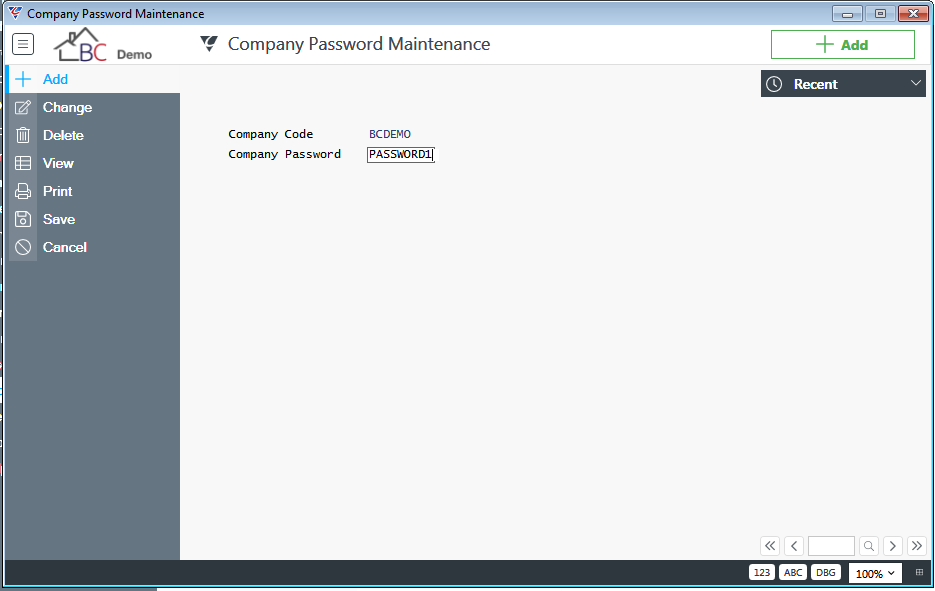
| Company Code | Enter the Company Code for the dataset to be secured by Company Security. |
| Company Password | Enter up to 9 characters to create the Company Password. |
Once Company Security is enabled, the user will be prompted for their User Name, Password, Dataset and a Company Password at the Login screen.
Company Creation
The Company Creation menu selection provides access to a wizard to assist in creating new datasets within an existing BusinessCraft installation.
Please note that you can go back in the process using the Back button or Cancel the process completely using the Cancel button.
Prior to using the Company Creation wizard, it is important to:
Create the folder that will hold the data for the dataset – e.g. Q:\BusinessCraft\xfSvr\DEMO
Set up an xfServer Variable for the dataset in the Synergy Configuration Program – see the Synergy xfServerPlus Installation Guide which contains details on creating xfServer Variables for BusinessCraft datasets
With those prerequisites addressed, go to Security Setup > Companies > Company Creation and the BusinessCraft – Company Creation screen is displayed:

Click Next to continue and a prompt is provided to supply a Company Code to identify the dataset:
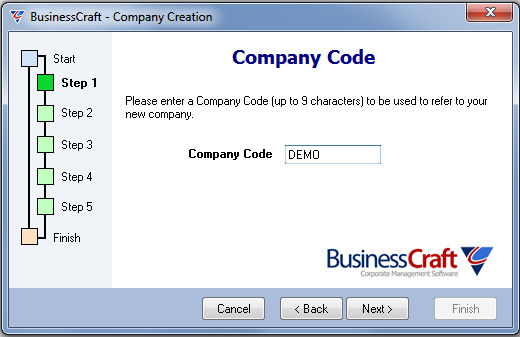
Click Next and ensure the xfServer enabled box is ticked:
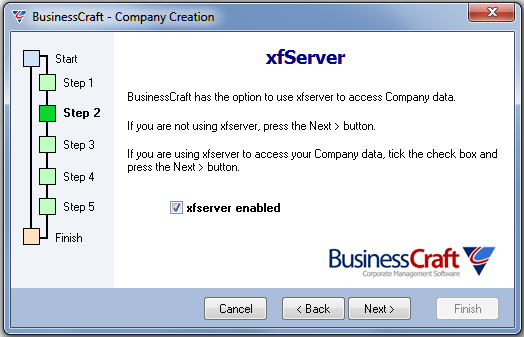
Enter/browse to record the path to the folder created earlier where the data for the data set will be held:

Enter the BusinessCraft Server Name and the xfServer Variable created earlier in the Reference field:

Enter the Company Information for the dataset that will end up appearing in the Company Information screen:
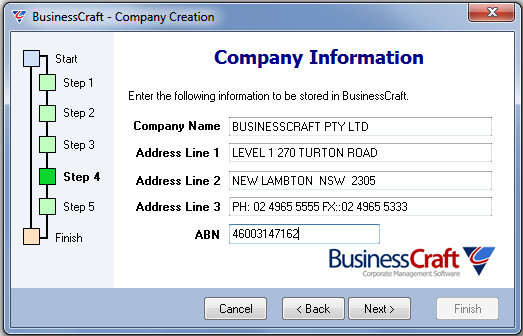
Choose whether to use BusinessCraft Default Data setup or select an existing dataset as the basis for this new dataset:
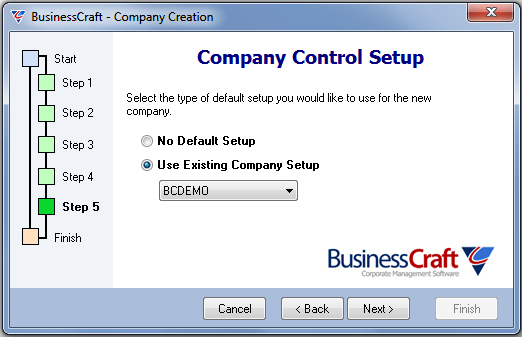
The Company Wizard complete screen is displayed. Click Finish to create the new dataset:
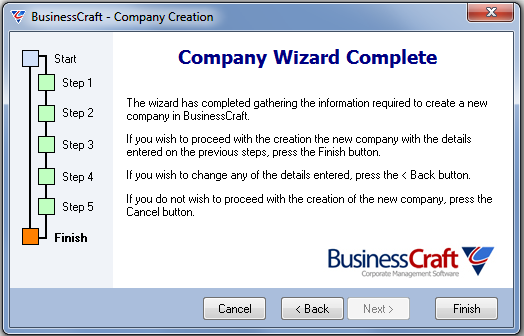
Revision 1
7th December 2018