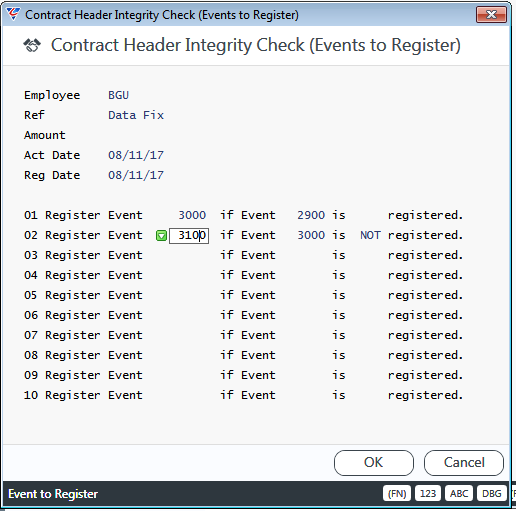Contract Setup
The Contract Setup menu item provides the ability to setup a wide range of configuration options that impact the way the Contracts Module operates.
Go to Contracts > Setup > Contract Setup and Page 1 of the Contract Management Setup screen is displayed:
Page 1
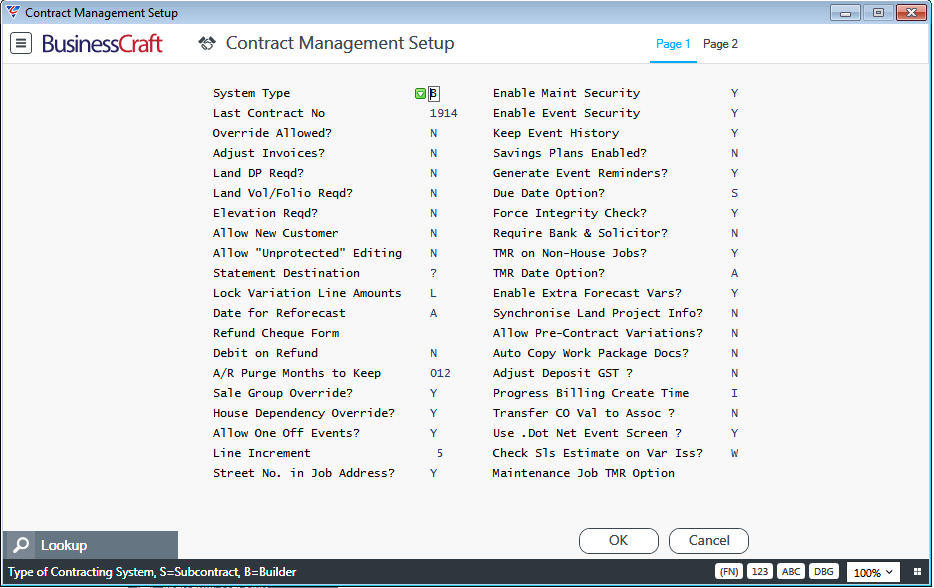
| System Type |
Indicates if the Contracts Module is being used primarily as a Building (B) or Subcontracting (S) system. The Subcontracting option is no longer available and will be removed in a future version. |
| Last Contract No | The Last Contract Number created. |
| Override Allowed | Indicates if the Contract Number automatically assigned when a Contract is created can be overwritten by the user (Y) or not (N). |
| Adjust Invoices |
Indicates if Contract Invoice History can be edited in the Contract Invoice History screen (Y) or not (N). Go to Contracts > Maintain > Options > Invoices or Contracts > Maintain > Options > Contract Enquiry > Inv/Pay. |
| Land DP Reqd | Indicates if the DP field on the Contract Header must be provided (Y) or not (N). |
| Land Vol/Folio Reqd | Indicates if the Volume and Folio fields on the Contract Header must be provided (Y) or not (N). |
| Elevation Reqd | Indicates if the Elevation field on the Contract Header must be provided (Y) or not (N). |
| Allow New Customer | Indicates if Customers can be created from within the Contract Management Maintenance screen (Y) or not (N). |
| Allow Unprotected Editing | Indicates whether fields that normally cannot be changed can be edited (Y) or not (N). |
| Statement Destination | Enter an Accounts Receivable Statements Template Code to be used or enter a ? for the user to be prompted to select a template. |
| Lock Variation Line Amounts |
Indicates whether Variation Amounts:
|
| Date for Reforecast | Indicates whether Actual Date (A) or Registered Date (R) is used when re-forecasting. |
| Refund Cheque Form | The Contract Cheque Printer Template to be used for Refunds. Enter a template code to be used or enter a ? for the user to be prompted to select a template. |
| Debit on Refund | Indicates if a refund reverses an Open Cash Receipt (Y) or is for an invoice that has been raised and paid in full, necessitating a GST reversal as well. (N). |
| A/R Purge Months to Keep | The number of months of fully paid open items to be retained when the Purge Open Items process is run. |
| Sale Group Override | Indicates if users can override the Sale Group defaulted from the Sale Type when creating a contract (Y) or not (N). The Contract Integrity Check will ensure the Sale Group is as specified by the Sale Type if this field is not set to Y. |
| House Dependency Override | Indicates if users can override the House Dependency Code defaulted from the House Code when creating a contract (Y) or not (N). The Contract Integrity Check will ensure the Sale Group is as specified by the Sale Type if this field is not set to Y. The Contract Integrity Check provides an option to update the House Dependency Code which will be enforced if this field is not set to Y. |
| Allow One Off Events | Indicates if events can be added/deleted to a contract in addition to the events defaulted from the Sale Group (Y) or not (N). Events cannot be deleted if they are dependent or have been registered. |
| Line Increment | Enter the Sequence Number Line Increments to be used in the Sale Group Event Dependency List screen. |
| Street No. in Job Address | Indicates if the Street Number will be copied from the Contract to the Job (Y) or not (N when the Job is created. |
| Enable Maint Security | If the Allow Change of Sales Fields extended Data Access Level is enabled, this field is used to indicate whether Sales Type, Sales Group and Sales Promotions on Contracts can be changed (Y) or not (N). |
| Enable Event Security | Indicates if the Security Level fields for Events are enforced (Y) or not (N). |
| Keep Event History | For events with the Keep History field set to Y, indicates whether Field Audit History will be kept (Y) or not (N). |
| Savings Plans Enabled | Indicates if Savings Plan are used (Y) or not (N). |
| Generate Event Reminders | Indicates if reminders can be generated for Sale Group Event Dependencies specified to Generate Reminders (Y) or not (N). |
| Due Date Option |
Indicates how due date are updated. Options are:
|
| Force Integrity Check | Indicates if a Contract Integrity Check is carried out when the Sale Type is changed for a Contract (Y) or not (N). |
| Require Bank & Solicitor | Indicates if Solicitor and Lending Details are required when creating a Contract (Y) or not (N). |
| TMR on Non-House Jobs | Indicates if TMR can be run for non-house jobs (Y) or not (N). |
| TMR Date Option | Indicates if the Actual Date (A), Registered Date (R) or the Registered Date for the Sales Stage (S) is used to compare to the Cut Off Date specified when TMR is run to determine what is included in the TMR calculation. |
| Enable Extra Forecast Vars | Indicates if Extra Forecast Variables are permitted for House Dependency Codes (Y) or not (N). |
| Synchronise Land Project Info | For contracts that are land only, when selecting a Land ID, that Land ID will load the Project, Project Stage and Project Sub Stage on the Contract. |
| Allow Pre-Contract Variations | Indicates whether Variations are permitted prior to Contract Signing (Y) or not (N). |
| Auto Copy Work Package Docs |
Indicates whether House/Elevation specific Work Packages will be automatically copied to Jobs on creation (Y) or not (N). This function relies on a Design Folder within the defined Work Package Folder, with further sub folders for House and Elevation. The copy will match the House/Elevation in the Job and copies the files contain in the relevant folders. |
| Adjust Deposit GST | Indicates whether GST is adjusted in the first Progress Billing Claim for deposits already invoiced that did not contain GST (Y) or not (N). |
| Progress Billing Create Time | Indicates whether Progress Billings Lines are created when the Initial Deposit (I) or Confirmed Deposit (C) is registered. |
| Transfer CO Val to Assoc | Indicates whether Contract Values are transferred to associated Contracts (Y) or not (N). Associated contracts are identified using the Land ID field and the transfer of Contract Value will only occur when an Event with the Register Associate field set to Y is registered. |
| Use .Dot Net Event Screen | No longer used. Will be removed in a future version. |
| Check Sls Estimate on Var Iss | Indicates whether a Sales Estimate must be Accepted before issuing a Variation (Y), if a warning only is provided (W) or no checking is done (N). |
| Maintenance Job TMR Option | Indicates for Maintenance Jobs if the 100% Cost Take Up option is to be used (Z) or the default option in the Sale Group for the contract is to be used (blank). |
Page 2
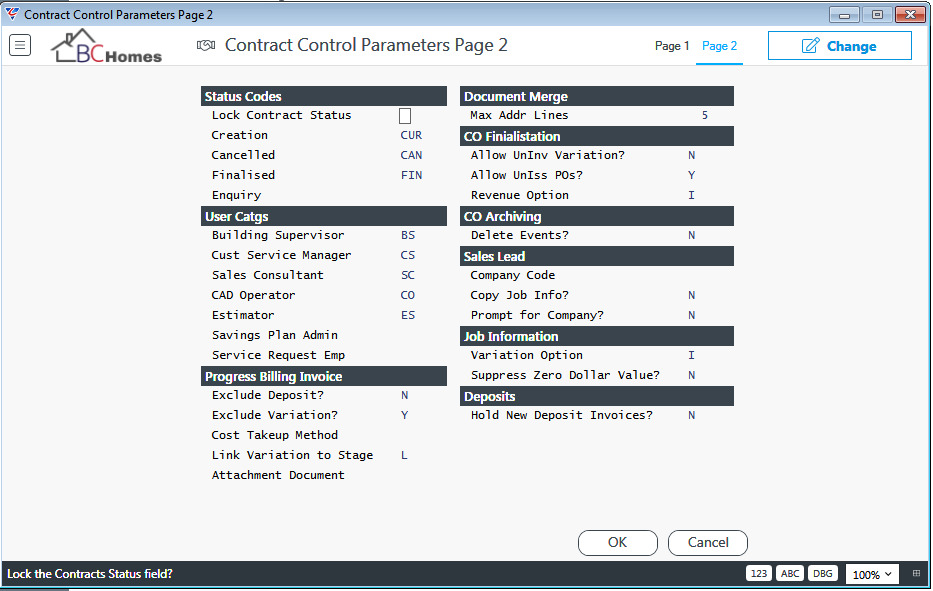
Status Codes
| Lock Contract Status | Indicates if the Contract Status field cannot be edited (Y) or is accessible for editing (N). |
| Creation | Enter/select the Status Type Code to be populated by default in the Status field when a Contract is created. |
| Cancelled | Enter/select the Status Type Code to be populated by default in the Status field when a Contract is cancelled. |
| Finalised | Enter/select the Status Type Code to be populated by default in the Status field when a Contract is finalised. |
| Enquiry | Enter/select the Status Type Code to be populated by default for enquiries. Can be used for Sales Leads when the Sales Leads Portal is not in use. |
User Catgs
| Building Supervisor | Enter/select the User Category that identifies users classified as Building Supervisors. |
| Cust Service Manager | Enter/select the User Category that identifies users classified as Customer Service Managers. |
| Sales Consultant | Enter/select the User Category that identifies users classified as Sales Consultants. |
| CAD Operator | Enter/select the User Category that identifies users classified as CAD Operators. |
| Estimator | Enter/select the User Category that identifies users classified as Estimators. |
| Savings Plan Admin | Enter/select the User Category that identifies users classified as Savings Plan Administrators. |
| Service Request Emp | Enter/select the User Category that identifies users classified as Service Request Employees. |
Progress Billing Invoice
| Exclude Deposit |
Indicates how deposits are treated in relation to Progress Billing Invoices. Options are:
|
| Exclude Variation | Indicates if Variations are excluded from Contract Value before calculating Progress Billing Percentages (Y) or not (N). |
| Cost Takeup Method |
Indicates if Costs are taken by:
|
| Link Var to Stage | Indicates whether Variations must be linked to a Progress Billing Stage before they can be invoiced (Y), are automatically linked to the Last Progress Billing Stage (L) or do not need to be linked (N). |
| Attachment Document | The Document Type to be used when Invoice Register records are created for Progress Billing Invoices. |
Document Merge
| Max Addr Lines | The maximum Address Lines that can be included in QMerge. |
CO Finalisation
| Allow Uninv Variation | Indicates whether Contracts can be finalised with Uninvoiced Variations (Y) or not (N). |
| Allow UnIss POs | Indicates whether Contracts with Unissued Purchase Orders can be finalised (Y) or not (N). |
| Revenue Option | Indicates whether the Contract Value (C) or the Invoice to Date Value (I) is used for Revenue Recognition when contracts are finalised. |
CO Archiving
| Delete Events | Indicates whether Events for a Contract will be deleted (provided the Keep Event on Archive field for the event is not set to Y) when the Contract is archived. |
Sales Lead
| Company Code | Enter/select the Sales Leads Dataset that is accessed by the Contracts > Maintain > Contract Sales Lead Conversion screen. |
| Copy Job Info | Indicates whether Job Information is copied from the Sales Leads Dataset to this dataset by the Contracts > Maintain > Contract Sales Lead Conversion process. |
Job Information
| Variation Option | Indicates, when Revisions are accepted in Job Information, if a Variation is to be Created (C), a Variation is to be Created and Issued (I) or not created (N). |
| Suppress Zero Dollar Value | Indicates whether Job Information Revision Acceptance Variation creation is suppressed when the value is zero (Y) or not (N). |
Contract Default Setup
Go to Contracts > Setup > Contract Default Setup and the Contract Management Default Setup screen is displayed:
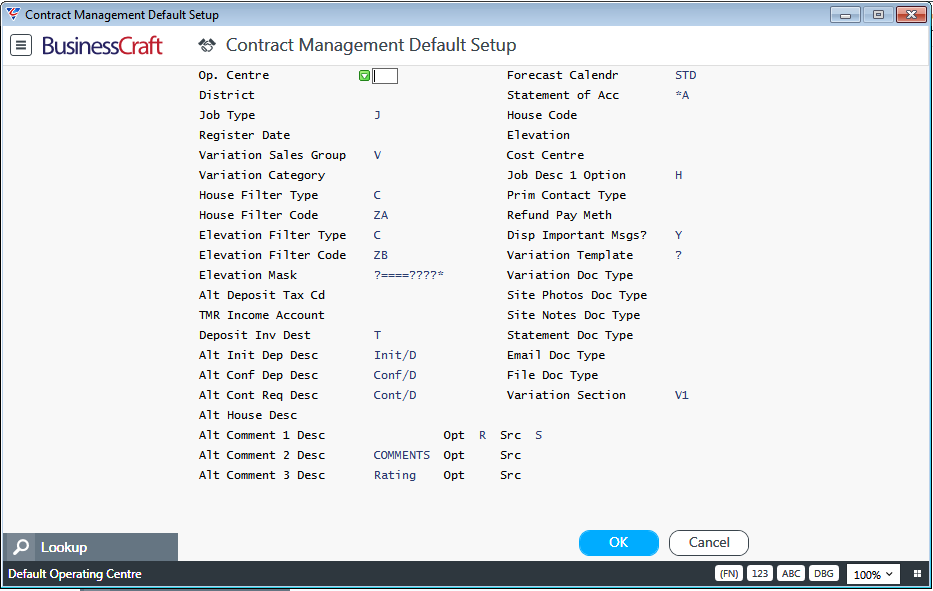
| Op. Centre | Enter/select the Operating Centre that will default to Contracts on creation. |
| District | Enter/select the District that will default to Contracts on creation. |
| Job Type | The Job Type to used when a Job is created as part of Contract Creation |
| Register Date | Indicates whether the specified date is to be used as the registration date for events (Specify Date) or if the system date at time of event registration is to be used (blank). |
| Variation Sales Group | Enter/select the Sale Group to be used for Variations. Do not leave this blank if Variations will be used. |
| Variation Category | The event category used to specify variation events. |
| House Filter Type | Indicates whether House Code Lookups are filtered by Product Category (C) or Product Group (G) or if no filter is used (blank). |
| House Filter Code | Subject to the House Filter Type, enter/select the Product Category or Product Group for House Codes. |
| Elevation Filter Type | Indicates whether Elevation Code Lookups are filtered by Product Category (C) or Product Group (G) or if no filter is used (blank). |
| Elevation Filter Code | Subject to the Elevation Filter Type, enter/select the Product Category or Product Group for House Codes. |
| Elevation Mask |
In addition to the Elevation Filter Code, used to filter items displayed in the Item Numbers Finder for Elevations. Symbols are Must Match (=), Ignore (?), Wild Card (*). For example, ===?====* requires characters 1, 2, 3, 5, 6, 7, and 8 of the item code to match for an item to be displayed. character 4 is ignored and any character after character 8 can have any value. |
| Alt Init Dep Desc | The label to be displayed for the first deposit in the Deposits Panel on the Contract Management Maintenance screen. |
| Alt Conf Dep Desc | The label to be displayed for the second deposit in the Deposits Panel on the Contract Management Maintenance screen. |
| Alt Cont Req Desc | The label to be displayed for the third deposit in the Deposits Panel on the Contract Management Maintenance screen. |
| Alt House Desc | The label to be displayed for the House field on the Contract Management Maintenance screen. |
| Alt Comment 1 Desc | The Alternate Prompt for Comment 1 field on the Contract Header. |
| Alt Comment 1 Opt | Determines whether the Customer PO field (P) or the Customer Reference (R) field for the Job is populated with the value from this field. If left blank, no update is carried out to the job. |
| Alt Comment 1 Src | Indicates if this field is populated with the Customer Sort Code (S) or not (blank). |
| Alt Comment 2 Desc | The Alternate Prompt for Comment 2 field on the Contract Header. |
| Alt Comment 2 Opt | Determines whether the Customer PO field (P) or the Customer Reference (R) field for the Job is populated with the value from this field. If left blank, no update is carried out to the job. |
| Alt Comment 2 Src | Indicates if this field is populated with the Customer Sort Code (S) or not (blank). |
| Alt Comment 3 Desc | The Alternate Prompt for Comment 3 field on the Contract Header. |
| Alt Comment 3 Opt | Determines whether the Customer PO field (P) or the Customer Reference (R) field for the Job is populated with the value from this field. If left blank, no update is carried out to the job. |
| Alt Comment 3 Src | Indicates if this field is populated with the Customer Sort Code (S) or not (blank). |
| Alt Deposit Tax Cd | Enter/select the Tax Code to be used for Contract Deposits. Leave blank for the Tax Code for the Contract to be used. |
| TMR Income Account | Enter/select the General Ledger Account Code to be used for the potion of TMR Income calculated if a percentage is recorded in the Sale Type for the contract |
| Deposit Invoice Destination | Enter an Invoicing Template Code to be used for Deposit Invoices or enter a ? for the user to be prompted to select a template. |
| Forecast Calendar | Enter/select the default Forecast Calendar to be used for forecasting. |
| Statement of Acc | Enter/select the Printer Template code to be used when printing the Contract Summary using the Word Processing option. |
| House Code | The default House Code to be used when a Sales Lead is created in the Sales Leads Portal. |
| Elevation | The default Elevation Code to be used when a Sales Lead is created in the Sales Leads Portal. |
| Cost Centre | The Cost Centre to be used for carrying out Contract Cost Transfers (Contracts > Maintain > Contract Cost Transfers). |
| Job Desc 1 Option | When a Job is created for a Contract, indicates whether the Description 1 field on the Job is to be populated with the House Description (H), The Contract Name (N) or the Contract Address (A). |
| Prim Contact Type | Enter/select a Contact Type to be used to filter Contacts when entering the Primary Contact. |
| Refund Pay Meth | Enter/select the default Payment Method to be used for Contract Refunds. |
| Disp Important Msgs | Indicates whether Important Messages will be displayed when accessing Contracts. Please note this field is used to determine the default populated on Page 3 of a Contract when the contract is created but can be changed for each individual Contract. |
| Variation Template | Enter/select the default template to be used for printing Variations. |
| Variation Doc Type | Enter/select the Document Type to be used to create Document Register entries when printing Variation Templates. |
| Site Photos Doc Type | Enter/select the Document Type to be used to create Document Register entries in BusinessCraft for Site Photos recorded in BC Go. |
| Site Notes Doc Type | Enter/select the Document Type to be used to create Document Register entries in BusinessCraft for Site Notes recorded in BC Go. |
| Statement Doc Type | Enter/select the Document Type to be used to create Document Register Entries for printed Contract Statement Summaries. |
| Email Doc Type | Enter/select the Document Type to be used to create Document Register Entries for drag and drop Email Messages. |
| File Doc Type | Enter/select the Document Type to be used to create Document Register Entries for drag and drop Files. |
| Variation Section | The Variation Section to use when creating sales estimate headings from the variation lines screen. |
Contract Event Parameters
Contract Event Parameters are used to define the event codes to be assigned to specific workflow steps.
Page 1
Go to Contracts > Setup > Contract Event Parameters:
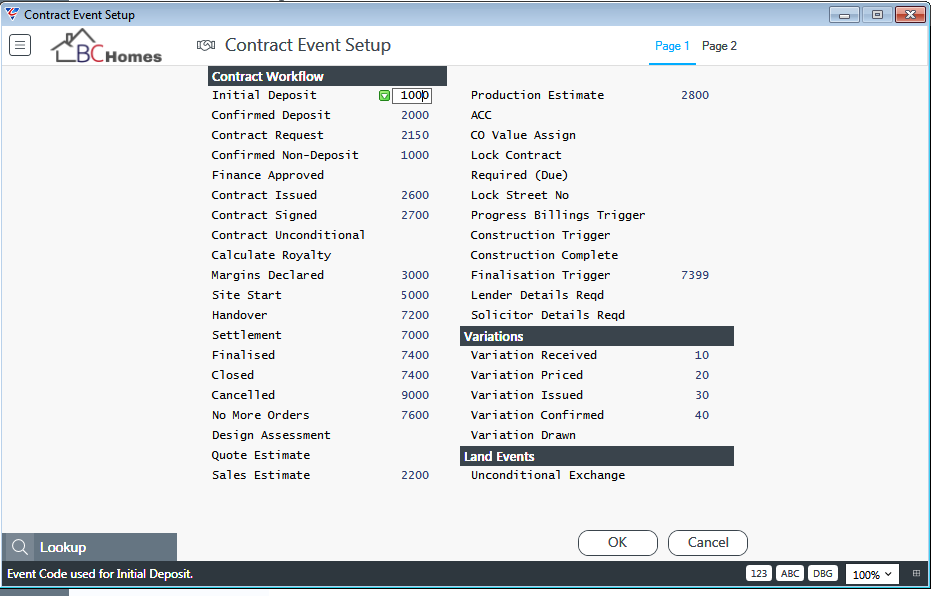
Contract Workflow
| Initial Deposit | Enter/select the event code that is used to indicate that the Initial Deposit has been taken. |
| Confirmed Deposit | Enter/select the event code that is used to indicate that the Confirmed Deposit has been taken. |
| Contract Request | Enter/select the event code that is used to indicate that the Contract Request Deposit has been taken. |
| Confirmed Non-Deposit | Enter/select the event code that is used to trigger subsequent events if the contract does not involve a deposit. |
| Finance Approved | Enter/select the event code that is used to indicate that Finance has been approved. |
| Contract Issued | Enter/select the event code that is used to indicate that the Contract has been issued. |
| Contract Signed | Enter/select the event code that is used to indicate that the Contract has been signed. |
| Contract Unconditional | Enter/select the event code that is used to indicate that the Contract has been signed unconditionally. |
| Calculate Royalty | Enter/select the event code that is used to indicate that Franchise Royalty is due. |
| Margins Declared | Enter/select the event code that is used to indicate that Margins have been declared for the Contract. |
| Site Start | Enter/select the event code that is used to indicate that Site Start has commenced for the Contract. |
| Handover | Enter/select the event code that is used to indicate that Handover has been conducted for the Contract. |
| Settlement | Enter/select the event code that is used to indicate that the Contract has been settled. |
| Finalised | Enter/select the event code that is used to indicate that the Contract has been finalised. |
| Closed | Enter/select the event code that is used to indicate that the Contract has been closed. |
| Cancelled | Enter/select the event code that is used to indicate that the Contract has been cancelled. |
| No More Orders | Enter/select the event code that is used to indicate that no more purchase orders are to be created for the Contract. |
| Design Assessment | Enter/select the event code that is used to indicate that Design Assessment has been carried out for the Contract. |
| Quote Estimate | Enter/select the event code that is used to indicate that a Quote Estimate has been prepared for the Contract. |
| Sales Estimate | Enter/select the event code that is used to indicate that a Sales Estimate has been prepared for the Contract. |
| Production Estimate | Enter/select the event code that is used to indicate that a Production Estimate has been prepared for the Contract. |
| ACC | Enter/select the event code that is used to indicate Authorisation to Commence Construction has been given for the Contract. |
| CO Value Assign | Enter/select the event code that is used to assign the Contract Value to the Contract. |
| Lock Contract | Enter/select the event code that is used to lock the Contract. |
| Required (Due) | When Sale Group forecasting is not used, the event used to determine the due date for backwards forecasting of due dates. |
| Lock Street No | Enter/select the event code that is used to lock the Street Number field for the Contract. |
| Progress Billings Trigger | Enter/select the event code that is used to indicate Progress Billing should commence for the Contract. |
| Construction Trigger | Enter/select the event code that is used to indicate that construction has commenced for the Contract. |
| Construction Complete | Enter/select the event code that is used to indicate that construction has been completed for the Contract. |
| Finalisation Trigger | Enter/select the event code that is used to indicate that the Contract can be finalised using the Mass Finalise option in the Menu Sidebar of the Contract Finalisation screen. |
| Lender Details Required | Enter/select the event code that is used to indicate that Lender Details are now required for the Contract. |
| Solicitor Details Required | Enter/select the event code that is used to indicate that Solicitor Details are now required for the Contract. |
Variations
| Variation Received | Enter/select the event code that is used to indicate that a Variation has been received for the Contract. |
| Variation Priced | Enter/select the event code that is used to indicate that the Variation has been priced for the Contract. |
| Variation Issued | Enter/select the event code that is used to indicate that the Variation has been issued to the customer for the Contract. |
| Variation Confirmed | Enter/select the event code that is used to indicate that the Variation has been signed off by the customer for the Contract. |
| Variation Drawn | Enter/select the event code that is used to indicate that Detail Drawings have been prepared for the Variation for the Contract. |
Land Events
| Unconditional Exchange | Enter/select the event code that is used to indicate that Unconditional Exchange has been completed for the land for the Contract. |
Page 2
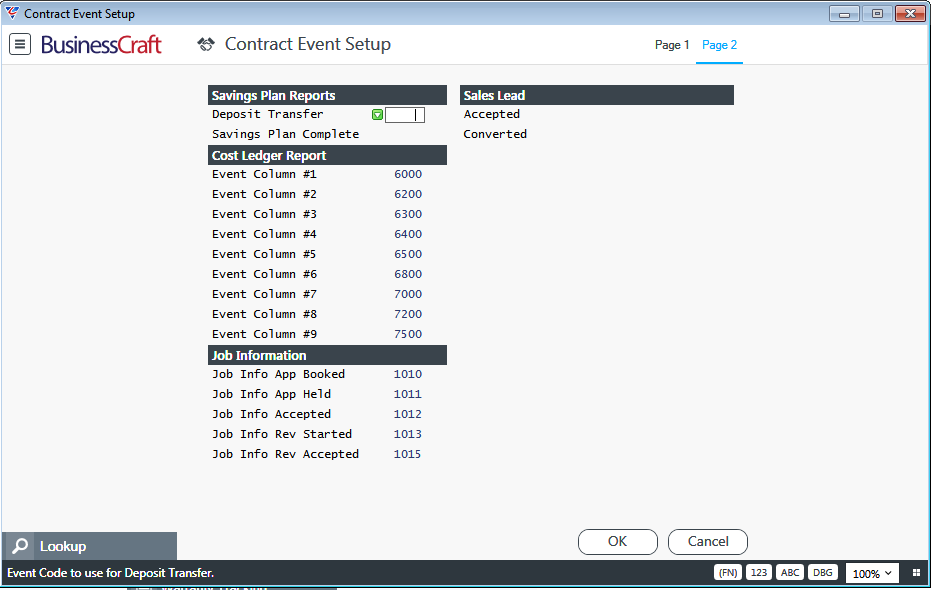
Savings Plan Reports
| Deposit Transfer | Enter/select the event code that is used to indicate that the Deposit Transfer has been completed for the Savings Plan for the Contract. |
| Savings Plan Complete | Enter/select the event code that is used to indicate that the Savings Plan has been completed for the Contract. |
Cost Ledger Report
| Event Column #1 | Enter/select the event code to appear on Column 1 of the Job Costing > Reports > Cost Ledgers Reports > Costs by Operating Centre Report. |
| Event Column #2 | Enter/select the event code to appear on Column 2 of the Job Costing > Reports > Cost Ledgers Reports > Costs by Operating Centre Report. |
| Event Column #3 | Enter/select the event code to appear on Column 3 of the Job Costing > Reports > Cost Ledgers Reports > Costs by Operating Centre Report. |
| Event Column #4 | Enter/select the event code to appear on Column 4 of the Job Costing > Reports > Cost Ledgers Reports > Costs by Operating Centre Report. |
| Event Column #5 | Enter/select the event code to appear on Column 5 of the Job Costing > Reports > Cost Ledgers Reports > Costs by Operating Centre Report. |
| Event Column #6 | Enter/select the event code to appear on Column 6 of the Job Costing > Reports > Cost Ledgers Reports > Costs by Operating Centre Report. |
| Event Column #7 | Enter/select the event code to appear on Column 7 of the Job Costing > Reports > Cost Ledgers Reports > Costs by Operating Centre Report. |
| Event Column #8 | Enter/select the event code to appear on Column 8 of the Job Costing > Reports > Cost Ledgers Reports > Costs by Operating Centre Report. |
| Event Column #9 | Enter/select the event code to appear on Column 9 of the Job Costing > Reports > Cost Ledgers Reports > Costs by Operating Centre Report. |
Job Information
Job Information events are displayed in the Job Information screen provided the Show Events Setting in the Job Information screen is ticked. See the Job Information Product Guide for more details.
| Job Info App Booked | Enter/select the event that is used to indicate the Job Information Appointment has been booked. |
| Job Info App Held | Enter/select the event that is used to indicate the Job Information Appointment has been Held. |
| Job Info Accepted | Enter/select the event that is used to indicate the customer has accepted the Job Information changes. |
| Job Info Rev Started | Enter/select the event that is used to indicate that a Job Information Revision is underway. |
| Job Info Rev Accepted | Enter/select the event that is used to indicate that the current Job Information Revision has been accepted. |
Sales Lead
| Accepted | The event that must be registered in the Sales Database before a Sales Lead can be converted using the Contracts > Maintain > Contract Sales Lead Conversion screen. |
| Converted | The event that is registered in the Sales Database when a Sales Lead is converted using the Contracts > Maintain > Contract Sales Lead Conversion screen. |
Service Request Integrity Check
The Service Request Integrity Check ensures that the Contact Details in the Service Request (Name and Address Details) are correct in comparison to the Contract to which the Service Request is linked.
Go to Contracts > Setup > Service Request Integrity Check and a range criteria screen is displayed providing the option to limit the integrity check to a range of Service Requests Numbers, Contracts, Request Dates and/or Service Supervisors.
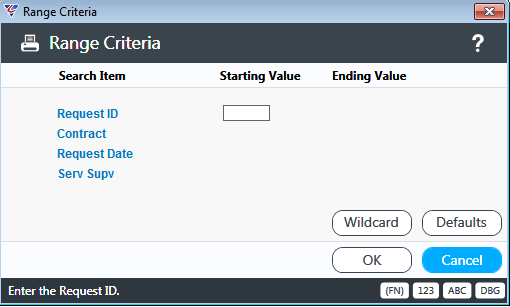
Click OK (F12) to proceed and the Service Request Integrity Check is carried out, before opening the BusinessCraft Report Viewer. Select the required output option, in this case the Browse in Page Viewer option was chosen:
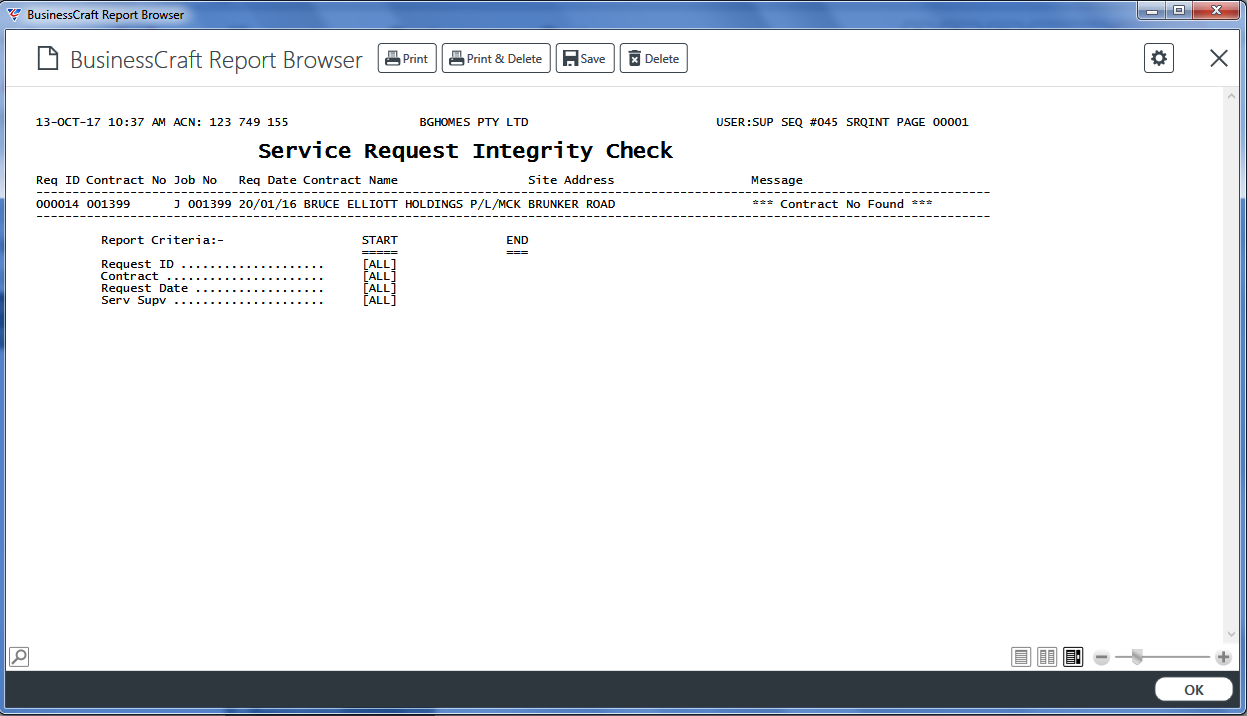
The Service Request Integrity Check report will display any errors that prevented the check from being carried out.
Service Request Parameters
Service Request Parameters are used to provide a range of defaults and settings that determine how Service Requests function.
Go to Contracts > Setup > Service Request Integrity Check:
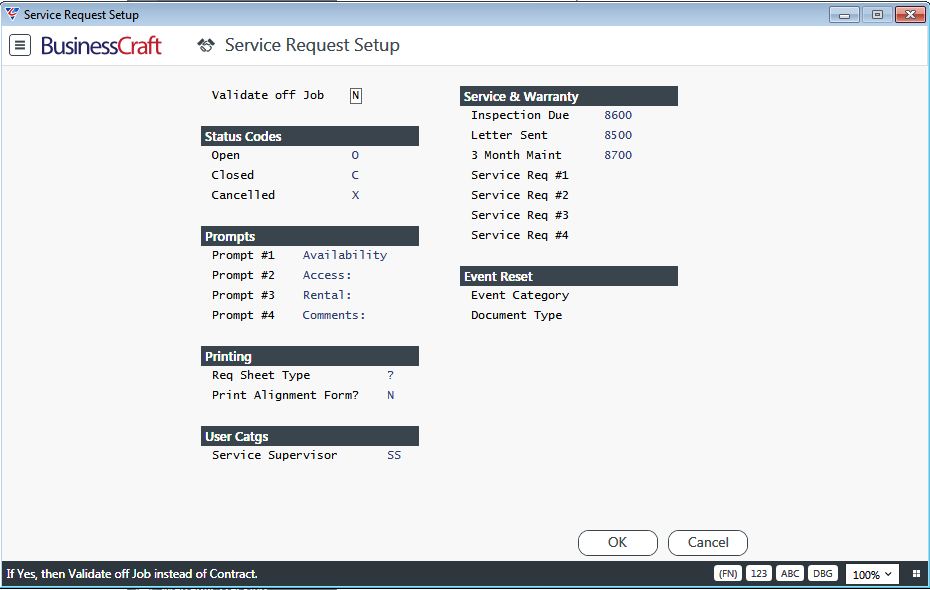
| Validate Off Job | On Service Request creation, indicates whether the Service Request is linked to a Job (Y) or Contract (N). |
Status Codes
| Open | Enter/select the Service Request Line Status Code to be used for Open Service Requests. |
| Closed | Enter/select the Service Request Line Status Code to be used for Closed Service Requests. |
| Cancelled | Enter/select the Service Request Line Status Code to be used for Cancelled Service Requests. |
Prompts
| Prompt #1 | Enter the label for the Prompt #1 field on the Service Request Header. If left blank there will be no label for the field on screen. |
| Prompt #2 | Enter the label for the Prompt #2 field on the Service Request Header. If left blank there will be no label for the field on screen. |
| Prompt #3 | Enter the label for the Prompt #3 field on the Service Request Header. If left blank there will be no label for the field on screen. |
| Prompt #4 | Enter the label for the Prompt #4 field on the Service Request Header. If left blank there will be no label for the field on screen. |
Printing
| Req Sheet Type | The Default Template for Service Requests. Record the Service Request Template Layout code or a ? for the user to be prompted to choose a Template. |
| Print Alignment Form | Indicates if the user is prompted to print a printer alignment form prior to printing the Service Request (Y) or not (N). |
User Catgs
| Service Supervisor | Enter the User Category for Service Supervisors. This ensures that when selecting a Service Supervisor only users belonging to this category can be selected. |
Service & Warranty
| Inspection Due | Enter/select the Contract Event used for when the Contract Warranty Inspection is Due. |
| Letter Sent | Enter/select the Contract Event used for when the Contract Warranty Inspection Letter is sent to the Customer. |
| 3 Month Maint | Enter/select the Contract Event used for when the Contract Warranty Inspection has been carried out. |
| Service Request #1 | Enter select an event to be displayed in the Contact Details Panel of the Service Request Header. |
| Service Request #2 | Enter select an event to be displayed in the Contact Details Panel of the Service Request Header. |
| Service Request #3 | Enter select an event to be displayed in the Contact Details Panel of the Service Request Header. |
| Service Request #4 | Enter select an event to be displayed in the Contact Details Panel of the Service Request Header. |
Event Reset
| Event Category | Enter/select the Event Category that will be used by the Service Request Event Reset function to reset the Actual Date, Forecast Date, Registration Date, Due Date, Employee, Reference and Amount fields for all events linked to that Event Category. |
| Document Type |
Enter/select the Document Type to be used to create Document Register Entries with PDF attachment when the Service Request Event Reset function is used. For Service Request Event Reset History purposes, a PDF File is generated and linked to the Document Register entry. |
Uncancel Contract
Uncancel Contract provides the ability to uncancel a contract by unregistering the cancellation event changing the Contract Status to the Status defined for created contracts, reopening the associated Job and setting the Job Status to the Default status for Created Orders/Quotes.
Go to Contracts > Setup > Uncancel Contract and the Contract UnCancel screen is displayed. Up to 20 contracts can be un-cancelled at a time. Enter/select the Contracts to be un-cancelled in the fields provided and then click OK (F12):
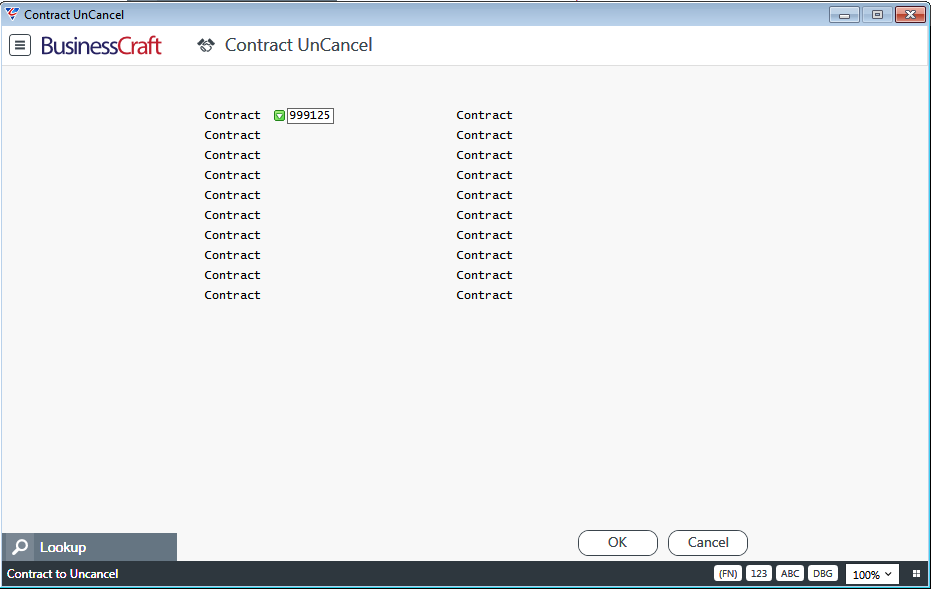
After clicking OK (F12), a prompt is provided to proceed with un-cancelling the nominated contracts:
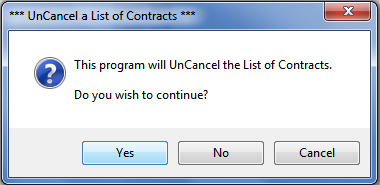
After clicking Yes to proceed, a dialogue box displays the results of the un-cancel process:
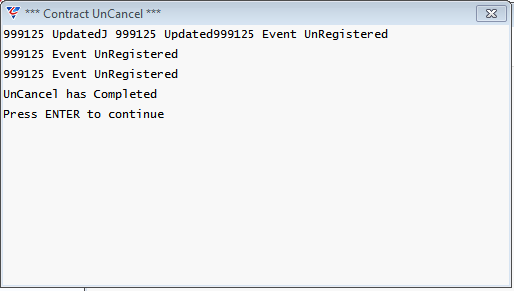
Contract Integrity Check
The Contract Integrity Check ensures that:
The Contract has a House Dependency Code
If the Contract contains a Land ID, that the Land Id is valid
If the Contract contains a valid Land ID, that the House Code is stored on the Land record
Ensures that there is a Sale Group
Carries out a wide range of user specified checks
Go to Contracts > Setup > Contract Integrity Check and a Range Criteria screen is displayed providing the option to limit the check to a range of Contract Numbers, Contract Dates, Customer Numbers, Sale Types, Statuses and/or Sale Groups:
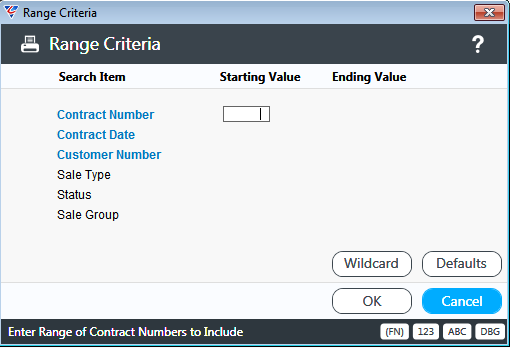
After setting any required ranges, the Parameters screen provides a range of additional checks that can be carried out:

| Check Invoice Totals |
If set to Y, checks Invoice History for the Contracts within the Parameter Range to ensure the Invoice Totals for each Contract are correct. If Update Contract Files is set to Y, then the Invoice Totals are updated as required, otherwise a report is generated but no update is carried out. |
| Check Variation Totals |
If set to Y, checks Variation Invoice History for the Contracts within the Parameter Range to ensure the Variation Invoice Totals for each Contract are correct. If Update Contract Files is set to Y, then the Variation Invoice Totals are updated as required, otherwise a report is generated but no update is carried out. |
| Check Contract Events |
If set to Y, checks that, for the Contracts within the Parameter Range, each Contract contains the required events in accordance with the Sale Group linked to the Contract. Events are not removed from Contracts. If Update Contract Files is set to Y, then the Contracts are updated with any required events, otherwise a report is generated but no update is carried out. |
| Register/Sync Contract Events |
If set to Y, after clicking OK to proceed with the Contract Integrity Check, opens the Contract Header Integrity Check (Events to Register) screen which provides the option to register up to 10 events, including the option to make that registration subject to the Registration status of another specified event (Registered or not Registered).
If set to S, an integrity check will be carried out to ensure events registered for the range criteria specified are also registered for the Cross Reference contract in the Alt Company Code dataset. Please note a Trial Option is not available for this Integrity Check. |
| Update Contract Files | Indicates, for those Contract Integrity Checks that provide a Trial option whether the Integrity Check carries out the updates (Y) or not (N). |
| Exceptions Only | Indicates if the Contract Integrity Check Report display exceptions only (Y) or details on all updates carried out (N). |
| Reforecast Co Events (NT) |
If set to Y, carries out a re-forecast for the Contracts within the Parameter Range. Please note a Trial Option is not available for this Integrity Check. |
| Update Finalised Land Sts (NT) |
If set to Y, for Contracts within the Parameter Range, ensures that for Contracts finalised with a Land ID, that the Land Record status is updated as well. Please note a Trial Option is not available for this Integrity Check. |
| Suppress Error Messages |
Indicates if Error Messages are supressed during the Contract Integrity Check (Y) or not (N). The Contract Integrity Check Report will still display exceptions only or details on all updates carried out depending on the Exceptions Only setting. |
| Create/Update Prog Bill Lines |
If set to Y, checks that, for the Contracts within the Parameter Range, each Contract contains the required Progress Billing Lines in accordance with the Progress Billing Code linked to the Contract. Progress Billing Lines are not removed from Contracts. If Update Contract Files is set to Y, then the Contracts are updated with any required progress billing lines, otherwise a report is generated but no update is carried out. |
| Update Forecast Dep Codes |
If set to Y, checks that, for the Contracts within the Parameter Range, each Contract contains a Forecast Dependency Code. If there is no Forecast Dependency Code for a Contract, the process will use the User Code for the House Code on the Contract. If no User Code can be found, then the process will use the House Dependency Code from the Sale Type assigned to the Contract. If Update Contract Files is set to Y, then the Contracts are updated with any required progress billing lines, otherwise a report is generated but no update is carried out. |
| Update OpCent/Dist off Post Codes |
If set to Y, checks the Post Code, for the Contracts within the Parameter Range, and updates the Operating Centre and District from the Post Codes table. If Update Contract Files is set to Y, then the Contracts are updated with any Operating Centre/District changes, otherwise a report is generated but no update is carried out. |
| Check for Maint Job |
If set to Y, checks that, for the Contracts within the Parameter Range, a Maintenance Job has been created for each Contract where the Maintenance Job Creation Event for the Sale Type for the Contract has been registered. If Update Contract Files is set to Y, then Maintenance Jobs will be created, otherwise a report is generated but no Maintenance jobs are created. |
| Calc Claim Days |
If set to Y, for the Contracts within the Parameter Range, Extension of Time Total Claim Days are recalculated for each Contract. If Update Contract Files is set to Y, then the Total Claim Days will be recalculated, otherwise a report is generated but no calculation is carried out. |
| Create Folders |
If Contract Folder creation is configured, checks that required folders have been created. If Update Contract Files is set to Y, then any required folders will be created, otherwise a report is generated but no folder creation is carried out. |
Contract Archiving
The Contract Archiving process uses the Archiving settings recorded in Status Types to carry out the Archiving process in conjunction with the Range Criteria and Parameters entered.
Contract Status Types - Archiving Settings
To check the Archiving settings for Status Types, go to Contracts > Tables > Status Types. Here is an example – full details on each field are explained in the Contracts Tables Product Guide.
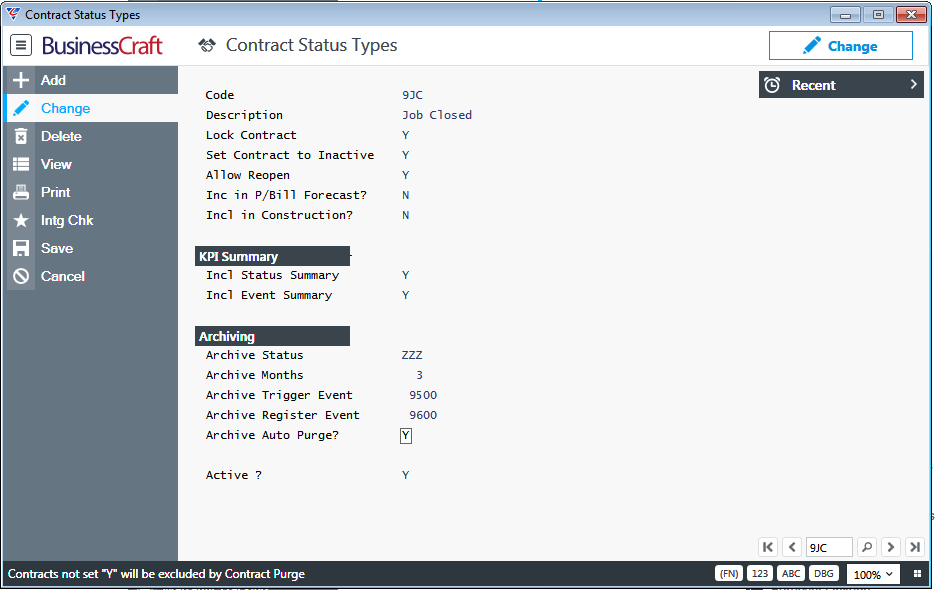
Contract Archiving Overview
The key steps in the Contract Archiving process are:
The Contract Archiving Range Criteria determine possible Contracts to be archived.
The Contract Archiving Parameters determine if the Contract Archiving process is a Trial Run or not and the Archive Date.
The Contract Status for each Contract determines the Archiving settings applicable to Contracts with that Status.
Any Contract where the Contract Status does not have an Archive Months value, an Archive Trigger Event and an Archive Register Event is ignored for Archiving purposes.
Any Contract where the Archive Register Event for the Contract Status has already been registered is ignored for Archiving purposes.
For eligible contracts, calculates the elapsed days between the Archive Date entered in the Contract Archiving Parameters screen and the registration date for the Archive Trigger Event for the Contract Status.
Where the elapsed days are greater than the Archive Months for the Contract Status, registers the Archive Register Event using the Archive Date entered in the Contract Archiving Parameters screen, changes the Contract Status to the Status specified in the Archive Status field and deletes any events not flagged to be kept on archiving.
Deleting Events during Archiving
It is possible to automatically delete events from contracts as part of the Contract Archiving process by setting the Delete Events field in Contracts > Setup > Contract Setup > Page 2 to Y as shown:
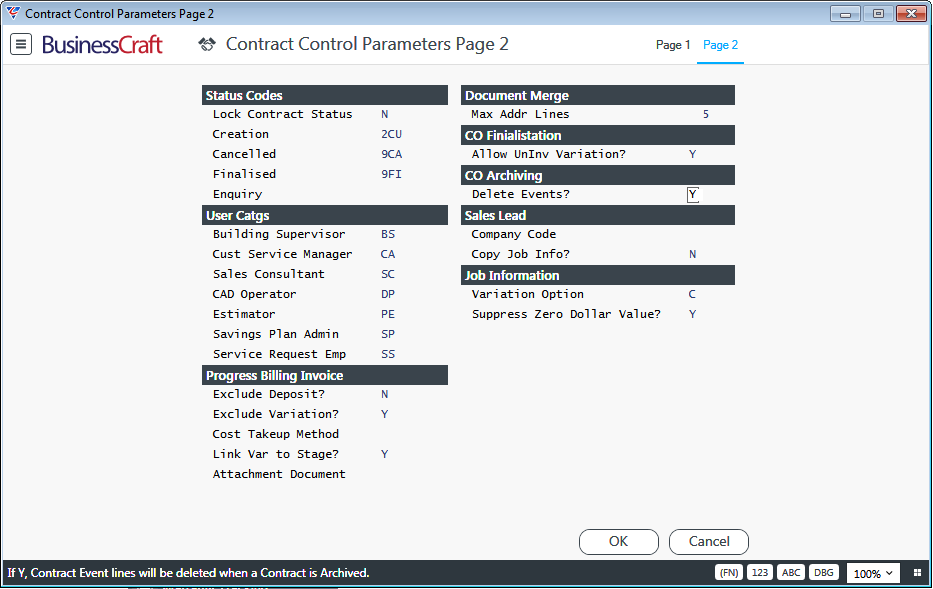
In addition, any event with the Keep Event on Archive field in Contracts > Tables > Events > Page 2 set to N (or blank) will be automatically deleted for any contract matching the archiving criteria.
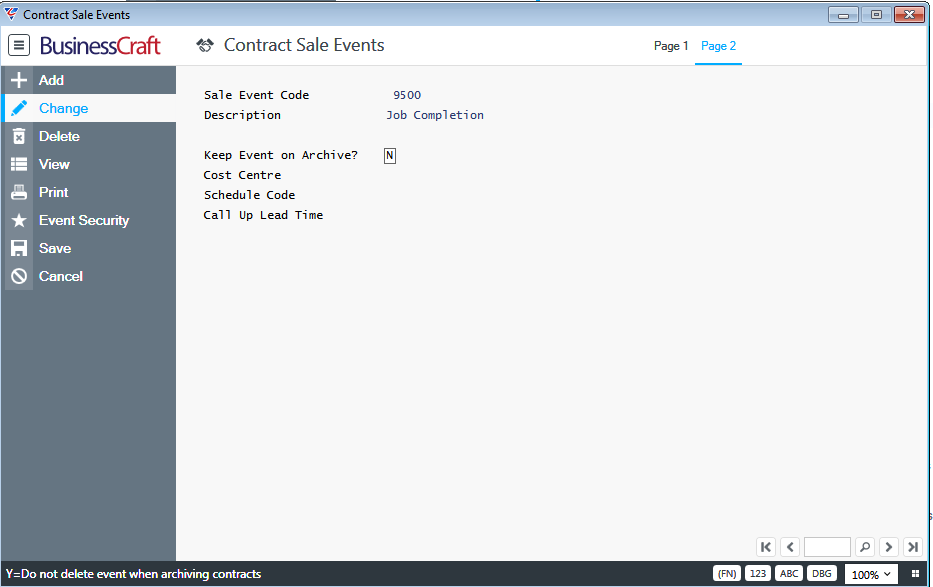
Contract Archiving Process
To carry out Contract Archiving, go to Contracts > Setup > Contract Archiving and a Range Criteria screen is displayed providing the option to limit the process to a range of Contract Numbers, Contract Dates, Customer Numbers, Sale Types and/or Statuses:
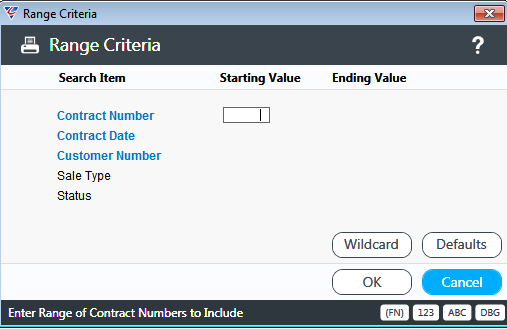
After defining any required range criteria, a parameters screen provides the option to carry out a trial or live run and define the Archive Date which will be used to calculate the elapsed days.
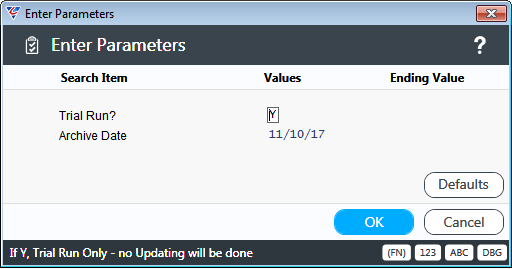
If Trial Run is set to Y, the Contract Archive (Trial) report displays - no archiving is carried out.
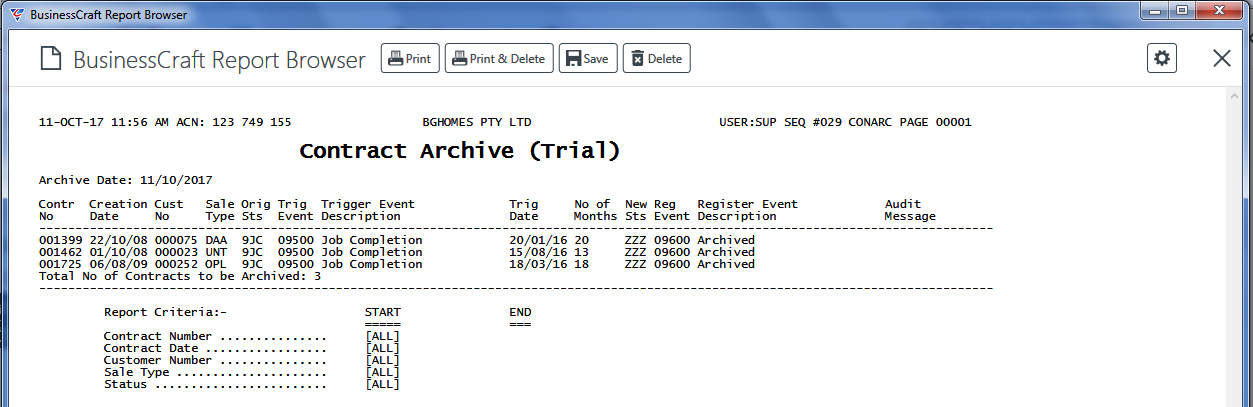
If Trial Run is set to N, the Contract Archive (Audit) report is displayed and the archiving process is carried out for the contracts displayed.
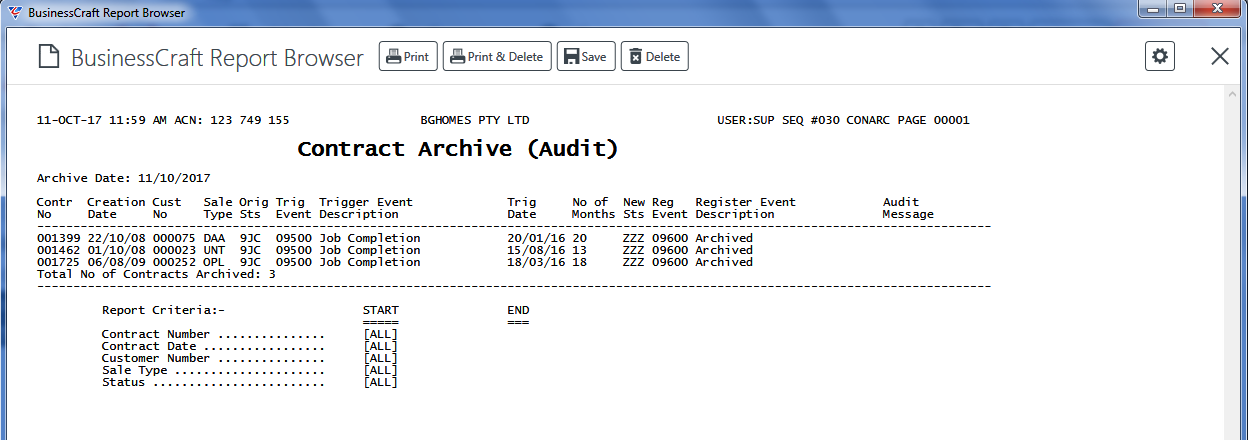
Contract Purge
Contract Purge provides the ability to purge contracts that have been archived provided the Status Type for the Contract permits purging.
Contract Status Types - Archiving Settings
To check the Archiving settings for Status Types, go to Contracts > Tables > Status Types. Purging is not possible unless the Status Type has an Archive Trigger Event and the Archive Auto Purge field is set to Y.
Here is an example – full details on each field are explained in the Contracts Tables Product Guide.
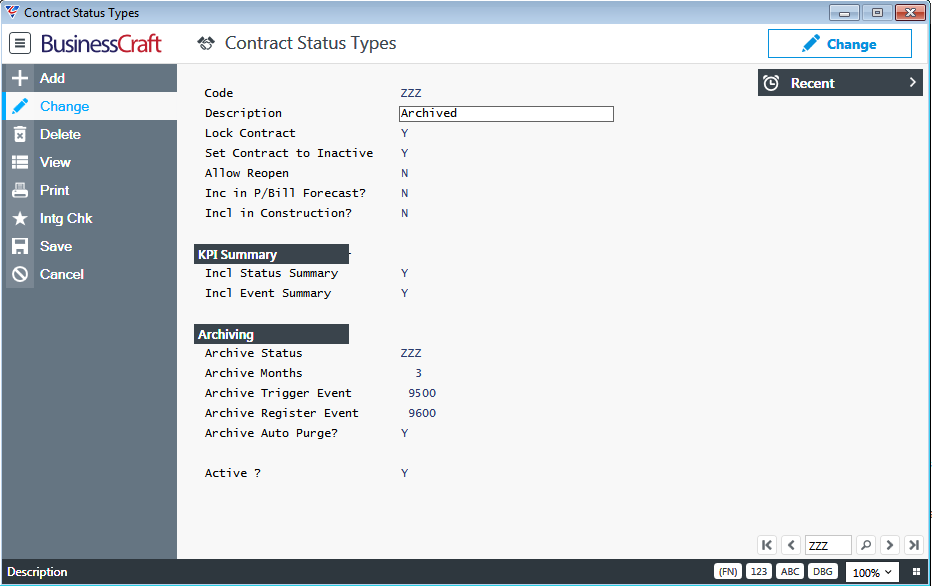
Contract Purge Process
To carry out Contract Purging, go to Contracts > Setup > Contract Purge and the Contract Purge screen provides a summary of the actions that will be carried out:
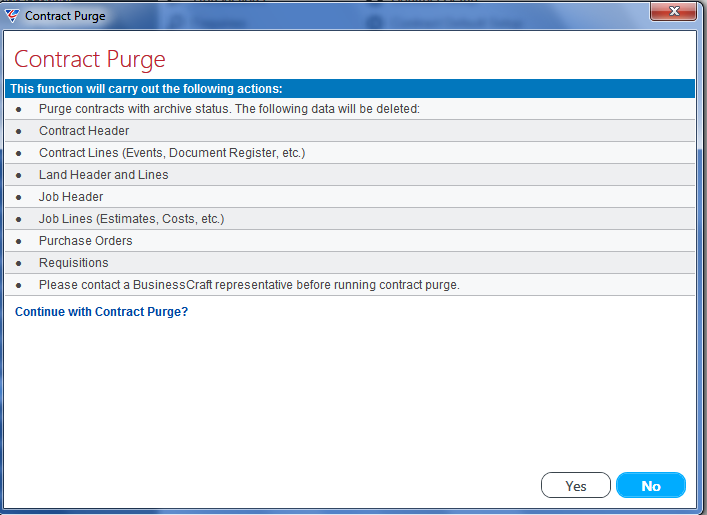
After clicking Yes to proceed, a Range Criteria screen is displayed providing the option to limit the process to a range of Contract Numbers, Contract Dates, Customer Numbers, Sale Types and/or Statuses:
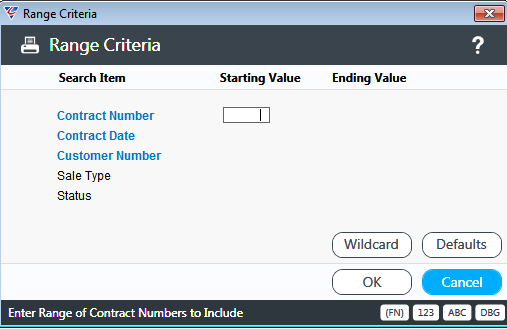
After defining any required range criteria and clicking OK (F12), a parameters screen provides the option to carry out a trial run or not, define a snapshot date and limit the contracts to be purged.
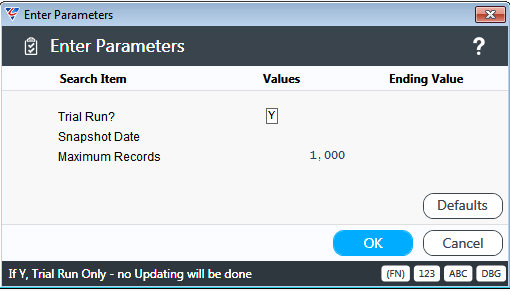
Contracts will not be purged where the Archive Trigger Event registration date for the Contract Status for the Contract to be purged is after the snapshot date. After setting required parameters and clicking OK (F12), the Contract Purge process commences.
If Trial Run is set to Y, the Contract Purge (Trial) report displays - no purging is carried out. If there are reasons that the Contracts to be purged cannot be purged the Contract Purge (Trial) report provides an explanation of why the Contract will not be purged.
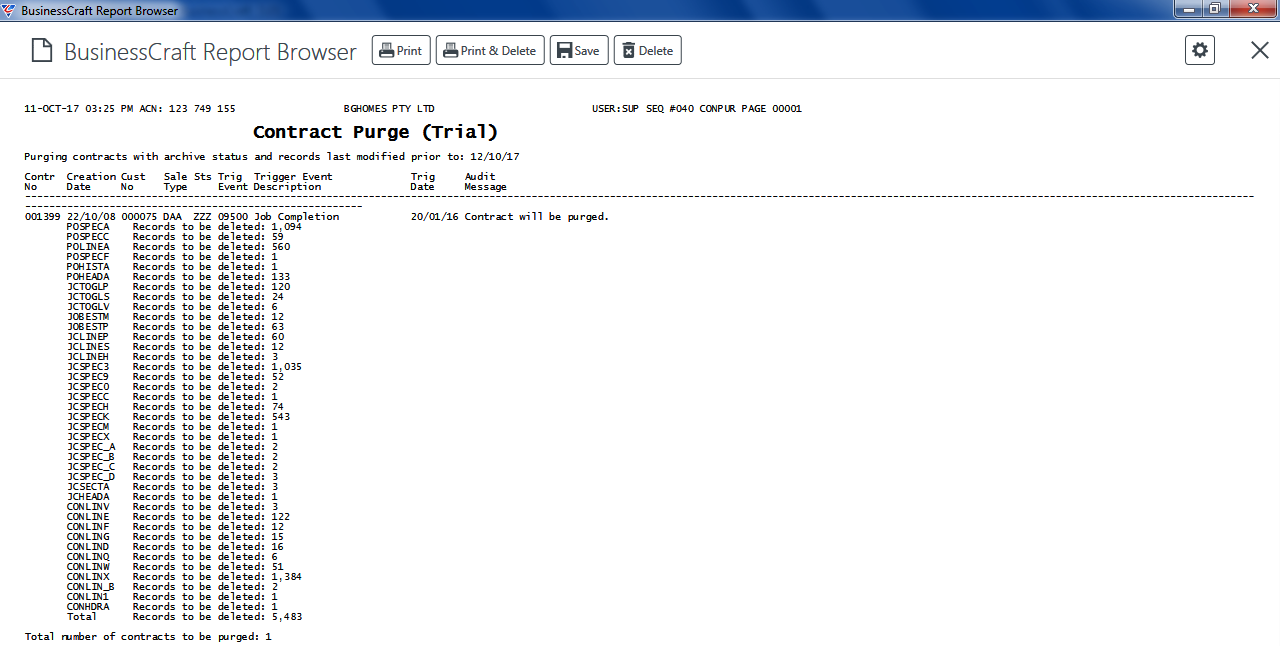
If Trial Run is set to N, the Contract Purge (Audit) report is displayed and the purging process is carried out for the contracts displayed. If there are reasons that the Contracts to be purged cannot be purged the Contract Purge (Audit) report provides an explanation of why the Contract was not purged.
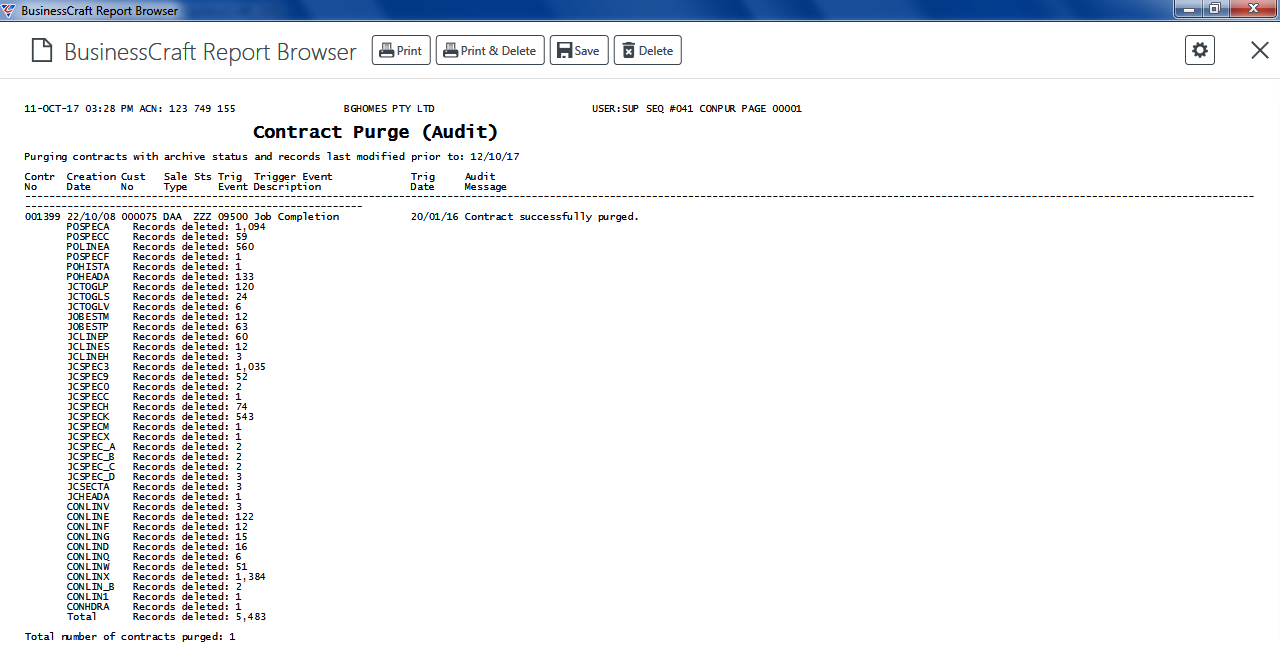
Contract Back Register
Contract Back Register checks for any events that have not been registered for which a subsequent dependent event has been registered and registers those predecessor events for the range criteria specified.
Go to Contracts > Setup > Contract Back Register and a warning is provided to ensure a backup has been carried out before proceeding:

If Yes is selected, a Range Criteria screen is displayed providing a wide range of options to limit the Contracts for which back registering of events is carried out:
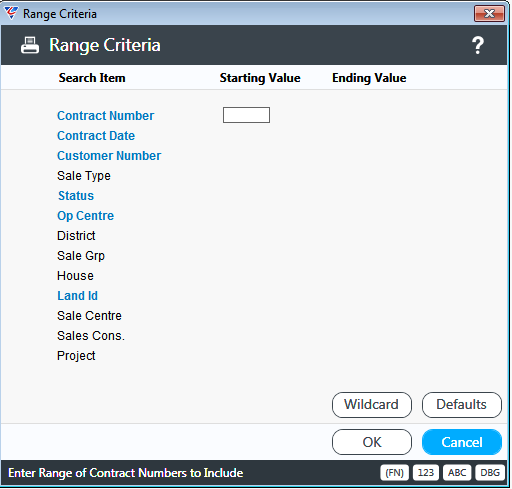
Click OK (F12) and a prompt is provided to supply the Registration Date to be used for any events that are back registered:
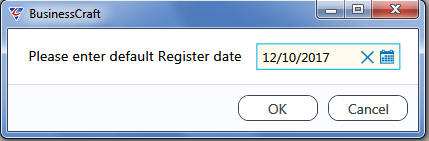
Click OK and the Contract Back Register process runs before displaying the Back Register Integrity Check report showing the Contracts processed and the Events registered:
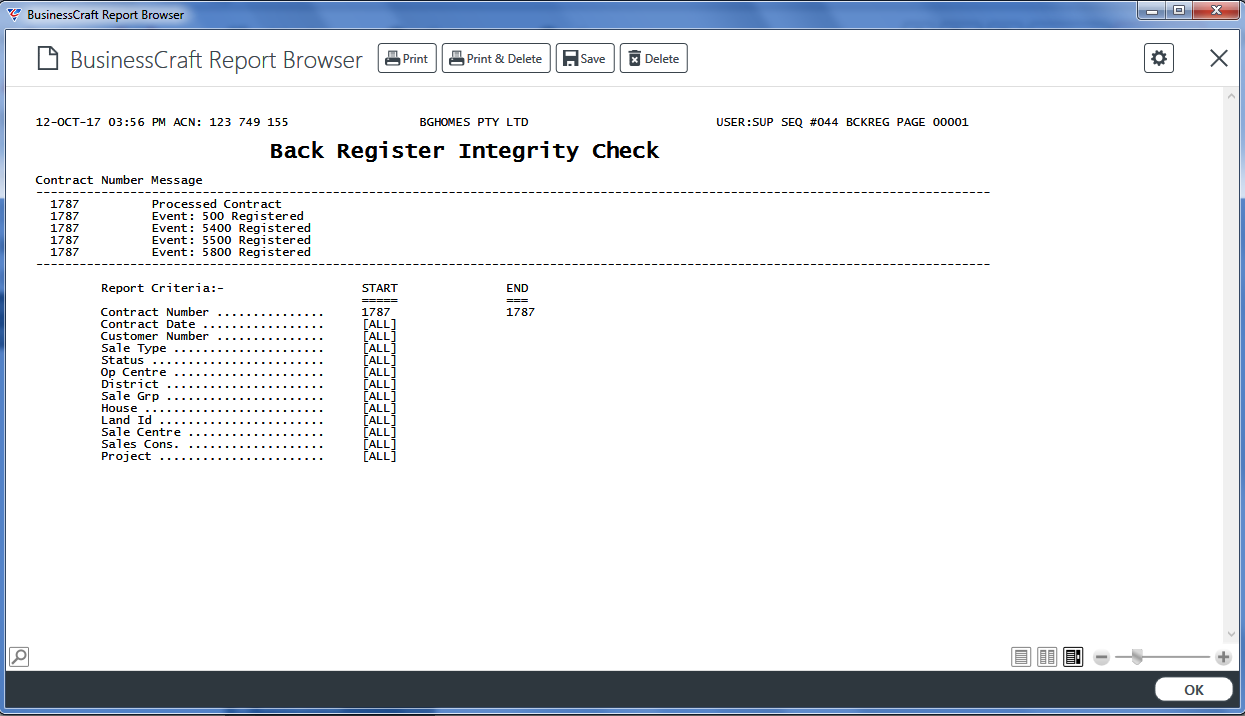
Export to Project
No longer supported and will be removed in near future.
Contract Header Export
Contract Header Export provides the ability to export user specified data for a range of Contract Headers to a text file.
Go to Contracts > Setup > Contract Header Export and a range criteria screen provides a wide range of options to determine the Contracts for which data will be exported:
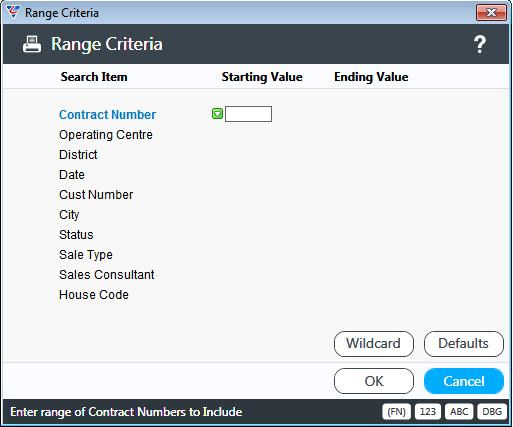
Click OK (F12) and the Contract Header File Export File Specification screen is displayed providing the option to determine the data to be exported by modifying the Definition File and the location and the location and data file to be created containing the exported data:
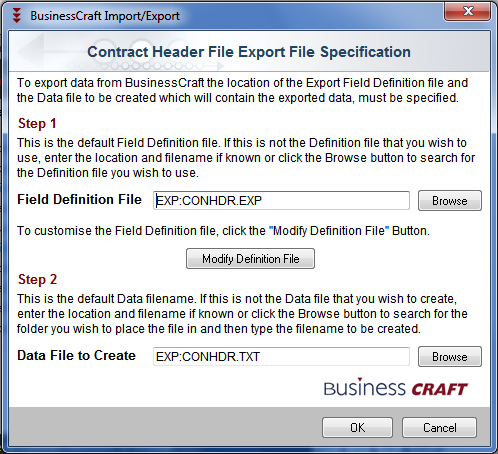
Click the OK button to commence the export and the Contract Header File Export screen displays the Export Definition File, the Export Format Type and the Export Output File and checks if any changes are required:
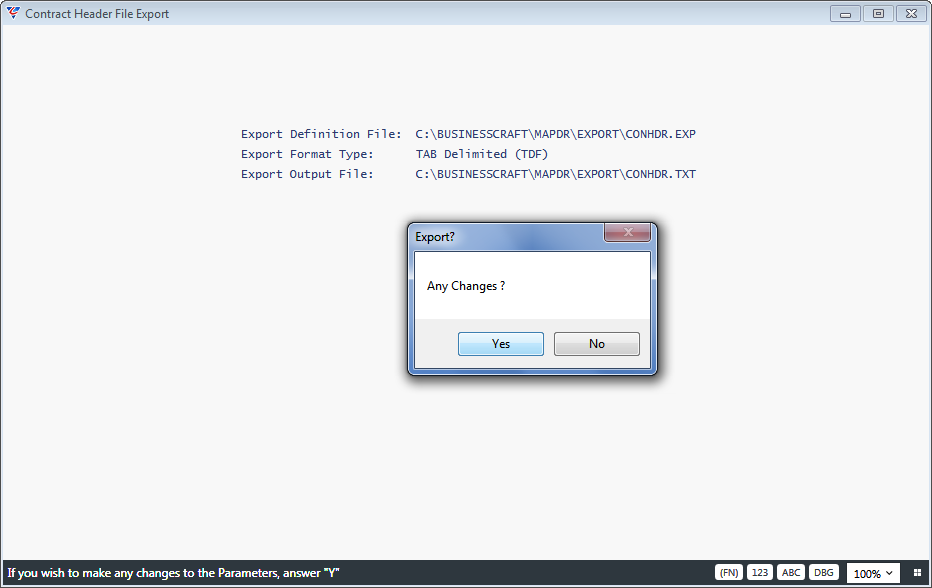
Click No to proceed with the Export and a prompt appears to confirm to proceed with the export:
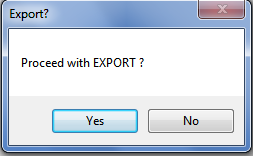
Click Yes and the Export is carried out and a confirmation message appears:
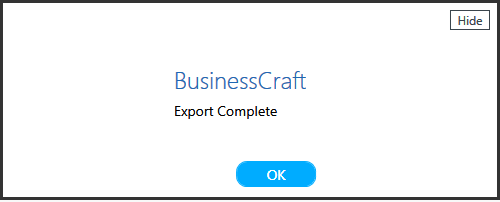
Revision 5
6th February 2019