Introduction
When BusinessCraft has been used on an existing server (OLDSERVER) and needs to be migrated to another server (NEWSERVER), there are best practices to observe to ensure the migration is successful.
Prior to migrating BusinessCraft, it is recommended that BusinessCraft is upgraded to the current version on the OLDSERVER.
Install BusinessCraft on the NEWSERVER using the BusinessCraft Installation Guide.
It is assumed that the server migration will retain existing drive and path setup between servers. For example, if D: is the data drive on the OLDSERVER, the data drive on the NEWSERVER will be D. If this is not the case then locations and paths in these steps will need to reflect those differences.
Server
Synergy Licencing
For the OLDSERVER and NEWSERVER, open the Synergy Control Panel applet and select Synergy Configuration Program (or run C:\Program Files\Synergex\SynergyDE\dbl\bin\SynConfig.exe):
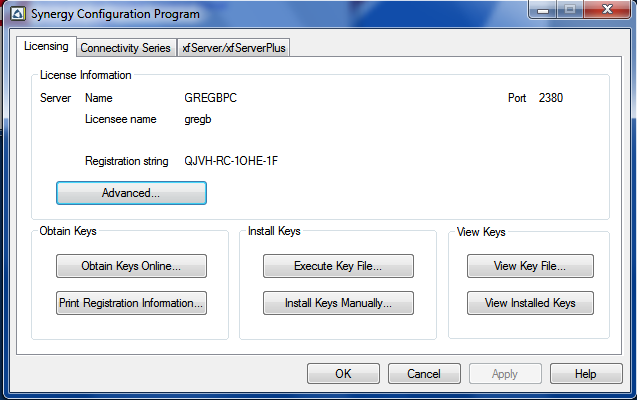
Click on View Installed Keys:
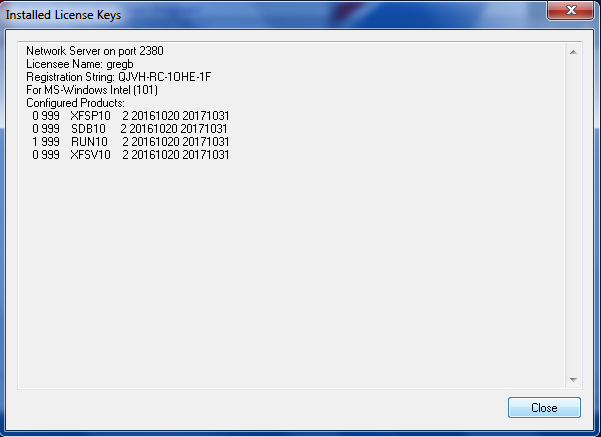
Select and copy the text in the Installed Keys screen (for both the OLDSERVER and NEWSERVER) and send this information with a Service Request to BusinessCraft.
It will take a few working days for BusinessCraft to generate a new licence key.
Synergy Variables
For the OLDSERVER open the Synergy Control Panel applet and select Synergy Configuration Program (or run C:\Program Files\Synergex\SynergyDE\dbl\bin\SynConfig.exe):
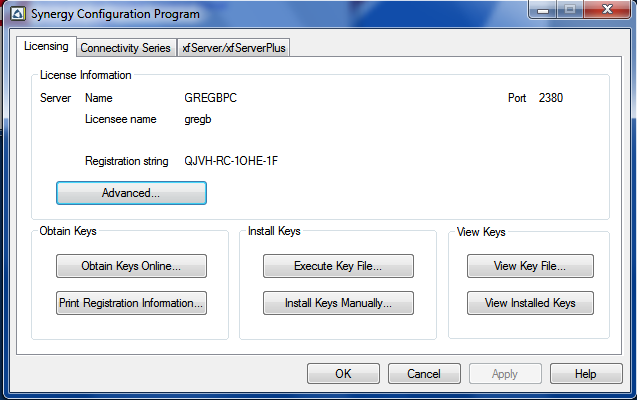
Open the xfServer/xfServerPlus tab:
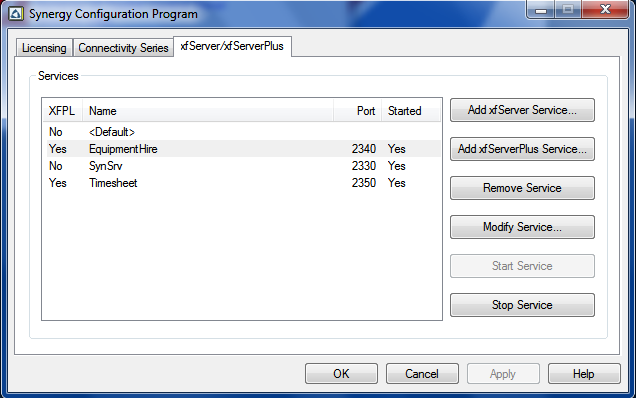
For each service listed (except <default>) select Modify Service… and confirm Non-secure is selected in the Data access section:
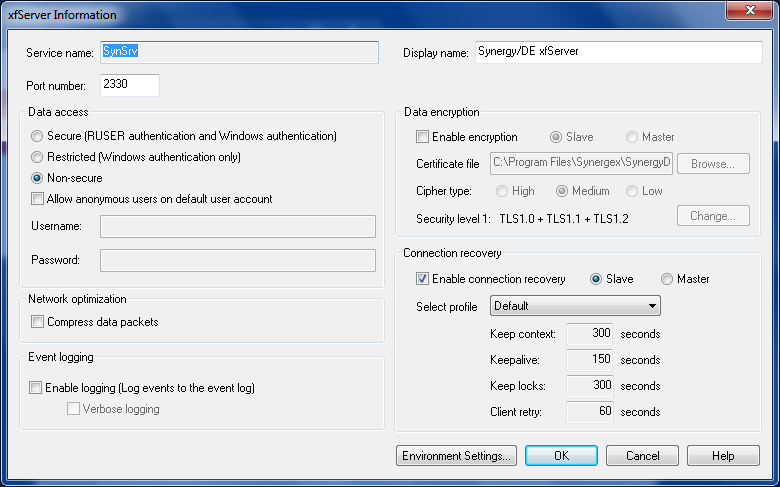
Select Environment Settings… and note down all variables and paths for each Service.
For the NEWSERVER open the Synergy Control Panel applet and select Synergy Configuration Program (or run C:\Program Files\Synergex\SynergyDE\dbl\bin\SynConfig.exe):
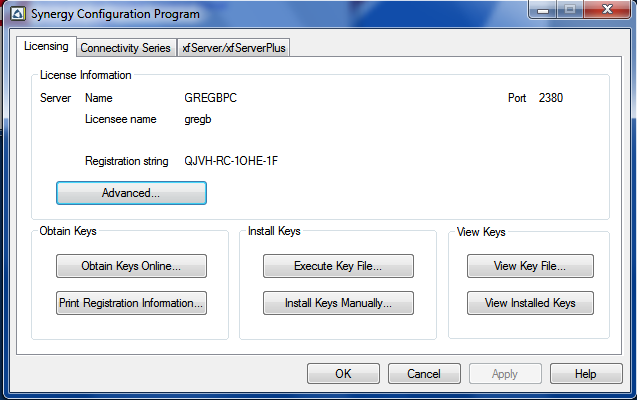
Open the xfServer/xfServerPlus tab and ensure the required services are installed as existed on the OLDSERVER:
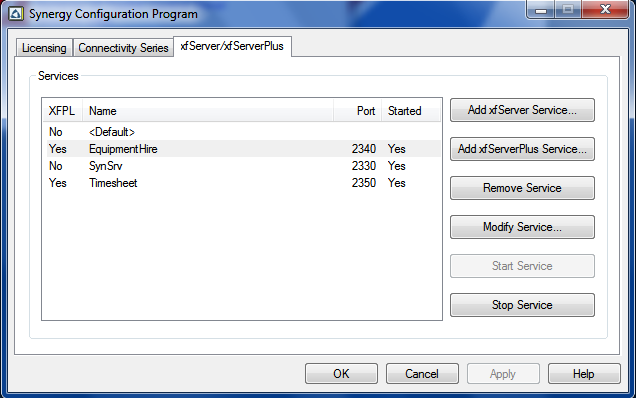
For each service listed (except <default>) select Modify Service… and confirm Non-secure is selected in the Data access section:
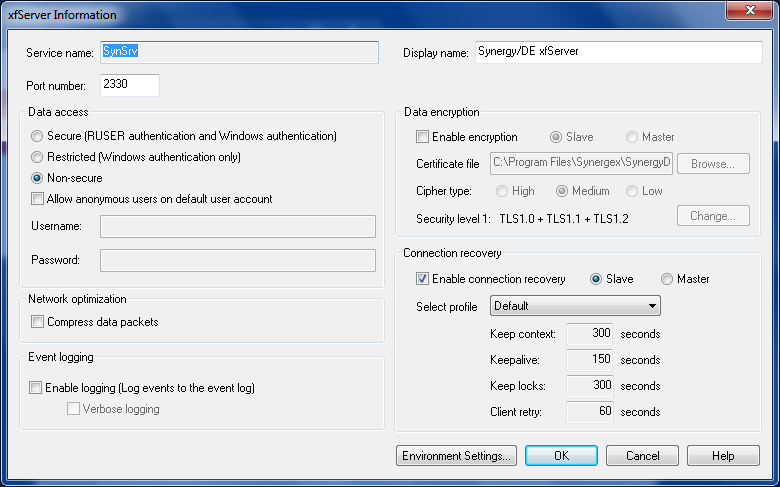
Select Environment Settings… and add all variables and paths for each Service as noted from the OLDSERVER.
Restart the services on the xfServer/xfServerPlus tab on the NEWSERVER.
Company Paths
BusinessCraft uses the Synergy Environment Variables to find the BusinessCraft data. The variables are called from within BusinessCraft and need to be transitioned.
Run BusinessCraft on the OLDSERVER and go to Security Setup > Companies > Companies
Select one company (e.g. below TRAINING) and change the company path from [COMPANY]:@OLDSERVER to [COMPANY]:@NEWSERVER
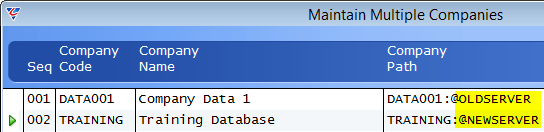
This will allow the transfer of the whole registry configuration from the OLDSERVER, but still be able to log into the NEWSERVER using the altered company to update the remaining Companies.
Stop & Disable Services
On the OLDSERVER, run C:\Windows\System32\services.msc. Stop, and then Disable, the following services:
Synergy/DE License Manager
Synergy/DE OpenNet Server
Synergy/DE xfServer
BusinessCraft Service
Data Copy – Connect Files
Go to C:\Program Files\Synergex\SynergyDE\connect\synodbc
Copy any files (Connect Files) which have no file extension and are simply the name of a BusinessCraft company dataset. E.g. the DATA001 and TRAINING files shown:
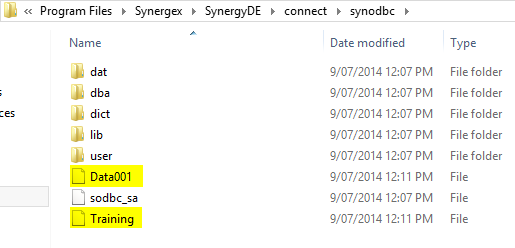
If the data location is being changed between servers, then the files will need to be edited in a plain text editor to reflect the correct paths before being used on the NEWSERVER.
Data Copy - xfSvr and MapDr
BusinessCraft data needs to be copied from the OLDSERVER to the NEWSERVER. This process may take some time, depending on the volume of data and network speed. Users will not be able to use BusinessCraft until this process is complete.
Locate the \BusinessCraft\ folder on the NEWSERVER that has the \xfSvr\ and \MapDr\ folders
Copy \xfSvr, all subfolders and files from the OLDSERVER to the NEWSERVER
Copy \MapDr, all subfolders and files from the OLDSERVER to the NEWSERVER
Log into BusinessCraft on the NEWSERVER and finish the renaming process for each Company dataset as described previously in Company Paths.
BusinessCraft Service
On the OLDSERVER go to C:\ProgramData\BusinessCraft Pty Ltd\BusinessCraft Service\
Copy all configuration .XML files and place them into the same location on the NEWSERVER (backup the original XML file(s) first)
Workstation
Please ensure the server migration has been completed successfully before migrating workstations. Users should not log into BusinessCraft for the entire process. The Stop and Disable Services step is designed to lock out users and prevent data corruption.
Windows Registry
For each workstation:
Run C:\Windows\regedit.exe
Open HKEY_LOCAL_MACHINE
Open SOFTWARE
Open Wow64Node (if 64-bit PC, otherwise skip this step)
Open BusinessCraft Software
Open BusinessCraft Workstation (or BusinessCraft on older installs)
Change the UT variable and replace the old server name with the new server name (e.g. UT:@OLDSERVER is now UT:@NEWSERVER)
If present, Change the ServerUNC variable to \\NEWSERVER\MapDr
Synergy Licence
For each workstation:
Run C:\Program Files (x86)\Synergex\SynergyDE\dbl\bin\SynConfig.exe
Open Advanced…
Check Client is selected (If server is selected, exercise caution this cannot be rolled back to the server setting after selecting client)
Change the Server Name: from OLDSERVER to NEWSERVER
Mapped Drive
For each workstation (assuming the MapDr is Q substitute to the correct letter as required):
Run C:\Windows\System32\cmd.exe
Type NET USE Q: /delete /yes and hit enter
Type NET USE Q: \\NEWSERVER\MapDr /persistent:yes and hit enter
ODBC
For each workstation:
Run C:\Windows\SysWOW64\odbcad32.exe
Open the System DSN tab
Open each xfODBC data source(s) and
Change the HOST field from OLDSERVER to NEWSERVER
Open the USER DSN tab
Open each BSN_xfODBC_[COMPANY] data source(s) and
Change the HOST field from OLDSERVER to NEWSERVER
Exit this setup area
Run C:\Windows\System32\odbcad32.exe and repeat steps 2 to 8 above.
Windows Security
It is often necessary to restrict the ability of windows users to access areas on the new server using Windows Security. These requirements will need to be carried out on the NEWSERVER.
Synergy Versions prior to 9.3.1b
If the Synergy platform is earlier than 9.3.1b please log a Service Request prior to commencing migration as additional steps and work will be required. To check the Synergy version:
Run C:\Program Files\Synergex\SynergyDE\dbl\bin\dbr.exe
Check the version number in the top of the popup window.
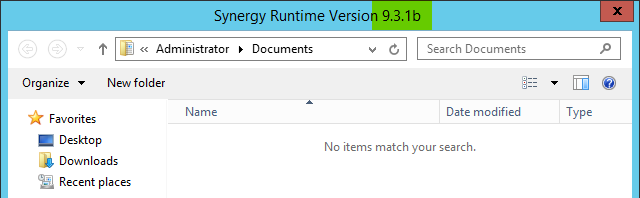
Revision 2
16th February 2018