Introduction
This guide explains End of Month, Finalisation Declarations and End of Year processing for the Payroll Module. Please refer to the Single Touch Payroll Guide for processing instructions for Payroll Events and Update Events.
End of Month
There is no change to End of Month processing in Payroll with the introduction of Single Touch Payroll.
Finalisation Declarations
With the introduction of Single Touch Payroll, employers send year to date income, tax, and superannuation information to the Australian Taxation Office (ATO) each pay period. These submissions are known as Payroll Events and the information provided is available to employees through their MyGov account at any time and are known as Income Statements.
The information provided by MyGov is not available for submitting Income Tax returns until the employer sends a Finalisation Declaration for one or more records in a Submission. BusinessCraft provides the option to identify one or more records in a submission as a Final Pay to enable Finalisation Declarations.
Employees Terminated during the Payroll Year
For employees terminated in a pay period, including those with Employment Termination Payments (ETP), the last Payroll Event for that employee should be marked as a Final Pay. This is a Finalisation Declaration and flags the MyGov information for that employee as Tax Ready.
This replaces the requirement for a part year Payment Summary and where applicable an Employment Termination Payment Summary.
If the last Payroll Event for a terminated employee was not marked as Final at the time, then an Update Event can be carried out as soon as possible after that to notify the ATO that the year to date information for that employee is Final.
Employees Employed at the end of the Payroll Year
For employees employed at the end of the payroll year, a Finalisation Declaration must be provided to enable employees to submit Income Tax Returns as well as relieve employers of the obligation to provide employees with Payment Summaries and submit a Payment Summary Data file and Payment Summary Annual Return to the ATO.
This can be done in BusinessCraft as part of the Payroll Event for the last payroll for the year or as a separate Update Event. It is recommended to use an Update Event to ensure employees not paid in the last pay for the year are not missed for finalisation declaration.
Deadline for Finalisation Declarations
The previous extended deadlines for finalisation declarations no longer apply and the Finalisation Declaration deadline is now 14th July each year.
You may apply for an extension to this deadline. Please note penalties may apply for failing to meet the deadline. Full details can be found here on the ATO web site.
End of Month
It is essential to carry out the End of Month process in Payroll in a timely manner for each monthly payroll period as the process carries out the following actions:
Clears month to date values for Employees
Performs a Superannuation Integrity Check and creates/posts any required adjustments
Advances the Journal Number and resets the Batch Number
Advances the Current Period and where applicable the Current Year
To carry out End of Month, go to Payroll > Period End > End of Month and the Payroll End of Month screen displays:
The reports that should be run before carrying out End of Month
The Superannuation Report which should be run after End of Month so that any identified Superannuation Integrity Check adjustments are included.
A printer icon enables the screen to be printed for reference. Some of these reports will need Date Range Criteria to be specified for the month.
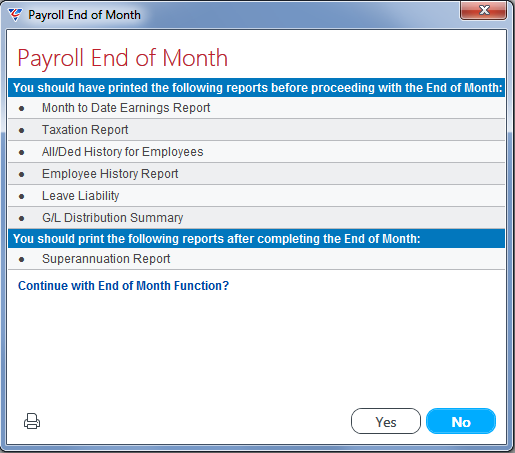
If the decision is taken to proceed with End of Month, the Payroll End of Month screen reflects the actions that will be taken and the Current Journal, Period and Cutoff Date are displayed:
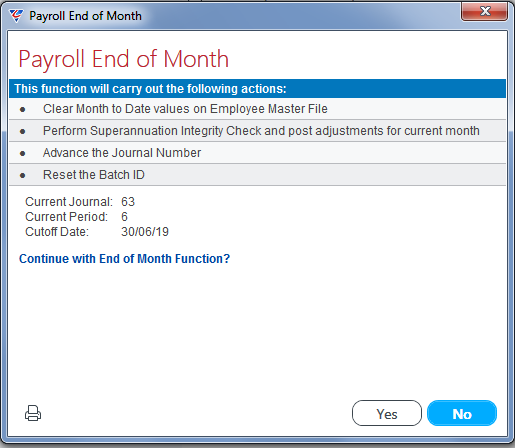
If the decision is taken to proceed with End of Month, the system carries out a check for any unposted transactions that need to be addressed prior to proceeding.
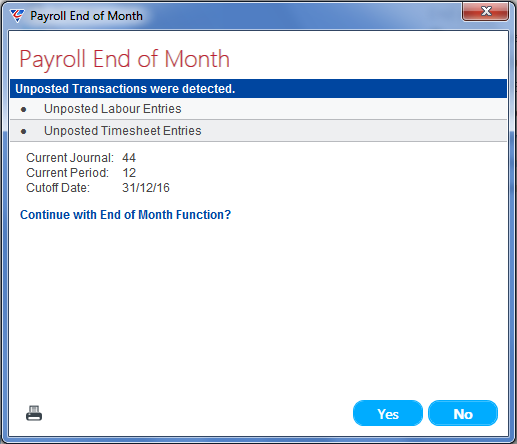
It is recommended that if this is the case, the end of month process is not continued by clicking No and the transactions investigated and either processed or deleted before recommencing the End of Month process.
Once the unposted transactions have been addressed and the End of Month process reaches the previous step reached (without an Unposted Transactions warning) and Yes is clicked, the BusinessCraft Print Selector is displayed:
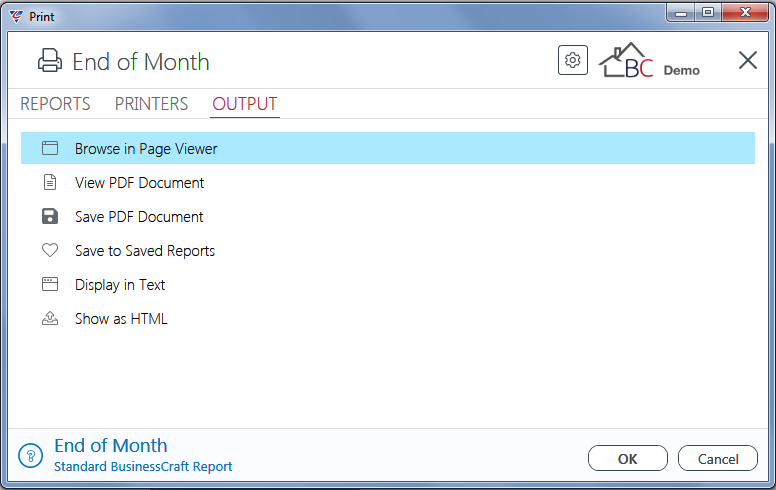
If Leave Liability discrepancies are identified as part of the end of month process, a Payroll Leave Liability Reconciliation Report is produced, followed by a Payroll Distribution report showing the distributions created to account for those identified discrepancies.
The Payroll Superannuation Integrity Check Report is then produced ensuring that any minimum requirements and Superannuation Rules are considered:
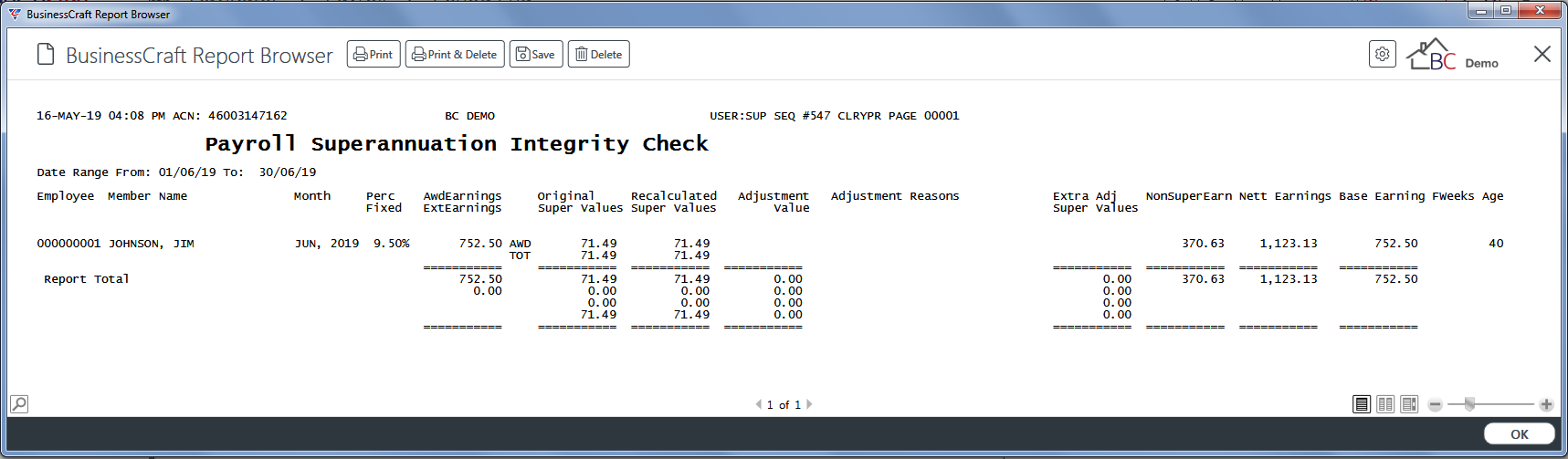
After exiting the BusinessCraft Report Selector, the Payroll End of Month process is complete:
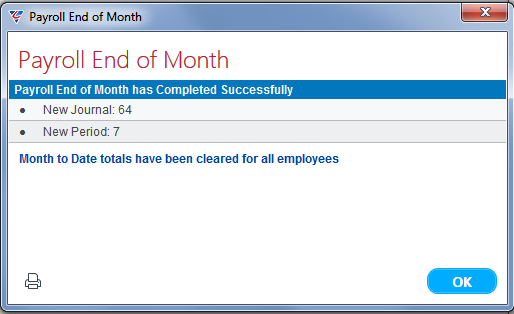
Finalisation Declarations
The Finalisation Declaration process for payroll replaces the Payment Summary process and must be performed AFTER (or optionally as part of) the final pay run for the current payroll year but BEFORE the first pay run for the new payroll year is processed.
Prerequisites
Carry out June End of Month
Perform the standard BusinessCraft Payroll End of Month procedure for June. This is important as the Payroll module needs to be in period 7 (July) for the End of Year to be performed and protects an additional payroll being created inadvertently.
Backup BusinessCraft
Create backups of each dataset located in the xfSvr folder, the MapDr > Reports Folder and the MapDr > Printer folder.
Update to the required version of BusinessCraft
BusinessCraft will advise the required product version to use prior to commencing the Payroll End of Year Process. This is important to ensure new Tax Tables are installed as part of the End of Year process, where possible.
Update Year End Values
The Payroll > Period End > End of Year > Update Year End Employee Values option is no longer available with the introduction of Single Touch Payroll.
Reportable Fringe Benefits must now be recorded using the Payroll > Transactions > Fringe Benefits Tax menu. This will ensure those amounts are included in STP submissions for the appropriate reporting year.
Exempt Foreign Income must now be recorded using a Special Hours Code with the Hours Code Type set to Exempt Foreign Income Amount. This will ensure those amounts are included in STP submissions for the appropriate reporting year.
CDEP is no longer in operation and UPP cannot be processed in Single Touch Payroll.
Employees Terminated during the Payroll Year
In most cases, either a Payroll Event or an Update Event for a Terminated Employee should have already been marked as Final during the year and no further action is required in relation to those employees unless a Final Pay notification has not been submitted.
Allowances and Deductions
Unless it is known that Allowances and Deductions are not configured correctly it is no longer necessary to review the Allowance and Deductions settings as they have been used throughout the year by Single Touch Payroll.
If unsure, refer to the Allowances and Deductions section of the Single Touch Payroll Guide.
ATO Electronic Reporting Control
Unless it is known that the ATO Electronic Reporting Control screen is not configured correctly it is no longer necessary to review the screen as it has been used throughout the year by Single Touch Payroll.
Regardless, it is strongly recommended, to ensure the Reporting Year End Date and Reporting Year fields are correct. Please refer to the ATO Electronic Reporting Control section of the Single Touch Payroll Guide.
Run Year End Reports
Go to Payroll > Period End > End of Year > Run Year End Reports. Check the default location to save the reports and change if necessary, using the magnifying glass browse option. Create a new folder if necessary.
Ensure the files are saved in a location with suitable network permissions that can only be accessed by authorised personnel.
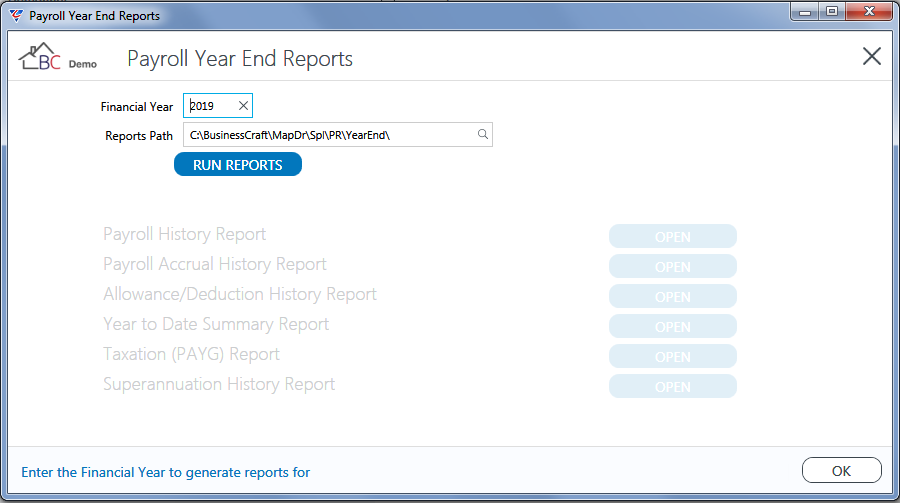
This routine will create a PDF of the listed reports. Once generated, the reports can be opened directly from this screen to review or optionally, the created PDFs can be printed.
Use an Update Event to send Finalisation Declarations to the ATO
This step replaces the Print Payment Summaries, Create Payment Summary Data File and Change Payment Summary/EMPDUPE Status menu items within the End of Year menu.
Go to Payroll > Transactions > Single Touch Payroll and select the Update Event Tab. Enter/select the last day of the Payroll Year (future dates are not permitted by the ATO) in the Update Date field and click Load to display all employees with Year to Date values for the current Payroll Year:
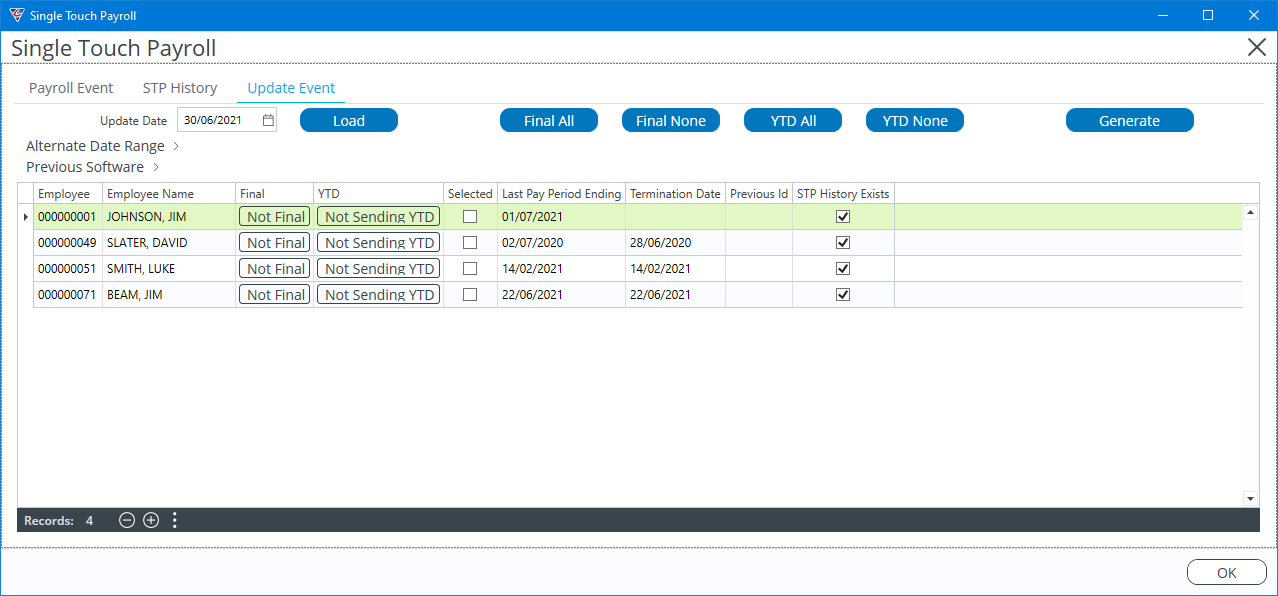
Alternate Date Range is provided for special circumstances where an update event needs to apply only for a specified date range within the reporting year.
Opening the panel provides detailed help on the use of this option:

Previous Software is used where the Year to Date values being submitted include amounts previously submitted to the ATO using a different software system. Providing the Previous BMS Id advises the ATO to zero out the amounts previously reported by the Previous Software system as they are included in the submission from BusinessCraft.
Opening the panel provides detailed help on the use of this option:

All employees with Year to Date values are displayed including those terminated and finalised during the year. There is no problem sending a second final advice for those employees if selected.
Review the list to ensure it is valid and, then either click the Final All button to select all employees or click the Not Final Button in the Final column for each individual employee that is to be submitted.
The Final Column changes to Final, the YTD column to Sending YTD and the Selected Box is ticked:
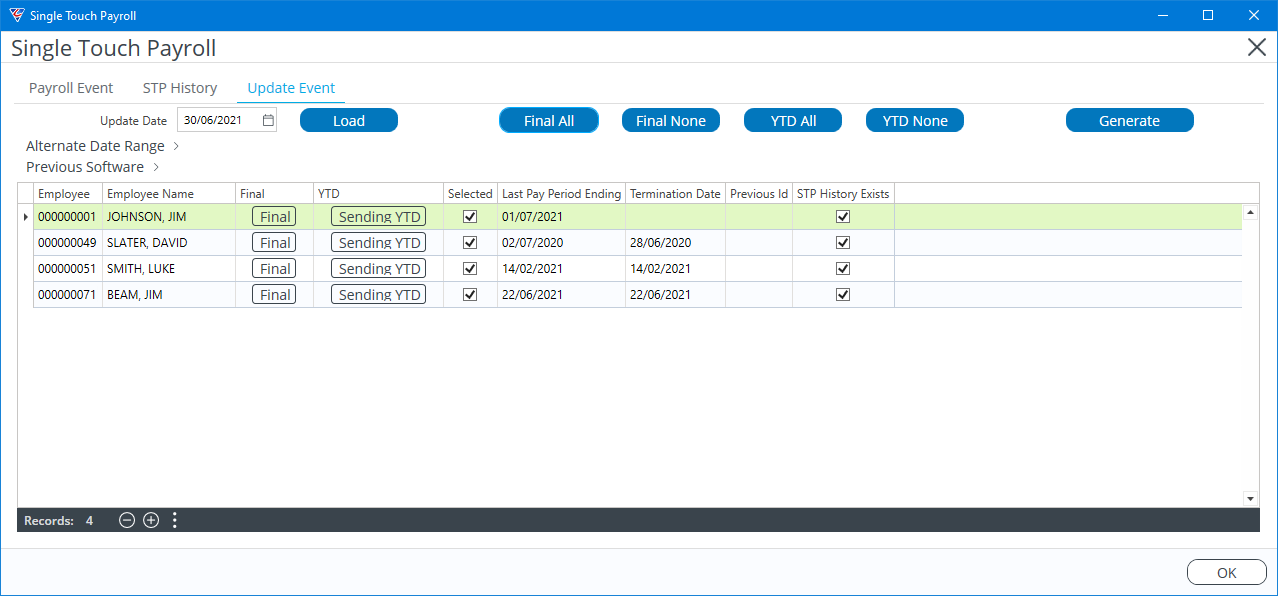
Use the Final None and/or YTD None buttons to change the records to be submitted or click the Final and Sending YTD buttons to deselect those employees from being submitted. Alternatively, just click the Load button to reload the screen again.
The Previous Id column displays the Previous Id for the employee from their employee master record where applicable.
The STP History Exists column indicates whether there is existing STP History generated in BusinessCraft for the employee (Yes) or not (No).
Use the Generate Button to generate Finalisation Declarations for the selected employees in STP Format ready for submission to the ATO. The screen moves to the Payroll Event Tab, positioned at the Review and Sign STP Report step:
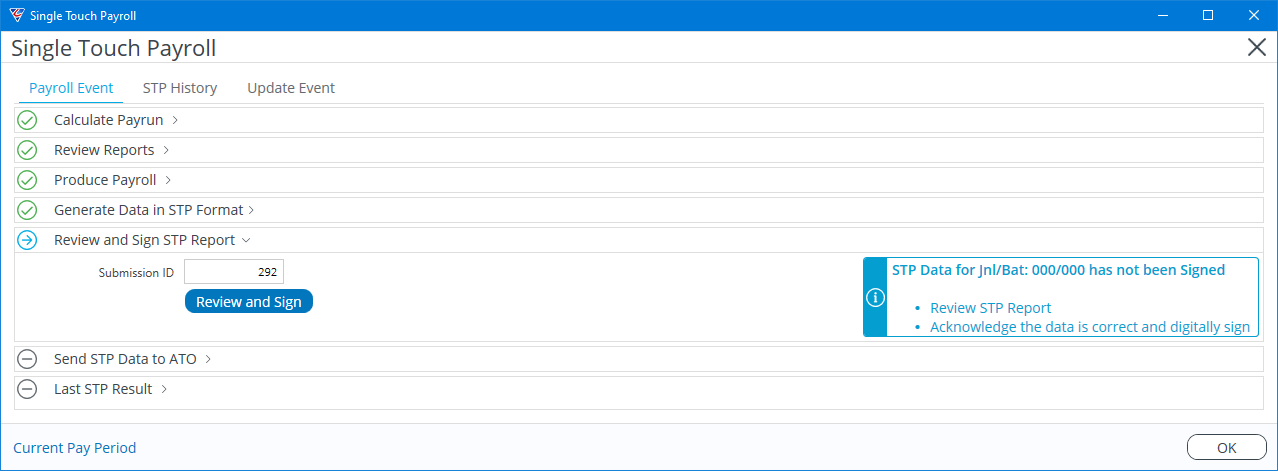
Review and Sign the STP Report and Send the STP Data to the ATO in the same manner as used for any other Payroll Event.
It is crucial that a working backup of the payroll year is taken NOW, BEFORE carrying out Payroll End of Year, as this will be required in any instance where historical payroll data is needed, or amendments are required to submissions sent to the ATO.
End of Year
Provided a backup has been carried out, the Payroll Module can now be rolled to the next payroll year. Doing so will clear all Year to Date figures on pages 3 and 4 of the Employee Master File as well as updating fields in the Payroll Control File Maintenance screen.
Go to Payroll > Period End > End of Year > End of Year. A Payroll End of Year prompt will appear confirming the decision to clear the information for the previous year.
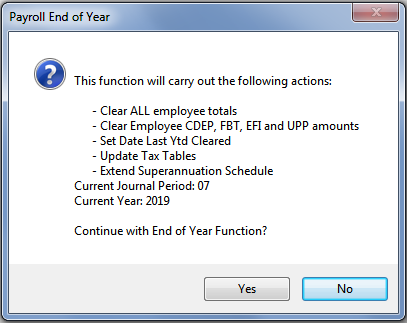
Ensure the Current Journal Period is 7. Click Yes to continue with the End of Year Function.
Click No to cancel. A second prompt will appear. Read the message carefully, ensuring that the tasks outlined have been completed (Print Payment Summaries will be updated to include Finalisation Declarations). If all is in on order, Press Yes.
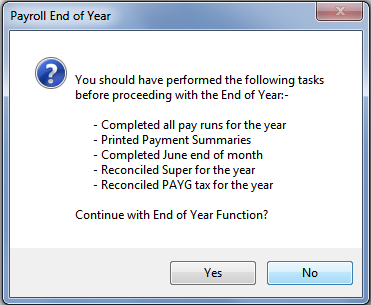
A further warning prompt appears:
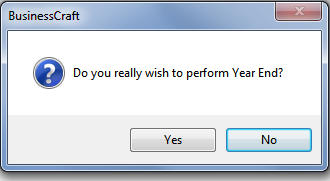
Click Yes to continue with the End of Year Function. Accept the following warning prompt:
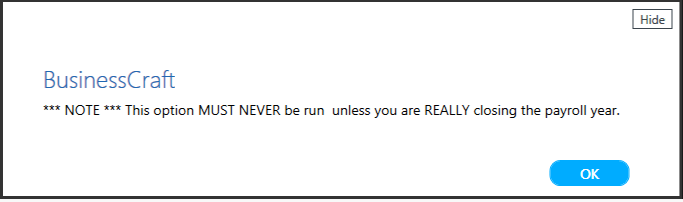
To complete the final step of the rollover function, enter ‘YEAREND’ into the text field to confirm the year close. This is the last chance to stop the year end process by pressing cancel.
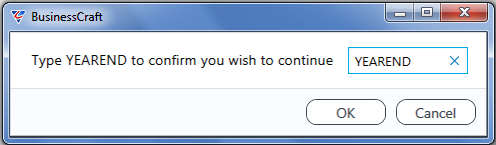
After clicking OK to the last prompt another window will be displayed advising that the Payroll End of Year has completed successfully, click OK.
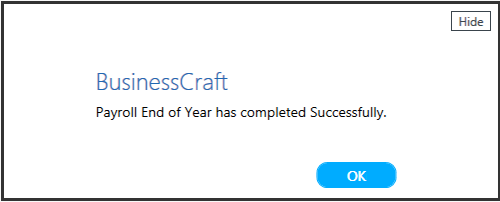
Check that this has completed successfully by:
Navigating to Payroll > Maintain > Employees > pages 3 and 4 and sample checking that MTD and YTD figures on these pages are blank.
Navigating to Payroll > Setup > Payroll Control File Maintenance > Page 1 and ensuring the Date Last YTD Cleared field shows the expected year end date just closed.
Navigating to Payroll > Tables > Tax Tables and ensure the Date Range displayed is for the new payroll year.
Superannuation Contributions
Update the system to reflect any changes to superannuation legislation to ensure BusinessCraft calculates the correct amount of superannuation payable on wages commencing with the first payroll for the new payroll year. This must be done after the Payroll Year End has been carried out and before the first payroll for the new payroll year.
Go to Payroll > Setup > Superannuation Control:
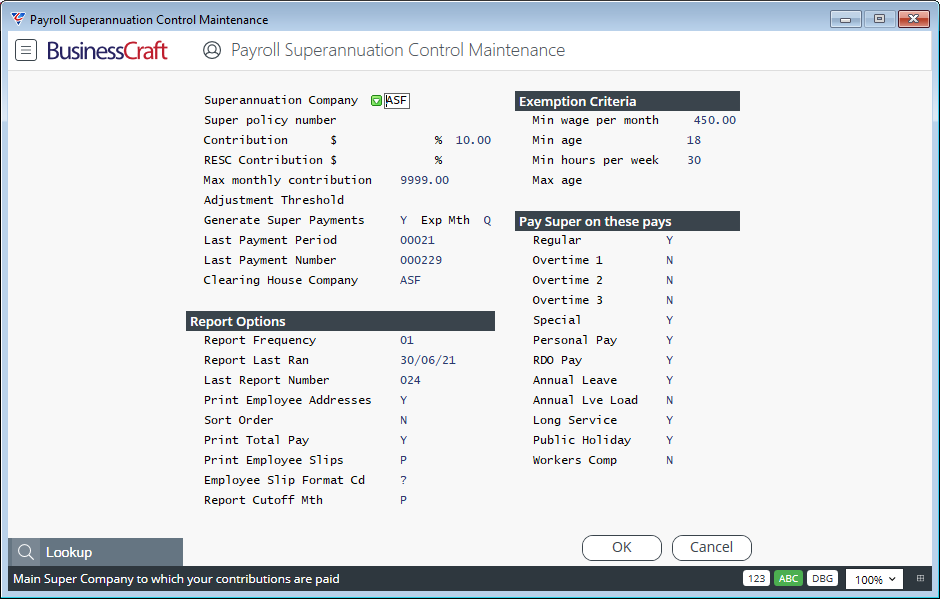
If Superannuation is accrued using a percentage, if required, update the Contribution % value to the new percentage. On saving the system will prompt whether all employees with the existing value should be updated to the new value. Normally, respond Yes to this prompt. Any employees with a non-standard percentage will not be updated. A report is provided indicating the number of employees updated, the number not updated as the value is blank and details of those not updated due to a non-standard value.
If Superannuation is accrued using a dollar amount, update the Contribution $ value to the new amount required. On saving, please note there is no automatic update for all employees as is the case for percentage.
Check the RESC Contribution $ and % fields
Check the Max Monthly Contribution field is in accordance with ATO guidelines.
Check Exemption Criteria fields contain values in accordance with ATO guidelines.
Superannuation Contributions are calculated for each employee using the value in this screen unless there is a value recorded in the employee master for that employee. If Superannuation Rules are used, they are applied at payroll month end when the Superannuation Integrity Check report is run in non-trial mode.
Use the Payroll > Reports > Employee Listing > Reports > Superannuation Contribution Information report to obtain a complete picture of how superannuation contributions will be determined for each employee.
Protected Earnings
Check that the Weekly and Monthly Protected Earnings fields in Payroll > Setup > Payroll Control File Maintenance > Page 2 contain the correct weekly and monthly values in accordance with relevant legislation:
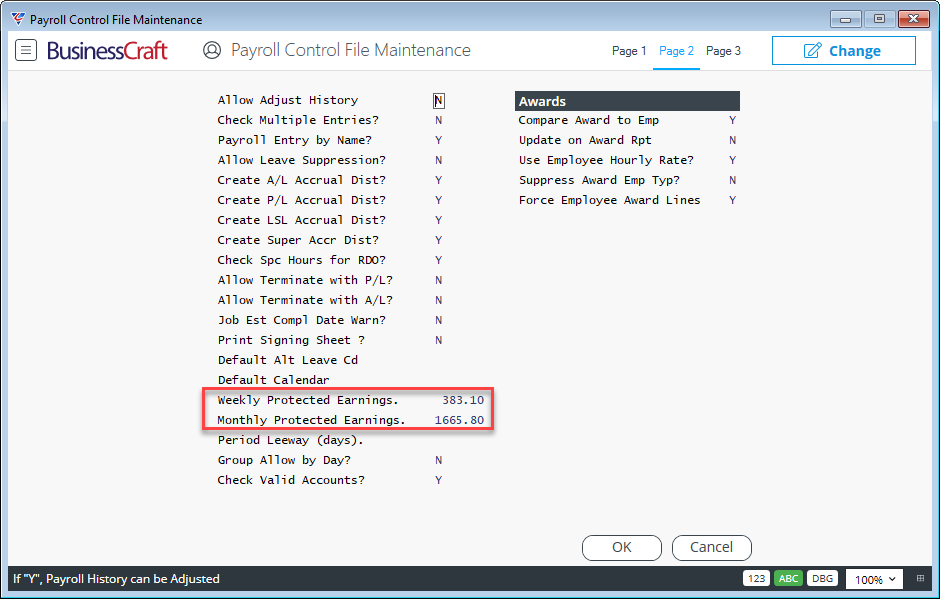
Revising Finalisation Declarations after End of Year
In the rare situation, where Finalisation Declarations have been sent to the ATO and Payroll End of Year has been carried out, and an error is found necessitating a revised advice to the ATO, the backup carried out prior to Payroll End of Year is needed.
The immediate step is to send an Update Event from the backup to the ATO indicating the data for the employee/s is NOT FINAL.
Carry out required changes and then send a subsequent Update Event containing the updated YTD values with the employees flagged as Final.
Revision 3
23rd September 2021