Introduction
This document explains how to setup the Contracts and Job Costing Modules so that the Contract Job Costing Forecast report can be run to show Outstanding Purchase Order Costs in Weekly, Monthly or Quarterly time buckets for cashflow planning purposes.
To make use of the Contract Job Costing Forecast report, the Contracts & Job Costing modules for the dataset should be configured consistent with the BusinessCraft Residential Building Tutorial. Additional configuration required includes:
Create TMR Codes for the purposes of running the report
Link Cost Centres to those TMR Codes
-
Link those TMR Codes to Sale Group Stages
The estimated cashflow outflow for each Outstanding Purchase Order is determined by using the Cost Centre for the Purchase Order, looking up the TMR Code for the Cost Centre, using that TMR Code to determine the Sales Stage for the Sale Group for the Contract and then using the Forecast/Registration Date for the Completion Event for the Sales Stage for the cash outflow, optionally extended by the Payment Terms for the Purchase Order Vendor.
This guide explains this additional configuration in detail before explaining how to run the Contract Job Costing Forecast report.
Create required TMR Codes
Create any required TMR Codes by going to Job Costing > Tables > Additional Tables > TMR – here is an example of TMR codes setup for the purposes of running the report:
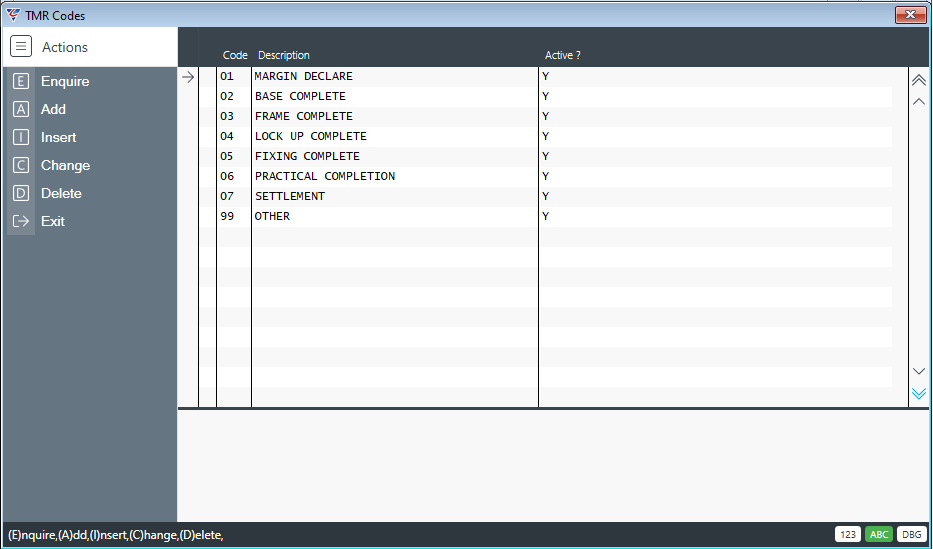
Link Cost Centres to TMR Codes
For each TMR Code use the Cost Centres (F5) function key to link all required cost centres to a TMR code:
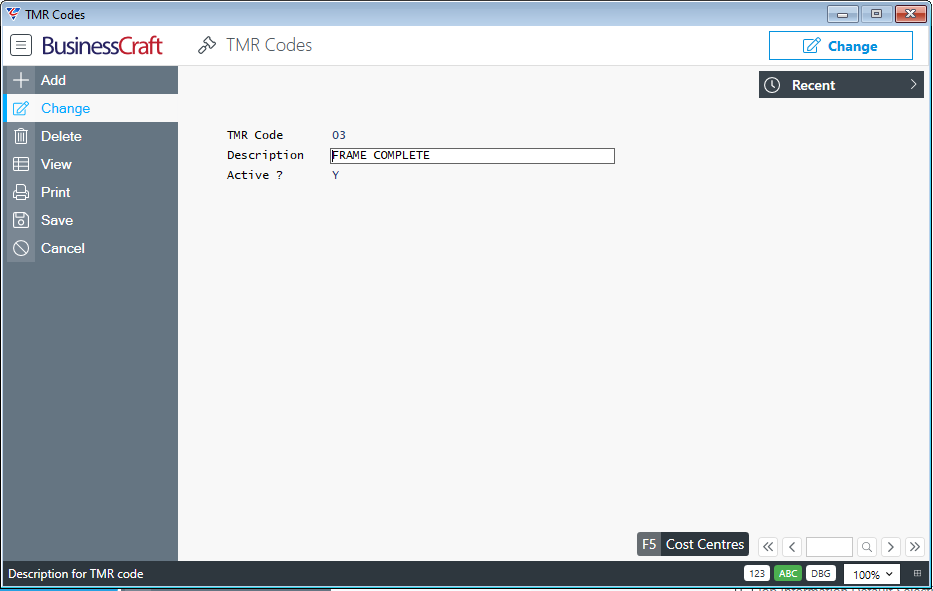
Ideally every Cost Centre will be linked to one TMR code:
If a Cost Centre is not linked to a TMR Code, Purchase Orders for that Cost Centre will be shown in the Overdue Column on the report.
If a Cost Centre is linked to more than one TMR Code, the first TMR code is used to determine the forecast/registration date
It is not possible to link a Cost Centre to a TMR code more than once
After using the Cost Centres (F5) function key for a TMR Code, the TMR Cost Centres screen is displayed. Enter/select the required Cost Centres for the TMR Code:
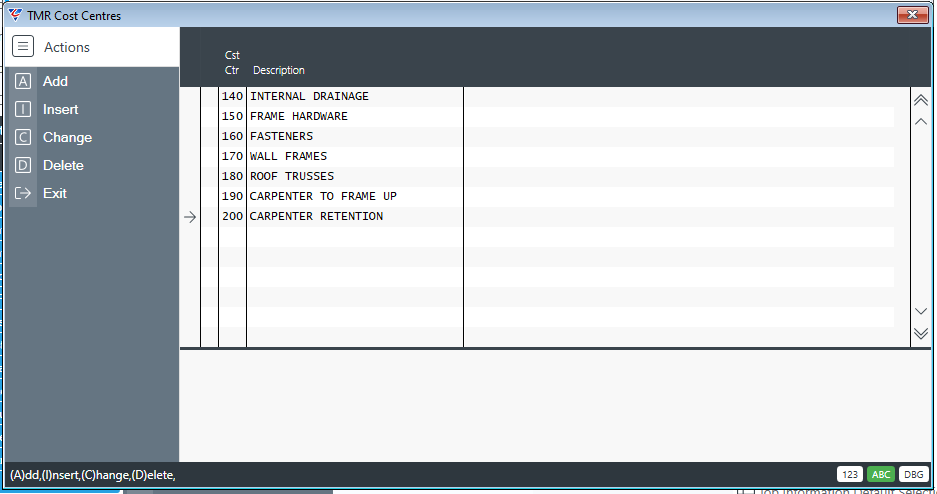
Link each TMR Code to a Sale Group Stage
Go to Contracts > Tables > Sale Groups and locate the first Sale Group to be updated:
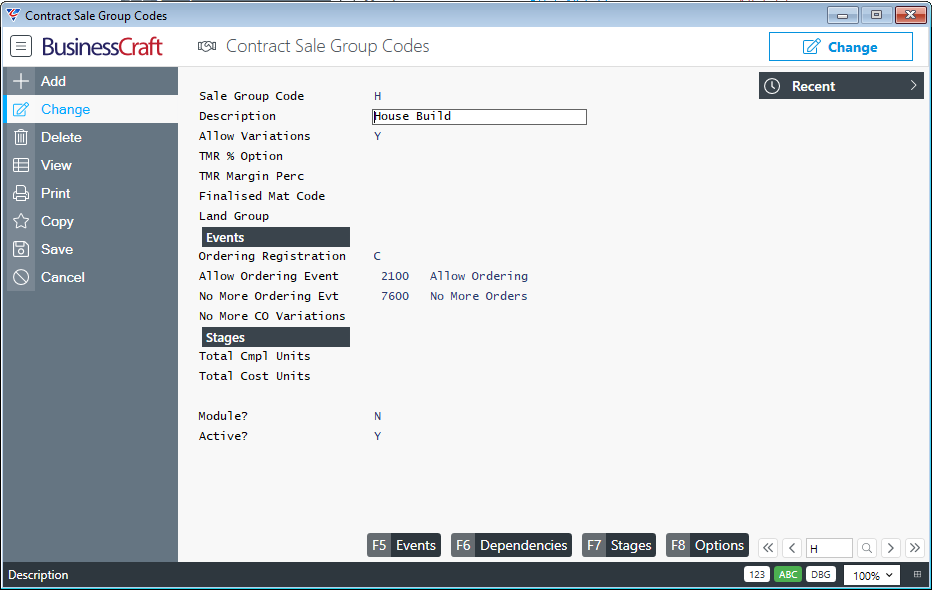
Use the Stages (F7) function key to open the Sales Group Stages screen for the selected Sales Group:
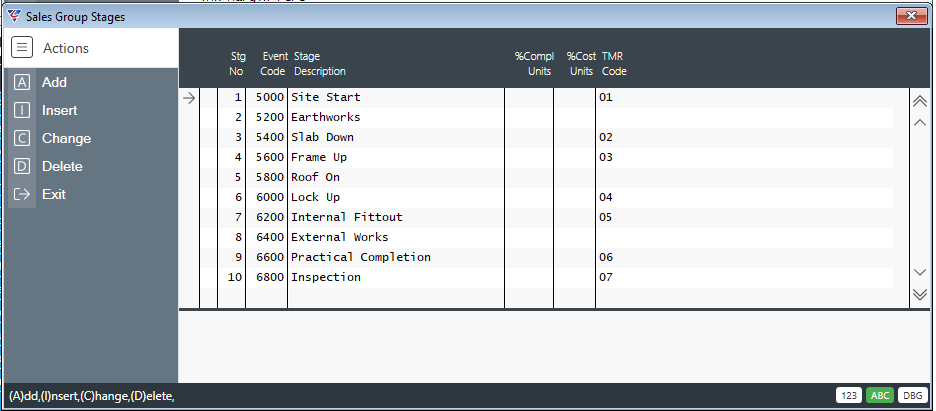
Enter/select the required TMR Code for each required Sales Stage.
A TMR Code should be assigned to each Sales Stage that will be used to determine the forecast cash outflow date using the Forecast/Registration Date for the Sales Stage’s Completion event.
Review Vendor Terms
The Contract Cost Forecast Report can optionally apply the vendor terms to the Sales Stage Completion Event Forecast/Registration Date to calculate the expected cash outflow date for the outstanding costs on each purchase order.
Go to Accounts Payable > Maintain > Vendors and for each vendor check that the Ageing Method and Due Days in the Vendor Terms panel are valid. If unsure of how these fields should be configured, please refer to the Accounts Payable Processing Product Guide.
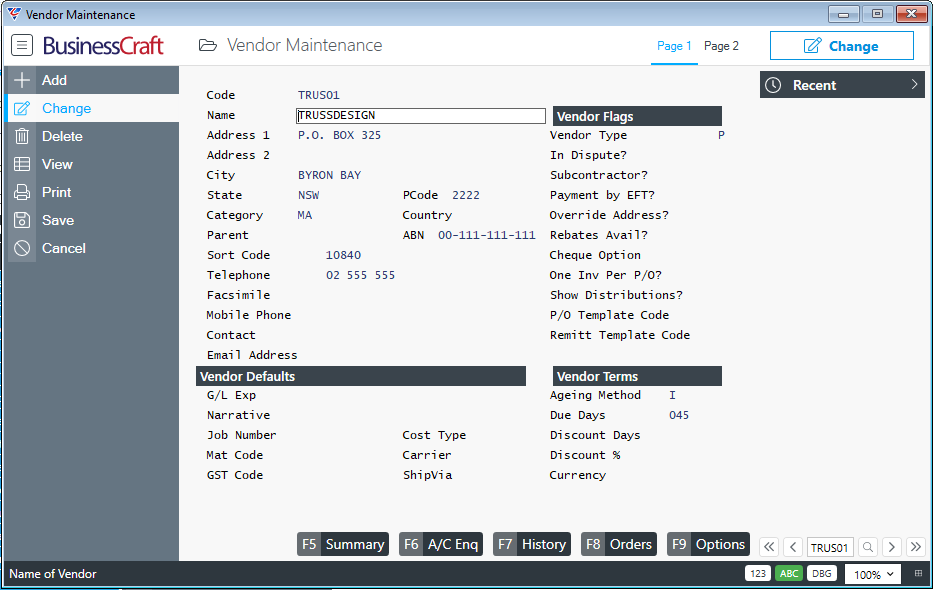
This completes the additional configuration required to successfully run the Contract Job Costing Forecast report.
Running the Contract Job Costing Forecast Report
Go to Contracts > Reports > Costing > Contract Job Costing Forecast and the system provides the option to enter required range criteria to limit the report content:
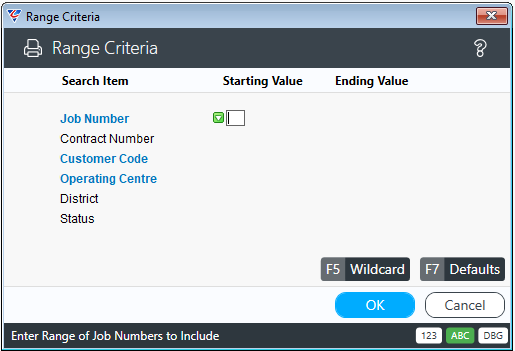
After entering any required Range Criteria and clicking OK, a Parameters screen provides additional options:
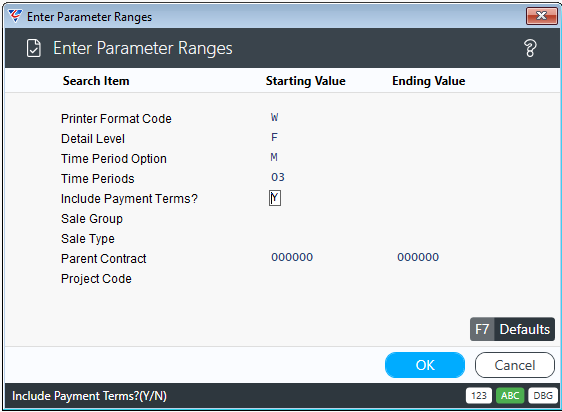
| Printer Format Code | Leave this field set to W. |
| Detail Level | Used to determine if the report will provide Job Totals Only (S) or Purchase Order Details with Job Totals (F) |
| Time Period Option | Choose Weekly (W), Monthly (M) or Quarterly (Q) Time Buckets |
| Time Periods | Enter the number of time buckets to be shown. Minimum of 3 and maximum of 6 allowed for reports. Periods beyond 6 will be shown in the Future Costs column. For XML exports up to 24 time periods are permitted. |
| Include Payment Terms | Indicates whether vendor payment terms will be used in conjunction with the event forecast/registration date to determine the forecast cash outflow date (Y) or not (N). |
| Sale Group | Provides the option to limit the report to Jobs for Contracts for a certain range of Sale Groups. |
| Sale Type | Provides the option to limit the report to Jobs for Contracts for a certain range of Sale Types. |
| Parent Contract | Provides the option to limit the report to Jobs for Contract with a range of Parent Contracts. |
| Project Code | Provides the option to limit the report to Jobs for Contracts with a range of Project Codes. |
After setting required parameters and clicking OK, the BusinessCraft Print Selector is displayed
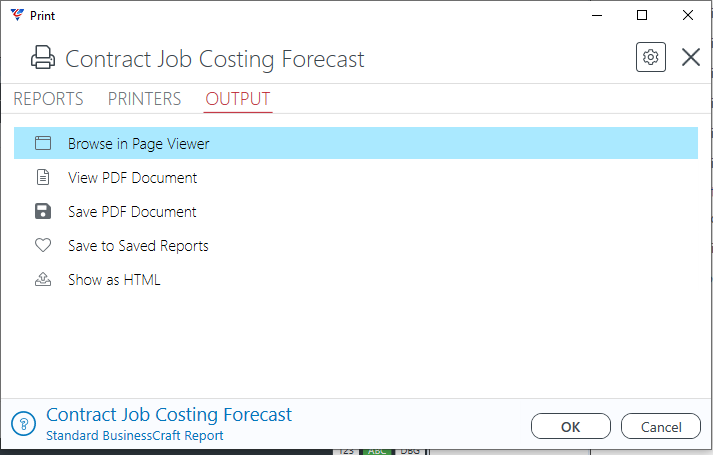
In this example, Browse in Page Viewer has been selected and the BusinessCraft Report Browser displays the Contract Cost Forecast report:
First Page
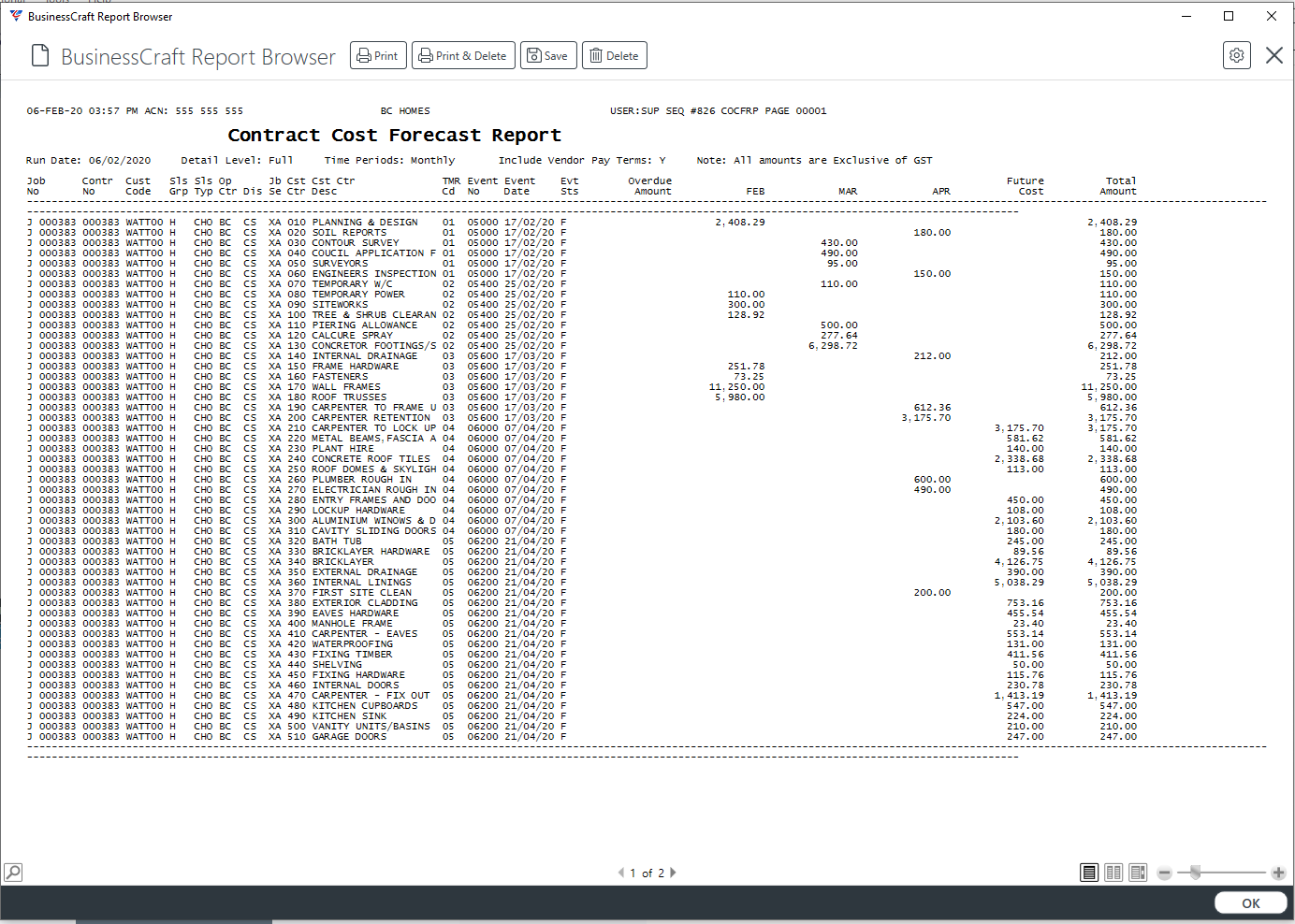
Last Page
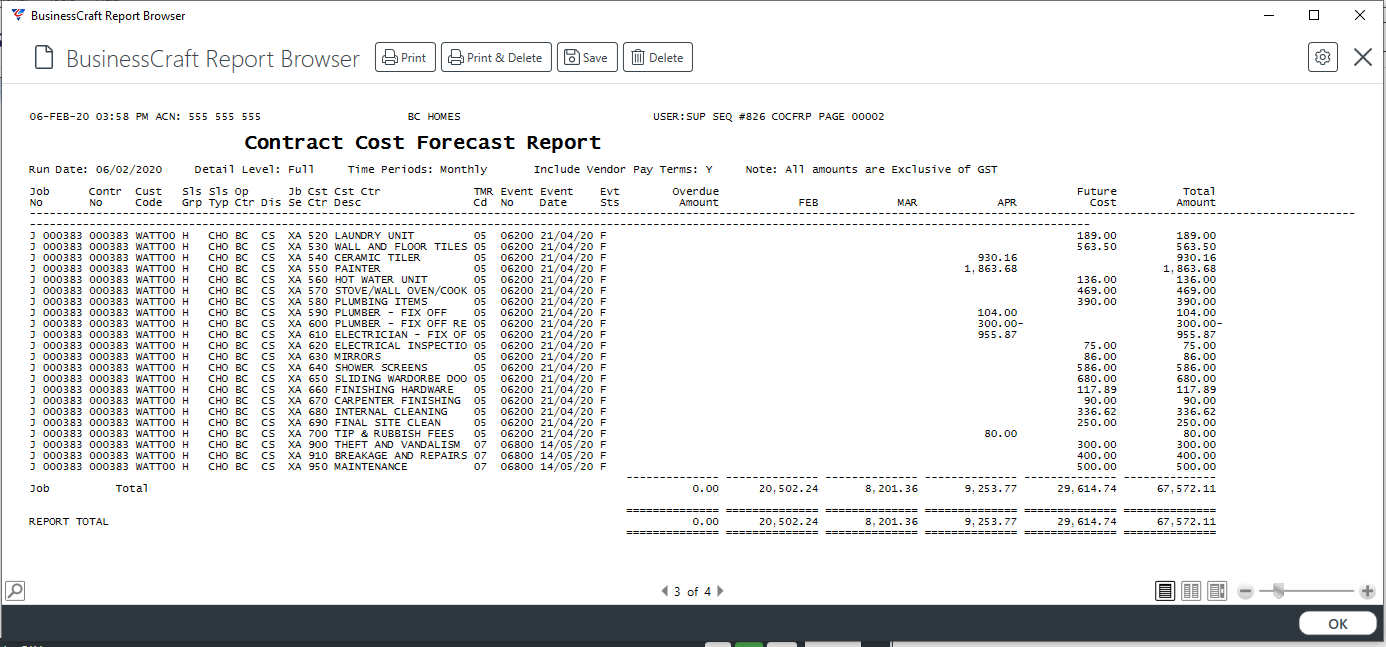
Report Columns
Columns that are not self- explanatory:
| TMR Code | The TMR Code for the Cost Centre. |
| Event No | The Completion Event for the Sales Stage to which the TMR code is linked for the Sale Group. |
| Event Date | The Event Date for the Completion Event for the Sale Stage. Where the event had been registered this will be the Actual Registration Date. |
| Evt Sts | The Status of the Completion Event for the Sale Stage. If the event is Registered, R will be shown on the report. |
| Overdue Amount | The value of outstanding Purchase Orders with a calculated forecast/registration date prior to the report run date. This includes Outstanding Purchase Orders for Cost Centres not linked to a TMR Code and/or TMR codes not linked to Sales Stages. |
| Periods | Columns for the number of Time Buckets specified when the report was run show the project cash outflow for Outstanding Purchases Orders for that Time Bucket. |
| Future Cost | The value of outstanding Purchase Orders with a calculated forecast/registration date beyond the specified time buckets. |
Revision 1
06/02/2020