Tables
Sale Types
When a Contract is created, a Sale Type is required. Sale Types define a wide range of operational and financial aspects of the contract to which the Sale Type is assigned. A default Sale Group can be assigned to the Sale Type so that the Sale Group field is automatically populated by default during contract creation.
The primary distinction between Sale Types and Sale Groups is that Sale Types primarily address financial aspects of the contract, whilst Sale Groups define operational aspects of the contract although there is some overlap. Go to Contracts > Tables > Sale Types:
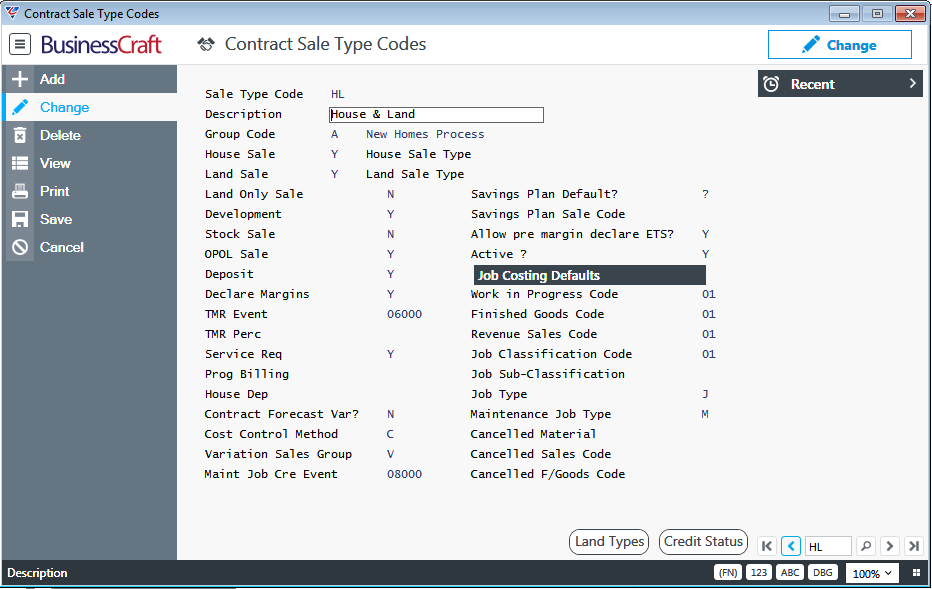
| Sale Type Code | A 3-character user defined code for the Sale Type. |
| Description | A 30-character description for the Sale Type. |
| Group Code | Enter/select the default Sale Group for the Sale Type to be used when a Contract is created. |
| House Sale | Indicates if this Sale Type includes a house (Y) or not (N). |
| Land Sale | Indicates if this Sale Type includes land (Y) or not (N). If the Sale Type includes Land (e.g. House and Land Sale), then the House Sell Contract is linked to a separate Land Contract using the Land ID. |
| House Sale Type | If applicable, enter/select the Sale Type to be used for the House Build Contract as distinct from the House Sell Contract. |
| Land Sale Type | If applicable, enter/select the Sale Type to be used for the Land Sell Contract linked to the House Sell Contract. |
| Land Only Sale | Indicates if the Sale Type is for land only (Y) or not (N). |
| Development | Indicates if the Sale Type is for land development only (Y) or not (N). |
| Stock Sale | Indicates if the Sale Type is a stock sale (Y) or not (N). For example, a display home. |
| OPOL Sale | Indicates if the Sale Type is for a house to be built on land owned by the customer or another party (Y) or not (N). |
| Deposit | Indicates if an initial deposit is required for this Sale Type (Y) or not (N). |
| Declare Margins | Indicates if this Sale Type requires the Job Costing > Transactions > Declare Margins to be carried out (Y) or not (N). |
| TMR Event | Enter/select the event that when registered makes Contracts with this Sale Type available for inclusion in the TMR process. |
| TMR Perc |
This field determines the revenue percentage that will be posted Once the percentage of revenue has been recognised, the income account from the Sales Code will be used. |
| Service Req | Indicates if Service Requests are allowed for Contracts with this Sale Type (Y) or not (N). |
| Prog Billing | Enter/select the default Progress Billing Code for Contracts with this Sale Type. |
| House Dep | Enter/select the default House Dependency Code for Contracts created with this Sale Type. Used for updating event forecast dates. |
| Contract Forecast Var | Indicates if Forecast Variables can be specified for each contract with this Sale Type (Y) or not (N). |
| Cost Control Method | Indicates the Cost Control Method for Contracts with this Sale Type. Options are Commitment Costs (C) or Budget/Forecast Costs (B). |
| Variation Sales Group | Enter/select the Sales Group to be used for Variations for Contracts with this Sales Type. |
| Maint Job Cre Event | Enter/select the event that triggers the creation of a Maintenance Job for Contracts with this Sale Type. |
| Savings Plan Default | Indicates if Contracts created with this Sale Type have Savings Plans available (Y) or not (N) or not but unlocked (?). |
| Savings Plan Sale Code | Enter/select the Sale Code for the Savings Plan for Contracts created with this Sale Type. |
| Allow pre margin declare ETS | Indicates whether Accounts Payable ETS (Extra To Schedule) costs can be recorded for non-margin declared jobs (Y) or not (N). |
| Active ? | Indicates whether the Sale Type is active (Y) or not (N). |
Job Costing Defaults
| Work in Progress Code | Enter/select the default Work in Progress Code for Jobs created for Contracts with this Sale Type. |
| Finished Goods Code | Enter/select the default Finished Goods Code for Jobs created for Contracts with this Sale Type. |
| Revenue Sales Code | Enter/select the default Sales Code for Jobs created for Contracts with this Sale Type. |
| Job Classification Code | Enter/select the default Job Classification Code for Jobs created for Contracts with this Sale Type. |
| Job Sub-Classification | Enter/select the default Job Sub-Classification Code for Jobs created for Contracts with this Sale Type. |
| Job Type | Enter/select the default Job Type for Jobs created for Contracts with this Sale Type. |
| Maintenance Job Type | Enter/select the default Job Type for Maintenance Jobs created for Contracts with this Sale Type. |
| Cancelled Material | Enter/select the Material Code for Contracts with this Sale Type that are cancelled if different from those specified in Job Costing Defaults. |
| Cancelled Sales Code | Enter/select the Sales Code for Contracts with this Sale Type that are cancelled if different from those specified in Job Costing Defaults. |
| Cancelled F/Goods Code | Enter/select the Finished Goods Code for Contracts with this Sale Type that are cancelled if different from those specified in Job Costing Defaults. |
Land Types (F5) Function Key
Used to define the Land Type Code/s permitted for Contracts with this Sale Type.
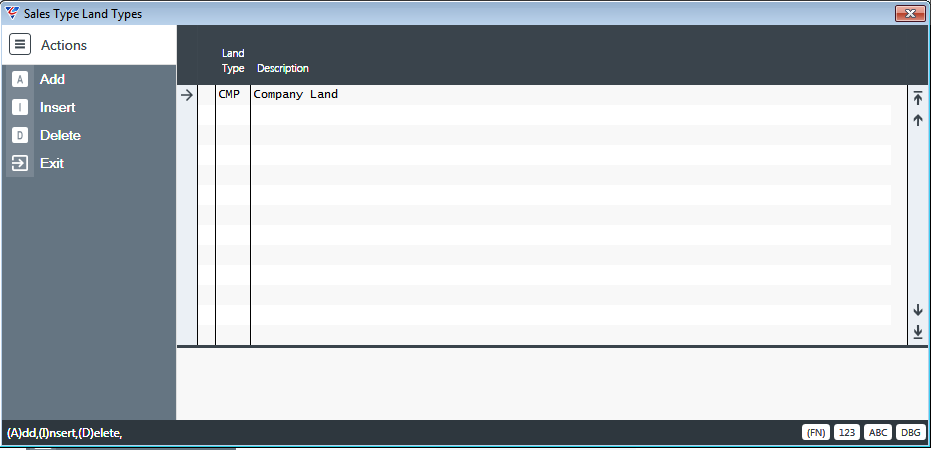
| Land Type | Enter/select the Land Type Code/s permitted for Contracts with this Sale Type. |
| Description | After entering the Land Type Code, the Description for that code is displayed. |
Credit Status (F6) Function Key
Used to define the Customer Credit Status Code/s permitted for Contracts with this Sale Type.
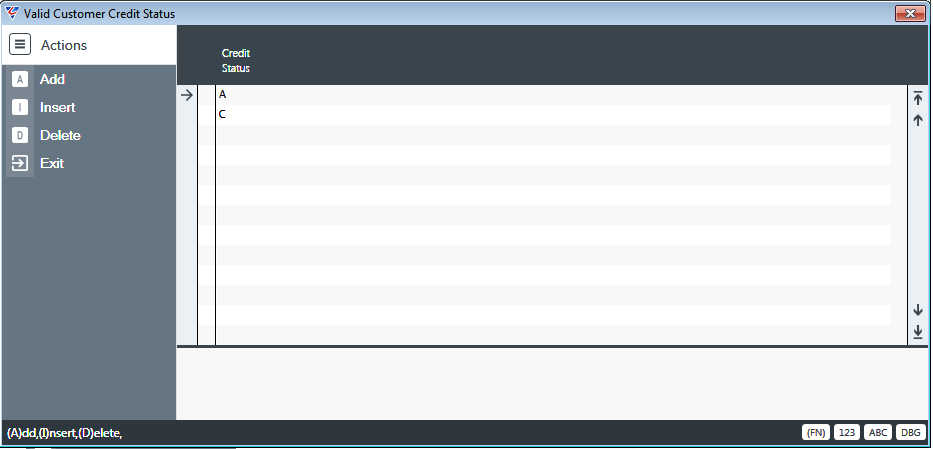
| Credit Status | Enter/select the Credit Status Code/s permitted for Contracts with this Sale Type. |
Sale Groups
When a Contract is created, a Sale Group is required. Sale Groups define important operational aspects of the contract to which the Sale Group is assigned including:
Events and Dependencies that comprise the workflow for the Sale Group
Stages for the Sale Group for TMR purposes
Options related to Notifications, Reports and a Workflow Viewer.
A default Sale Group can be assigned to the Sale Type so that the Sale Group field is automatically populated by default during contract creation.
The primary distinction between Sale Groups and Sale Types is that Sale Types primarily address financial aspects of the contract, whilst Sale Groups define operational aspects of the contract although there is some overlap.
Go to Contracts > Tables > Sale Groups:
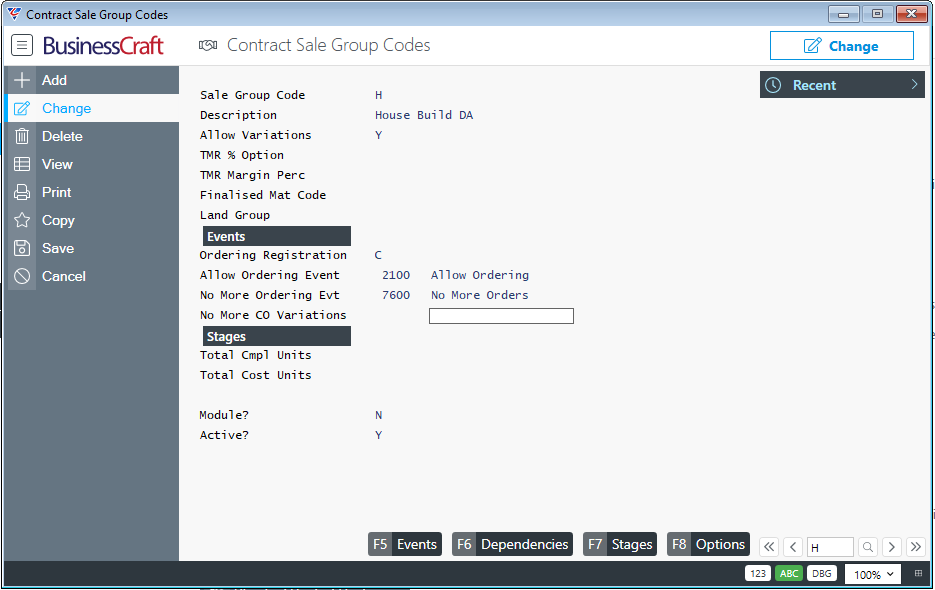
| Sale Group Code | A 3-character user defined code for the Sale Group. |
| Description | A 30-character description for the Sale Group. |
| Allow Variations | Indicates whether Variations are permitted for Contracts with this Sale Group (Y) or not (N). |
| TMR % Option |
Enter the TMR method to be used for Contracts with this Sale Group. Options are:
|
| TMR Margin Perc | The TMR Margin Percentage to be used by the Declared Margin TMR % Options D and E. |
| Finalised Mat Code | Enter/select the Material Code to be used when Contracts with this Sale Group are finalised. |
| Land Group | Indicates if this Sales Group can be used by the Land Management module (Y) or not (N). |
| Ordering Registration | Indicates whether the Allow Ordering Event can be registered after Confirm Deposit (C), Initial Deposit (I) or Contract Request (R). |
| Allow Ordering Event | Enter/select the Event Code to be registered to allow ordering for Contracts with this Sale Group. |
| No More Ordering Evt | Enter/select the Event Code to be registered to no longer permit ordering for Contracts with this Sale Group. |
| No More CO Variations | Enter/select the Event Code to be registered to no longer permit variations for Contracts with this Sale Group. |
| Total Cmpl Units | A display only field showing the sum of % units contained within the Stages for the Sales Group. |
| Total Cost Units | A display only field showing the sum of cost units contained within the Stages for the Sales Group. |
| Module | Indicates if the Sale Group is a Sale Group Module (Y) or not (N) |
| Active | Indicates if the Sale Group is active (Y) or not (N). |
Sale Groups - Events (F5) Function Key
If Sales Modules are not used for this Sale Group, use the Events (F5) function key from the Contract Sale Group Code screen to define the events that comprise the workflow that will be used for Contracts with this Sale Group.
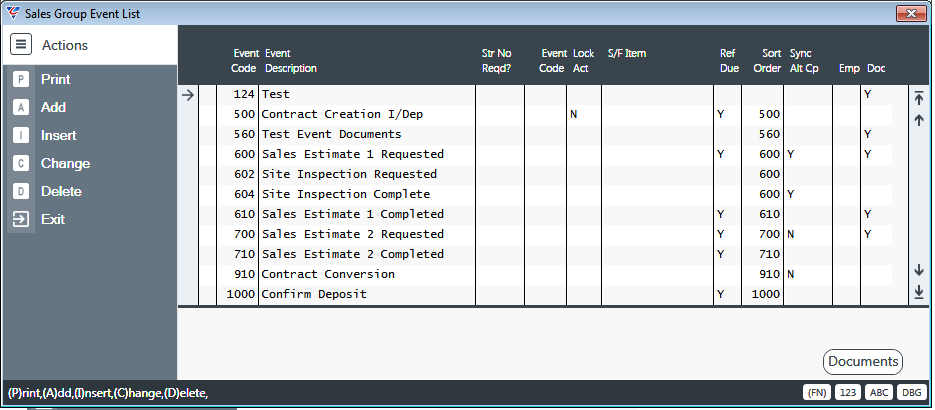
| Event Code | Enter/select an event code to be included in this Sale Group. |
| Event Description | The Event Description for the Event Code is displayed. |
| Str No Reqd | Indicates whether the Street Number field is required to be completed prior to registration of this event when used in this Sale Group (Y) or not (N) or if a warning is provided (W). |
| Event Code | Enter/select the event code that must be registered before this event code can be registered for this Sale Group. |
| Lock Act | Indicates whether the Actual Date field is inaccessible (Y) or not (N) for this event in this Sale Group. |
| S/F Item | To be removed in a future version. |
| Ref Due | Provided the Due Date Option in Contracts > Setup > Contract Setup is set to S, indicates if the due date for this event when used in this Sale Group should be re-forecasted (Y) or not (N). |
| Sort Order | Used to sort events in the Contracts > Maintain > Contracts > Events (F5) screen, for Contracts with this Sale Group, if event code order is not suitable. |
| Sync Alt Cp | Indicates if registration of this event when used in this Sale Group is to be synchronised with the equivalent event in the dataset defined in the Alt Company Code on Page 3 for the Contract to which this Sale Group is assigned (Y) or not (N). |
| Emp | Enter/select the employee code to be used by default for this event for this Sale Group when this Sale Group is linked to a Contract. |
| Doc | Indicates whether an event notification has been defined for this event for this Sale Group (Y) or not (N). |
Sale Group Event List - Documents (F5) Function Key
To be removed in a future version – currently displays a message indicating that the Documents functionality prior to V5.05 has been replaced with more flexible and streamlined Document functionality:
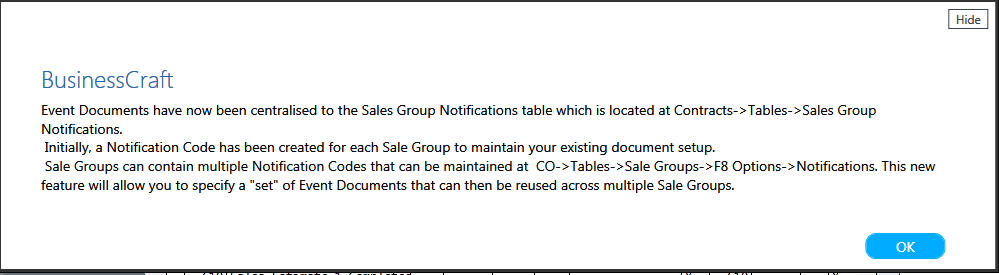
Sale Groups - Dependencies (F6) Function Key
If Sales Group Modules are not used for this Sale Group, use the Dependencies (F6) function key from the Contract Sale Group Code screen to define predecessor/successor links as well as a range of parameters related to that event dependency for this Sale Group:
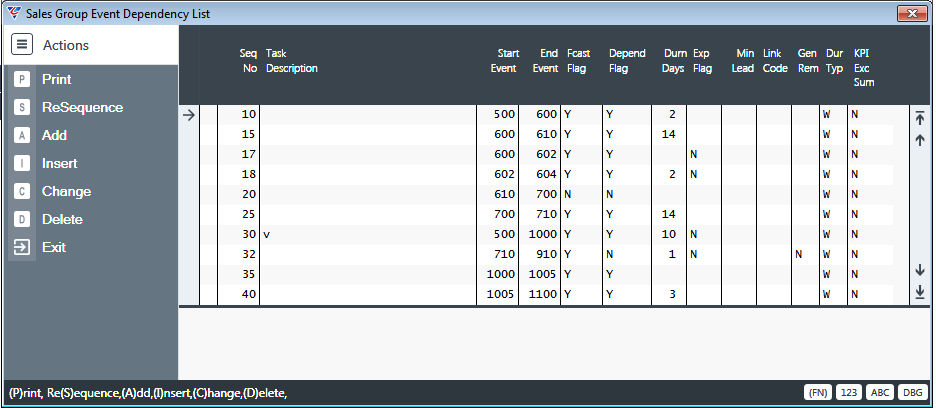
| Seq No | A system assigned sequential number used to identify the event dependency for this Sale Group. |
| Task Description | A 30-character description for the event dependency for this Sale Group. |
| Start Event | Enter/select the predecessor event for the dependency. |
| End Event | Enter/select the successor event for the dependency. |
| Fcast Flag | Indicates if this event dependency is to be included automatically in forecast scheduling (Y) or not (N). |
| Depend Flag | Indicates if event dependency is to be enforced for this event dependency (Y) or not (N) or if a warning is provided (W). |
| Durn Days | Enter the duration in days for this event dependency for this Sale Group. |
| Exp Flag | Indicates if this event dependency can be exported to Microsoft Project (Y) or not (N). |
| Min Lead |
The Minimum Lead Time in days to be used by the Reforecast Routine when calculating Due Dates for events subsequent to the If this value is Zero, then the Duration Days is used instead. |
| Link Code | Enter/select the Linkage code to be used for this event for this Sales Group when re-forecasting. If blank, the duration days are used. |
| Gen Rem | Indicates whether a Reminder is to be created for the ending event for this event dependency for this Sale Group when the starting event is registered (Y) or not (N). |
| Dur Typ | Indicates whether the duration is measured in Working Days (W) or Calendar Days (C). |
| KPI Exc Sum | Indicates if this event dependency for this Sale Group is to be included in the KPI Exception Summary (Y) or not (N). |
Sale Groups - Stages (F7) Function Key
Stages are used for display purposes in the Contracts Console and BusinessCraft Go! and optionally for TMR revenue and Cost Recognition purposes.
If Sales Group Modules are not used for this Sale Group, use the Stages (F7) function key from the Contract Sale Group Codes screen for this Sale Group:
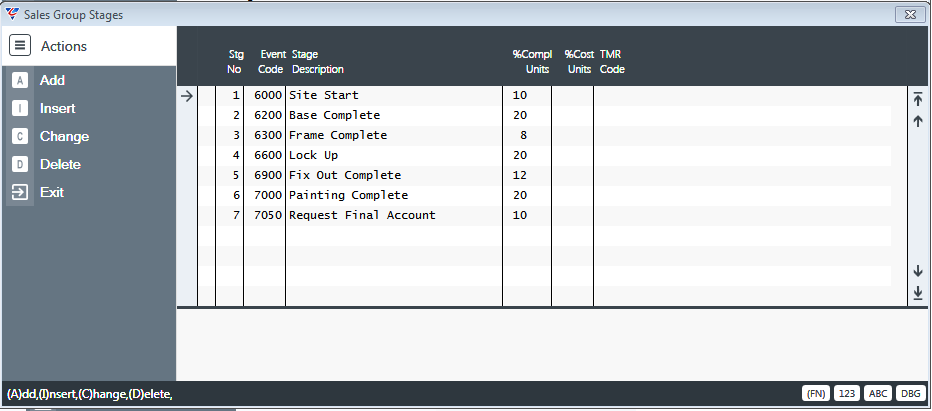
| Stg No | A sequential system assigned number for the Stage. |
| Event Code | Enter/select an event that is used to indicate the Stage is complete. |
| Stage Description | Defaults to the event description but can be overwritten if required to better describe the Stage. |
| %Compl Units | The percentage complete that this Stage contributes to the Total Percentage complete used by the Job Costing > Transactions > Job Turnover Calculation screen. |
| %Cost Units | If the TMR % Option field is E or blank, the percentages used by the Job Costing > Transactions > Job Turnover Calculation – by Stage screen. |
| TMR Code | Enter/select the TMR Code for this Stage used by Job Costing > Transactions > Job Turnover Calculation – by Stage and Contract Job Costing Forecasting. |
Sale Groups - Options (F8) Function Key
If Sales Group Modules are not used for this Sale Group, use the Options (F8) function key to open the Options menu:
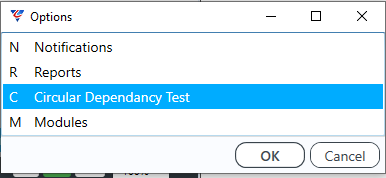
Notifications
Use the Notifications menu selection to open the Sales Group Notifications screen to define the Notification codes applicable to this Sale Group:
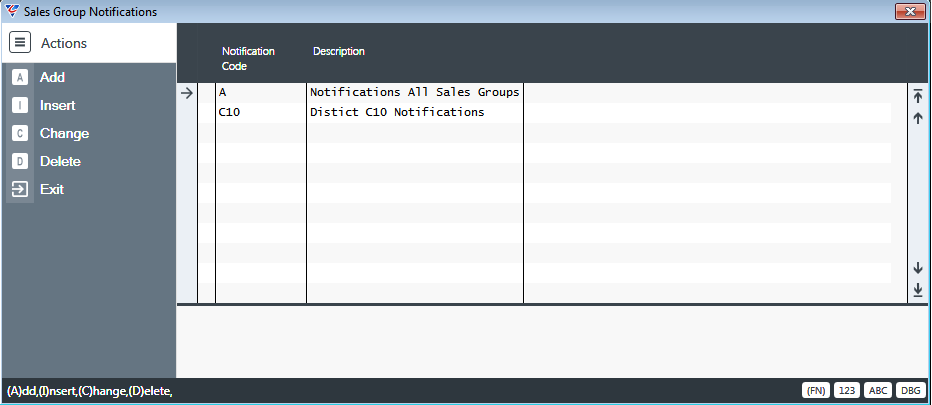
| Notification Code | Enter/select a Sales Group Notification Code to be used for this Sale Group. |
| Description | The Sales Group Notification Description is displayed. |
Reports
After selecting Reports from the Options Menu, a prompt is displayed to Print the Event List for the Sale Group:
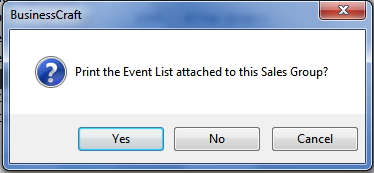
If the option to print the Event List is chosen, the Sales Group Event Report is displayed:
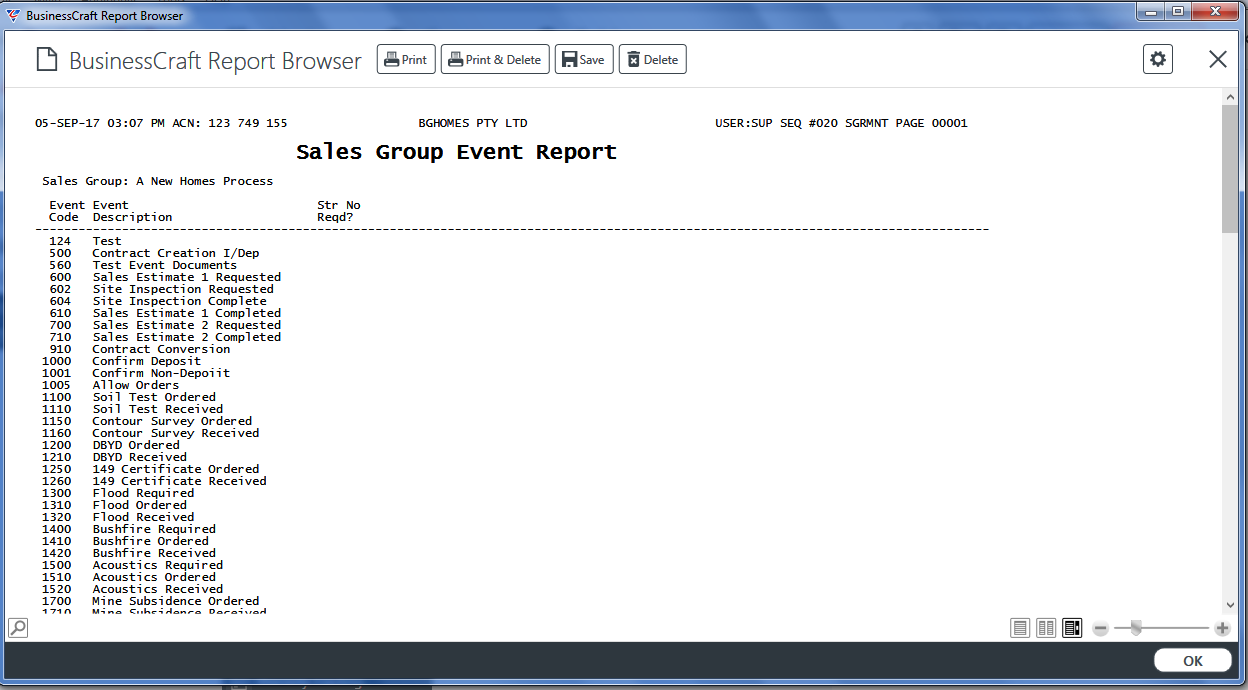
A prompt is then displayed to Print the Event Dependencies for the Sale Group:
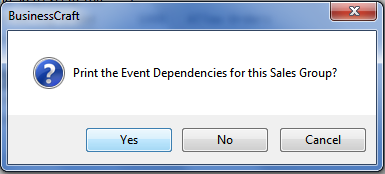
If the option to print the Event List is chosen, the Sales Group Event Dependency List is displayed:
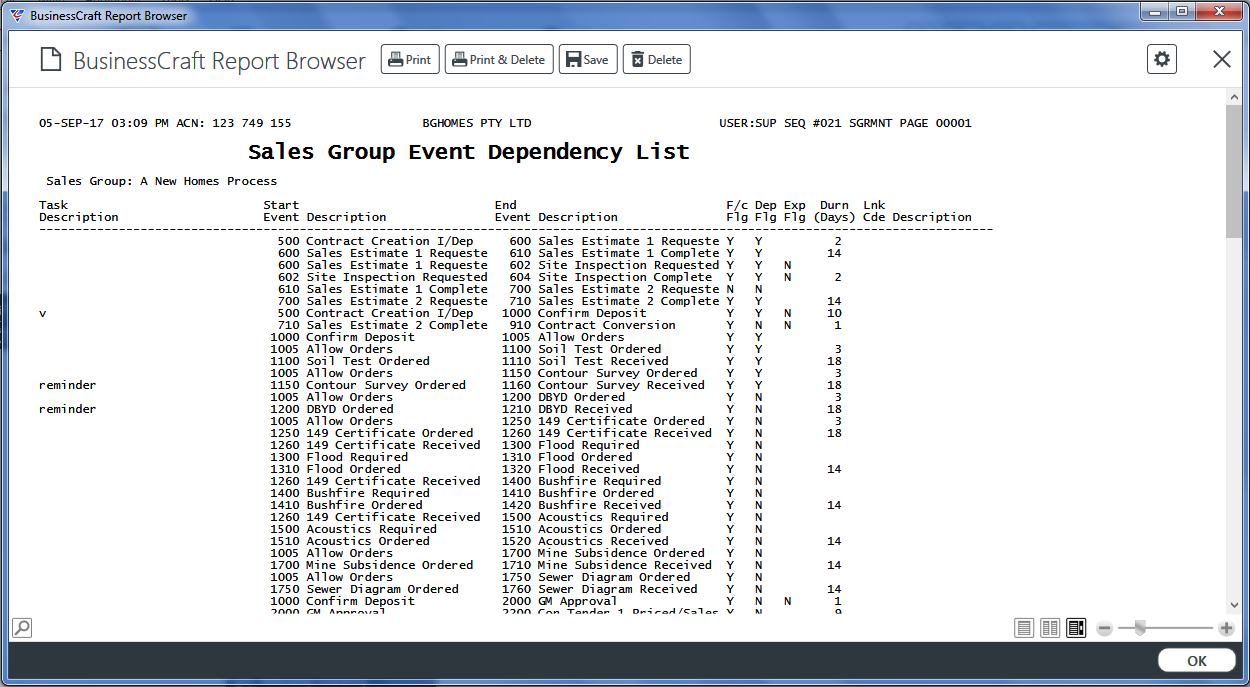
Circular Dependancy Test
Use the Circular Dependancy Test to detect circular dependancies for this Sale Group. If a duplicate dependancy is detected a warning is provided:
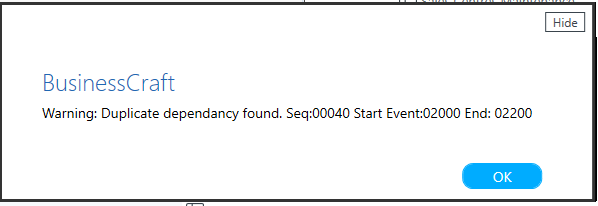
If a circular dependancy is detected, a pop-up screen will provide details of the circular dependancy:
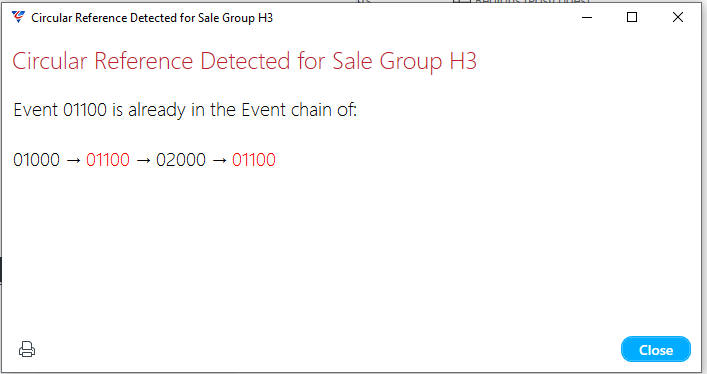
An option is provided to print the information provided if required.
Sale Group Modules
Use the Options (F8) Modules menu selection to link Sales Groups identified as Modules to the selected Sale Group. Default Sale Group Modules can be defined and flagged as Optional where appropriate. For each Sale Group Module linked, multiple Sales Group Modules can be linked so that they are available for selection on each Contract.
The purpose of Sale Group Modules is to address the problem of creating and maintaining multiple Sale Groups that comprise full workflows but are very similar in content as well as catering for the ability to swap defined segments of workflows in a streamlined manner.
Instead of creating those Sales Groups with a lengthy list of Events and Event Dependencies, BusinessCraft provides the option to use Modules which are Sale Groups in all aspects other than the Module flag for those Sale Groups has been set to Y and they comprise clearly identified segments of the overall workflow. This enables those Sale Groups to be selected as forming a part of one or more Sale Groups.
For example, it might be considered too time consuming to create and maintain a House Build DA Sale Group and a House Build CDC Sale Group which are exactly the same other than for a small section of the workflow. For example, some contracts may require Planning and others do not or some require additional Drawings and others will use existing drawings or the Sales process may vary depending on whether it is using CDC or DA.
Here is an example:
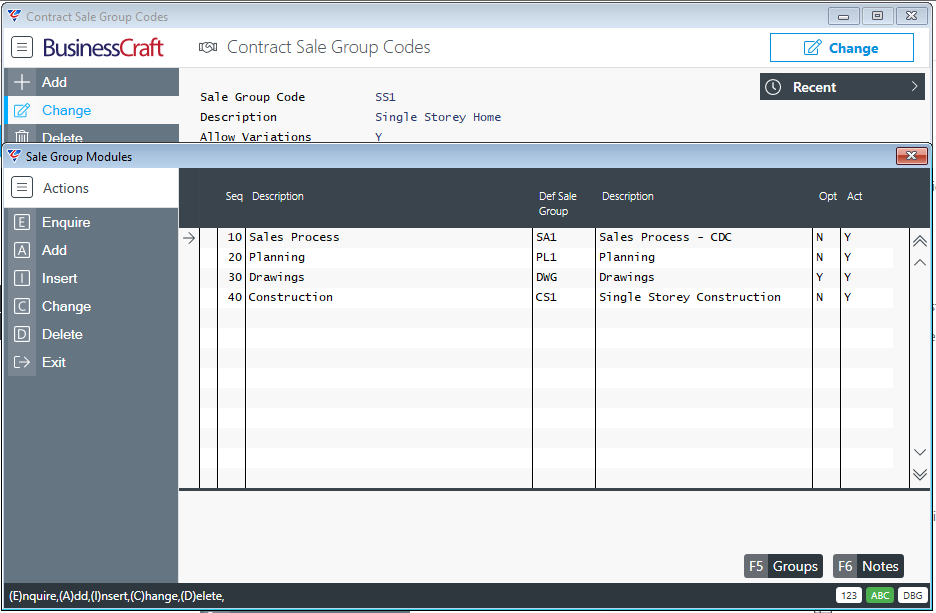
Creating a Sale Group that is a Module
The only difference between creating a Sale Group that is a module as distinct from any other Sale Group is to set the Module field to Y and for the Events and Event Dependencies to only reflect that portion of the overall workflow:
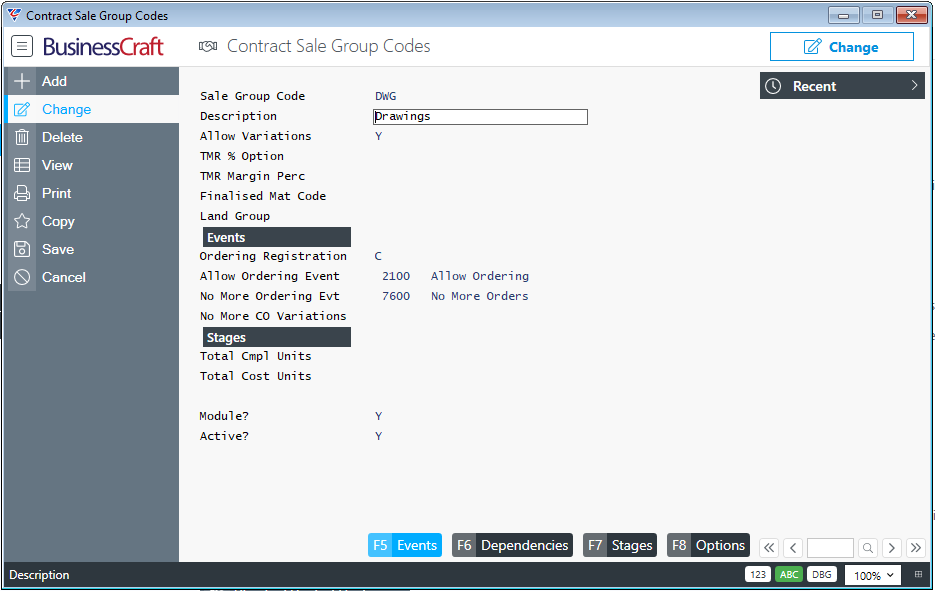
Set up Events, Event Dependencies, Stages and if required, Notifications just like any other Sale Group:
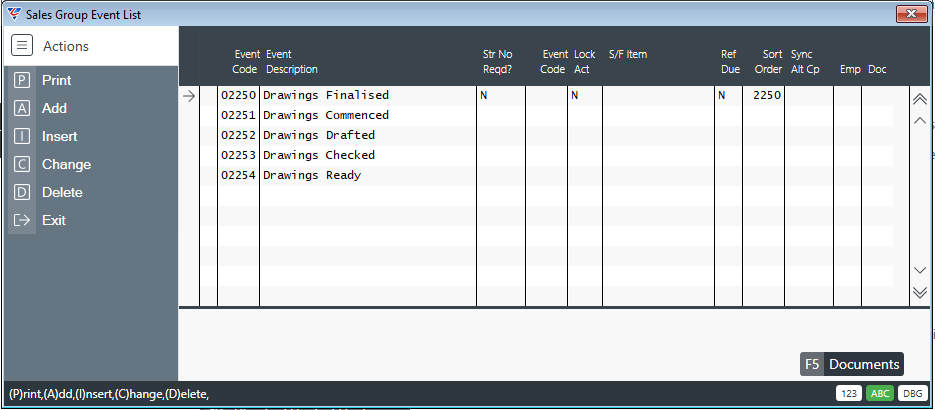
Continue to set up further Sales Groups that are Modules as required.
Linking Sale Group Modules to Sale Groups
Go to Contracts > Tables > Sale Groups and find the required Sale Group for the overall workflow:
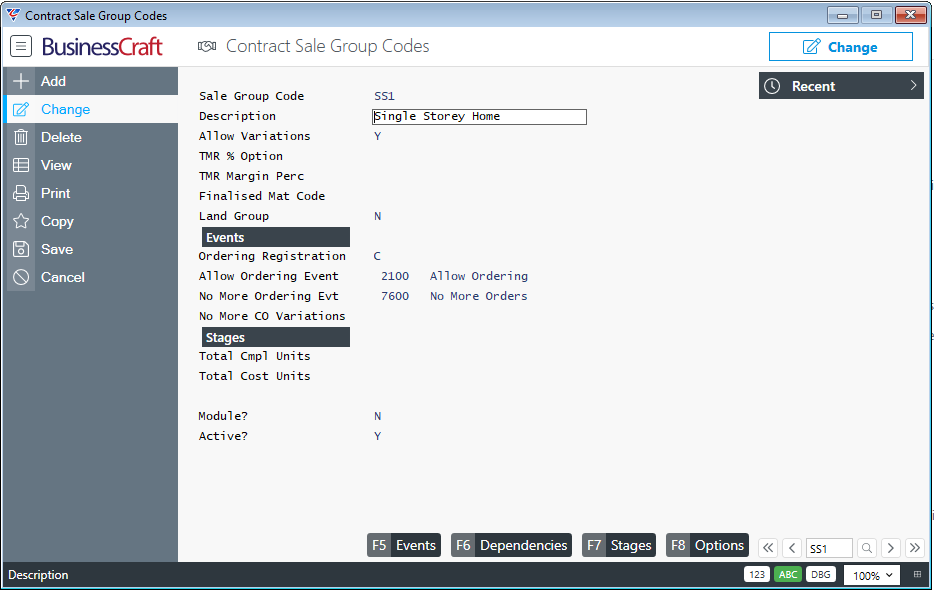
Use the Options (F8) to open the Options Menu, select Modules and then in the Sale Group Modules screen enter/select the Sales Groups that are modules that are to be linked to this Sale Group to create the overall workflow:

| Seq | A system assigned sequence number for the Sale Group Module. |
| Description | Record a Description for the Sales Group Module which does not need to be the same as the actual Sale Group Module Description. |
| Def Sale Group | Enter/select the Sales Group to be linked to this Sale Group. Note that only Sales Groups with the Module field set to Y can be selected. |
| Description | The Sale Group Module Description is displayed. |
| Opt | Indicates if the Sales Group Module is optional (Y) or not (N). This determines whether this Sale Group Module can be left blank on Contracts if required. In this example, drawings can be included or excluded from workflows on specific contracts. |
| Act | Indicates if the Sales Group Module is active for this Sale Group (Y) or not (N). |
Use the Groups (F5) function key to open the Sale Group Module Groups screen to link the Sale Group Modules available for the selected Sales Group Module line:
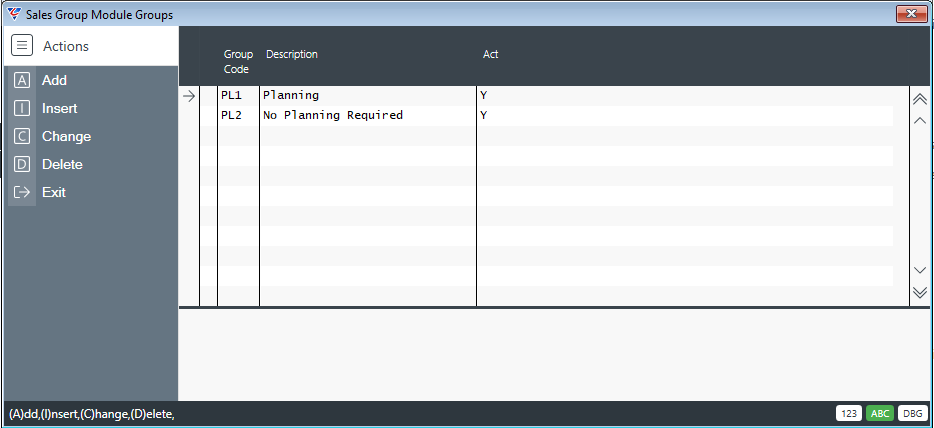
Use the Notes (F6) function key to open the Sale Group Module Notes screen to make any explanatory notes for the selected Sales Group Module.
Please refer to the Contract Processing Product Guide for details on how to use Sales Group Modules on Contracts.
Sale Group Notifications
Sale Group Notifications are assigned to Sale Groups providing the ability to generate a variety of documents and notifications when a Contract Event is registered:
Emails
SMS
Reports
Word Merge
Attachments
Prior to BusinessCraft V4.97a12, the configuration and maintenance of notifications needed to be carried out for each Sale Group. From BusinessCraft V4.97a12 onwards Sales Group Notifications are configured in the Sales Group Notifications tables and assigned to Sales Groups as required.
Go to Contracts > Tables > Sale Group Notifications to display the Sale Group Notifications screen:
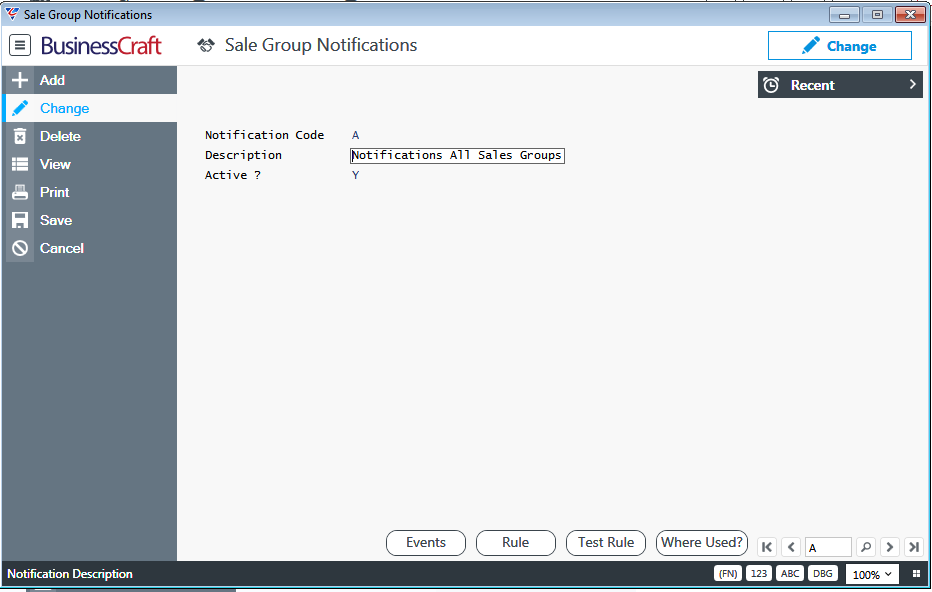
| Notification Code | A 3-character user defined code for the Sale Group Notification. |
| Description | A 30-character description for the Sale Group Notification. |
| Active? | Indicates if the Sale Group Notification is active (Y) or not (N). |
Sale Group Notifications - Events (F5) Function Key
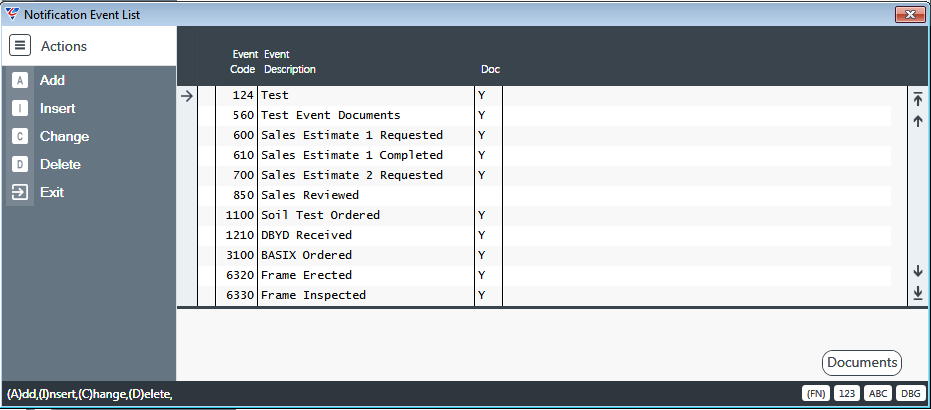
| Event Code | Enter/select an event code that, when registered on a Contract with a Sale Group to which this Sale Group Notification is linked, will trigger the specified notification. |
| Event Description | The Event Description is displayed. |
| Doc | Indicates if there are Document Register Types attached to this Event (Y) or not (N). |
Documents (F5)
Activate the Documents (F5) function key to define the type of document to be generated for each event when the Sale Group Notification is triggered:
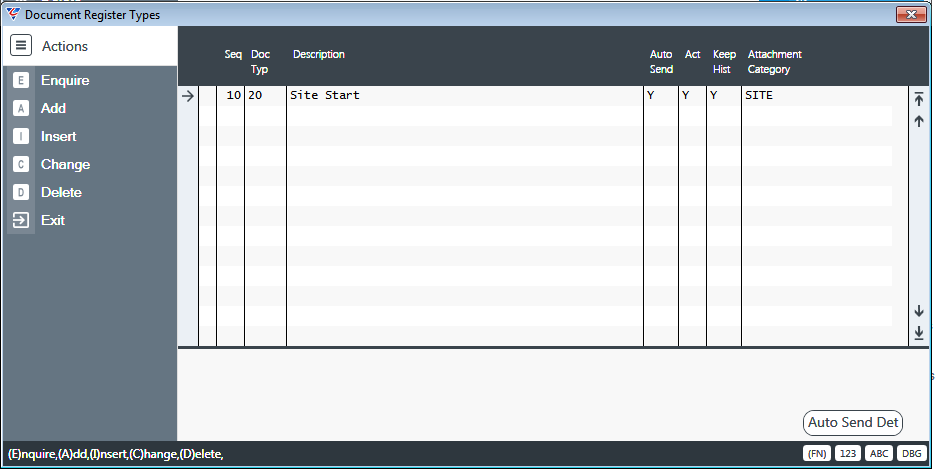
| Seq | A system assigned sequential number for the Document Register Type. |
| Doc Typ | Enter/select a Document Register Type. |
| Description | The Document Register Type Description defaults but can be overwritten. |
| Auto Send | Indicates if the Document Register Type is to be sent automatically. |
| Act | Indicates if the Document Register Type is Active for this event for this Sales Group Notification (Y) or not (N). |
| Keep Hist | Indicates if History is to be kept for the Document Register Type for this event for this Sales Group Notification (Y) or not (N). |
| Attachment Category | Enter/select the Attachment Category for this Document Register Type for this event for this Sale Group Notification. |
Auto Send Det (F5)
Activate the Auto Send Det (F5) function key to specify the details for automatic sending of the Document Type for the selected event when the Auto Send field for that event is set to Y. Please note that tokens are supported in all fields.
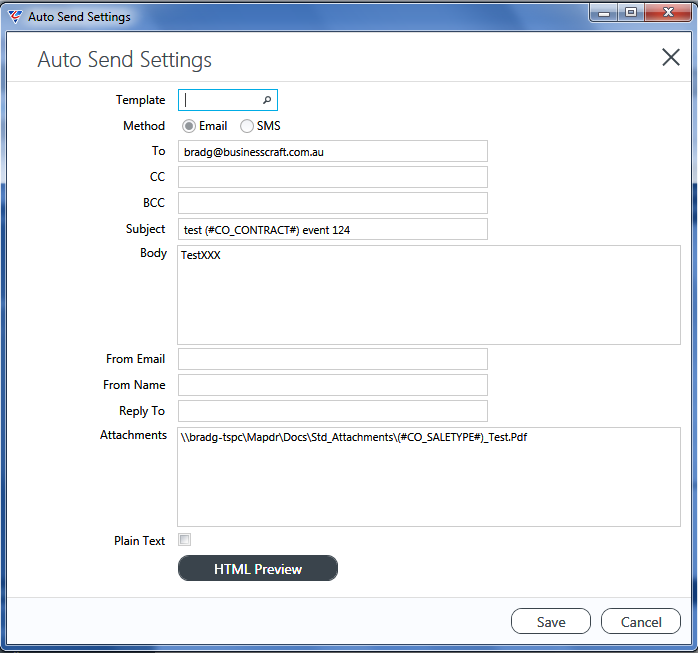
| Template | Enter/select a Message Template Code. |
| Method | Select whether the Notification is to be sent by Email or SMS. |
| To, CC, BCC | Enter the recipient Email Addresses. |
| Subject | Enter a Subject for the Email/SMS. |
| Body | Enter Body Text for the Email/SMS. |
| From Email | Enter the sender Email Address. |
| From Name | Enter the Sender Name. |
| Reply To | Enter the Reply To Email Address. |
| Attachments | Attach any require files. |
| Plain Text | Select to send using Plain Text. |
HTML Preview
Click the HTML Preview button to view the HTML version of the Auto Send Settings:
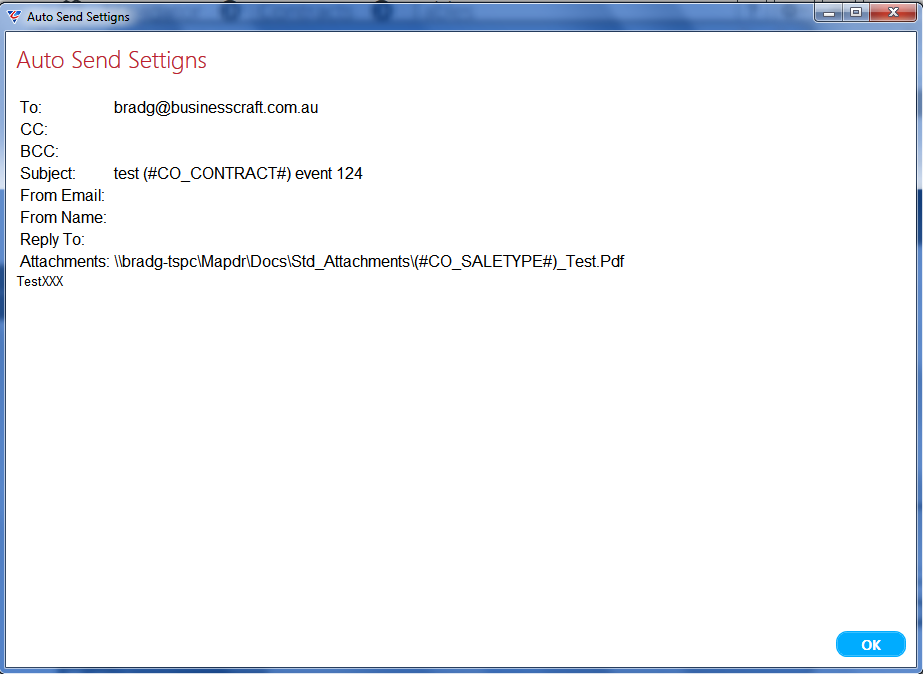
Sale Group Notifications - Rule (F6) Function Key
The Rule (F6) function key provides the option to define required rules to refine and/or fine tune a Sale Group Notification Code. For example, we might require specific notification for District C10 Contracts.
Create a new Sale Group Notification Code and activate the Rule (F6) function key. Change the Phrases Drop down to Contract Fields to display a list of available fields to use in the formula.
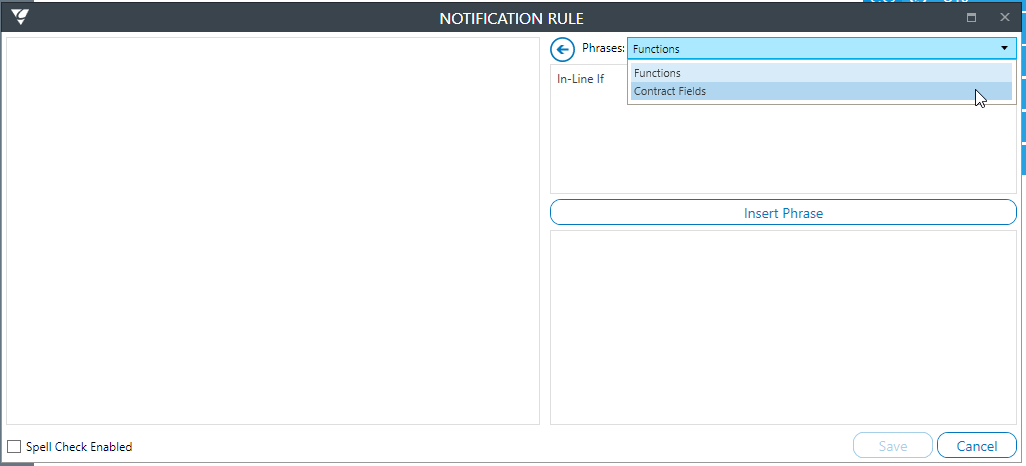
Scroll down the list to find the term District. Click on District and then click Insert Phrase to transfer the token.
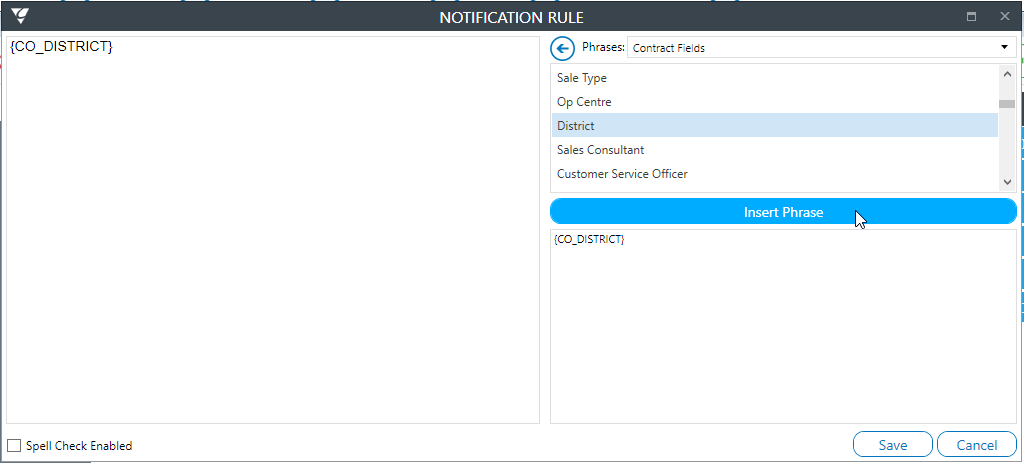
At the end of the token type = “C10” and Save.
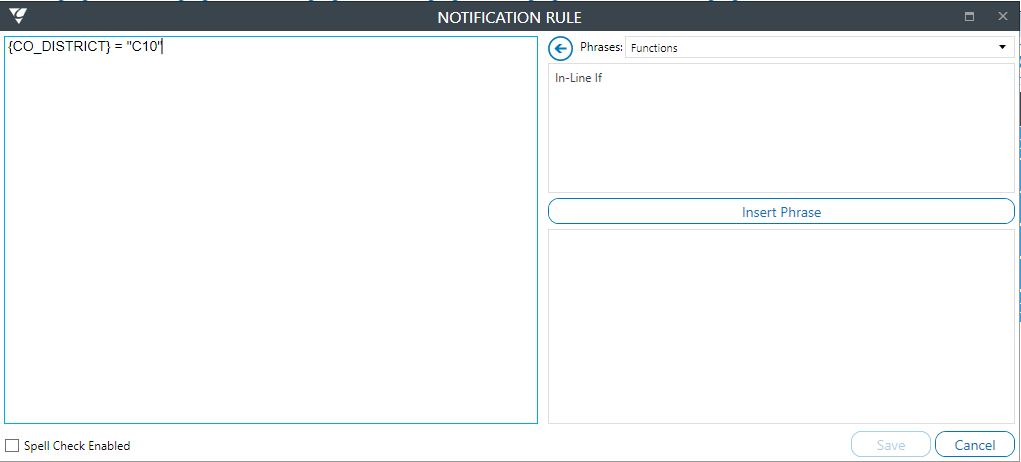
This Rule ensures that this Sale Group Notification only applies for Contracts with the specified Sale Group and where the District is C10.
Sale Group Notifications - Test Rule (F7) Function Key
After creating a rule, it is important to ensure the rule has been constructed correctly. Activate the Test Rule (F7) function key to test the Sale Group Notification Rule. Depending on the rule, a prompt is displayed to enter data to validate the rule. As this rule is for District = C10, C10 is entered:
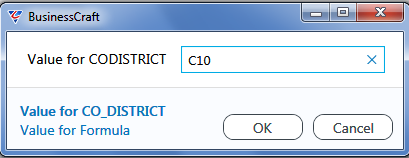
After clicking OK, the rule is evaluated and provides confirmation that rule has worked and the data entered satisfied the rule or not:
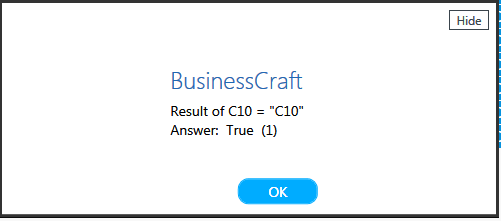
Sale Group Notifications - Where Used (F8) Function Key
Activate the Where Used (F8) function key to view to which Sale Groups the Sale Group Notification is assigned including those events for which there is no Document linked to the event and therefore no notification process set up.
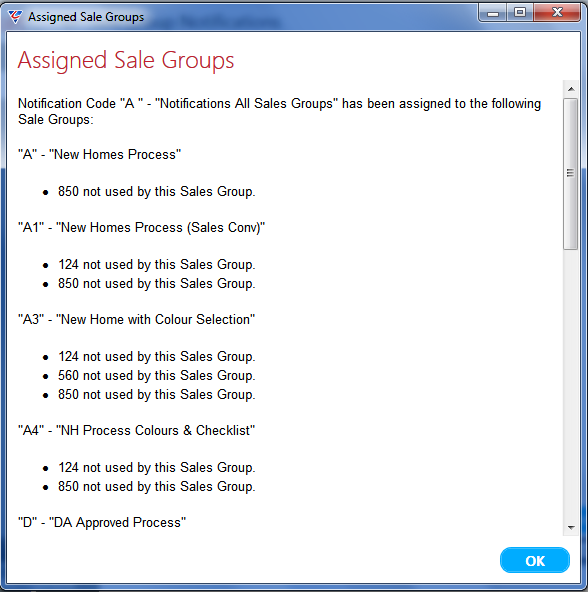
Events
Events are used to define the work breakdown structure of Sale Group workflows.
Page 1
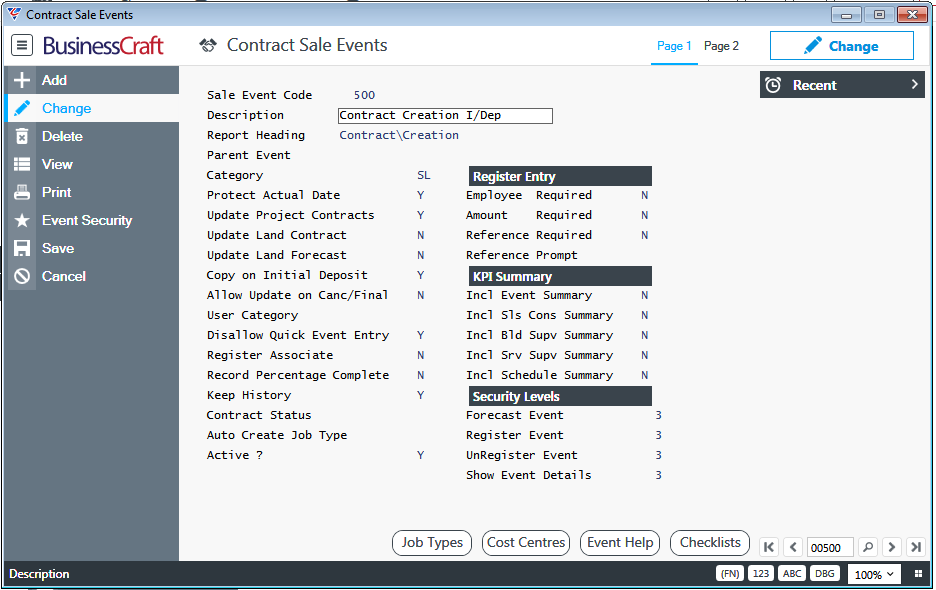
| Sale Event Code | A 4-digit user defined code for the Event. |
| Description | A 30-character field describing the Event. |
| Report Heading | A 30-character field used for Report Headings for the Event. Use | for a new line. |
| Parent Event | The Parent Event field is automatically populated when this event is added as a Checklist Event for another Event (the Parent Event). After being added as A checklist event, returning to this screen for this event will display the Parent Event in this field. |
| Category | Enter/select the Event’s Category. |
| Protect Actual Date | Indicates if the Actual Date field is inaccessible (Y) or not (N). |
| Update Project Contracts | Indicates if this event will be updated on associated Project Contracts (Y) or not (N). |
| Update Land Contract | Indicates if this event will be updated on associated Land Contracts (Y) or not (N) or if a warning is provided (W). |
| Update Land Forecast | Indicates if forecasts will be updated for this event on linked Land Contracts (Y) or not (N) or if a warning is provided (W). |
| Copy on Initial Deposit | Indicates if this event will be loaded when the Initial Deposit is registered (Y) or not (N). To load all events on Initial Deposit set this field to Y for all events. |
| Allow Update on Canc/Final | Indicates if this event can be updated after the contract to which it is linked has been Cancelled or Finalised (Y) or not (N). |
| User Category | The User Category determines the employees that will be displayed on lookups for the Employee Code for this event. |
| Disallow Quick Event Entry | Indicates if this event cannot be updated using the Contracts > Maintain > Events Quick Entry (Y) or not (N). |
| Register Associate | Indicates if this event will be updated on associated Build/Sale Contracts (Y) or not (N) or if a warning is provided (W). |
| Record Percentage Complete | Indicates if Percentage Complete can be recorded for this event (Y) or not (N). |
| Keep History | Indicates if field auditing will be set for the Actual Date field for this event (Y) or not (N). |
| Contract Status | Enter/select a Contract Status that will be set when this Event is registered for the Contract. |
| Auto Create Job Type | Enter/select the Job Type to be used to create a Job automatically when this event is registered. |
| Active? | Indicates if the Event is Active (Y) or not (N). |
Register Entry
| Employee Required | Indicates if the Employee field must be completed when registering this event (Y) or not (N). |
| Amount Required | Indicates if the Amount field must be completed when registering this event (Y) or not (N). |
| Reference Required | Indicates if the Reference field must be completed when registering this event (Y) or not (N). |
| Reference Prompt | Enter the Prompt to be displayed next to the reference field when registering this event (Y) or not (N). |
KPI Summary
| Incl Event Summary | Indicates if this event is to be included in the KPI Event Summary (Y) or not (N). |
| Incl Sls Cons Summary | Indicates if this event is to be included in the KPI Sales Consultant Summary (Y) or not (N). |
| Incl Bld Supv Summary | Indicates if this event is to be included in the KPI Building Supervisor Summary (Y) or not (N). |
| Incl Srv Supv Summary | Indicates if this event is to be included in the KPI Service Supervisor Summary (Y) or not (N). |
| Incl Schedule Summary | Indicates if this event is to be included in the KPI Daily Schedule Summary (Y) or not (N). |
Security Levels
| Forecast Event | Enter the security level required for a user login to enter forecast dates for this event. |
| Register Event | Enter the security level required for a user login to register the event. |
| UnRegister Event | Enter the security level required for a user login to unregister the event. |
| Show Event Details | Enter the security level required for a user login to view the Reference and Amount fields for the event. |
Page 2
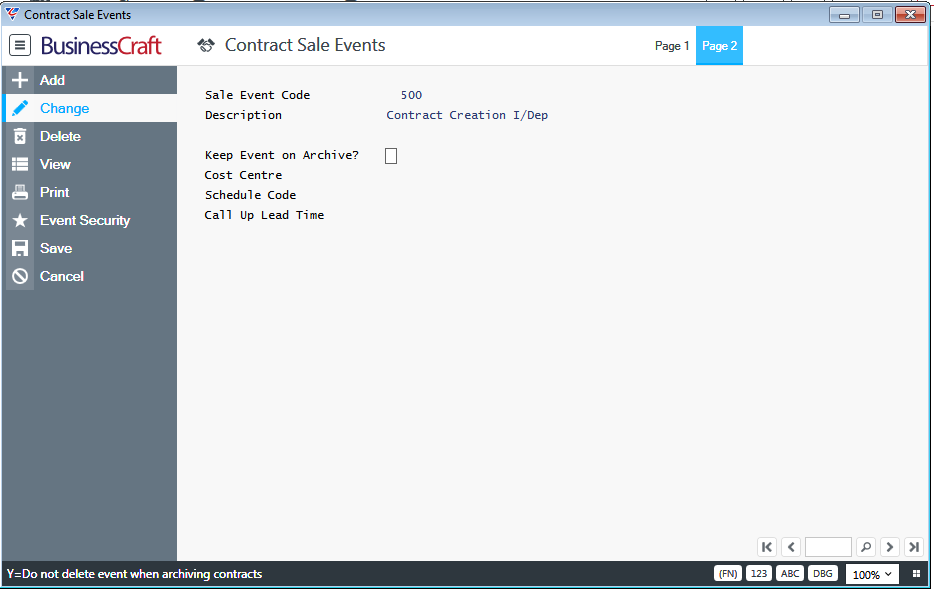
| Sale Event Code | The Event Code is displayed from Page 1. |
| Description | The Event Description is displayed from Page 1. |
| Keep Event on Archive? | Indicates if the event is to be retained after a contract has been archived (Y) or not (N). |
| Cost Centre | The Default Cost Centre used for Call Up of Purchase Orders for the Event. |
| Schedule Code | The Default Sub Cost Centre (Schedule Code) used for Call Up of Purchase Orders for the Event. |
| Call Up Lead Time | The Purchase Order Call Up Lead Time for the Cost Centre and Schedule Code. If not blank, overrides the Call Up Lead Time on the Cost Centre and/or Schedule Code. |
Contract Sale Events - Job Types (F5) Function Key
If the Auto Create Job Type field for the event is blank, then this screen provides the option to define the Job Types to be used for each District when auto creating a job.
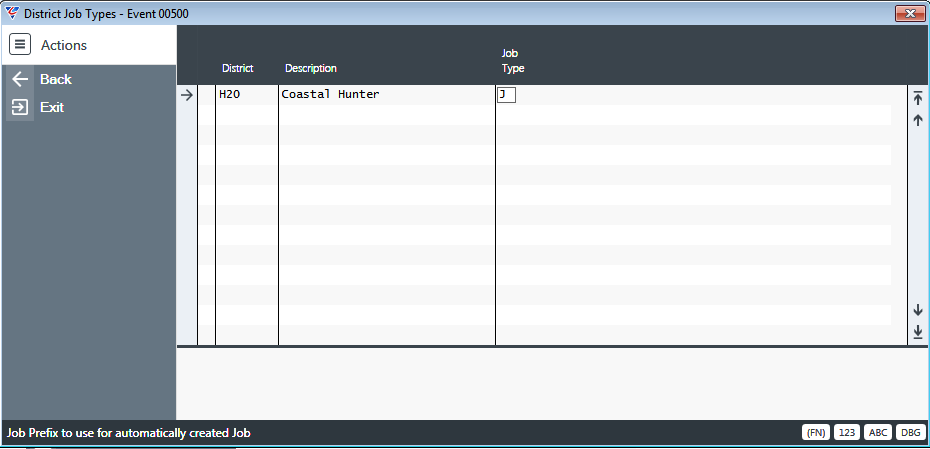
| District | Enter/select the District for which the Job Type will be specified. |
| Description | The District Description is displayed. |
| Type | Enter/select the Job Type to be used for this event when a Job is auto created ? |
Contract Sale Events - Cost Centres (F6) Function Key
Used to define the Cost Centres, Lead time and Sub Cost Centres (Schedule codes) for Purchase Order Call Up purposes.
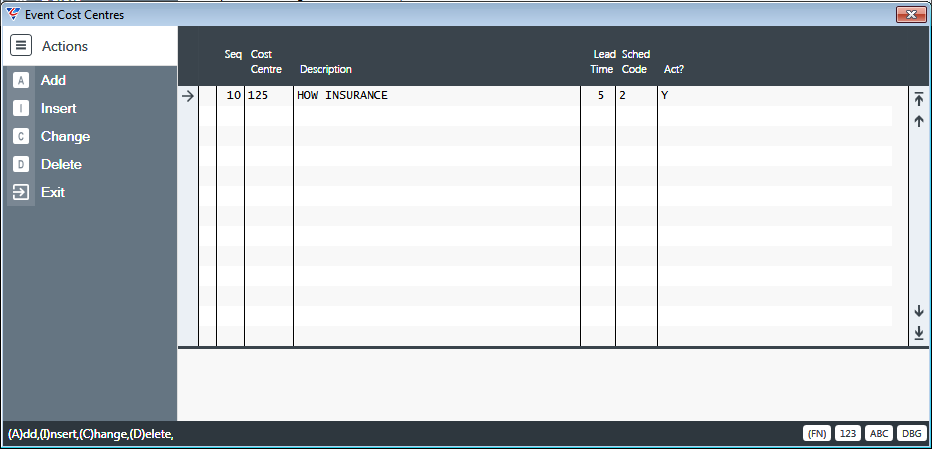
| Seq | A system assigned sequential number for the Cost Centre line. |
| Cost Centre | Enter/select a Cost Centre to be assigned to this event. |
| Description | The Cost Centre Description is displayed. |
| Lead Time | The Purchase Order Call Up Lead Time for this Event for this Cost Centre. If not blank, overrides the Call Up Lead Time on the Event Header on Page 2. |
| Sched Code | Enter/select a Cost Centre SubSection for this Event. |
| Act? | Indicates if this line is active (Y) or not (N). |
Contract Sale Events - Event Help (F7) Function Key
A Special Help screen for events that can be displayed in Contracts > Maintain > Events (F5) > Options (F7) > Special Help:
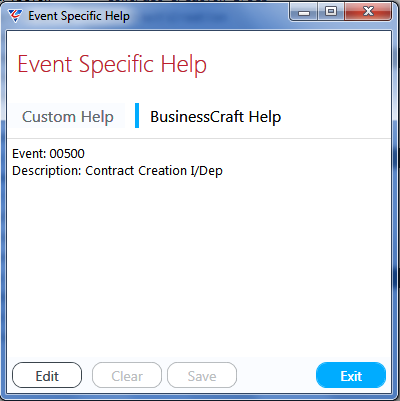
Contract Sale Events - Checklists (F8) Function Key
Activate the Checklists (F8) function key to define check list events (child events) for the event from which this screen was opened (Parent Event):
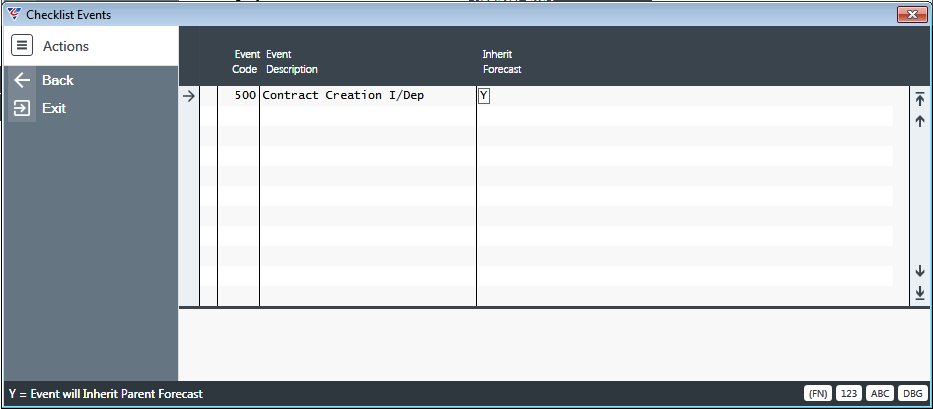
| Event Code | Enter/select an event code that will be a checklist event. |
| Event Description | The Event Description is displayed. |
| Inherit Forecast | Indicates if forecasts are inherited for this check list event from the parent event (Y) or not (N). |
Event Categories
Used by the Workflow Viewer in Contracts > Maintain > Options (F9). Go to Contracts > Tables > Event Categories and the Event Category Maintenance screen is displayed:
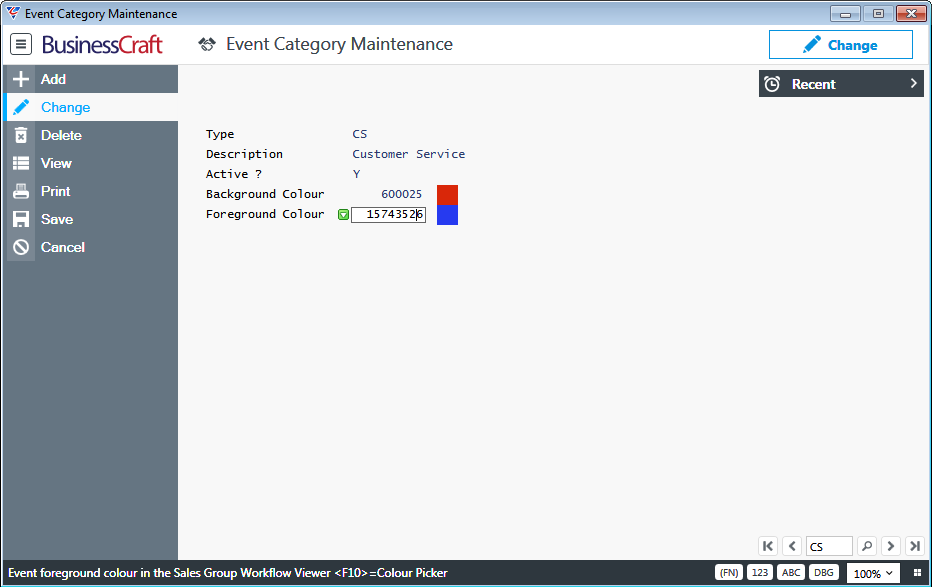
| Type | A 2-character user defined code for the Event Category. |
| Description | A 30-character field for the Event Category name. |
| Active? | Indicates if the Event category code is Active (Y) or not (N). |
| Background Colour | Used by the Workflow Viewer |
| Foreground Colour | Used by the Workflow Viewer |
Event Activities
Event Activities are used in the Contracts Console Activity Tab to display one or more Contracts from an Event Activity View perspective. This will result in Contracts being displayed against the Event Activity if the Starting Event has been registered and the Ending Event has not been registered.
The Activities Tab in the Contract Console only displays details for Contracts already displayed in the grid.
Go to Contracts > Tables > Event Activities and the Event Activities screen is displayed.
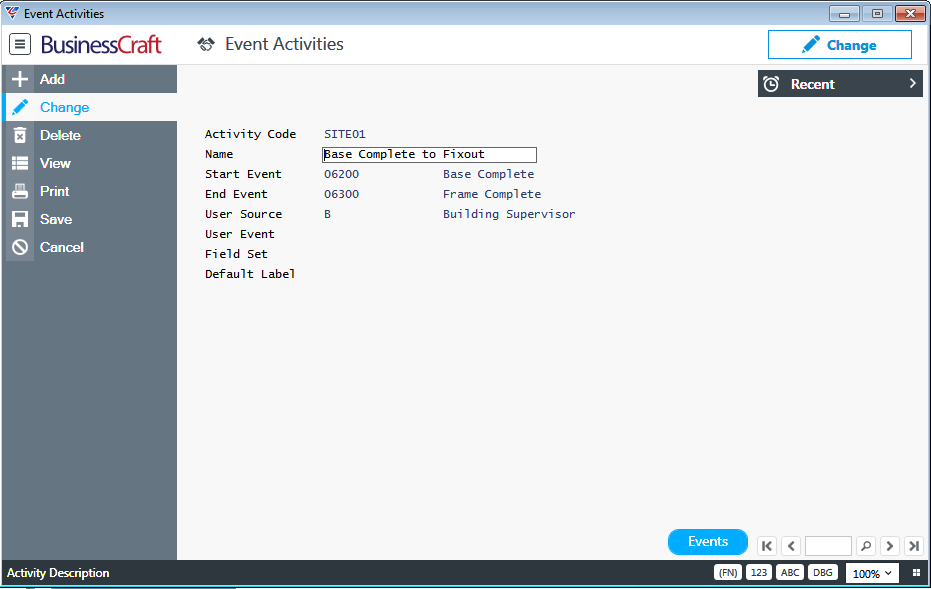
| Activity Code | A 6-character user defined code for the Event Activity. |
| Name | A 30-character field describing the Event Activity. |
| Start Event | Enter/select the Event that when registered indicates this Activity has commenced. |
| End Event | Enter/select the Event that when registered indicates this Activity has completed. |
| User Source | The Source to be used to determine the user to be assigned to this Event Activity. Options are Building Supervisor (B), Service Supervisor (V), Sales Consultant (S), CSM (C), Event Employee (E), Job Manager (J) or no user Assigned (blank) |
| User Event | Enter/select the event to be used to determine the user to be assigned to this activity. If left blank, the start event for the Event Activity will be used to determine the employee responsible. |
| Field Set | Enter/select the Field Set to be used for this Event Activity. Field Sets are used to determine the additional fields to be displayed in the Contract Console Activity View Display. Field Sets are created in Miscellaneous > Fields. |
| Default Label | Currently not used but reserved for future requirements. |
Events (F5) Function Key
Activate the Events (F5) Function Key to display/create the Events linked to this activity:
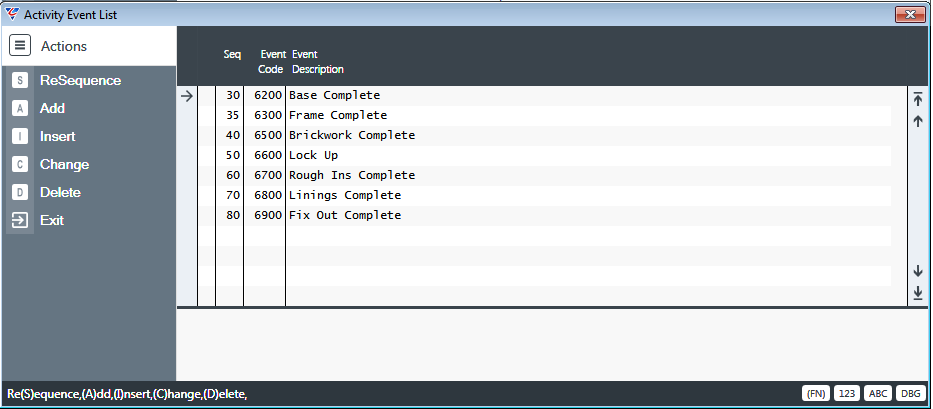
| Seq | A system assigned sequence number. |
| Event Code | Enter/select an event code to be grouped with this Event Activity. |
| Event Description | The Event Description is displayed. |
Operating Centres
Operating Centres are used to direct financial transactions to the correct accounts in the General Ledger for the Contracts/Jobs to which they are assigned as well as define details specific to that Operating Centre.
Go to Contracts > Tables > Operating Centres to display the Contract Operating Centres screen:
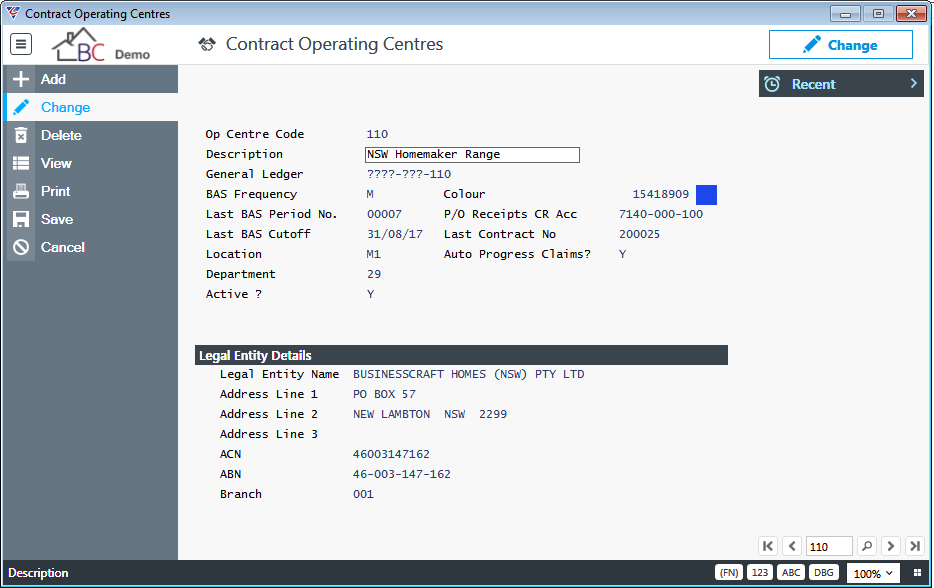
| Op Centre Code | A 3-character user defined code for the Operating Centre. |
| Description | A 30-character field for the Operating Centre name. |
| General Ledger |
The General Ledger field is used to define the Operating Centre Overlay Mask to be applied to Profit and Loss General Ledger Accounts used for transactions created for Contracts and Jobs to which this Operating Centre is assigned. For example, assume the Sales Account for a Sales Code is 5000-000-100 where the first segment represents the Account, the Second Segment the sub-account and the third segment the Operating Centre. The General Ledger Mask for Operating Centre 110 would be ????-???-110 which would result in the Sales Account to be used for transactions related to the operating centre going to 5000-000-110. |
| BAS Frequency | Enter/select the Business Activity Statement frequency for the Operating Centre – Monthly (M), Quarterly (Q). |
| Last BAS Period No. | When the Business Activity Statement is run in non-trial mode, the system assigns a sequential report period number to all transactions contained on that Business Activity Statement. This field displays the last report period number used for this Operating Centre. |
| Last BAS Cutoff | When the Business Activity Statement is run in non-trial mode, a prompt is provided to indicate the ending date for transactions to be reported on that Business Activity Statement. This field displays the last ending date used for this Operating Centre. |
| Location | The default Location (Inventory > Tables > Locations) for this Operating Centre. |
| Department | The default Department (Payroll or Job Costing > Tables > Departments) for this Operating Centre. |
| Active? | Indicates whether this Operating Centre is Active (Y) or not (N). |
| Colour | Used by BusinessCraft Remote Applications (e.g. Equipment Hire) |
| P/O Receipts CR Acc |
When Goods or Services are received, provided the DR Expense A/C on Receipt field in Purchasing > Setup is set to Y, the system will create a financial transaction for the Accounts Payable liability for those Goods or Services using this account for this Operating Centre. If blank, the account defined in the Receipts CR Account field in Purchasing > Setup will be used. If both fields are blank, no transaction will be created. |
| Last Contract No. |
The last Contract Number to which this Operating Centre was assigned. Used to determine the next Contract Number to be assigned to a Contract created for this Operating Centre. If blank, the last contract number in Contracts > Setup > Contract Setup is used to determine the next contract number to be used. |
| Auto Progress Claims | Indicates if Progress Claims can be auto-generated for Contracts with this Operating Centre (Y) or not (N). |
Legal Entity Details
Used by tokens available in Purchase Order printing, Invoice printing and Contract Document merges.
| Legal Entity Name | The Legal Entity Name for the Operating Centre. |
| Address Line 1 | Address Line 1 for the Operating Centre. |
| Address Line 2 | Address Line 2 for the Operating Centre. |
| Address Line 3 | Address Line 3 for the Operating Centre. |
| ACN | The Australian Company Number for the Operating Centre. |
| ABN | The Australian Business Number for the Operating Centre. |
| Branch | The Branch Number for the Australian Business Number for the Operating Centre. |
Districts
Districts are used to define geographical areas and optionally define district specific Forecast Calendars for the purposes of defining Pricing and carrying out Event Forecasting for the Contracts/Jobs to which the district is assigned.
Go to Contracts > Tables > Districts and the Contract Districts screen is displayed:
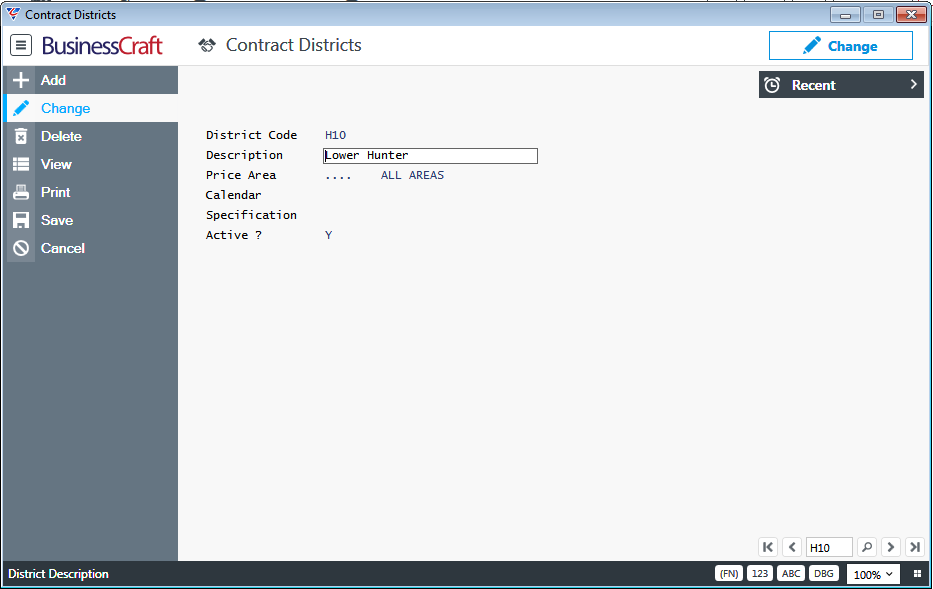
| District Code | A 3-character user defined code for the District. |
| Description | A 30-character field describing the District. |
| Price Area | Enter/select the Pricing Area for the District. |
| Calendar | Enter/select the Forecasting Calendar for the District. |
| Specification | Enter/select the Specification Code (Inventory > Tables) for the District. |
| Active? | Indicates whether the District is active (Y) or not (N). |
Councils
Councils are assigned to Contracts for information purposes and for Council specific event forecasting.
Go to Contracts > Tables > Councils and the Contract Councils screen is displayed:
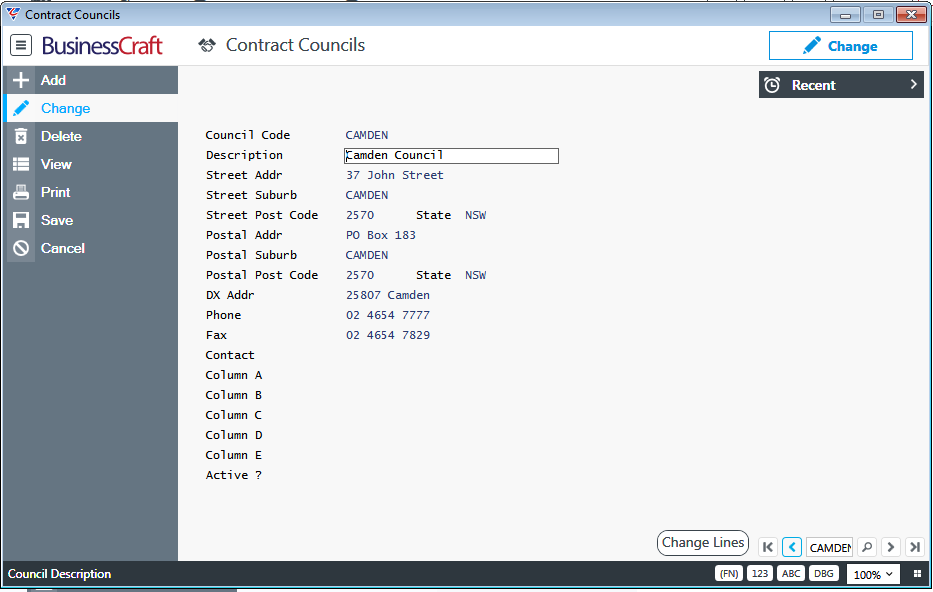
| Council Code | A 6-character user defined code for the Council. |
| Description | A 30-character field for the Council Name. |
| Street Addr | The Council Street Address. |
| Street Suburb | The Council Street Suburb. |
| Street Post Code and State | The Council Street Post Code and State. |
| Postal Addr | The Council Postal Address. |
| Postal Suburb | The Council Postal Suburb. |
| Postal Post Code and State | The Council Postal Post Code and State. |
| DX Addr | The DX Address for the Council. |
| Phone | The Council Phone Number |
| Fax | The Council Fax Number |
| Contact | The Primary Contact at the Council. |
| Column A | Used to record the duration in days to be used for forecasting using a Forecast Linkage Code of CA. |
| Column B | Used to record the duration in days to be used for forecasting using a Forecast Linkage Code of CB. |
| Column C | Used to record the duration in days to be used for forecasting using a Forecast Linkage Code of CC. |
| Column D | Used to record the duration in days to be used for forecasting using a Forecast Linkage Code of CD. |
| Column E | Used to record the duration in days to be used for forecasting using a Forecast Linkage Code of CE. |
| Active? | Indicates if the Council Code is Active (Y) or not (N). |
Change Lines (F5) Function Key
Provides the ability to load/remove items as part of the Job Costing > Lines (F5) > Job Sections > Options > Explode process based on the Council assigned to the Contract.
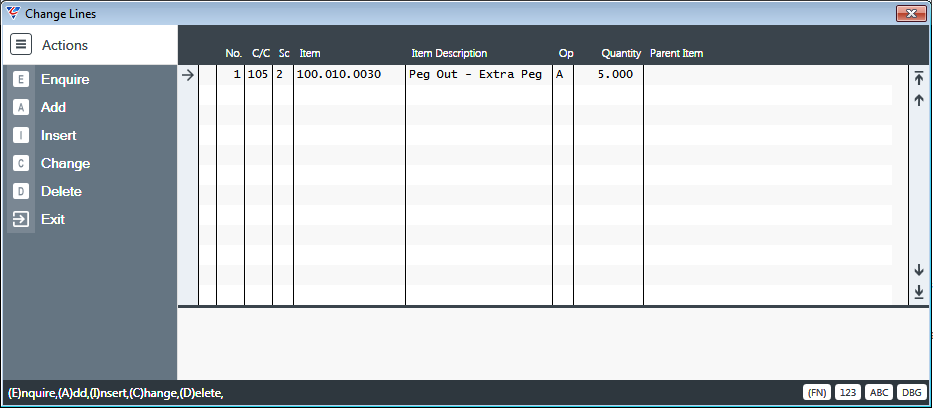
| No | A system assigned sequential number. |
| C/C | The Cost Centre for the item to be added or removed during the explode process. |
| Sc | The Sub Cost Centre for the item to be added or removed during the explode process. |
| Item | The Item to be added or removed during the explode process. |
| Item Description | The Item Description is displayed. |
| Op | Indicates if the item is to be added (A) or removed (D) during the explode process. |
| Quantity | The quantity of the item to added or removed. |
| Parent Item | Indicates the item is to only be added/removed if the Parent Item field contains a valid item or to be added/removed regardless (blank). |
Status Types
Status Types are used to record the status of Contracts including options available for each Status Type.
Go to Contracts > Tables > Status Types and the Contract Status Types screen is displayed:
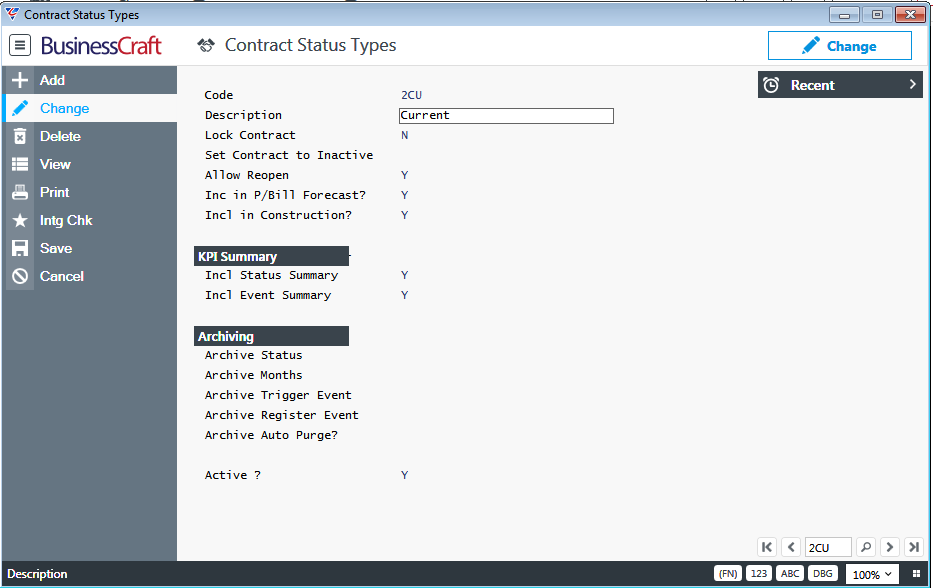
| Code | A 3-character user defined code for the Contract Status Type. |
| Description | A 30-character field describing the Contract Status Type. |
| Lock Contract | Indicates if Contracts with this status are to be locked (Y) or not (N). |
| Set Contract to Inactive | Indicates if Contracts with this status are to be set to Inactive (Y) or not (N). |
| Allow Reopen | Indicates whether Contracts with this status can be reopened (Y) or not (N). |
| Inc in P/Bill Forecast | Indicates whether Contracts with this status are to be included in the Progress Billings Forecast Report (Y) or not (N). |
| Incl in Construction | Indicates whether Contracts with this status are visible in BC Go! (Y) or not (N). |
KPI Summary
| Incl Status Summary | Indicates whether Contracts with this status are to be included in the KPI Status Summary (Y) or not (N). |
| Incl Event Summary | Indicates whether Contracts with this status are to be included in the KPI Event Summary (Y) or not (N). |
Archiving
Where the Contract Status should trigger archiving, use the following fields to configure archiving settings for this contract status Type:
| Archive Status | Enter/select the Contract Status Type to be set when the Contract is archived. |
| Archive Months | Enter the number of months after the Trigger event registration date when archiving is to be carried out. |
| Archive Trigger Event | Enter/select the event, when registered, that will trigger archiving. |
| Archive Register Event | Enter/select the event to be registered when archiving is carried out. |
| Archive Auto Purge? | Indicates whether Contracts with this Status will be purged when Contract Purge is run (Y) or not (N). |
| Active? | Indicates if the Contract Status Line is Active (Y) or not (N). |
Progress Billings
Progress Billings are used to define the stages for contracts to which the progress billing code is assigned for the purposes of determining the amount to be invoiced when that stage is reached. Go to Contracts > Tables > Progress Billings:
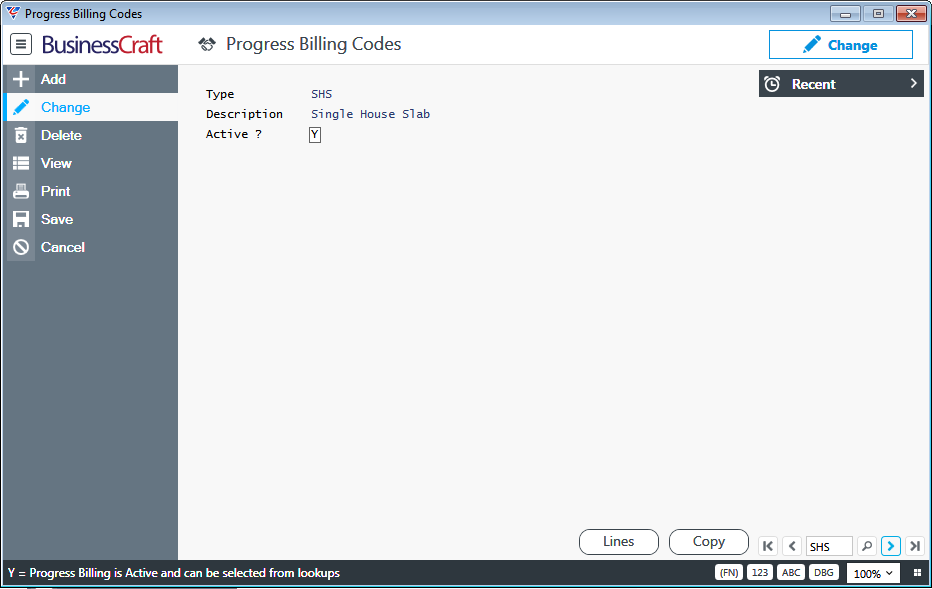
| Type | A 3-character user defined code for the Progress Billing Code. |
| Description | A 30-character field for the Progress Billing Code. |
| Active? | Indicates whether the Progress Billing Code is active (Y) or not (N). |
Lines (F5) Function Key
Activate the Lines (F5) key to define the Progress Billing Stages for the Progress Billing Code:
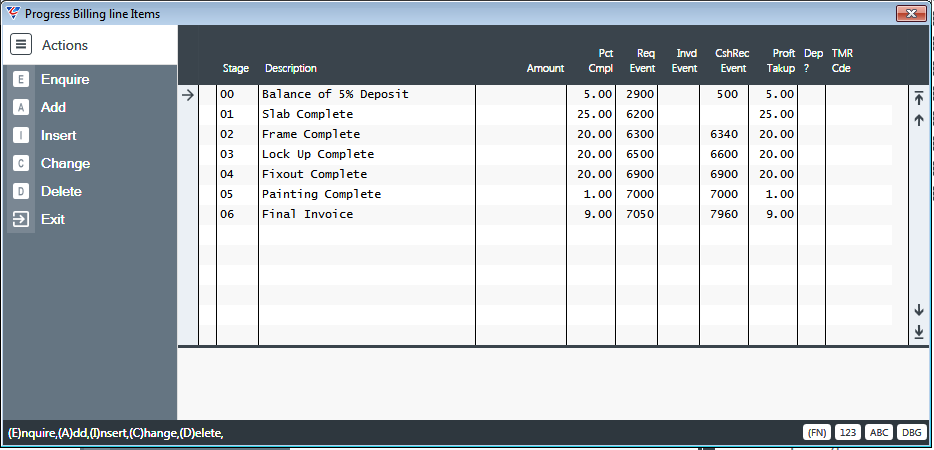
| Stage | A 3-character user defined code for the Progress Billing Stage. |
| Description | A 30-character field for the Progress Billing Stage Description. |
| Amount | The default amount to be invoiced for the Progress Billing Stage for any contract that uses this Progress Billing Code. |
| Pct Cmpl | The default percentage of the Contract Value to be used to calculate the amount to be invoiced for this Progress Billing Stage for any contract that uses this Progress Billing Code. |
| Req Event | The Event Code that, when registered, indicates the Progress Billing Stage can be invoiced. |
| Invd Event | The Event Code that will be registered when the Progress Billing Stage is invoiced (when invoice is committed). |
| CshRec Event | The Event Code that will be registered when the Progress Billing Invoice created and committed for the Progress Billing Stage is cash receipted (Cash receipt must be posted). |
| Proft Takup | The percentage profit to be taken up when this stage is complete. |
| Dep? | Indicates if the amount to be invoiced for the Progress Billing Stage is a deposit (Y) or not (N). |
| TMR Code | Enter/select the TMR Code associated with this Progress Billing Stage. |
Copy (F6) Function Key
Activate the Copy (F6) function key to copy Progress Billing Stages from another Progress Billing Code to this Progress Billing Code to save time entering Progress Billing Code Stages.
Enter/select the Progress billing code to copy from:
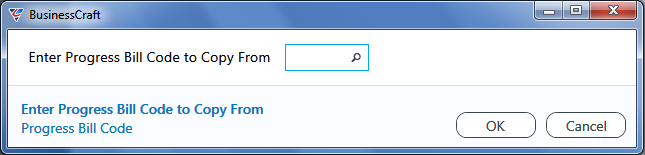
Confirm to proceed with the copy (Yes) or not (No or Cancel):
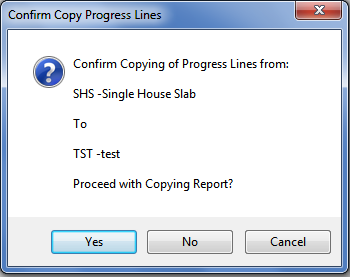
If it was determined to proceed with the copy process, and Progress Billing Lines already exist for the Target Progress Billing Code, a warning is provided:
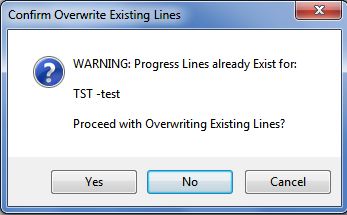
If it is determined to proceed, the Target Progress Billing Code Lines are overwritten with the Source Progress Billing code lines and a confirmation message appears:
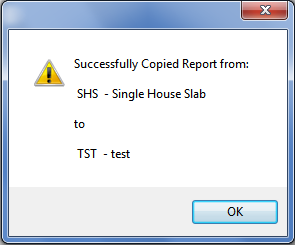
Solicitors
Solicitors are used to define contact details for solicitors/conveyancers that can be assigned to Contracts. Go to Contracts > Tables > Solicitors:
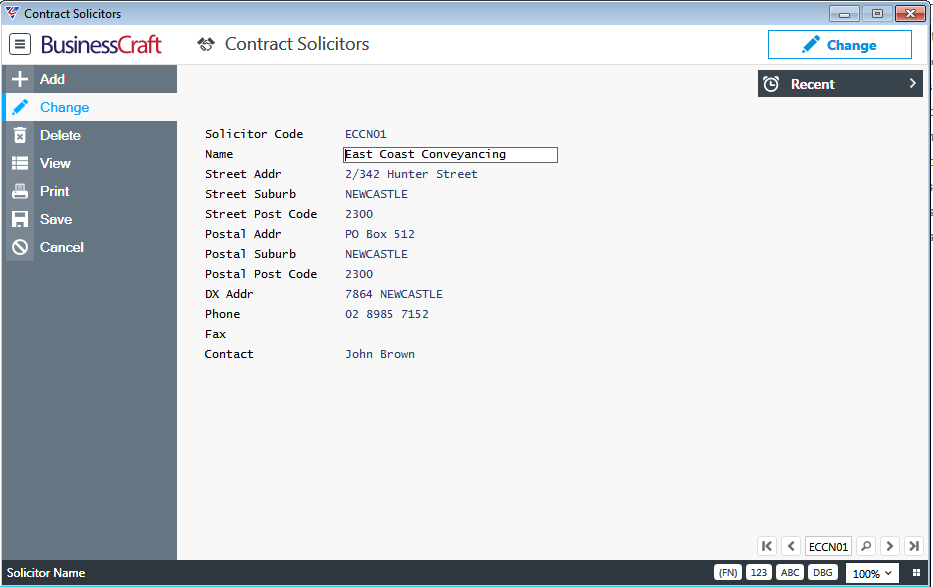
| Solicitor Code | A 6-character user defined code for the solicitor. |
| Name | A 30-character field for the solicitor/conveyancer name. |
| Street Addr | The Street Address for the Solicitor/Conveyancer. |
| Street Suburb | The Street Address Suburb for the Solicitor/Conveyancer. |
| Street Post Code | The Street Address Post Code for the Solicitor/Conveyancer. |
| Postal Addr | The Postal Address for the Solicitor/Conveyancer. |
| Postal Suburb | The Postal Address Suburb for the Solicitor/Conveyancer. |
| Postal Post Code | The Postal Address Post Code for the Solicitor/Conveyancer. |
| DX Addr | The DX Address for the Solicitor/Conveyancer. |
| Phone | The Phone Number for the Solicitor/Conveyancer. |
| Fax | The Fax Number for the Solicitor/Conveyancer. |
| Contact | The Primary Contact for the Solicitor/Conveyancer. |
Lending Authorities
Lending Authorities are used to define contact details for lending authorities that can be assigned to Contracts. Go to Contracts > Tables > Lending Authorities:
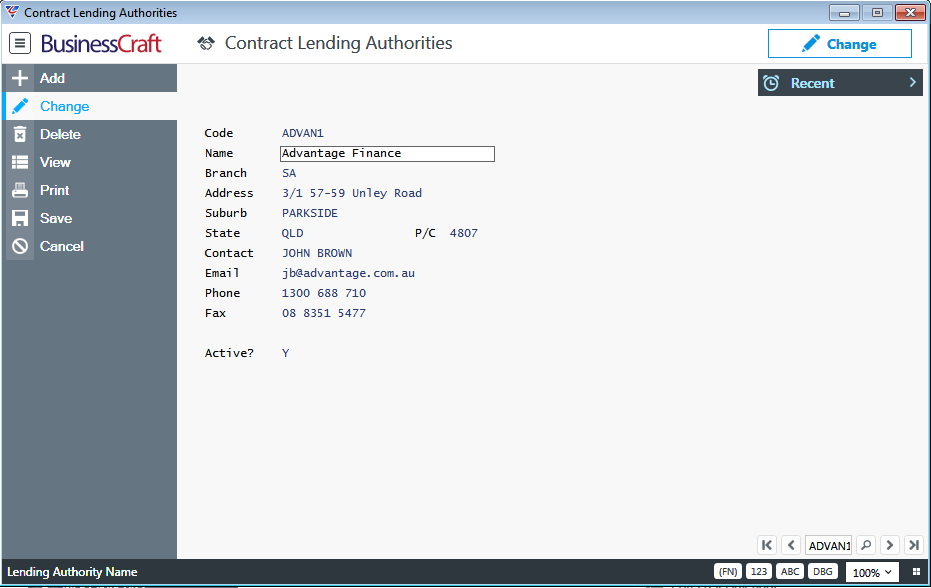
| Code | A 6-character user defined code for the Lending Authority. |
| Name | A 30-character field for the Lending Authority name. |
| Branch | A 20-character field for the Lending Authority Branch Name. |
| Address | The Street Address for the Lending Authority. |
| Suburb | The Street Address Suburb for the Lending Authority. |
| State | The Street Address State for the Lending Authority. |
| P/C | The Street Address Post Code for the Lending Authority. |
| Contact | The Primary Contact for the Lending Authority. |
| The Email Address for the Lending Authority. | |
| Phone | The Phone Number for the Lending Authority. |
| Fax | The Fax Number for the Lending Authority. |
| Active? | Indicates whether the Lending Authority is active (Y) or not (N). |
Land Projects
Land Projects are used to define key aspects of contract projects and define Stages and Sub-Stages of the Project. For full details on Contract Project, please refer to the Contracts Projects Product Guide. Go to Contracts > Tables > Land Projects:
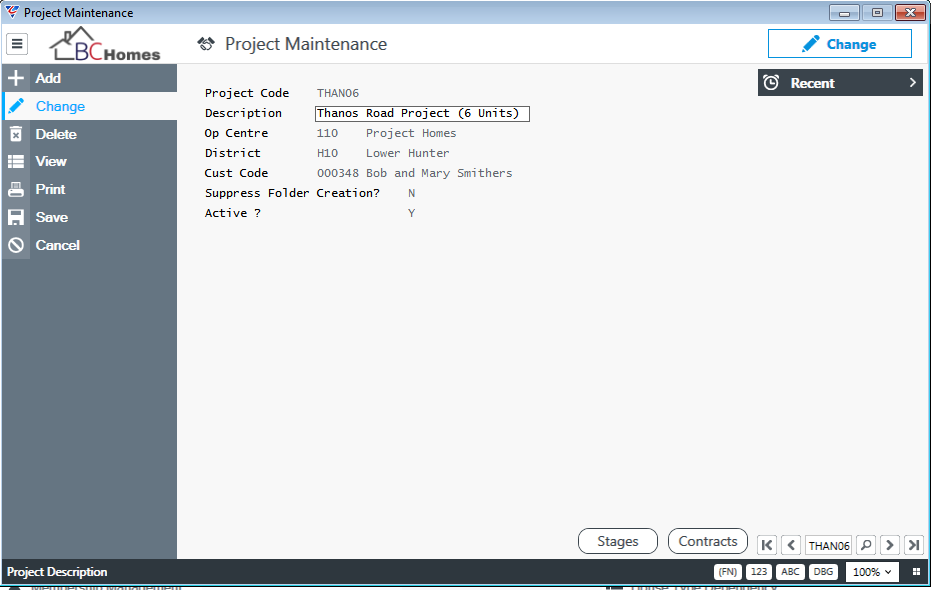
| Project Code | A 6-character user defined project code. |
| Description | A 30-character user defined project description. |
| Op Centre | Enter/select the operating centre for the project. |
| District | Enter/select the district for the project. |
| Cust Code | Enter/select the customer code for the customer for the project. |
| Suppress Folder Creation? | Indicates whether folder creation for the project will be suppressed (Y) or not (N). |
| Active ? | Indicates whether the project is active (Y) or not (N). |
Stages (F5)
Activate the Stages (F5) key from the project maintenance screen to create the project stages:
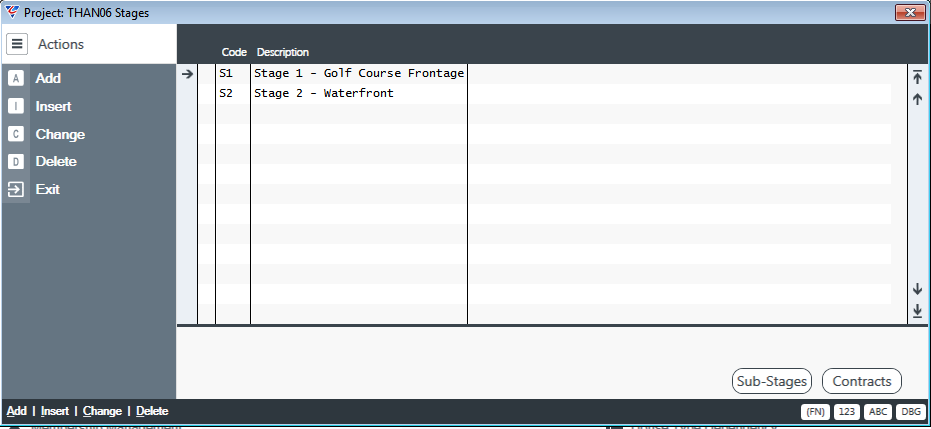
| Code | A 2-character user defined stage code. |
| Description | A 30-character user defined stage description. |
Sub Stages (F5)
Activate the Stages (F5) function key to create the sub-stages for each stage of the project:
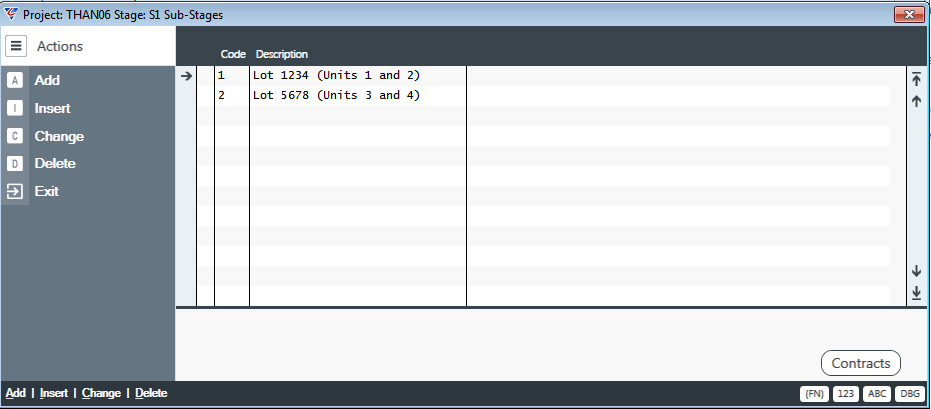
Contracts (F6)
Activating the Contracts (F6) function key at the Project, Stage or Sub-Stage level will show no data until contracts have been assigned to projects. Contracts are assigned to Projects, Stages and Sub-Stages using the Project Contract Creation screen in Contracts > Maintain > Project Contract Creation.
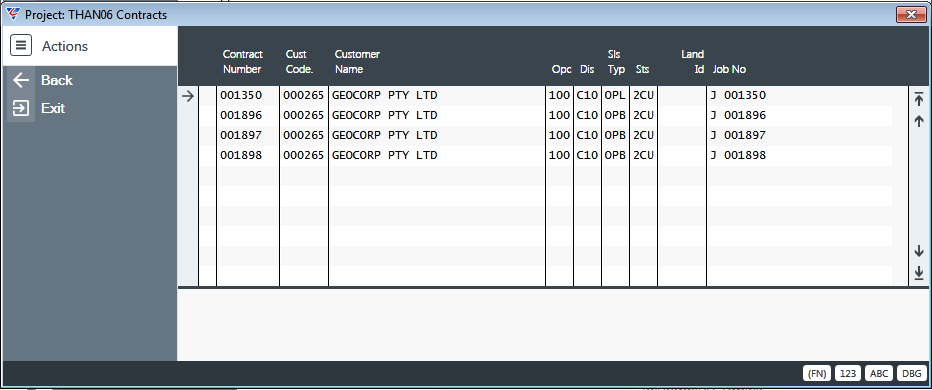
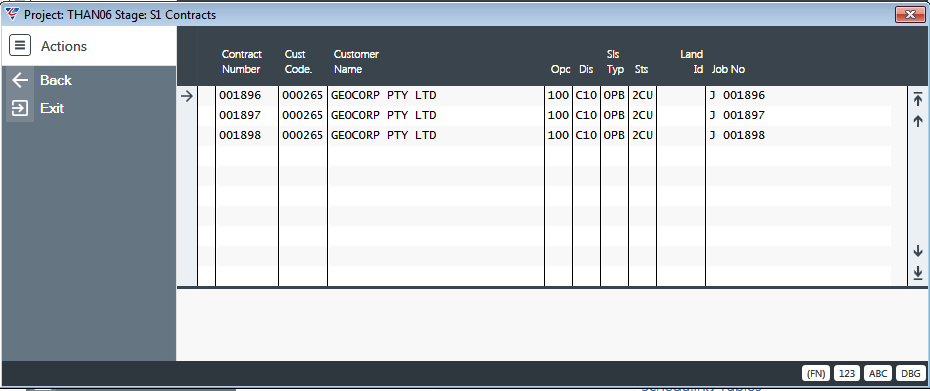
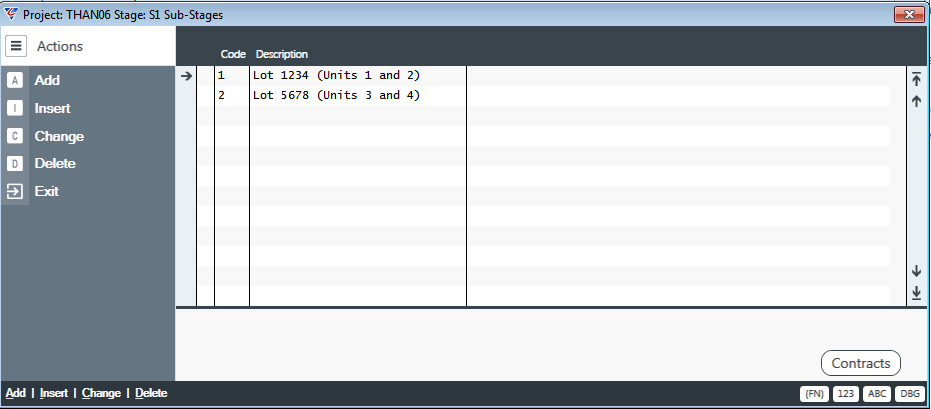
Land Estates
Estates are used by the Land Management module to indicate the Estate to which the Land belongs. Go to Contracts > Tables > Land Estates:
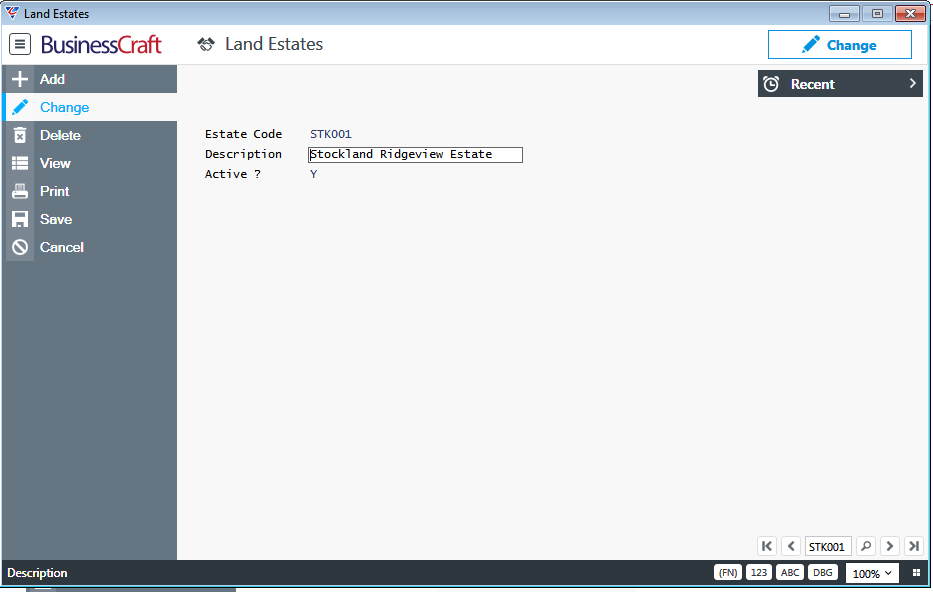
| Estate Code | A 6-character alphanumeric code for the estate. |
| Description | A 30-character alphanumeric description for the estate. |
| Active ? | Indicates whether the estate is active (Y) or not (N). |
States
Used to provide a State lookup in the Sales Leads Portal. Go to Contracts > Tables > States:
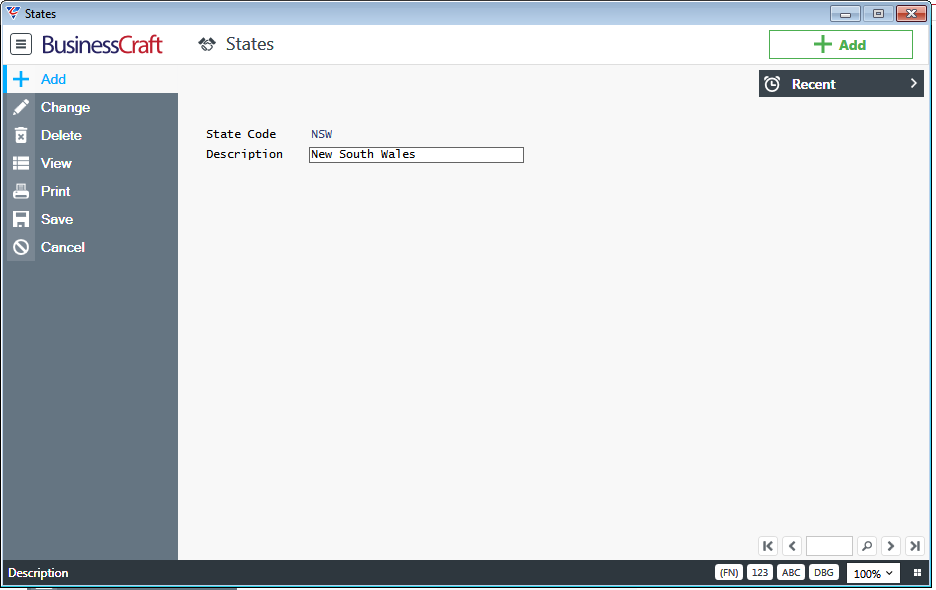
| State Code | A 3-character alphanumeric code for the state. |
| Description | A 30-character alphanumeric description for the state. |
Service Request Tables
Service Requests enable the recording and tracking of service and maintenance requirements in relation to the Contract to which the Service Request is linked.
Service Request Categories
Service Request Categories are used to categorise Service Requests for enquiry and reporting purposes.
Go to Contracts > Tables > Service Request Tables > Service Request Categories and the Service Request Categories screen is displayed:
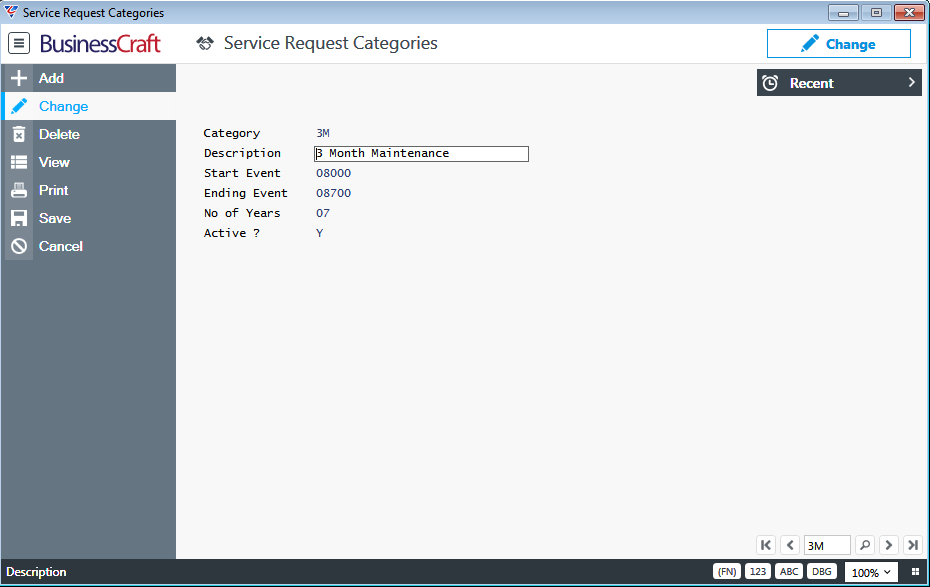
| Category | A 3-character user defined code for the Service Request Category. |
| Description | A 30-character field describing the Service Request Category. |
| Start Event | Enter/select the event that must be registered for the contract before this Service Request Category can be used to create a Service Request linked to that Contract. |
| Ending Event | Enter/select the event that if registered for the contract will prevent this Service Request Category being used when creating a Service Request linked to that Contract. |
| No of Years | Enter the number of years to add to the ending event to determine whether a Service Request can be created for this Service Request Category. |
| Active ? | Indicates whether the Service Request Category is active (Y) or not (N). |
Service Request Types
Service Request Types are used to categorise the work to be carried out on Service Request Lines on a Service Request.
Go to Contracts > Tables > Service Request Tables > Service Request Types and the Service Request Types screen is displayed:
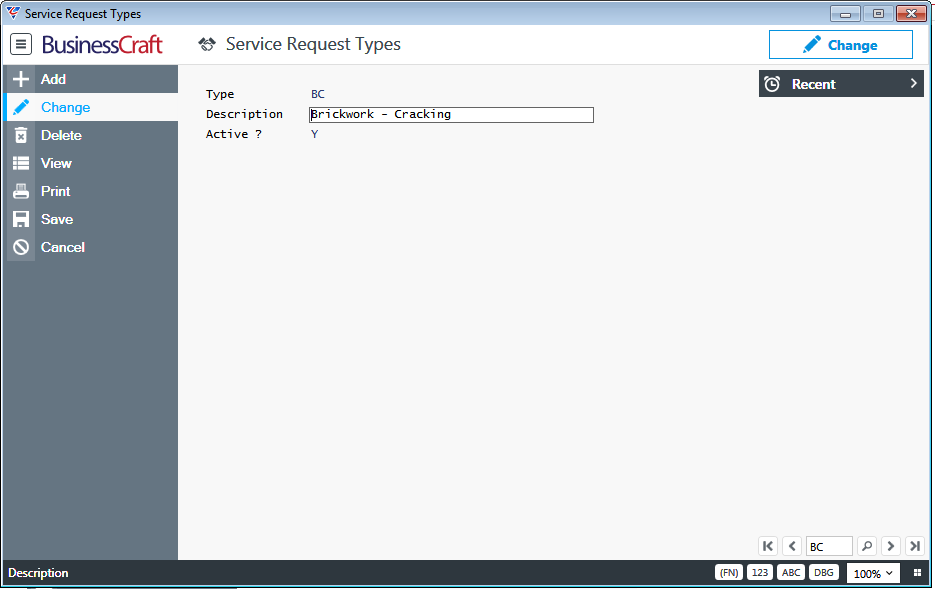
| Type | A 3-character user defined code for the Service Request Type. |
| Description | A 40-character field describing the Service Request Type. |
| Active? | Indicates whether the Service Request Type is active (Y) or not (N). |
Service Request Line Status
Service Request Line Statuses are used to record the status of Service Request Lines on a Service Request.
Go to Contracts > Tables > Service Request Tables > Service Request Line Status and the Service Request Lines Status screen is displayed:
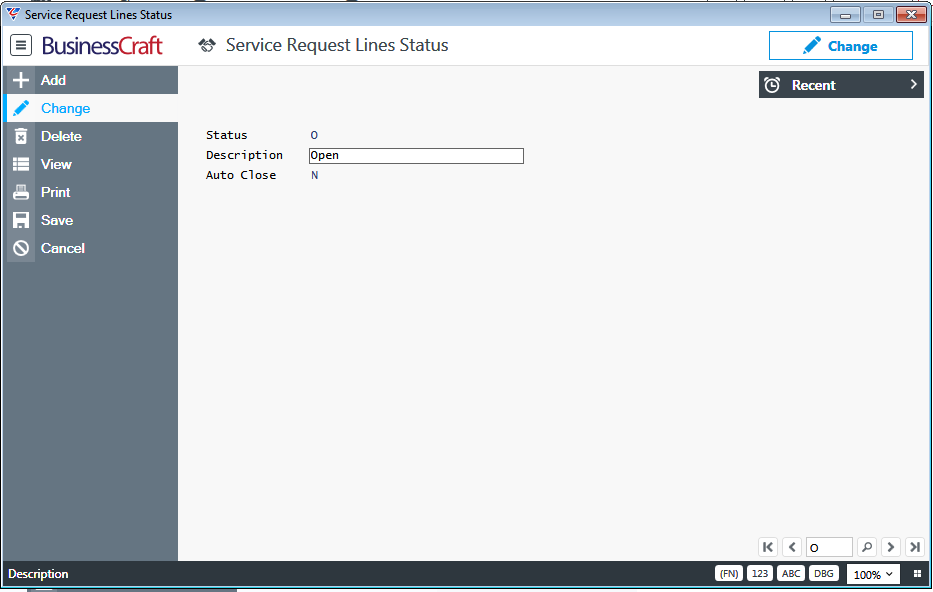
| Status | A 2-character user defined code for the Service Request Line Status. |
| Description | A 30-character field describing the Service Request Line Status. |
| Auto Close | Indicates whether the Service Request Line Status will automatically close the Service Request Line (Y) or not (N). |
Scheduling Tables
House Type Dependency
House Type Dependency Codes are used to determine forecasts without the need to create multiple Sale Groups when the only difference is the durations for the workflow.
For example, if the workflow for Single Storey and Double Storey homes are the same and event durations vary, one Sale Group can be used and separate House Type Dependencies created for Single and Double Storey builds. When the Contract is created, the Sale Group is selected and then the appropriate House Dependency Code chosen.
Go to Contracts > Tables > Scheduling Tables > House Type Dependency:
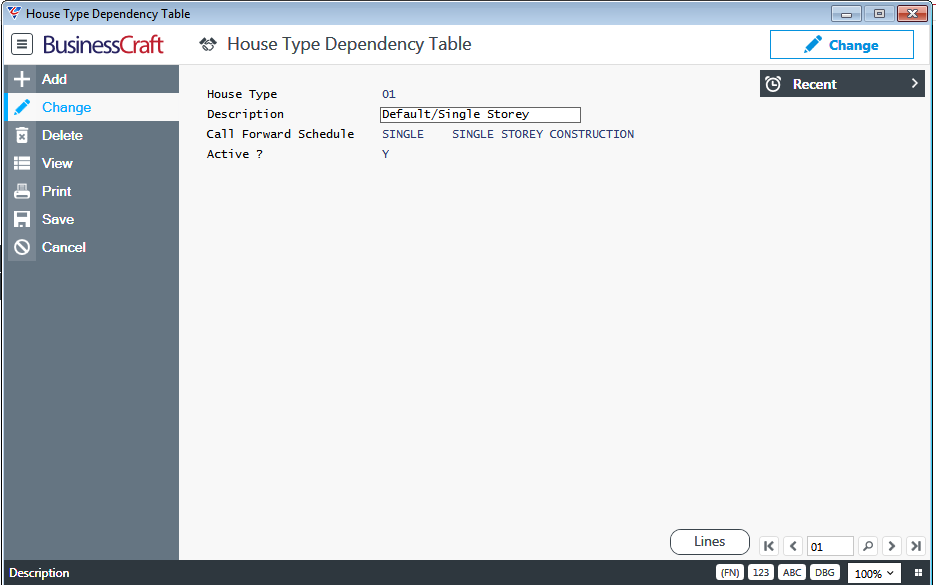
| House Type | A 2-character user defined code for the House Type Dependency. |
| Description | A 30-character field describing the House Type Dependency. |
| Call Forward Schedule | No longer applicable. To be removed in a future version. |
| Active ? | Indicates whether the House Type Dependency is Active (Y) or not (N). |
Lines (F5) Function Key
House Type Dependency Lines are used to record the specific durations in days to be used for the House Dependency Type Code for each Forecast Variable up to a specified Contract Value.
Please note for the House Dependency Line to be used for forecasting, a 2-character Forecast Linkage Code must exist with the first character being H and the second character being the letter in the column.
For example, column A displays a duration of 3 days. For this House Dependency Line to be used for forecasting on a Contract with this House Dependency Code, a Forecast Linkage Code of HA must exist and be assigned to an event within the workflow for that contact.
Usually, the Forecast Linkage code will be assigned to an event in the Sale Group and then when a Contract is created, the Forecast Linkage Code will be carried across to that Contract. However, where required a Forecast Linkage Code can be added to a specific event for a specific contract if required on an exception basis.
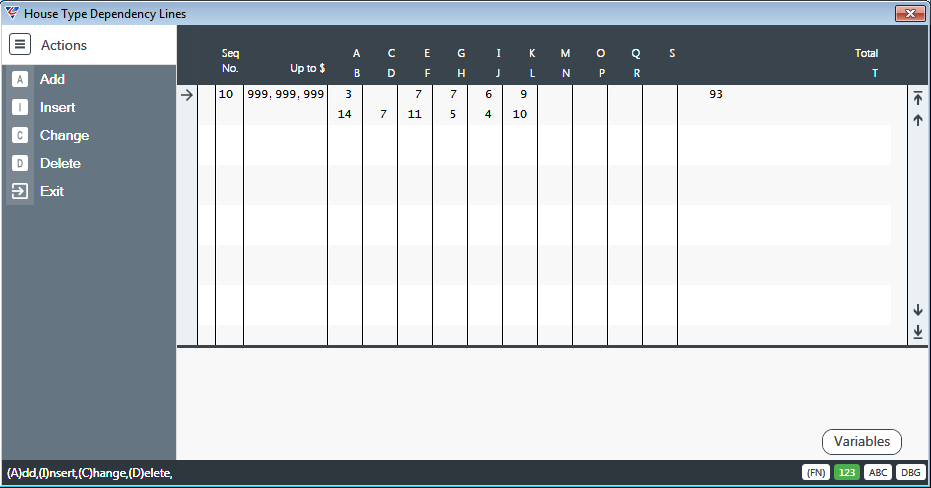
| Seq No | A sequential system assigned number for the House Dependency Line. |
| Up to $ | The Contract Value up to which the House Dependency Line applies for Contracts with this House Dependency Code. |
| Columns A to S | Columns A to S are used to record the duration in days to be used for each Forecast Variable. |
| Total | The total number of days for Columns A to S including any additional durations defined using the Variables (F5) function key is displayed. |
Variables (F5) Function Key
Where Columns A to S do not provide sufficient Forecast Variables for the House Dependency Code, activate the Variables (F5) function key to record additional Forecast Variables.
Activate the Variables (F5) function key and enter/select an existing 2-digit (numeric) Forecast Linkage Code.
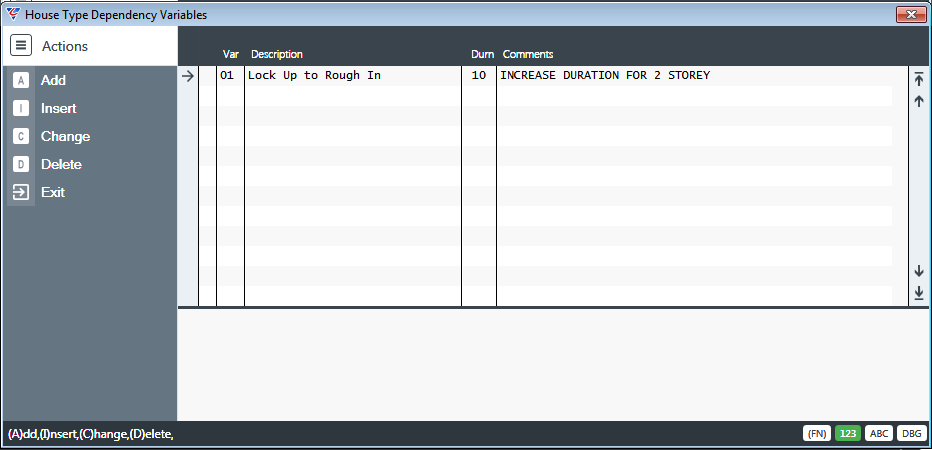
| Var | Enter/select an existing 2-digit (numeric) Forecast Linkage Code. |
| Description | The Forecast Linkage Code Description is displayed. |
| Durn | The duration in days for the Forecast Variable. |
| Comments | Used to record any additional comments relevant to the use of this forecast variable for this house Dependency code. |
Forecast Linkage
Forecast Linkage Codes are used to link House Forecast Variables to House Dependency Codes and/or Council Forecast Variables to Council Codes for the purposes of applying Forecast Variable Durations to Sales Group and/or Contract Events for forecasting purposes.
To apply a House Dependency Variable that is recorded in Columns A to S of House Dependency Lines, the Forecast Linkage Code must be a 2-character code comprising a H for the first character followed by the letter for the relevant column (A to S).
To apply a House Dependency Variable that is recorded using the Variables (F5) function key in House Dependency Lines, the Forecast Linkage Code must be a 2-digit (numeric) code.
To apply a Council Dependency Variable that is recorded in Columns A to E in the Councils table, the Forecast Linkage Code must be a 2-character code comprising a C for the first character followed by the letter for the relevant column (A to E).
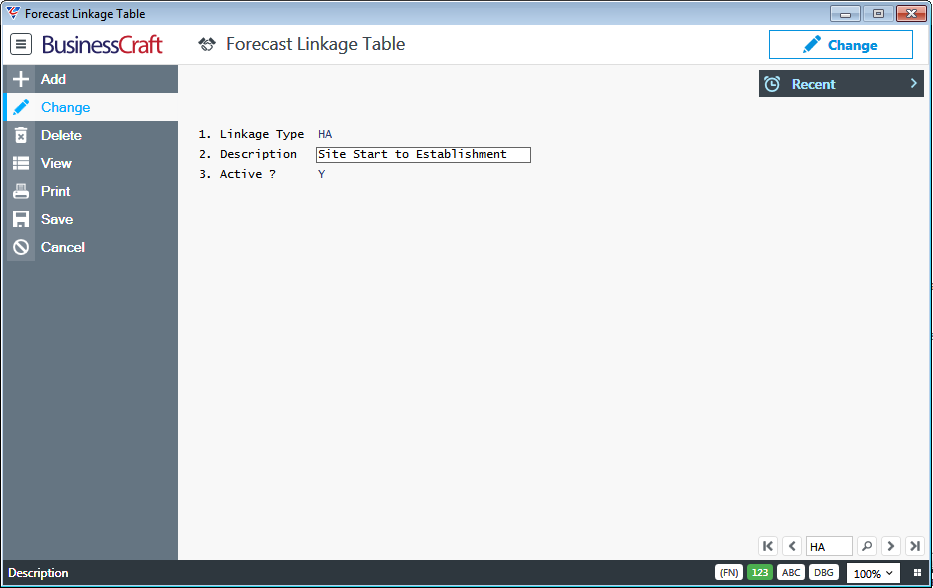
| Linkage Type | A 2-character user defined code for the Forecast Linkage Type governed by the rules for Forecast Linkage Codes as already described. |
| Description | A 30-character field describing the Linkage Type. |
| Active? | Indicates whether the Forecast Linkage Type is Active (Y) or not (N). |
Forecast Calendar
The Forecast Calendar can be used in conjunction with House Type and/or Council Dependencies using Forecast Linkage Codes for the Forecasting process.
Go to Contracts > Tables > Scheduling Tables > Forecast Calendar and when the Calendar Maintenance – Work Days screen is displayed, enter/select a Calendar Code, followed by a month number.
The Calendar Maintenance – Work Days screen is displayed:
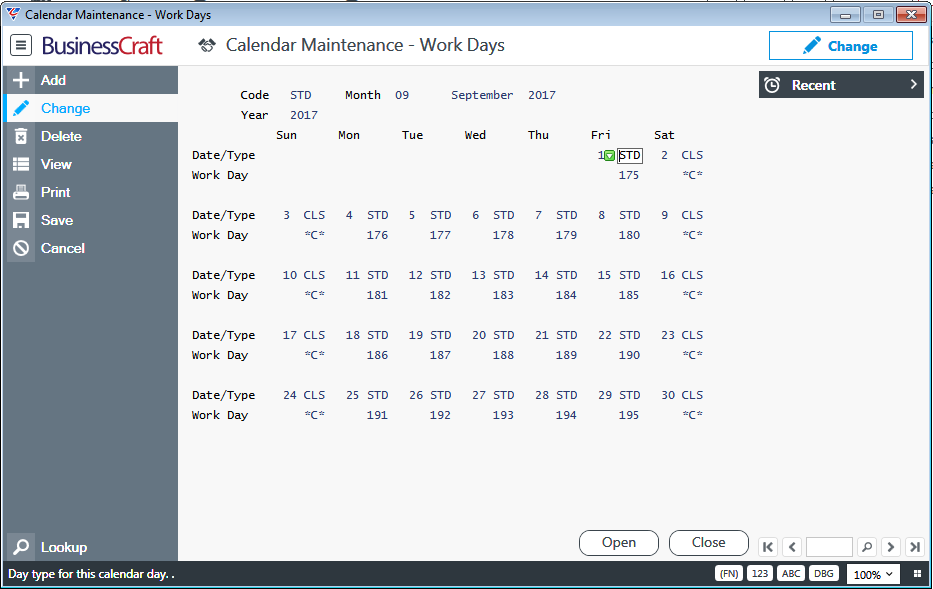
| Code | Enter/Select a Calendar Code. The Calendar Code comprises the Calendar Type and Year. The code field is populated with the Calendar Type. |
| Year | After selecting a Calendar Code, the Year field is populated. If the Calendar Code was entered, then enter the Year. |
| Month | After selecting a Calendar Code, the Year field is populated and a prompt is provided for a Month number. If the Calendar Code and Year was entered, then enter the Month number. The month name is displayed to the right of the month number. |
| Date/Type | The Date/Type row comprises two fields - The Calendar Date and the Day Type. |
| Work Day | The Work Day field indicates if the day is a working day (working day number) or not (*C*). Closed working days no longer show a working day number and instead display *C*. |
Open (F5) Function Key
The Open (F5) function key is used to open the selected working day in the Calendar.
Close (F6) Function Key
The Close (F6) function key is used to close the selected working day in the Calendar.
To create a new Calendar, use the Add option in the Menu Sidebar and a prompt is provided:
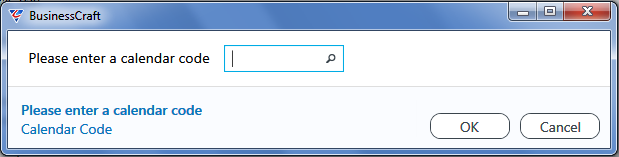
After entering or selecting a valid Calendar Code, the Add Work Calendar screen is displayed:
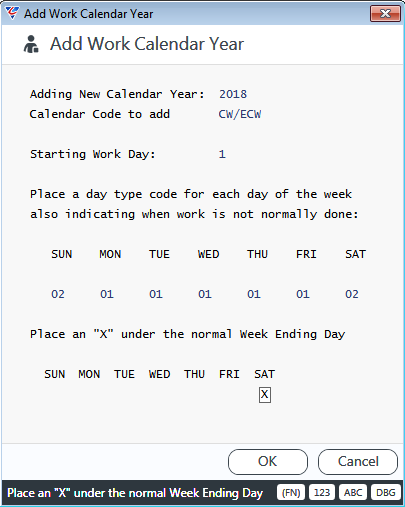
After ensuring the Working/Non-Working Day Type and the Week Ending Day is correct in the Add Work Calendar Year, click OK and a prompt is provided to proceed with the creation of the calendar:
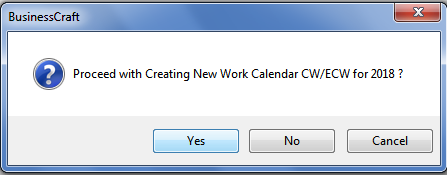
After confirming to create the calendar, the calendar is created and a confirmation is provided that the calendar has been created.
Forecast Calendar Types
Forecast Calendar Types are used to define the different types of forecast calendar that can be used to create a Forecast Calendar.
Go to Contracts > Tables > Scheduling Tables > Forecast Calendar Types and the Calendar Table screen is displayed:
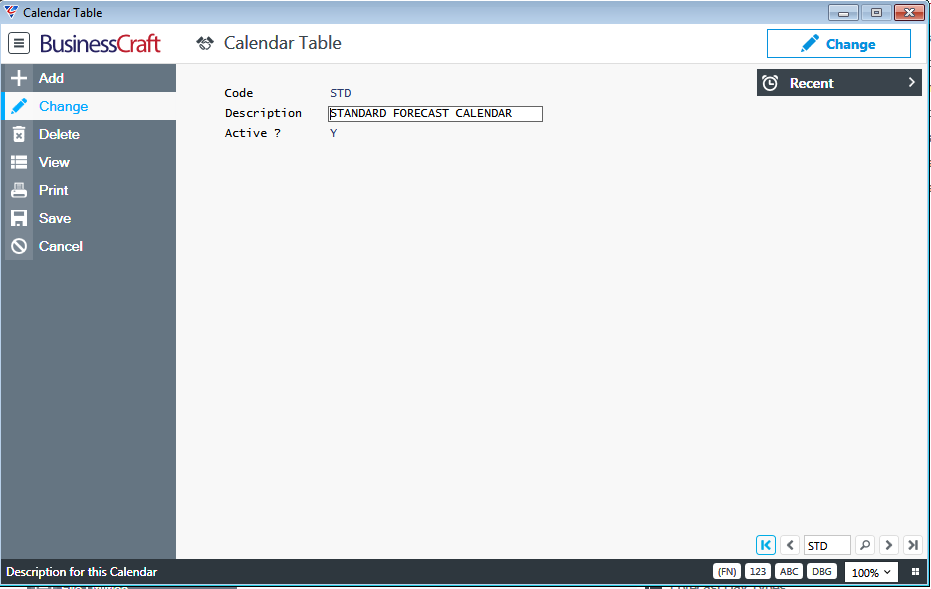
| Code | A user defined 6-character alpha/numeric code used to uniquely identify the Forecast Calendar Type. |
| Description | A 30-character alpha/numeric field used to describe the Forecast Calendar Type. |
| Active | Indicates if the Forecast Calendar Type is active (Y) or not (N). |
Day Types
Day Types are used to define the different types of days that can be used when Forecast Calendars are created.
Go to Contracts > Tables > Scheduling Tables > Forecast Day Types and the Day Type Table screen is displayed:
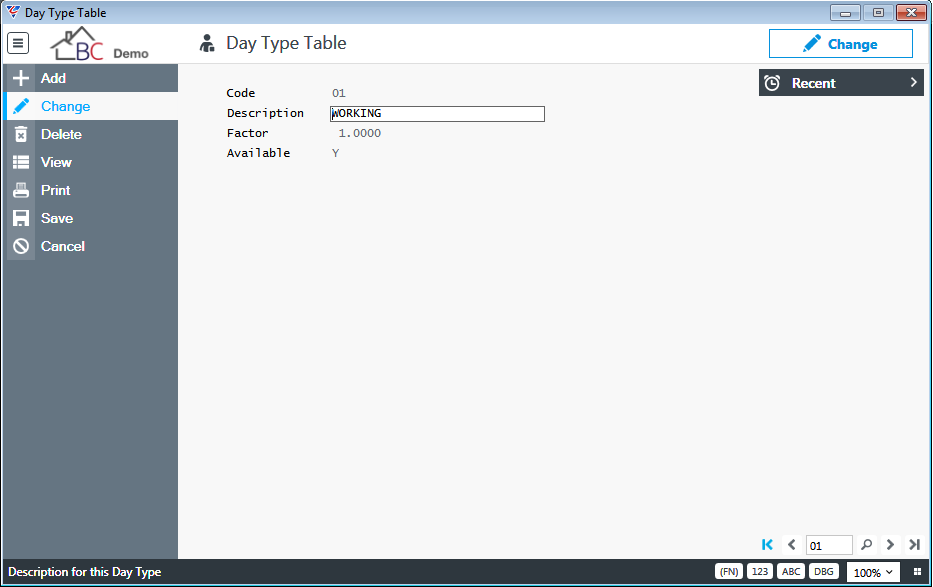
| Code | A user defined 3-character alpha/numeric code used to uniquely identify the Day Type. |
| Description | A 30-character alpha/numeric field used to describe the Day Type. |
| Factor | The Shop Floor Control Day Factor. Not used in Contracts. |
| Available | Indicates if the Day Type is a work day (Y) or not (N). |
Setting Up and Maintaining Forecast Calendars
Before creating or maintaining forecast calendars it is essential to ensure that valid and suitable Forecast Calendar Types and Forecast Day Types exist.
Creating a New Forecast Calendar
To create a new Forecast Calendar, go to Contracts > Tables > Scheduling Tables > Forecast Calendar and the Calendar Maintenance - Work Days screen is displayed:
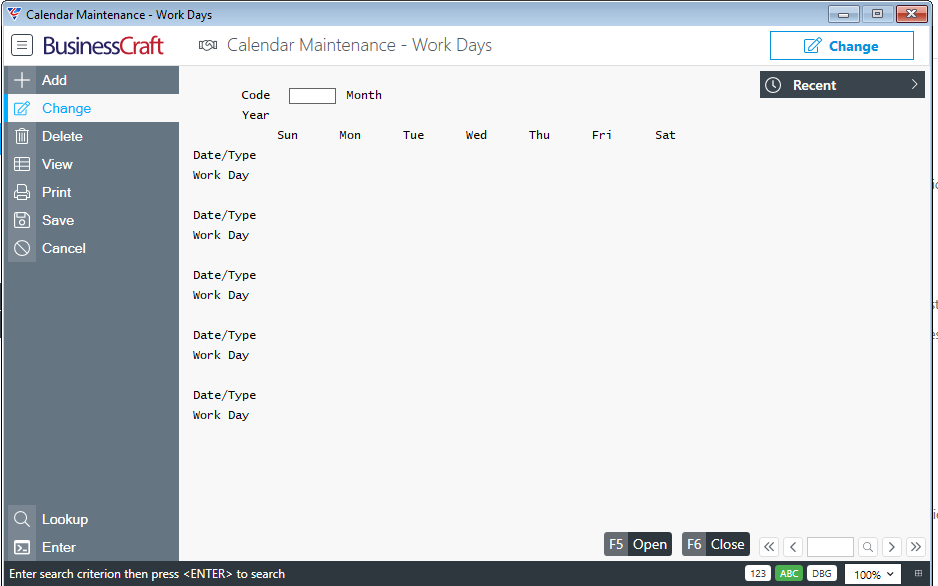
Use the Add option in the Menu Sidebar and a prompt is displayed to enter/select a Forecast Calendar code:
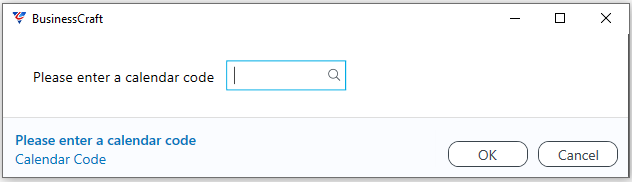
The Add Work Calendar Year screen is displayed and is used to define the defaults to be used to create the calendar for the 12 months of the New Calendar Year specified.
The Adding New Calendar Year field defaults to the next year needing to be created. The Calendar Code to Add is populated with the Forecast Calendar Code just specified but can be changed. The Starting Work Day defaults to 1 indicating the number to be used for the first working day of the month.
For each Day, enter/select the Default Forecast Day Type to be used when creating the Forecast Calendar for the year. Make sure an “X” is placed under the normal week ending day which in this example is Saturday.
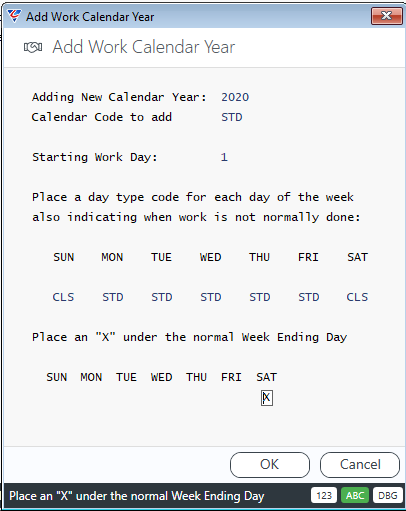
Click OK and a confirmation prompt to create the Forecast Calendar is displayed:
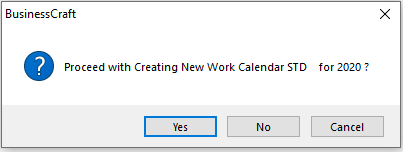
Click Yes to create the Calendar and a confirmation is displayed when the Calendar is created:
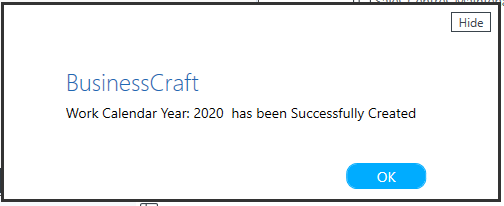
Maintaining a Forecast Calendar
After creating a Forecast Calendar, there will be reasons to make changes to that calendar including to account for Public Holidays or changes to working/non-working days for specific periods.
To change an existing Forecast Calendar, go to Contracts > Tables > Scheduling Tables > Forecast Calendar and the Calendar Maintenance - Work Days screen is displayed with the cursor positioned in the Code field:
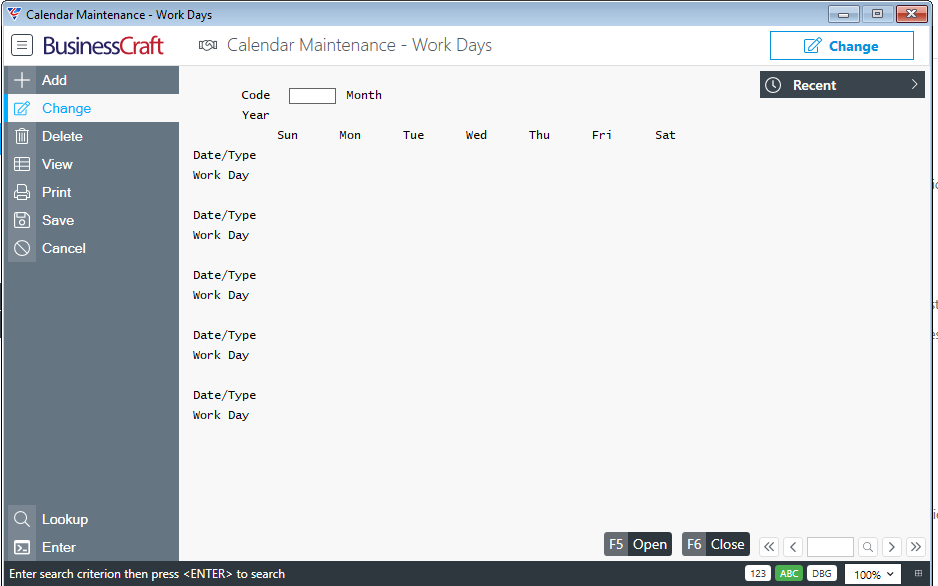
Enter/select a Forecast Calendar Code and Year, followed by the month number containing the day/s to be changed. The Forecast Calendar for January 2020 is displayed:
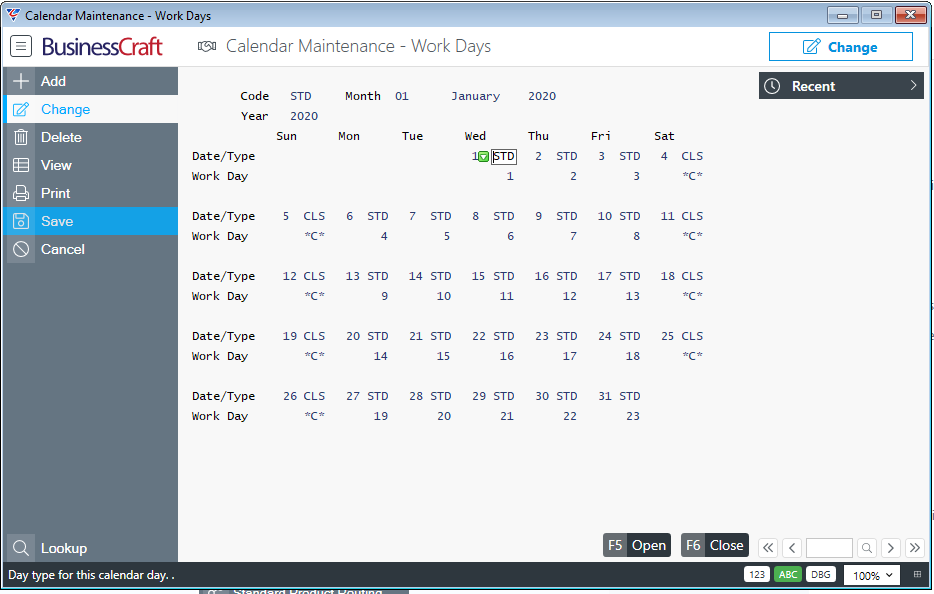
In this example, changes will be made to January 2020 to reflect the Public Holidays for New Year’s Day and Australia Day. The Public Holiday Forecast Day Type has been entered/selected for the 1st January and 27th January 2020:
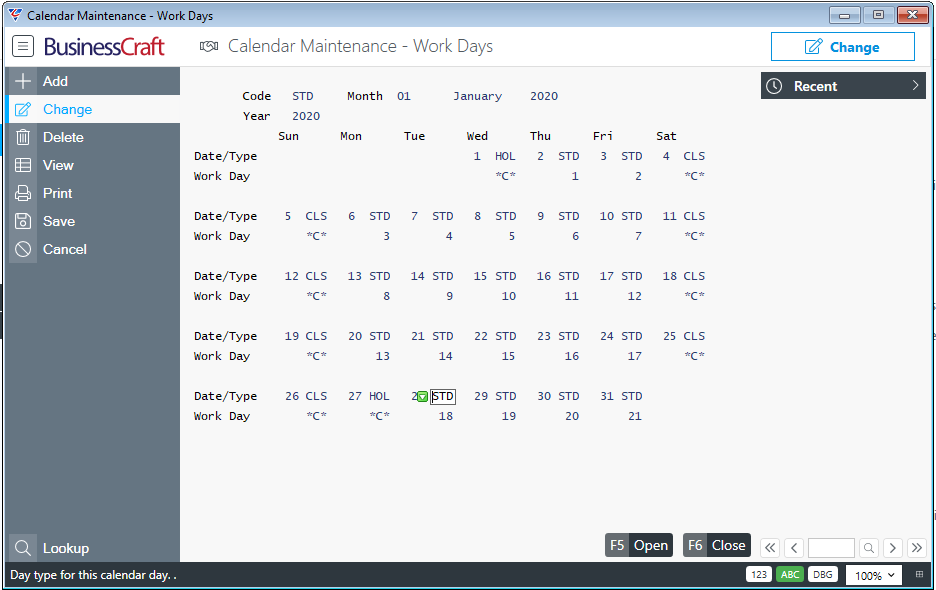
Note that the Work Day field for 1st January and 27th January changed from 1 and 19 respectively to *C* (closed). This resulted in the total Working Days for January to change from 23 to 21 and for all the working day numbers changing for each day.
Individual days can be manually forced close/open by selecting the day to be Closed/Opened and using the Open (F5) and Close (F6) buttons. This does not alter the Forecast Day Type.
Continue to customise the Forecast Calendar for the remaining months for the year as required.
Please note that there is no need to adjust Forecast Calendars for non-working days arising from circumstances such as Rain Delays. In those situations, it is recommended to use the BusinessCraft Extension of Time capabilities.
Additional Tables
Savings Plan Transaction Types
Savings Plan Transaction Types are used so that Savings Plan Transactions can be generated for Contracts that use Savings Plans.
Go to Contracts > Tables > Savings Plan Transaction Types:
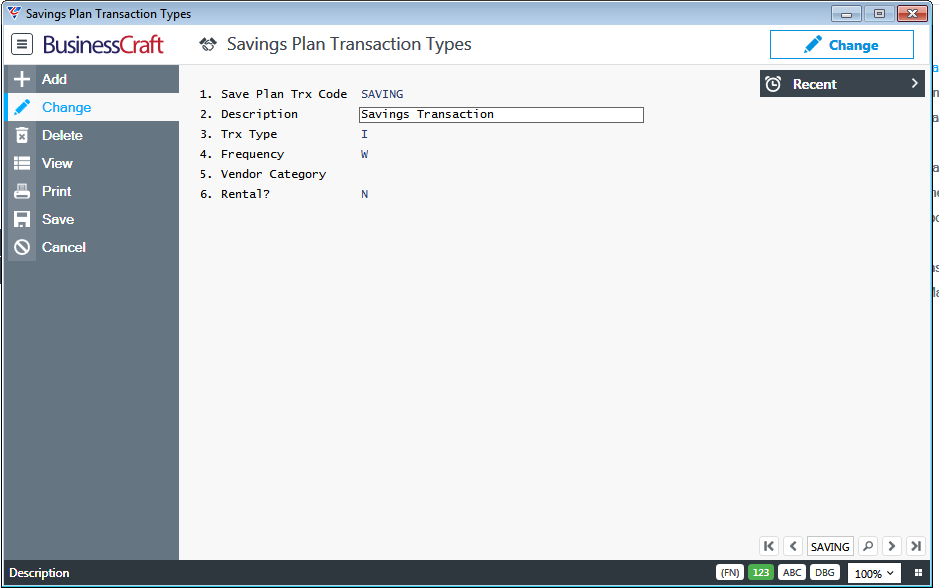
| Save Plan Trx Code | A 6-character user defined code for the Savings Plan Transaction. |
| Description | A 30-character field describing the Savings Plan Transaction. |
| Trx Type | Indicates whether the Savings Plan Transaction is an Income (I) or Expense (E) transaction. |
| Frequency | The default frequency of the Savings Plan Transaction – Weekly (W), Fortnightly (F), Monthly (M) or specified when created (blank). |
| Vendor Category |
Enter/select the Vendor Category to which this Savings Plan Transaction is restricted if applicable. |
| Rental ? | Indicates whether the Savings Plan Transaction is a Rental Expense (Y) or not (N). |
Variation Reasons
Variation Reasons can be recorded in Contracts > Maintain > Contracts > Options (F9) > Variations > Options > Details.
Go to Contracts > Tables > Variation Reasons:
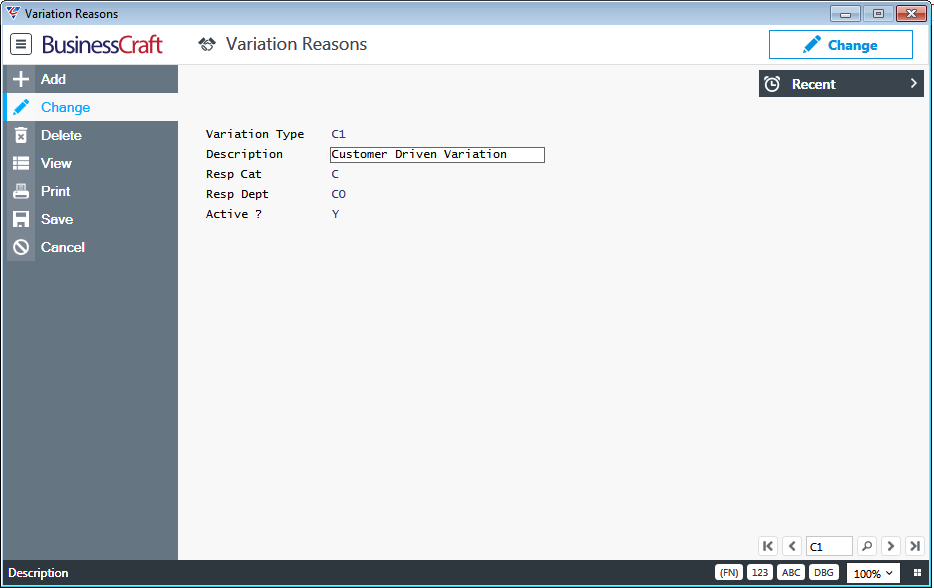
| Variation Type | A 2-character user defined code for the Variation Type. |
| Description | A 30-character field describing the Variation Type. |
| Resp Cat | Indicates whether the responsibility for the Variation Type is the Customer (C), Vendor (V) or Department (D). |
| Resp Dept | Enter/select the Department responsible for this Variation Type. |
| Active? | Indicates whether the Variation Type is Active (Y) or not (N). |
Contract Reasons
Contract Reasons are entered/selected when Cancelling, Updating Status or recording Customer Satisfaction for Contracts.
Go to Contracts > Tables > Contract Reasons:
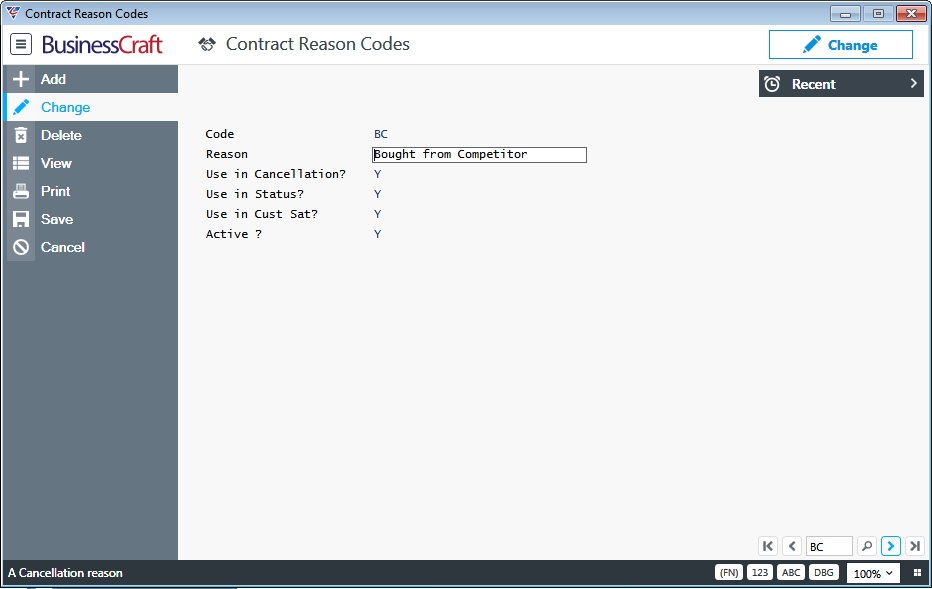
| Code | A 2-character user defined code for the Contract Reason. |
| Reason | A 30-character field describing the Contract Reason. |
| Use in Cancellation | Indicates whether the Contract Reason can be used in Cancellation Reasons (Y) or not (N). |
| Use in Status | Indicates whether the Contract Reason can be used in Contract History Status Reasons (Y) or not (N). |
| Use in Cust Sat | Indicates whether the Contract Reason can be used in Customer Satisfaction History Reasons (Y) or not (N). |
| Active? | Indicates whether the Contract Reason is Active (Y) or not (N). |
Titles
Titles are entered/selected for Customer Contacts that are linked to Customers.
Go to Contracts > Tables > Titles:
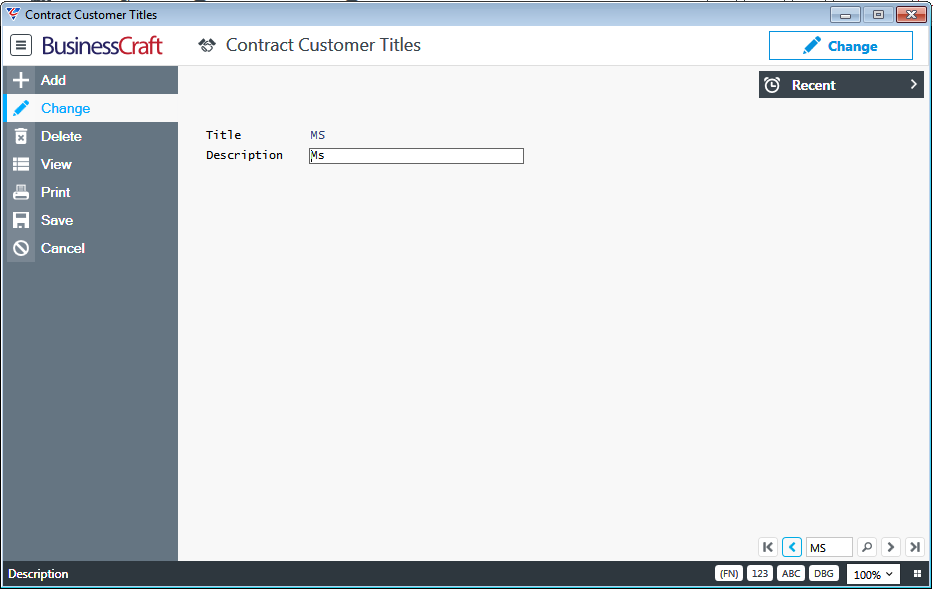
| Title | A 6-character user defined code for the Title. |
| Description | A 30-character field for the Title. |
Customer Satisfactions
Customer Satisfaction Code are entered/selected on Contracts to indicate the current mood of the customer.
Go to Contracts > Tables > Customer Satisfactions:
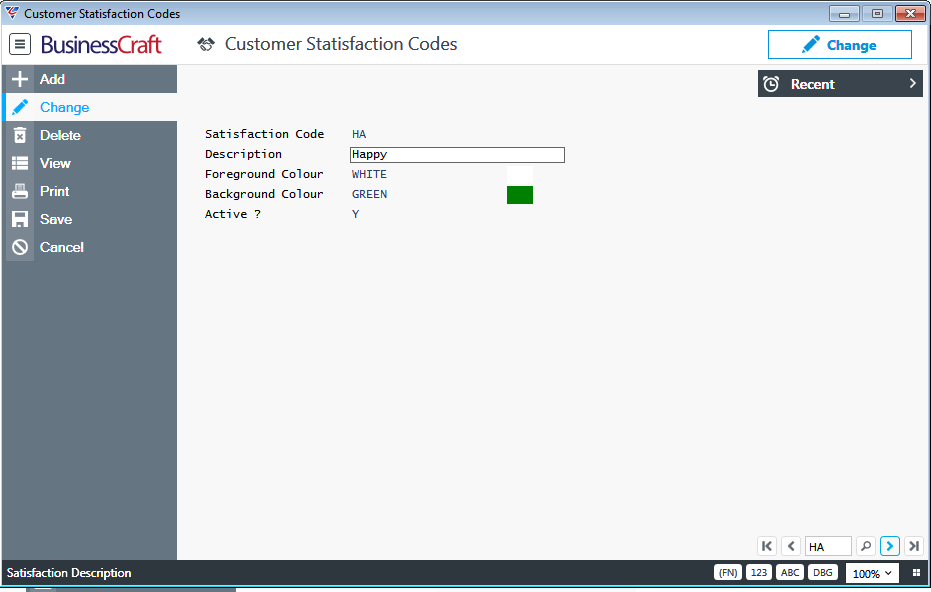
| Satisfaction Code | A 2-character user defined code for the Customer Satisfaction Code. |
| Description | A 30-character field describing the Customer Satisfaction Code. |
| Foreground Colour | Enter the name of a foreground colour for the Customer Satisfaction Code. If a valid supported name is entered, the colour displays to the right of this field. The description will be displayed in this colour. |
| Background Colour | Enter the name of a background colour for the Customer Satisfaction Code. If a valid supported name is entered, the colour displays to the right of this field. A rectangular block behind the description will be displayed in this colour. |
| Active | Indicates if the Customer Satisfaction Code is active (Y) or not (N). |
Extension of Time Reasons
Extensions of Time are used to extend existing event ending forecast and/or due dates with the option to extend individual event durations or an extension of time event. As part of using Extension of Time functionality, the option is provided to record extension of time reasons.
Extensions of Time can be recorded on a Contract by Contract basis using Contracts > Maintain > Contracts > Options (F9) > Extension of Time or for a range of Contracts using Contracts > Transactions > Extension of time – Mass Entry.
To create or edit Extension of Time Reasons, go to Contracts > Tables > Extension of Time Reasons:
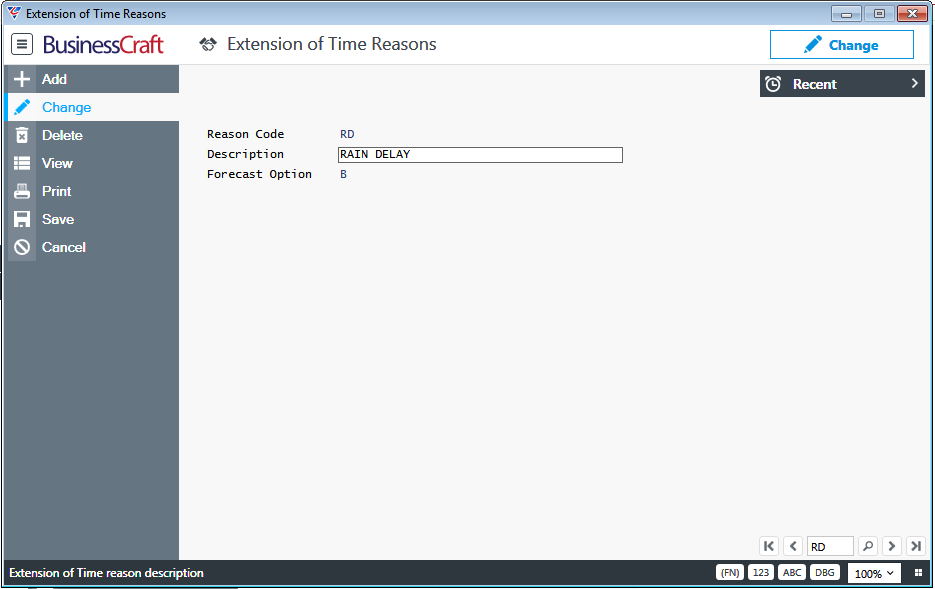
| Reason Code | A 2-character user defined code for the Extension of Time Reason. |
| Description | A 40-character field for the Extension of Time Reason. |
| Forecast Option | Used to indicates if the Extension of Time Reason impacts the Forecast Date (F), the Due Date (D) or Both Date (B or blank). |
Regions (Postcodes)
Regions (Postcodes) are used to define geographical regions to which Extensions of Time can be applied using the Contracts > Transactions > Extension of Time – Mass Entry.
Go to Contracts > Tables > Regions (Postcodes):
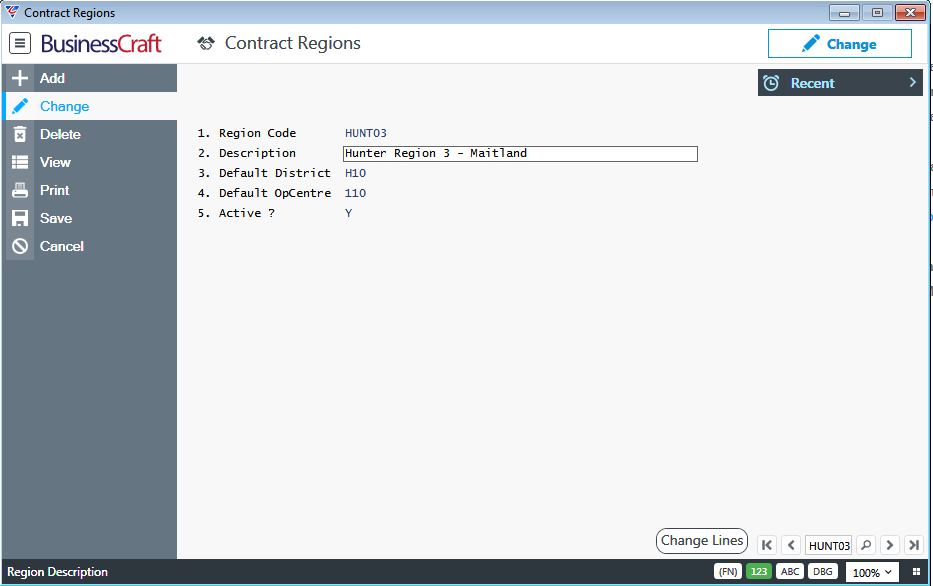
| Region Code | A 6-character user defined code for the Contract Region. |
| Description | A 50-character field describing the Contract Region. |
| Default District | The default district to be assigned to a contract on creation using the contract postcode compared to the Regions Table. |
| Default Operating Centre | The default operating centre to be assigned to a contract on creation using the contract postcode compared to the Regions Table. |
| Active? | Used to indicate if the Contract Region is Active (Y) or not (N). |
Activate the Change Lines (F5) function key to open the Region Post Codes screen:

| PostCode | Enter/select a post code that is part of the Contract Region. |
| End Post Code | Optionally, enter/select the ending postcode to define a range of Post Codes to be included in the Contract Region. |
| Description |
The Post Code Name is populated in the description field with the first alphabetical suburb for that post code but can be changed to better describe the post code region. All other suburbs for the post code entered are displayed in the Details Panel and do not need to be entered separately. If a postcode range is used, it is recommended a description is used to describe that post code range. |
| Active? | Used to indicate if the Post Code is Active for the Contract Region (Y) or not (N). |
| Details Panel | The Panel at the bottom of the screen shows all other suburbs with the same post code for the selected line. All suburbs for that post code will be included in the Extension of Time – Mass Entry process. |
Maps
Used to describe Map Sources that can be used to define Map References in Contracts > Maintain > Contracts > Page 2 > Map Ref (F5).
Go to Contracts > Tables > Maps:
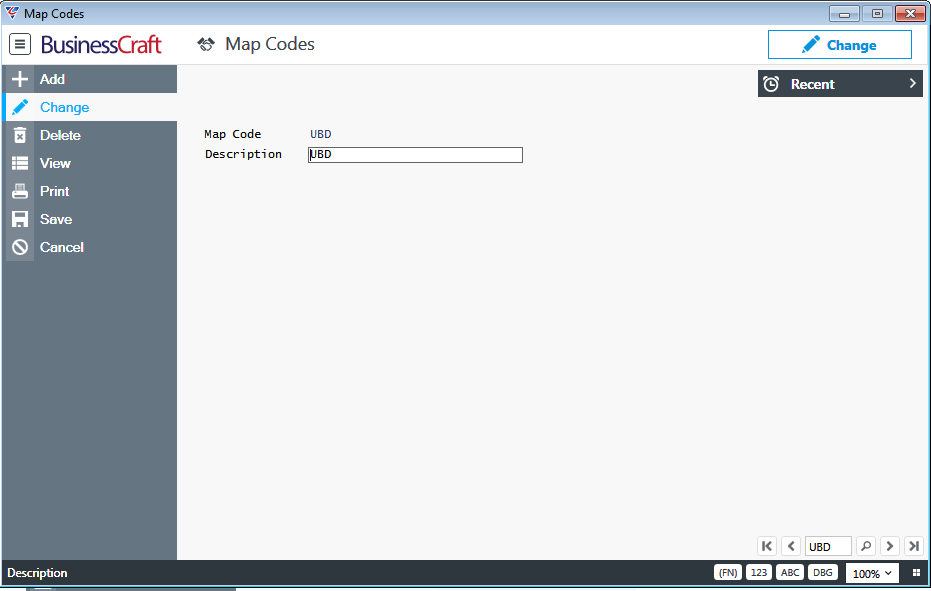
| Map Code | A 3-character user defined code for the Map Source. |
| Description | A 30-character field describing the Map Source. |
Sales Promotions
Sales Promotions are entered/selected on Contracts to indicate whether a special offer is available for that contract.
Go to Contracts > Tables > Sales Promotions:
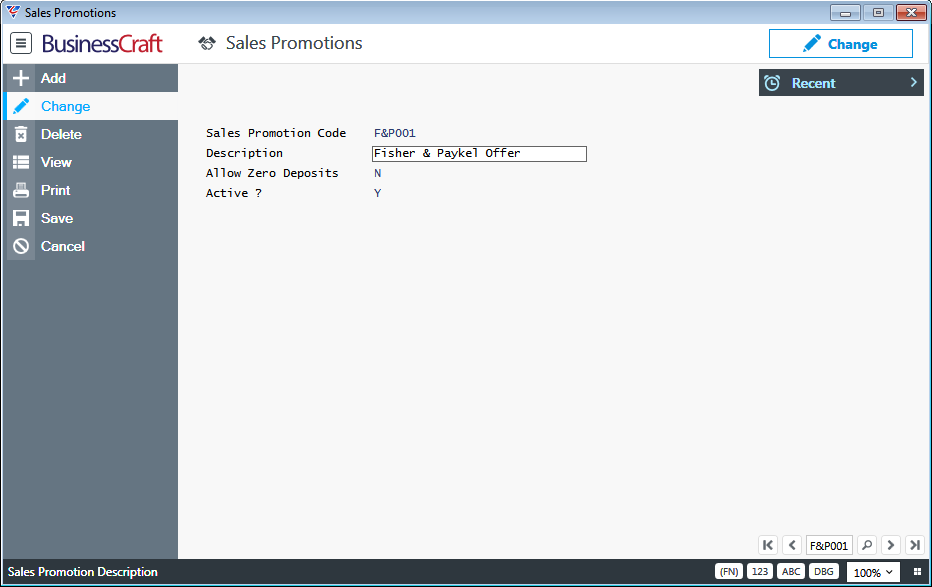
| Sales Promotion Code | A 6-character user defined code for the Sales Promotion. |
| Description | A 30-character field describing the Sales Promotion. |
| Allow Zero Deposits | Indicates whether the Sales Promotion allows a zero deposit (Y) or not (N). |
| Active? | Used to indicate if the Sales Promotion is Active (Y) or not (N). |
Sales Centres Maintenance
Sales Centres entered/selected on Contracts to indicate whether a special offer is available for that contract.
Go to Contracts > Tables > Sales Promotions:
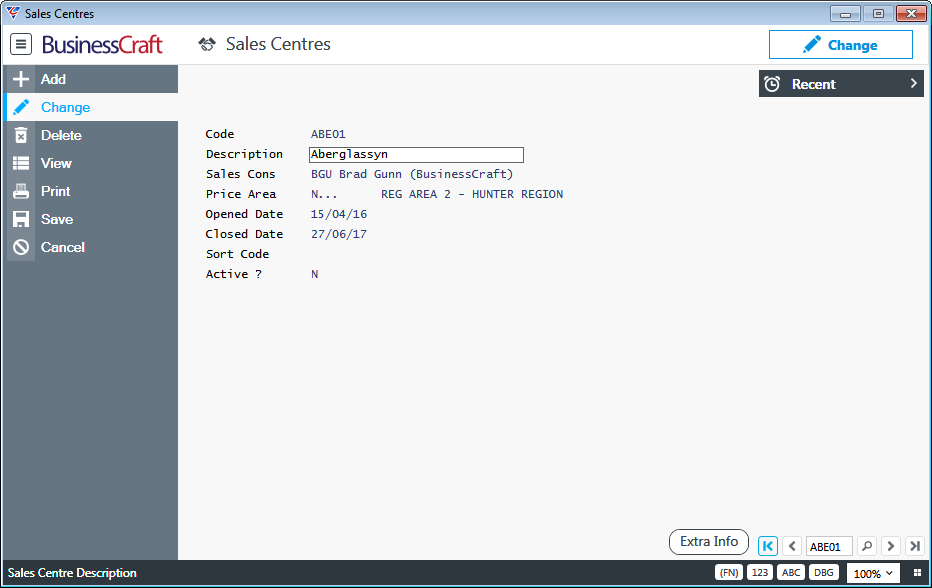
| Code | A 6-character user defined code for the Sales Centre. |
| Description | A 30-character field for the Sales Centre Name. |
| Sales Cons | Enter/select the primary Sales Consultant for the Sales Centre. |
| Price Area | Enter/select the default Price Area applicable to the Sales Centre. |
| Opened Date | The date the Sales Centre opened. |
| Closed Date | The date the Sales Centre closed. |
| Sort Code | A 6-character user defined code that can be used for sorting Sales Centres on reports. |
| Active? | Used to indicate if the Sales Centre is Active (Y) or not (N). |
Extra Info (F5) Function Key
Activate the Extra Info (F5) function key to record Sales Centre statistical information such as weather conditions and number of visitors. Extra Information questions (and valid answers where applicable) for Sales Centres need to have been created in advance in Miscellaneous > Extra Information:
On activation, a prompt is provided for the date to which the statistics apply:
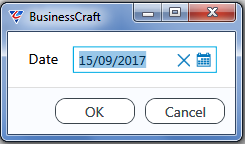
After entering the date for the statistics, the Extra Information Line Entries – Sales Centres screen is displayed:
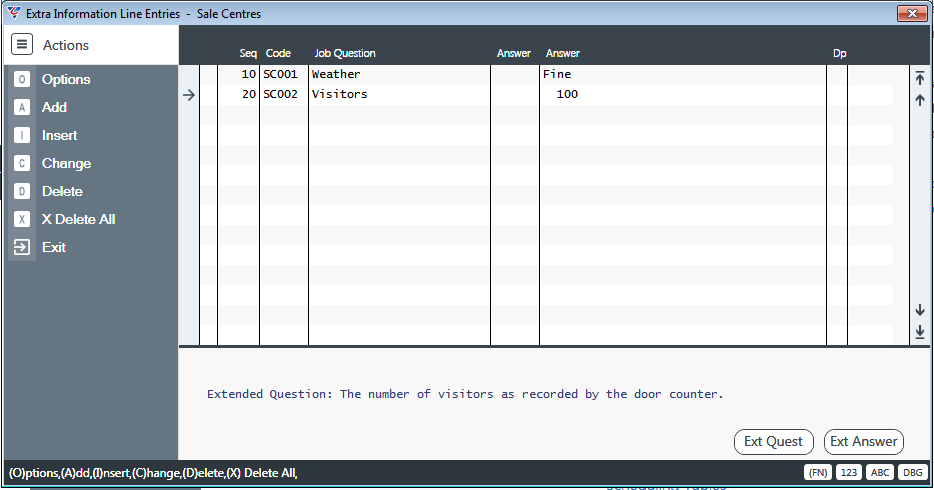
| Seq | A system generated sequence number for the line. |
| Code | The Sales Centre Question Code. |
| Job Question | The Sales Centre Question. |
| Answer | If the Sales Centre Question, requires an answer to be selected from a pre-defined set, enter/select an answer code. |
| Answer | If the Sales Centre Question, does not require an answer to be selected from a pre-defined set, enter the answer in this field. |
| Dp | The Department Code Responsible for the Question is displayed. |
| Detail Panel | Extended Question Details (where applicable) are displayed for the selected question. |
Activate the Ext Quest (F5) function key to view full details of the extended question not displayed in the Detail Panel.
Activate the Ext Answer (F6) function key to record extended answer details if required.
Revision 4
30th January 2020