Warranty Tracking
Introduction
The Warranty Tracking Module provides the ability to track warranty obligations to customers, process warranty claims and report on defect statistics optionally leveraging information already recorded in other BusinessCraft modules.
Topics:
Setting up the Warranty Tracking Module
Setting up Defect Codes
Creating Warranty Records
Automatic Generation of Warranty Records
Logging and Processing Warranty Claims
Warranty Reports
Importing Existing Warranty Obligations
Overview of Warranty Tracking
The Warranty Tracking Module provides the ability to track warranty obligations to customers, process warranty claims and report on defect statistics optionally leveraging information already recorded in other BusinessCraft modules.
There are three methods of creating Warranty Records:
Keying the Warranty Record Information into the Maintain Warranties screen.
Importing existing warranty obligations using the Import Warranties function
Generating Warranty Records automatically for serial tracked items when despatched
Warranty Records can be tracked against Inventory Items but this is not mandatory. Records can be keyed in using free form text, although subsequent defect analysis may be limited in this case.
Warranty Claims can be recorded against Warranty Records (Multiple Claims per Warranty Record are permitted). Optionally you can generate a Warranty Job from a Warranty Claim to track costs incurred in meeting your warranty obligations.
When Warranty Records are automatically generated for serial tracked items, both the customer and supplier information is recorded enabling full traceability.
Defect Codes are recorded against Warranty Claims so that defect analysis can be carried out using a variety of reports provided.
Warranty Tracking Setup
In this lesson, we will cover the setup of the Warranty Tracking module. Select the Warranty Tracking > Setup > Warranty Setup menu option:
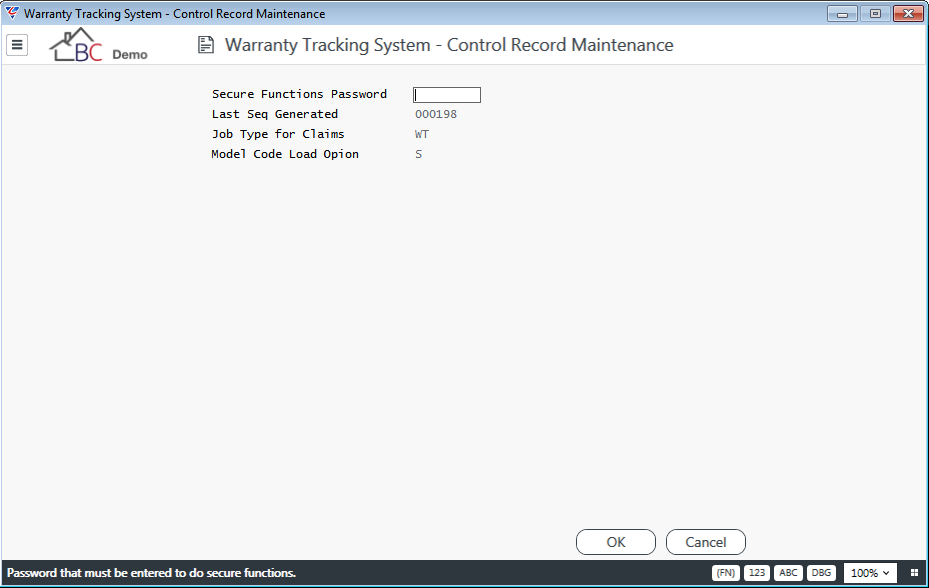
| Secure Functions Password | Can be used to limit access to certain specified processes within the Warranty tracking module |
| Last Seq Generated | Used to record the sequential warranty record number used so that when the next record is created in BusinessCraft the correct number is used. |
| Job Type for Claims | Used to record the Job Type that will be used when a job is generated from within the Warranty Claim to track the costs for handling that Warranty Claim. |
| Model Code Load Option | Provides the ability to automatically copy the Supplier Code (Part Number) for the Item to the Model No. field when creating a Warranty Record (S) or alternatively to leave the Model No. field blank by leaving the field blank. |
Defect Codes
Defect Codes are used to enable defect analysis to be carried out on Warranty Claims. Multiple Defect codes can be recorded against Warranty Claims as well estimated hours to rectify the defect and additional detailed description of the defect.
Many organisations use a standard defect analysis coding system so that defect analysis is consistent throughout the company. The Defects Codes table is provided to address this requirement. Select the Warranty Tracking > Tables > Defect Codes menu option.
To add a new defect code, click the Add option in the Menu Sidebar:
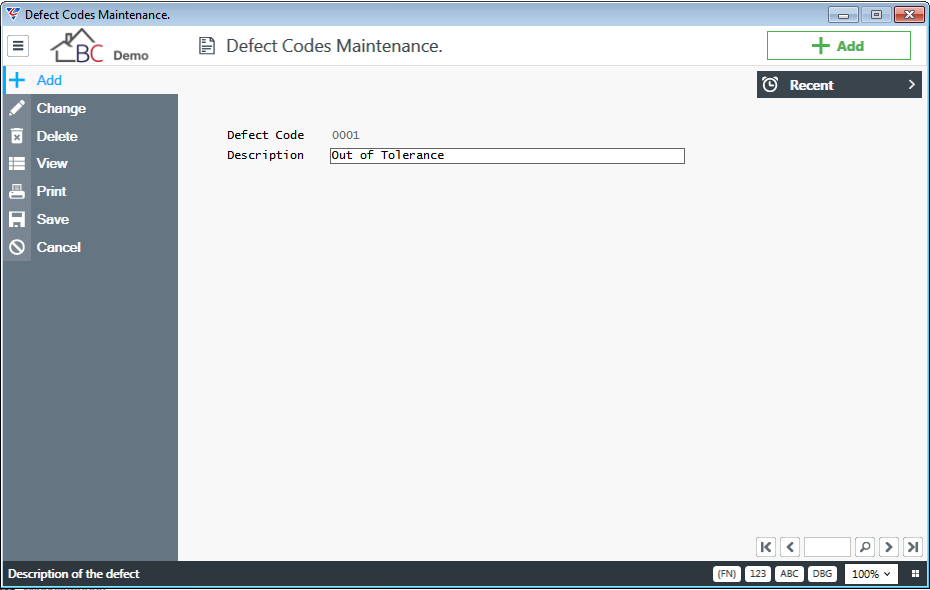
| Defect Code | The Defect Code field is a 4-digit alphanumeric field. Enter a code in the Defect code field. |
| Description | Record a description for the defect code in the Description field. Please note that this is a brief description, when defect codes are assigned to Warranty Claims, you are able to record additional description information related to that actual defect. |
Generating Warranty Records
The Warranty Tracking module provides the ability to automatically create Warranty Records for Serial Tracked Items as part of the despatch process. The user carrying out the despatch process is not aware of the creation of the Warranty Record as this happens in the background as part of the process.
Inventory Setup
To set up automatic generation of Warranty Records for serial tracked items, select the Inventory > Setup menu option and go to Page 2 and Set the “Track Warranty on Serials” field to “Y” and then click OK.
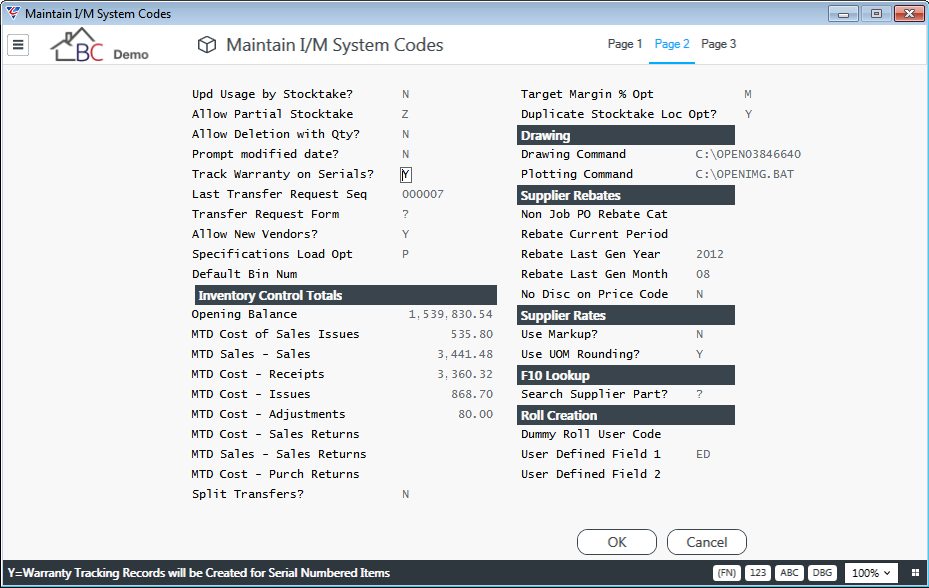
Default Warranty Period for Items
The default Warranty Period (in months) can be defined for Items in the Inventory module. This enables the generation of Warranty Records for Serial Tracked items to be streamlined and ensure the correct warranty is assigned to the warranty record automatically as part of the generation process.
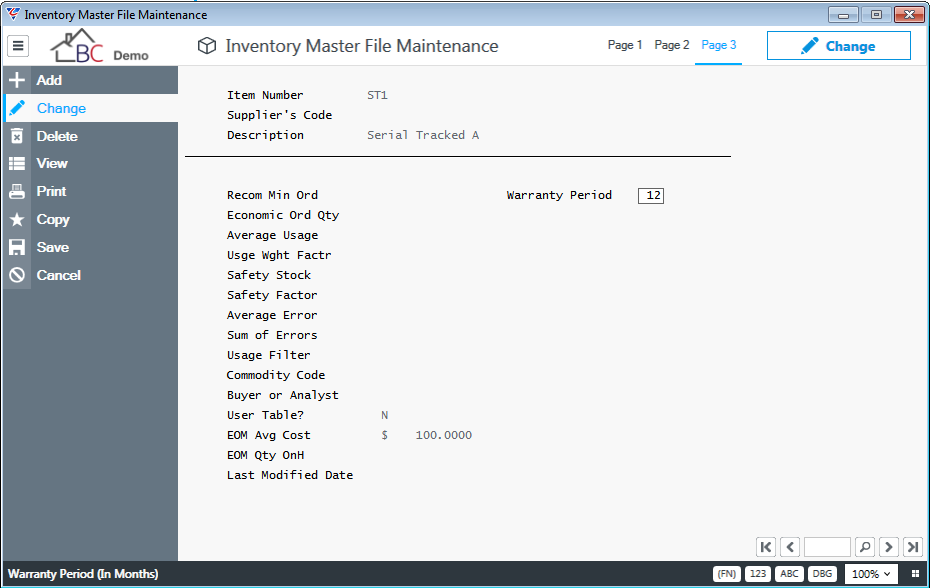
Creating or Reviewing Warranty Records
Warranty Records are created, reviewed and updated in the Warranty Maintenance screen.
Select the Warranty Tracking > Maintain > Warranty Maintenance menu option
Click the Add menu option in the Menu Sidebar to select add mode as indicated or if there are existing records you may choose to select one instead. An explanation of each field follows.
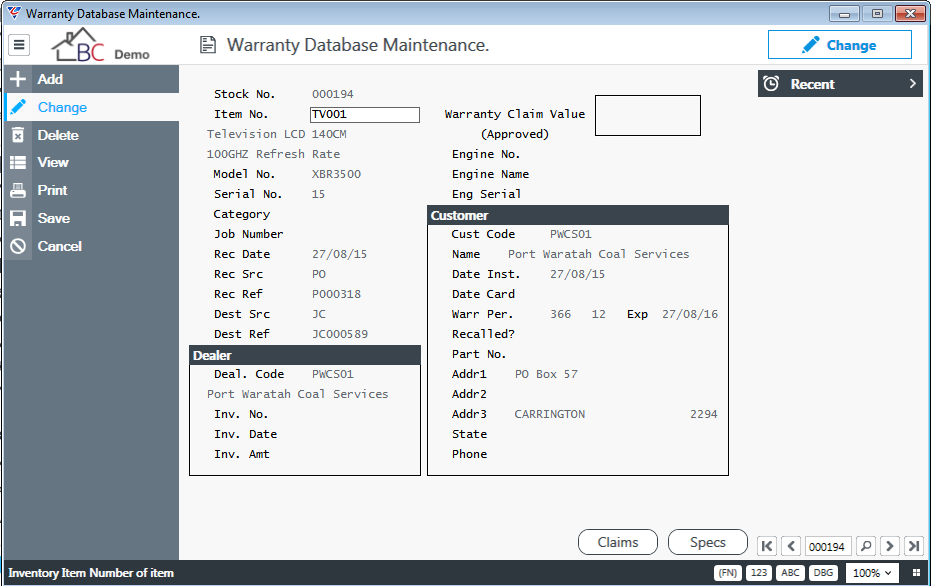
| Stock No. | The warranty record number. Press ENTER and the system will generate the next sequential number. Alternatively, you can enter a Stock No. manually if your warranty system does not require a sequential numbering system |
| Item No. |
The item number for the product being warranted. Select or enter an Item code. The system will populate Description 1 and 2 below the Item No. field. Alternatively, if you do not wish to select an Item No. press ENTER and then enter the description of the product being warranted. Please note Description 1 and 2 fields are not labelled but appear just below the Item No. field and before the Model No. field. |
| Model No. | The model number for the product being warranted. On automatic generation, subject to setup the system can populate this field with the supplier code, otherwise enter a model no. or leave blank. |
| Serial No. | The serial number for the product being warranted. On automatic generation, the system will populate this field with the serial number, otherwise enter a serial no. or leave blank. |
| Category | The product category that the item belongs to. Enter the product category or leave blank. |
| Job Number | The job number that was used to manufacture the item. Enter or Select (F10) the Job Prefix and Job Number or leave blank if not applicable. |
| Rec Date | The date the product was received into stock. On automatic generation, the system will populate this field, otherwise enter the receipt date or leave blank if not required. |
| Rec Src | The BusinessCraft module that triggered the receipt of the product into stock. On automatic generation, the system will populate this field, otherwise enter the receipt source module or leave blank if not required. |
| Rec Ref | The BusinessCraft document that triggered the receipt of the product into stock. On automatic generation, the system will populate this field, otherwise enter the receipt reference or leave blank if not required. |
| Dest Src | The BusinessCraft module that triggered the despatch of the product from stock. On automatic generation, the system will populate this field, otherwise enter the destination source module or leave blank if not required. |
| Dest Ref | The BusinessCraft document that triggered the despatch of the product from stock. On automatic generation, the system will populate this field, otherwise enter the despatch reference or leave blank if not required. |
| Warranty Claim Value (Approved) | A display only field showing the rolled up Approved Value of all claims recorded against this warranty record. |
| Engine No. | The engine number for the product being warranted. Enter an engine no. or leave blank. |
| Engine Name | The engine name for the product being warranted. Enter an engine name or leave blank. |
| Engine Serial | The engine serial number for the product being warranted. Enter an engine serial number or leave blank. |
| Deal Code. | The dealer to whom the product was sold. Enter or Select (F10) from the Customer List or leave blank. The Dealer name will display underneath the dealer code. If a Dealer Code is entered the system will default the Customer Code to be the same. |
| Inv. No. | The BusinessCraft invoice (once committed) for the product supplied from stock. On automatic generation, the system will populate this field, otherwise enter the invoice number or leave blank if not required. |
| Inv. Date | The invoice date (once committed). On automatic generation the system will populate this field, otherwise enter the invoice date or leave blank if not required. |
| Inv. Amt | The invoice amount (once committed). On automatic the system will populate this field, otherwise enter the invoice date or leave blank if not required. |
| Cust Code | The end customer to whom the product was sold. This defaults from the dealer code but can be overwritten if the end customer is different. Enter or Select (F10) from the Customer List or leave blank. |
| Name | The Customer Name based on the Customer Code but can be overwritten. This is helpful for Cash Sales. |
| Date Inst | The installation date if different from the delivery date. |
| Date Card | The date the warranty card was completed and received. |
| Warr Per | There are two fields here – the warranty period in days followed by the warranty period in months. These fields will populate for automatic generation provided a warranty period has been recorded for the item. |
| Exp | The calculated warranty expiry date based on the Warranty Period |
| Recalled? | Use this field to indicate if the customer has been advised that the product is subject to a recall |
| Part No. | The customer part number for this item number |
| Customer Address Fields | The customer address fields based on the customer code. These can be overwritten if required, which is beneficial where a generic customer code was used (e.g. Cash Sales) and the actual customer details need to be recorded. |
Warranty Maintenance Function Keys
The Warranty Maintenance Function Keys can be found at the bottom of the Warranty Maintenance entry screen and provide additional capabilities related to Warranty Records.
Claims (F5)
The Claims Function Key provides access to the Warranty Claim Lines screen which is used to record claims for the specific warranty record. This will be covered in the next section.
Specs (F6)
The Specs Function Key provides the ability to record additional information related to the Warranty Record. It should NOT be used for recording Claim Details.
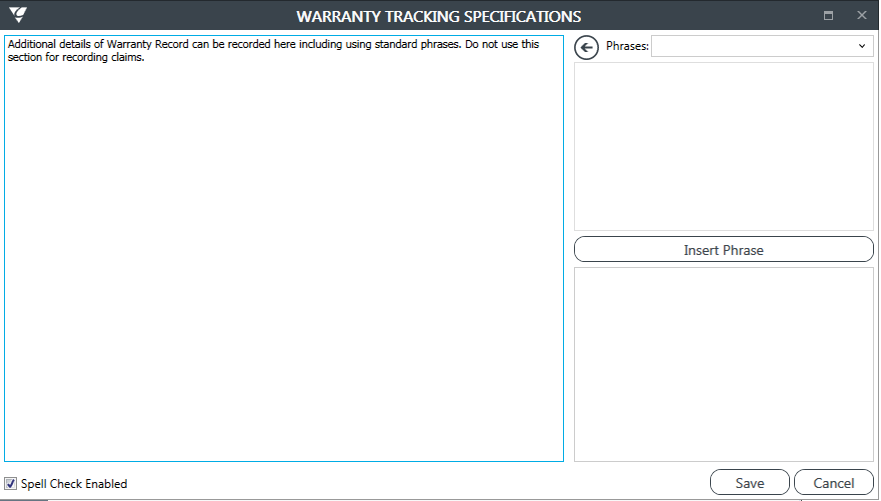
Creating Warranty Claims
Warranty Claims are created, reviewed and updated by selecting the relevant Warranty Record and then activating the F5 (Claims) function key which calls the Warranty Claim Lines screen.
Before the Warranty Lines opens, the system checks whether the item is under warranty and if not a warning message is provided:
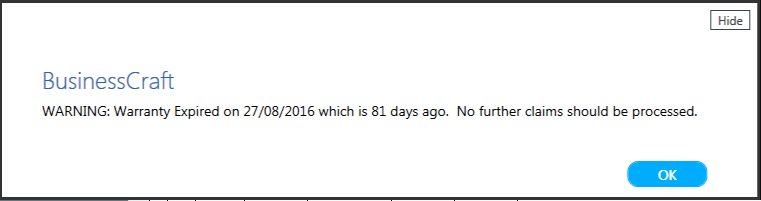
Multiple Claims can be recorded against each warranty record and for each claim there is the ability to record details regarding the claim, any action arising from the claim, create a warranty job to track the warranty repairs as well as record defect details.
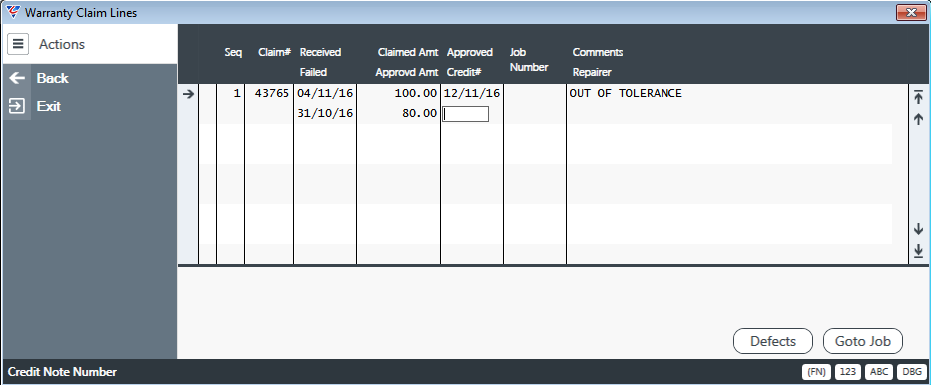 .
.
| Seq | A sequential number system generated for each claim. |
| Claim # | The claim number used by your organisation to identify claims. |
| Received | The date the claim was received |
| Failed | The date the customer advised the product failed |
| Claimed Amount | The amount claimed by the customer if applicable |
| Approved Amount | The amount approved for the claim. The system will present a pop up window allowing the Approved Amount to be broken up into Labour, Parts and Subcontract Work and back populated into the Approved Amount field. |
| Credit # | The credit note raised for the claim if applicable – a reference field only. |
| Job Number | The job number that will be used to track costs incurred in satisfying the warranty claim. Please note that subject to the way the Warranty Tracking Module is set up, the job will usually be automatically generated |
| Comments | A brief description of the claim |
| Repairer | The name of the repairer if applicable |
On saving the Warranty Claim Line, the system automatically prompts to create a Warranty Job for the purposes of collecting costs associated with the Claim. The system will automatically assign the next available job number for the job Type set up in Warranty Tracking Set up for Warranty Jobs. Press Enter to create a Warranty job or Cancel to not create a Job.
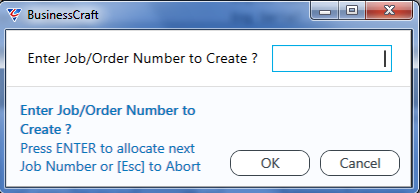
Returning to the Warranty Claims Lines screen will show the Job Number against the Warranty Claim and enable the Go To Job Function Key to be used.
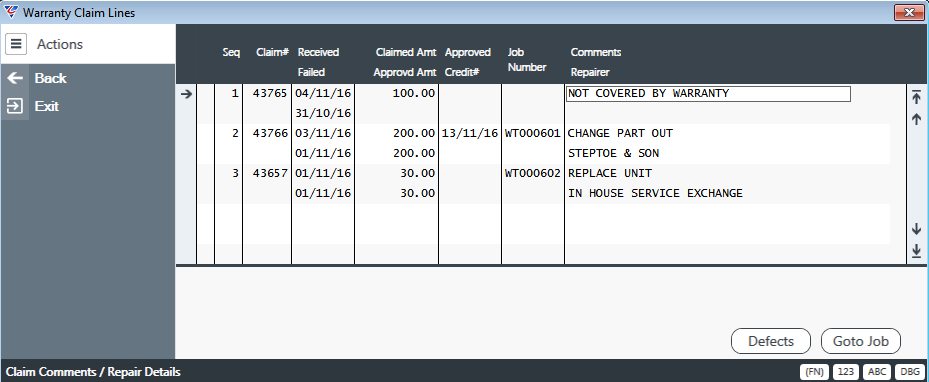
Warranty Claim Lines Function Keys
The Warranty Claim Lines Function Keys can be found at the bottom of the Warranty Claim Lines entry screen and provide additional capabilities related to Warranty Claim Lines.
Defects (F5)
The Defects Function Key provides access to the Warranty Database Defects screen which is used to record the defects for the claim. Select the Defect Code from the table and optionally record the hours attributable to rectify that defect. Multiple defects may be recorded.
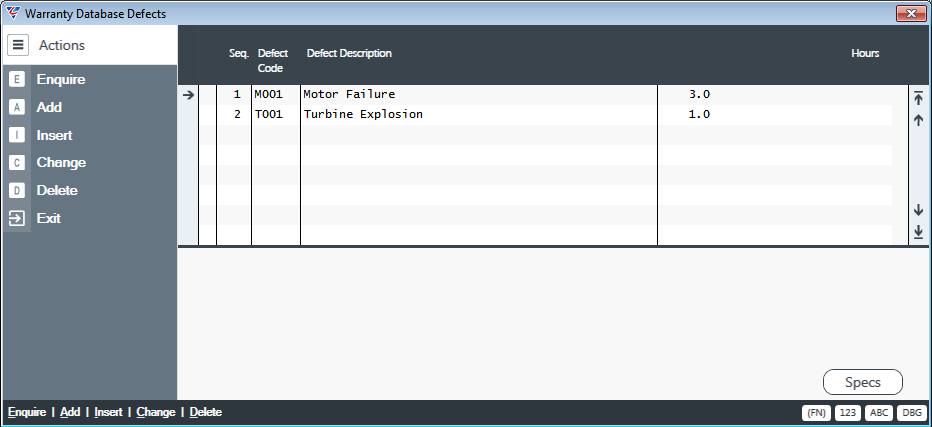
The Specs (F5) Function Key provides access to the Warranty Tracking Defects Specifications which is used to record further details related to each defect.
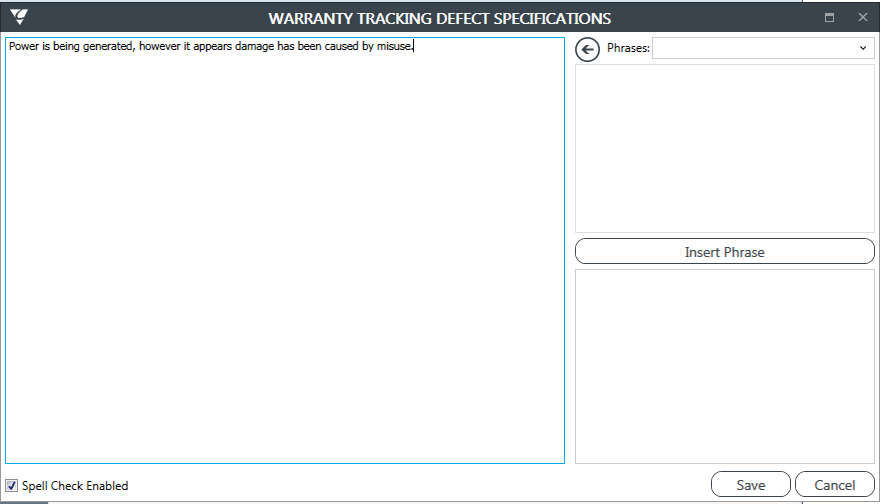
Go To Job (F6)
The Go to Job Function Key provides the ability to access the Warranty Job created for the claim directly without needing to exit and go to the Job Costing Module. The following screen shot shows a warranty job generated from the Warranty Tracking module – note the transfer of warranty specific information to the job.
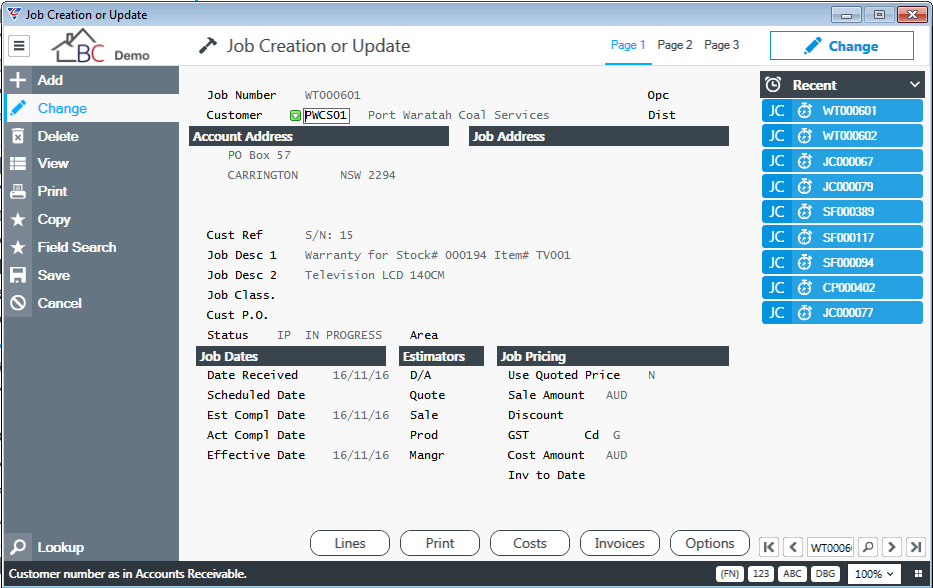
It is important to ensure that the Job Type has been set up correctly so that costs captured on the job are correctly mapped to the General Ledger.
Warranty Import
Existing Warranty Records can be imported to save time keying records in. Go to Warranty Tracking > Setup > Warranty Import and you will be presented with a standard BusinessCraft Import/Export screen to enable the process. It is important to ensure that the data to be loaded is correctly formatted in a source data file to ensure that the import is successful.
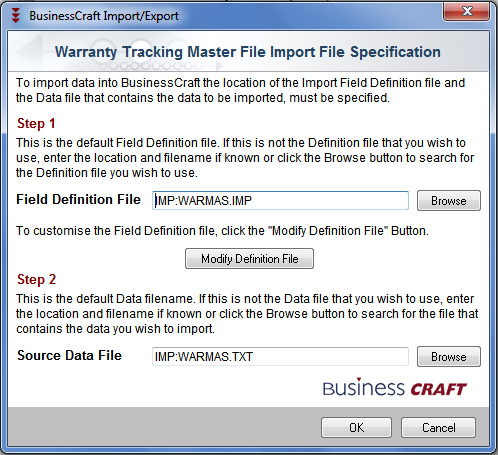
Warranty Reports
The following reports are provided within the Warranty Module:
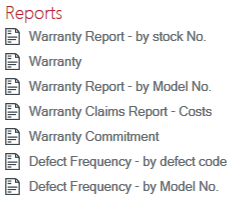
Warranty Report – by Stock No.
Provides either a summary or detailed report of warranties including the approved value of claims sorted by Stock No.
Warranty Report
Provides either a summary or detailed report of warranties including the approved value of claims sorted by Dealer Code
Warranty Report – by Model No.
Provides either a summary or detailed report of warranties including the approved value of claims sorted by Model No.
Warranty Claims Report - Costs
Provides a report of warranty claims sorted by stock no. showing Claim Amount and Approved Amount.
Warranty Commitment
Provides a report of current warranty commitments sorted by stock no. optionally showing the invoice value. This can be used to calculate provision for warranty.
Defect Frequency – by Defect Code
Provides a report of defect frequency for warranty claims sorted by defect code.
Defect Frequency – by Model No.
Provides a report of defect frequency for warranty claims sorted by model no.
Revision 1
6th February 2017