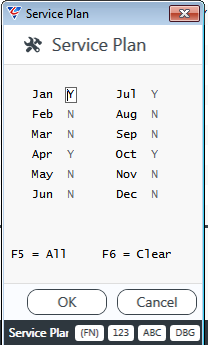Service Industry Product Guide
Introduction
The Service Industry Module provides the ability to manage services provides to customers.
A range of services (Charge Codes) can be configured for services provided by employees (Operators) only or for the Operator and Plant (Wet Hire). Charge Codes can be set up to be prepaid if required.
The Service Industry module uses the Assets Module (can be an Asset or Equipment) as the source of eligible equipment available in the Service Industry module (Plant) using a flag for each asset record.
One of more Job Types can be configured in the Job Costing module for specific use by the Service Industry module. The Service Industry module uses standard Job Costing processes to capture costs against the job (Customer Job) and raise invoices for the services provided.
The Service Industry Module also uses a special Job Type for each piece of equipment used in the module (Plant Job) that captures costs of providing the equipment. Special Enquiries and Reports in the Service Industry module show the revenue generated by the plant compared to costs to provide profit and loss visibility at the plant level.
Service Call planning can be carried out for each Service Industry Job with weekly, fortnightly and/or monthly frequencies. Service call plans automatically calculate anticipated revenue and can be used to produce work order printouts for work to be carried out.
Service Dockets are used to record work carried out providing options to record arrival time, start and end time, lunch breaks etc. When Service Dockets are posted, costs appear on main and plant jobs enabling invoicing and/or costing analysis.
Invoices are created for Service Industry Jobs using the Generate Invoices from Service Dockets screen (see the Invoicing Product Guide). Sundry invoices can be created from within the Service Industry module for additional charges if required to be invoiced in advance prior to Generating Invoices.
Prepaid Charge Codes provide the option to track actual charges against prepaid service balances.
The following topics are covered for the Service Industry Module:
- Tables
- Setup
Maintain
Enquiries
Reports
Tables
Plants
The Plant Maintenance screen provides the option to add additional Service Industry module specific information to an existing Plant record or to create new plant records which are written to the Assets module on saving.
Any Assets in the Assets Module with the Avail in SI flag not set to N, will automatically appear in the Plant Maintenance screen. Any changes made to a plant record are reflected in the Assets module.
Go to Service Industry > Tables > Plants:
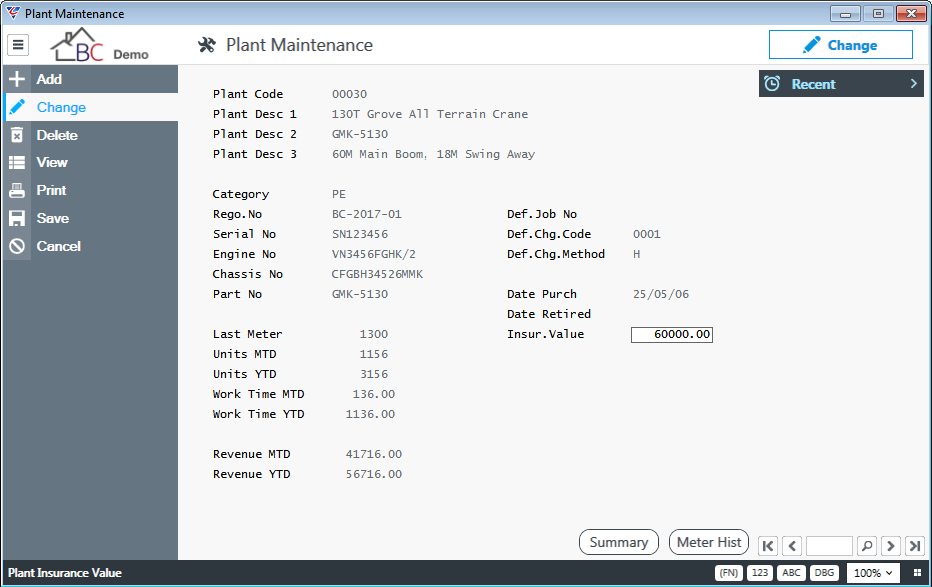
| Plant Code |
An 8-character code used to identify the plant. If the Asset Code is more than 8 characters in length, the Plant Code is truncated. However, Plant Profit and Loss jobs are required and for this reason plant codes must be numeric and no longer than 6 digits. |
| Plant Description 1 | A 30-character field used for the primary description of the plant (defaults from the Asset where applicable, can be overwritten). |
| Plant Description 2 | A 30-character field used for further description of the plant (defaults from the Asset where applicable, can be overwritten). |
| Plant Description 3 | A 30-character field used for further description of the plant (defaults from the Asset where applicable, can be overwritten). |
| Category | The Asset Category for the plant cannot be changed for existing assets. For new Plant Codes, select the Asset Category. |
| Rego. No | A 10-character field used for the registration number of the plant. (defaults from the Asset where applicable, can be overwritten). |
| Serial No | A 20-character field used for the serial number of the plant. (defaults from the Asset where applicable, can be overwritten). |
| Engine No | A 20-character field used for the engine number of the plant. (defaults from the Asset where applicable, can be overwritten). |
| Chassis No | A 20-character field used for the chassis number of the plant. (defaults from the Asset where applicable, can be overwritten). |
| Part No | A 10-character field used for the part number of the plant. (defaults from the Asset where applicable, can be overwritten). |
| Last Meter | The Last Meter Reading for the Plant. Meter Readings for the Asset are visible in the Service Industry module, but this field is Service Industry specific updated when Service Dockets are posted. |
| Units MTD | The Month to Date Meter Units for the plant updated automatically when Service Dockets are posted. |
| Unit YTD | The Year to Date Meter Units for the plant updated automatically when Service Dockets are posted. |
| Work Time MTD | The Month to Date Work Time for the plant updated automatically when Service Dockets are posted. |
| Work Time YTD | The Year to Date Work Time for the plant updated automatically when Service Dockets are posted. |
| Revenue MTD | The Month to Date Revenue for the plant updated automatically when Service Dockets are posted. |
| Revenue YTD | The Year to Date Revenue for the plant updated automatically when Service Dockets are posted. |
| Def. Job No | The default customer job number to be populated on the Service Docket when this plant is added to the Service Docket Header. |
| Def.Chg.Code | The default charge code to be populated on the Service Docket when this plant is added to the Service Docket Header. |
| Def.Chg.Method | The default charge code method to be populated on the Service Docket when this plant is added to the Service Docket Header. |
| Date Purch | The purchase date for the plant cannot be changed for existing assets. For new Plant Codes, enter the date purchased. |
| Date Retired | The disposal date for the plant cannot be changed for existing assets. For new Plant Codes, enter the date disposed. |
| Insur.Value | The Insurance Value of the plant. (defaults from the Asset where applicable, can be overwritten). |
Operators
The Operator Maintenance screen is used to define the operators to be recorded on Service Dockets when work is carried out. Go to Service Industry > Tables > Operators:
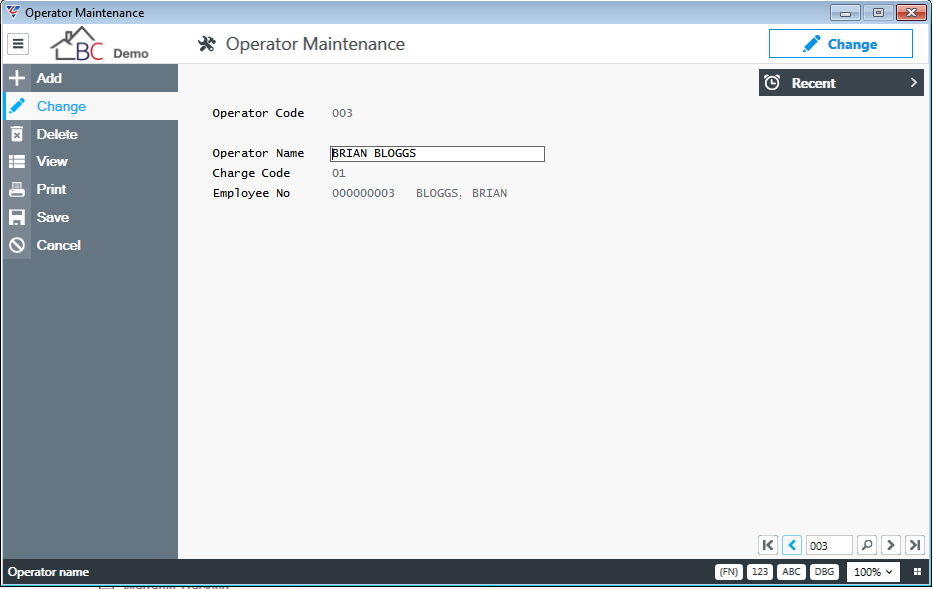
| Operator Code | A 3-character code used to identify the Operator. |
| Operator Name | A 30-character field used to record the Operator’s Name. |
| Charge Code | The default Charge code for the Operator which will be populated on Service dockets when the Operator is added to a Service Docket. |
| Employee No | Optionally select the employee number for the operator. |
Charges
The Charge Code Maintenance screen is used to define the various charges to be recorded on Service Dockets when work is carried out.
Go to Service Industry > Tables > Charges:
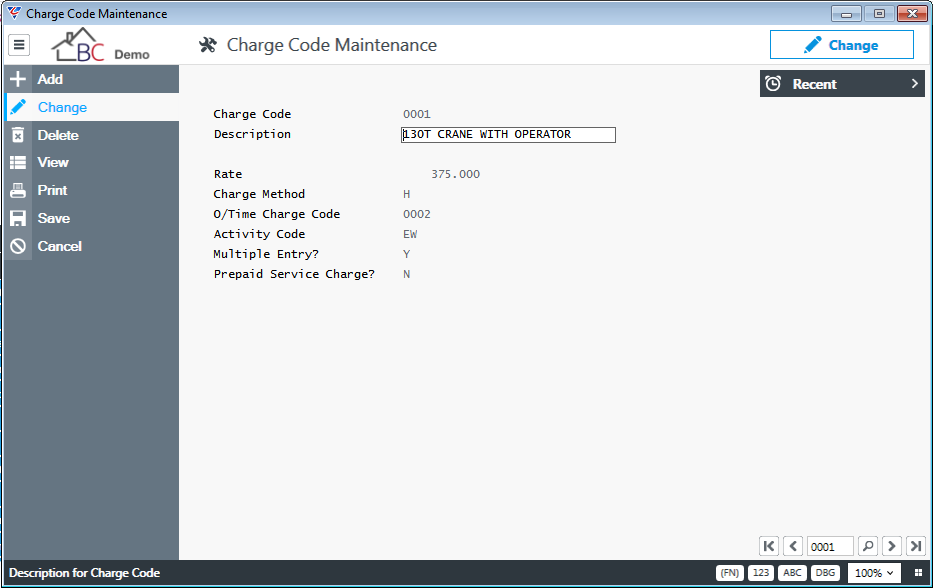
| Charge Code | A 4-character code used to identify the Charge Code. |
| Description | A 30-character field describing the Charge Code. |
| Rate | The Charge Rate for the Charge Code. |
| Charge Method | Select from Hour (H), Weight (W), Quantity (Q), Length (L). |
| O/Time Charge Code | The Charge Code for work done outside of standard working hours. |
| Activity Code | Populated on Job Costing records for this Charge Code. |
| Multiple Entry | Indicates if multiple start and end times can be recorded on Service Docket Charge Out Lines (Y) or not (N). |
| Prepaid Service Charge | Indicates if work carried out using this Charge Code is prepaid. |
Areas
The Service Area Codes screen is used to define service areas for Service Call Management. Go to Service Industry > Tables > Areas:
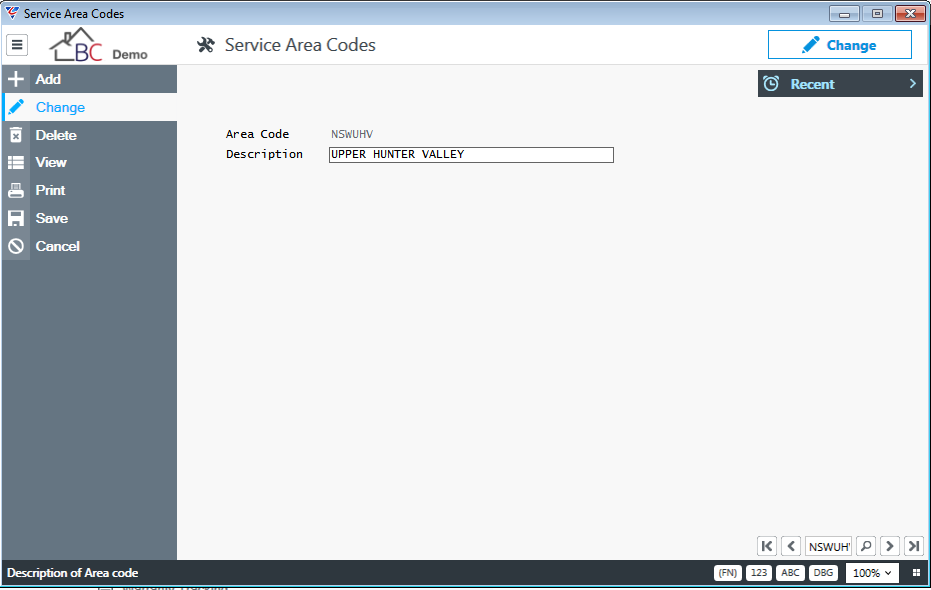
| Area Code | A 6-character code used to identify the Area. |
| Description | A 40-character code used to describe the Area. |
Setup
The Setup menu within the Service Industry module provides two options – End of Month Procedure and Service Docket Setup.
End of Month Procedure
The Period End process in the Service Industry Module does not provide End of Month and End of Year functions. Instead there is one End of Month Procedure which prompts whether to carry out End of Year as well. The process increments the journal number, resets batch numbers, clears monthly totals and optionally yearly totals.
Go to Service Industry > Setup > End of Month Procedure:
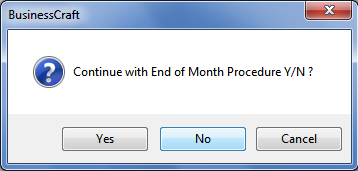
If the decision is taken to proceed, a check is carried out for unposted Service dockets and if found a warning is provided:
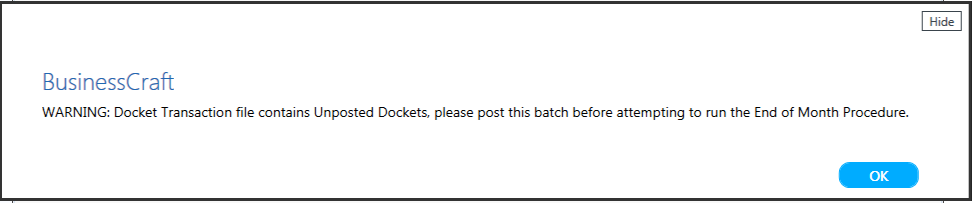
A prompt is then provided to clear Year to Date Totals:
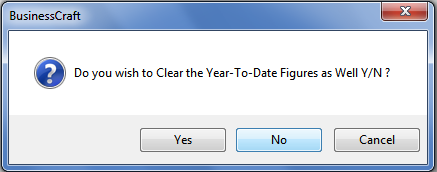
If the option is taken to clear Year to Date totals, a check is carried out to ensure that the Service Industry Module Month is July (prior to clearing totals as at June):
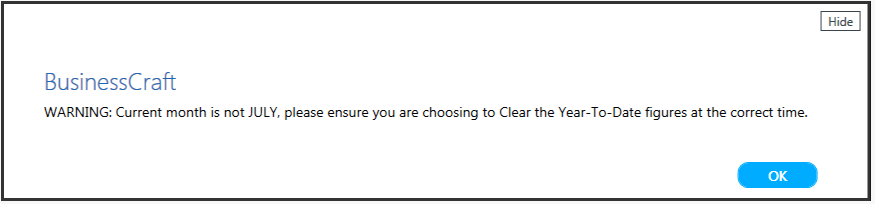
After acknowledging the prompt, the option is provided to continue with the clearing of Year to Date totals or to not:
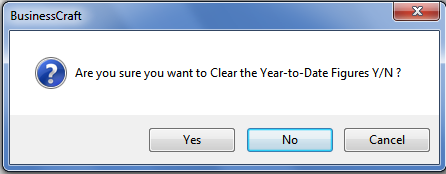
If the decision is taken to proceed, a confirmation is provided:
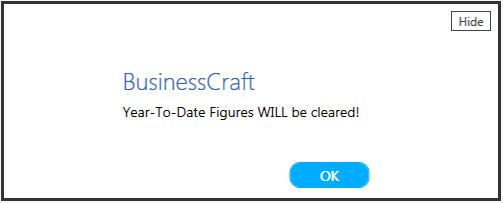
The process continues and a pop-up message confirms end of month (and if selected, end of year) has been completed:
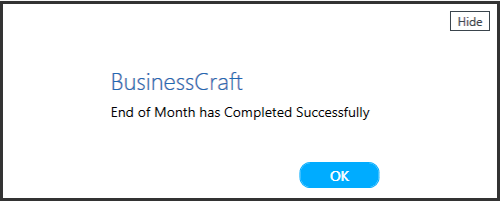
Service Docket Setup
The Service Docket Setup screen is used to configure the Service Industry module in BusinessCraft.
Go to Assets > Setup > Asset Control Setup and the Asset System Control Codes screen is displayed:
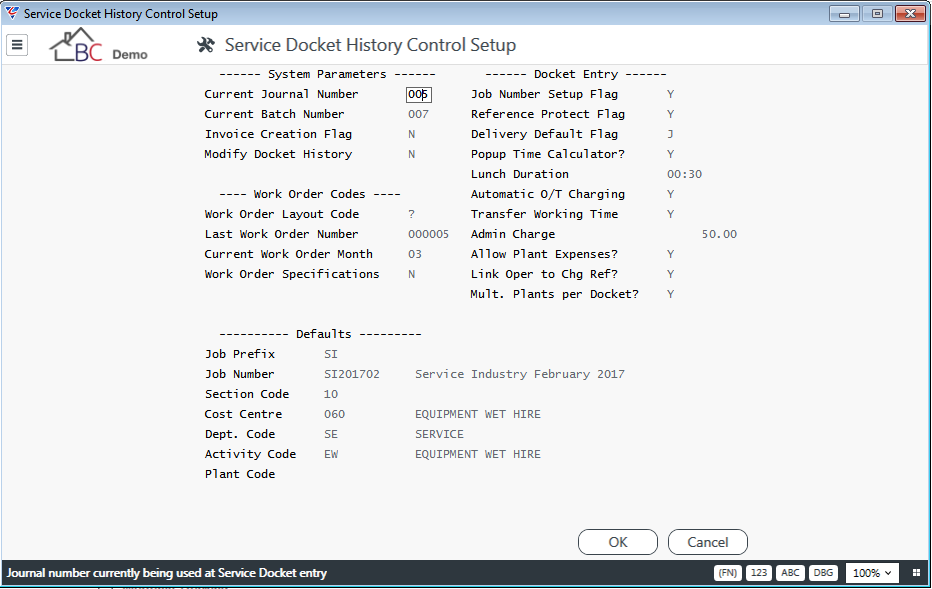
System Parameters
| Current Journal Number | On initial setup, set to 1. The system will automatically increment this value each time the End of Month Procedure is run. |
| Current Batch Number |
Each transaction belongs to a journal and a unique batch of transactions. On initial setup, this field can be left blank. The current batch number is reset to zero (blank) when the End of Month Procedure is run. . |
| Invoice Creation Flag | Indicates whether invoices are created at time of Service Docket Posting (Y) or not (N). If not, use the Generate Invoices from Service Dockets screen in the Invoicing Module. |
| Modify Docket History | Indicates whether unprotected edit mode changes are permitted to the Service Industry Module. This should be set to N to preserve data integrity. |
Work Order Codes
| Work Order Layout Code | The default Work Order Template Code to be used when generating Work Orders. |
| Last Work Order Number | The number of the last Work Order generated. |
| Current Work Order Month | The current calendar month for the Service Industry Module. The system will automatically increment this value each time the End of Month Procedure is run. |
| Work Order Specifications | Indicates whether item specifications are printed on work orders. Options are – standard specifications will be printed prior to Service Work Order Detail Line specifications (Y), standard specifications will be printed after Service Work Order Detail Line specifications (N), or specifications are not printed (N). |
Defaults
| Job Prefix | The Job Prefix for the Job Type used to create Plant Job Numbers. Plant Job Number must comprise this job prefix and the 6-digit plant code. If a Plant Job Number does not exist for a plant code used on a Service Docket, the Service Docket Posting run will stop and require a Plant Job Number to be created. |
| Job Number |
The job number used to collect Service Docket Costs if a Job Number is not recorded on a Service Docket. This is only possible if the Job Number Setup Flag is set to N. If a job number is not recorded on a Service Docket and this field is blank, the Service Docket Posting run will stop and require a job number to be recorded on the relevant Service Dockets. |
| Section Code | If Sections are required, the default Section code to be used on Service Dockets. |
| Cost Centre | If Cost Centres are required, the default Cost Centre code to be used on Service Dockets. |
| Dept Code | If Departments are required, the default Department code to be used on Service Dockets. |
| Activity Code | The default Activity Code to be used on Service Dockets. |
| Plant Code | The default Plant Code to be used on Service Dockets. |
Docket Entry
| Job Number Setup Flag | Indicates whether a Job Number must be entered on a Service Docket (Y) or not (N). |
| Reference Protect Flag | Indicates whether the Reference field on Service Docket Lines is protected from changes (Y) or not (N). This is normally required when the Link Oper to Chg Ref field is set to Y. |
| Delivery Default Flag | Indicates the default delivery address to be used when creating new jobs/orders. Options are - Use Account Address from Customer Master (Y), use the first Default Delivery Address (D), leave Delivery Address blank (N), use the Job Delivery Address (J). |
| Pop Up Time Calculator | Indicates whether the Time & Meter Entry screen will appear when reaching the Working Time field on the Service Docket Header (Y), Service Docket Lines (L) or not. |
| Lunch Duration | The default Lunch Duration in minutes. |
| Automatic O/T Charging | Indicates whether overtime will automatically be calculated when Service Dockets are posted to jobs (Y) or not (N). Overtime is calculated based on start and end time entered compared to the Default Working Hours entered when the Pop Up Time Calculator field is set to Y or L. When Overtime is identified, the Charge Code is checked for an O/Time Charge Code. |
| Transfer Working Time | Indicates if working time entered is transferred to the Quantity field (Y) or not (N). |
| Admin Charge | The Administration Charge to be added to the Total Charge Amount on Service Dockets if the Admin Charge flag on the Service Docket is set to Y. |
| Allow Plant Expenses | Indicates whether plant expenses can be added to Service Dockets (Y) or not (N). |
| Link Oper to Chg Ref | Indicates if the Operator Code entered on a Service Docket Line is populated to the Reference Field (Y) or not (N). |
| Mult. Plants per Docket | Indicates if different plant codes can be entered on Service Charge Lines (Y) or not (N). |
Maintain
Service Lists
Service Lists provide the ability to create Jobs for Customers requiring services. When a Service List is created, the Job appears in the Job Costing module. Alternatively, the job can be created in the Job Costing module and edited in the Service Lists screen. The Service Lists screen provides Service Industry specific options including Projected Monthly Charges and Service Work Details.
Go to Service Industry > Maintenance > Service Lists and create a new service job by activating the Add option from the Menu Sidebar.
Please note that the Service Call Management screen contains 3 pages, however Pages 2 and 3 are standard Job Costing screens and are covered in the Job Costing Product Guide. For Service Industry purposes, only the fields on Page 1 will be covered:
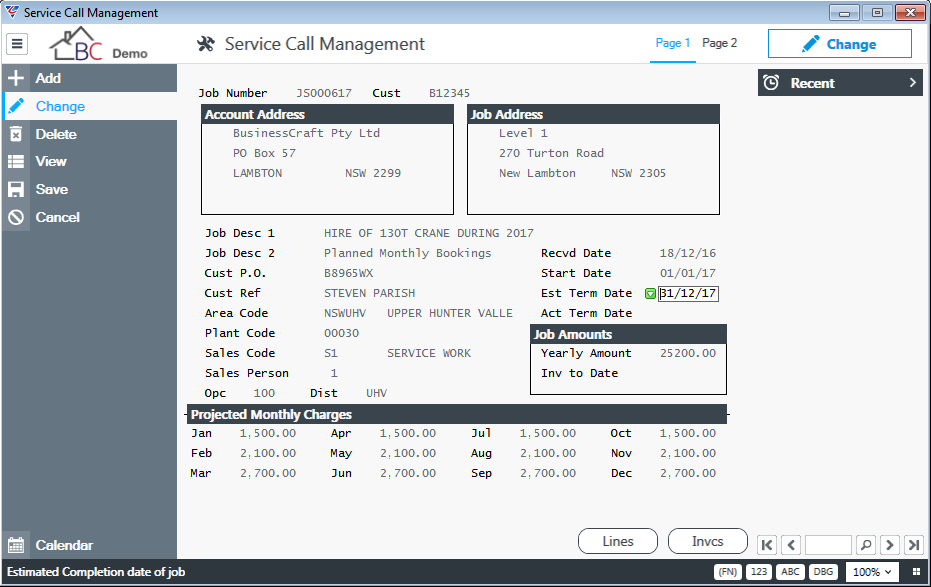
| Job Number | The Job Prefix and Job Number. |
| Cust | The Customer Code for the customer requiring the services. |
| Account Address | The Customer’s Account Address (can be changed for this job) |
| Job Address | The Job Address – defaults depending on the Delivery Default Flag from the Setup screen but can be overwritten for this job. |
| Job Desc 1 | The Description for the Job – can appear on invoices if required. |
| Job Desc 2 | Further description for the Job – can appear on invoices if required. |
| Cust P.O. | The Customer’s Purchase Order. |
| Cust Ref | The Customer Contact for the Job. |
| Area Code | Select the Service Area for the Job. |
| Plant Code | Select the Plant Code for the Job. |
| Sales Code | Select the Sales Code for the Job (defaults from the Job Type). Defaults to invoices for the job for revenue posting purposes. |
| Sales Person | The Sales Person for the Job. |
| Opc | If Operating Centres are used, the Operating Centre for the Job. |
| Dist | If Districts are used, the District for the Job. |
| Recvd Date | The date the order was received from the customer. |
| Start Date | The intended start date for the job. |
| Est Term Date | The estimated completion date for the job. |
| Act Term Date | The actual completion date for the job. A display only field populated when the job is closed. |
Job Amounts
| Yearly Amount | A display only field showing the projected annual revenue expected for the job based on the Projected Monthly Charges. |
| Inv to Date | A display only field showing the excluding GST value of committed Invoices to date for the job. |
Projected Monthly Charges
The Projected Monthly Charges fields are display only and reflect the monthly totals for the Service Work Details recorded for the job. Service Work Details are created using the Lines (F5) function key and selecting Service Work Details from the Job Line Options menu.
Lines (F5)
The Lines (F5) function key opens the Job Line Options menu and is the standard menu displayed in Job Costing with the addition of one Service Industry specific menu selection called Service Work Details.
The Service Work Details selection will be explained here with the other menu selection covered in the Job Costing Product Guide.
Select Service Work Details from the Job Line Options menu:
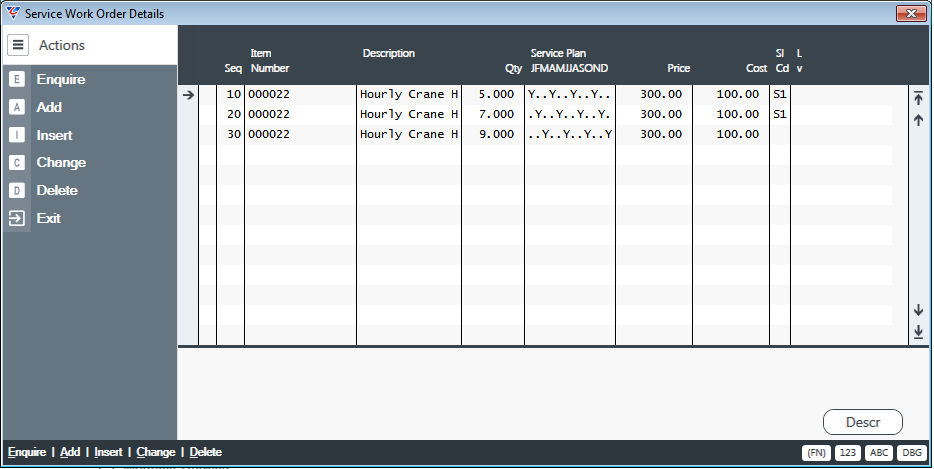
| Seq | A system assigned sequential number for the Service Work Line. |
| Item Number |
Where applicable, the item code for the Service Work. Using an Item Code will default Description, Price and Cost, but each can be changed for the specific line. If no item code is entered these fields need to be entered manually. |
| Description | The Description of the Service Work, defaults from the item code but can be overwritten or entered manually. |
| Qty | The quantity per service instance to be provided for this Service Work Details Line. If an item number is entered, the quantity should relate to the unit of measure for the item number entered. |
| Service Plan |
The Service Plan field opens the Service Plan screen providing the ability to record when the services for this Service Work Details Line are to be carried out and the frequency.
Options for each month are – Monthly (Y), Fortnightly (F), Weekly (W) or on service provided (N). On returning to the Service Call Management screen the Projected Monthly Charges and Yearly Amount fields will be populated. |
| Price | The Sell Price per unit excluding GST, defaults from the Item Number but can be overwritten for this Service Work Details Line. The Sell Price is multiplied by the Quantity and the Service Plan Frequency to determine the Projected Monthly Charges. |
| Cost | The Cost Price per unit, defaults from the Item Number but can be overwritten for this Service Work Details Line. |
| Sl Cd | The Sales Code for this Service Work Details Line. Defaults from the Service Call Management screen but can be overwritten for this Service Work Details Line. |
| Desc (F5) | The Desc (F5) function key provides the ability to record custom specifications for this Service Work Details Line in addition to any standard specifications recorded for the item number. |
Invcs (F7)
The Invcs (F7) function key displays committed invoices created for the job:
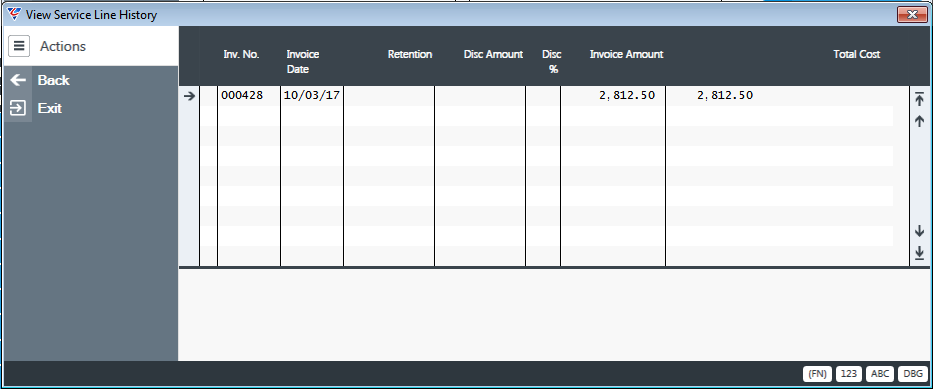
| Inv No. | The Invoice Number. |
| Invoice Date | The Invoice Date. |
| Retention | The Retention amount applied to the invoice, where applicable. |
| Disc Amount | The amount of discount allowed on the invoice. |
| Disc % | The discount percentage allowed on the invoice. |
| Invoice Amount | The Invoice Amount excluding GST. |
| Total Cost | The costs taken up from the job for this invoice. |
Service Dockets
Service Dockets are used to record details of Service Work carried out including materials used and expenses incurred. Once complete and checked, Service Dockets are posted, creating transactions in in the Job and the Plant Job as well as creating relevant distributions.
Go to Service Industry > Maintain > Service Dockets to display the Service Docket Entry screen. Use lookup or the View option to find an existing Service Docket or use the Add option in the Menu Sidebar to create a new Service Docket.
Please note that once posted, Service Dockets are no longer visible in the Service Docket Entry screen.
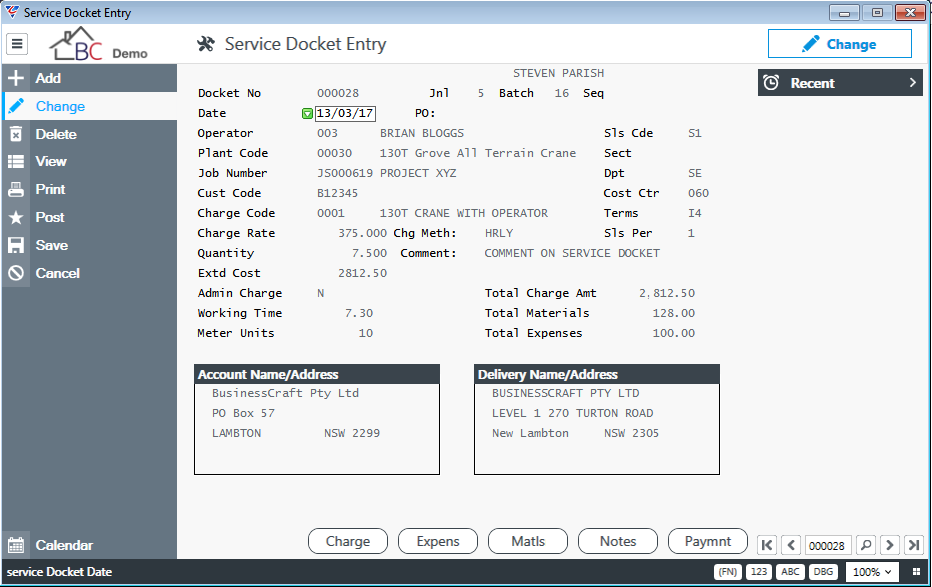
| Docket No | A six-digit number sequentially system assigned number for the Service Docket. |
| Jnl/Batch/Seq | Display only fields for the Journal, Batch and Sequence Number for the Service Docket. |
| Date | The transaction date, defaults to current date, but can be overwritten. |
| PO | The customer purchase order for the service to be carried out. |
| Operator | Enter/select the operator code who will be carrying out the service. Defaults to charge lines. Additional charge lines can have different operators (ref field). |
| Plant Code | Enter/select the plant code that will be used to carry out the service. Defaults to charge lines. Additional charge lines can have different plant codes. |
| Job Number | The job number that will be used to track revenue, costs and invoice the customer. Job Number is required if the Job Number Setup Flag in Setup is set to Y. |
| Cust Code | The customer code for the customer for whom the service is provided. Display only if a job number is entered, otherwise enter/select a customer. |
| Charge Code | Enter/select the charge code that will be used to carry out the service. Defaults to charge lines. Additional charge lines can have different charge codes. |
| Charge Rate | Defaults based on the charge code but can be overwritten for this Service Docket. |
| Chge Meth | Defaults based on the charge code. |
| Quantity | The default quantity for the service being carried out. Will be updated if the Transfer Working Time in Setup is set to Y. |
| Extended Cost | The resulting cost of providing the service based on the quantity and Charge Rate. |
| Admin Charge | Indicates of the standard Administration Charge defined in Setup if to be charged on this Service Docket (Y) or not (N). |
| Working Time | If the Popup Time Calculator flag in Setup is set to Y, then the Time & Entry Pop Up Screen (see next section) is displayed and the resulting information transferred back to this field. If not, enter the working time in this field. |
| Meter Units | If the Popup Time Calculator flag in Setup is set to Y, then the Time & Entry Pop Up Screen (see next section) is displayed and the resulting information transferred back to this field. If not, enter the meter reading in this field. |
| Comment | A field for any other comments. |
| Sls Code | The Sales Code for this Service Docket. Defaults to Material lines but can be overwritten on individual lines if required. |
| Sect | The Section for the Job to which this Service Docket applies if applicable. |
| Dpt | The Department for the Job to which this Service Docket applies if applicable. |
| Cost Ctr | The Cost Centre for the Job to which this Service Docket applies if applicable. |
| Terms | The Payment Terms for the Job to which this Service Docket applies if applicable. |
| Sls Per | The Salesperson for the Job to which this Service Docket applies if applicable. The Salesperson name also displays at the top of the screen. |
| Total Charge Amount | The total amount to be charged for work carried out on this Service Docket excluding Administration Charges and Materials. |
| Total Materials | The total value of materials used to be charged to the customer as part of carrying out the work on this Service Docket. |
| Total Expenses | The total value of expenses incurred in carrying out the work on this Service Docket. Expenses are not charged to the job for the customer, they are charged to the plant job. They are a cost of providing the plant and should be recovered by the rate charge for the service. |
| Account Name/Address | The Account Address for the Customer. |
| Delivery Name/Address | The Delivery Address for the Service Docket. |
Time & Meter Entry
If the Popup Time Calculator field in setup is set to Y, then when the cursor reaches the Working time field, this screen appears automatically.
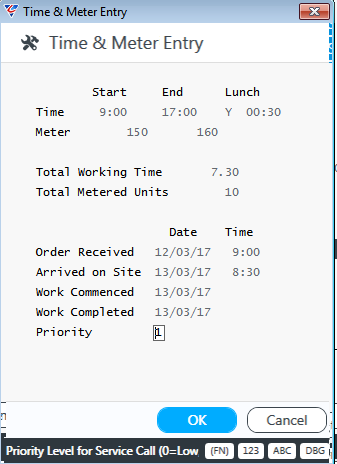
Enter Start and End time including if a Lunch break was taken and the duration of the lunch break and the Total Working Time field is populated on screen and transferred back to the Working time field on the Service Docket. (the Quantity field will also be updated if the Transfer Working Time field in Setup is set to Y).
If Start and End Times exceed Default Working hours defined in Setup, the Automatic O/T Charging flag is set to Y and the Charge code has an Overtime Charge Code, then the system will apply that Overtime Charge code to any relevant times when the Service docket is posted. This is not visible on Charge Out Lines but is visible in jobs after Service Docket Posting.
Enter the opening and closing meter readings at the time of work commencement and work completion and the change in meter readings will be transferred back to the Meter Units field on the Service Docket Header.
Optionally enter the Order Received, Arrived on Site, Work Commenced, Work Completed and Priority fields.
Charge (F5)
The Charge (F5) function key opens the Service Docket Charge-Out Line Entry screen. The screen initially contains one line being the information entered on the Service Docket header.
If required, additional charge-out lines can be added which will update the Total Charge Amount field on the Service Docket Header.
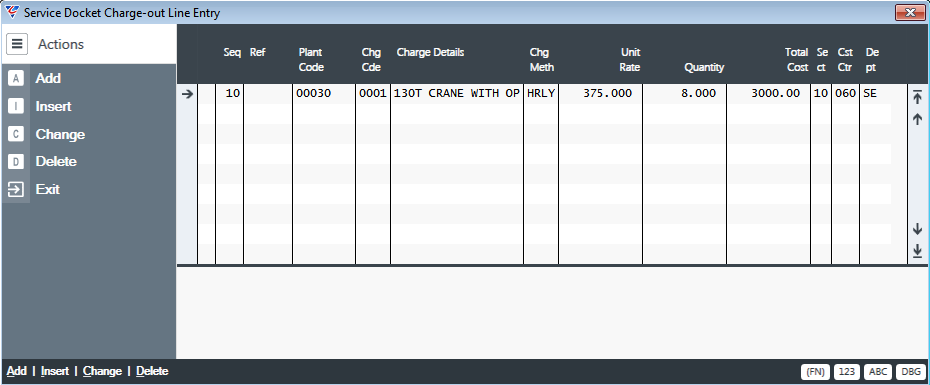
| Seq | A sequentially assigned sequence number for the Charge-Out line. |
| Ref | A reference field normally used for the Operator Code for this Charge-Out line. |
| Plant Code | The Plant Code for this Charge-Out line. |
| Chg Code | The Charge Code for this Charge-Out line. |
| Charge Details | The Charge Code Description for this Charge-Out line. Defaults from the Charge Code but can be overwritten. |
| Chg Meth | The Charge Code Method for this Charge-Out line. Display only – populated from the Charge Code. |
| Unit Rate | The Unit Charge Rate for this Charge-Out line. Defaults from the Charge Code but can be overwritten. |
| Quantity | Defaults from the Service Docket Header for the first line. For additional charge out lines, the Multiple time entry screen is displayed and transfers the result back to this field. |
| Total Cost | The Quantity multiplied by the Unit Rate. |
| Sect | The Section Code for this Charge-Out line. Defaults from the Service Docket Header but can be overwritten. |
| Cst Ctr | The Cost Centre Code for this Charge-Out line. Defaults from the Service Docket Header but can be overwritten. |
| Dept | The Department Code for this Charge-Out line. Defaults from the Service Docket Header but can be overwritten. |
Expense (F6)
The Expense (F6) function key opens the Service Docket Expense Line Entry screen. Expenses are not charged to the job for the customer, they are charged to the plant job. They are a cost of providing the plant and should be recovered by the rate charge for the service.
If required, expense lines can be added (provided the Allow Plant Expenses in Setup is set to Y) which will update the Total Expense Amount field on the Service Docket Header.
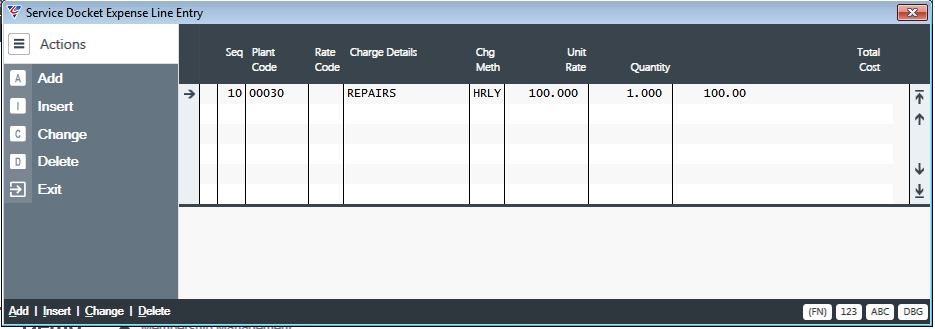
| Seq | A sequentially assigned sequence number for the Expense line. |
| Plant Code | The Plant Code for this Expense line. |
| Chg Code | The Charge Code for this Expense line. |
| Charge Details | The Charge Code Description for this Expense line. Defaults from the Charge Code but can be overwritten. |
| Chg Meth | The Charge Code Method for this Expense line. |
| Unit Rate | The Unit Charge Rate for this Expense line. Defaults from the Charge Code but can be overwritten. |
| Quantity | Enter the quantity for the expense line. |
| Total Cost | The Quantity multiplied by the Unit Rate. |
Materials (F7)
The Materials (F7) function key opens the Service Docket Material Line Entry screen. Materials are charged to the job for the customer. They are an additional cost beyond the costs contained on the charge-out lines and in the Total Charge Amount field on the Service docket.
If required, material lines can be added which will update the Total Material Amount field on the Service Docket Header.
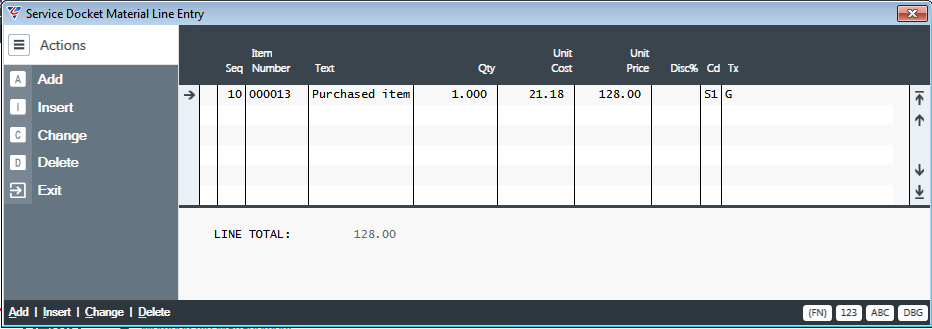
| Seq | A sequentially assigned sequence number for the Expense line. |
| Item Number | The item code (optional) for the material line. If no item code is entered, an entry in the Text field is needed. |
| Text | If an item code is entered, the item description defaults to this field, but can be overwritten. If no item code is entered, then this field is used to record text for the material line. |
| Quantity | Enter the quantity for the material line. |
| Unit Rate | The Unit Cost Rate for this Material line. Defaults from the Item Code but can be overwritten. |
| Unit Price | The Unit Charge Rate for this Material line. Defaults from the Item Code but can be overwritten. |
| Disc% | If an item code is entered, the discount for this item/customer. Can be overwritten if required. |
| Cd | The Sales Code for this Material Line. Defaults from the Service Docket Header but can be overwritten if required. |
| Tx | The Tax Code for this Material Line. Defaults from the Customer but can be overwritten if required. |
Notes (F8)
The Notes (F8) function key opens the Service Docket Notes Entry screen. Add notes as required.
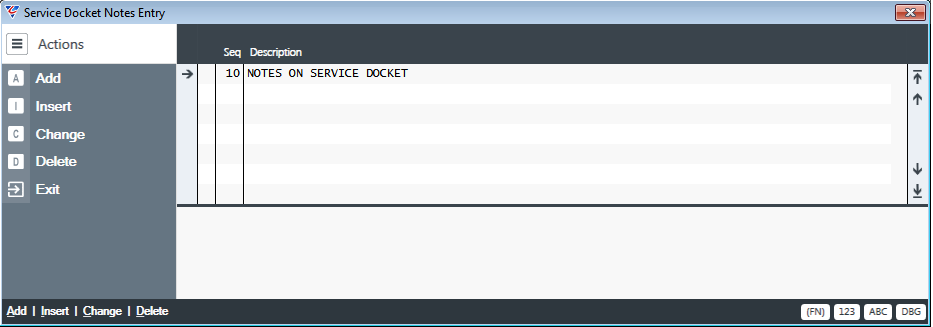
| Seq | A sequentially assigned sequence number for the Expense line. |
| Description | A 50-character field available for recording notes. |
Payment (F9) – not supported.
Posting Service Dockets
After entering Service Dockets, they must be posted to be visible in Customer Jobs, Plant jobs, Enquires and Reports. Activate the Post option form the Menu Sidebar and a confirming prompt appears:
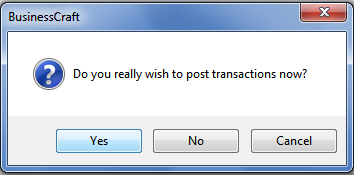
If errors or omissions are detected in the Service Dockets being posted, error messages will be displayed and posting will be aborted. The relevant Service dockets will need to be corrected. Otherwise, a prompt then appears for a batch number for the posting run:
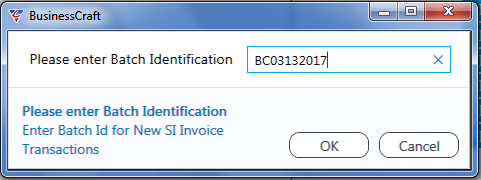
The Service Docket Transaction Register is displayed.
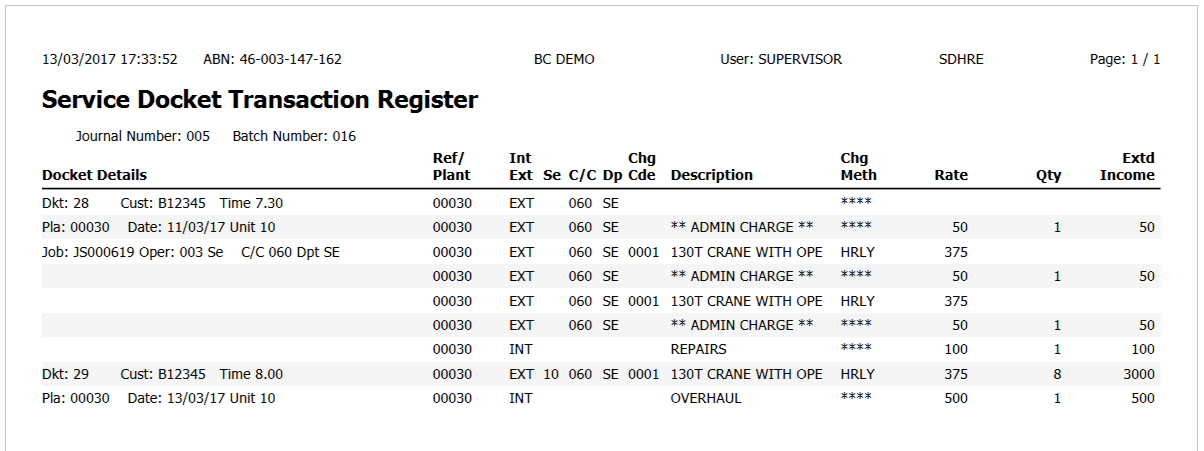
On closing the report, a confirmation message is provided and the Service dockets posted will no longer be visible in the Service Docket entry screen.

The Customer and Plant Jobs will contain transactions for the Service Dockets posted and distributions created ready for posting to the General Ledger.
Service Industry Enquiries and Reports will contain details of the posted Service Dockets.
Work Order Generation
The Work Order Generation screen provides the ability to generate work orders from Service Work Detail Lines.
Go to Service Industry > Maintain > Work Order Generation and a Range Criteria screen is displayed providing the ability to limit the work order generation to specified Job Number, Customer code, Job Class, Job Status and or Area Code ranges:
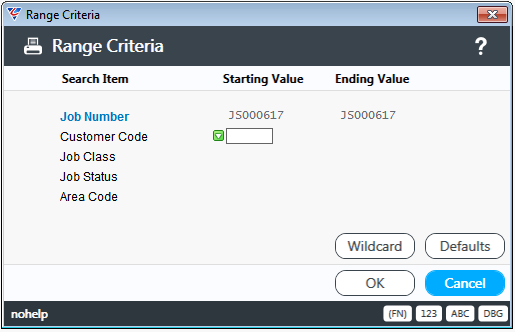
After specifying any range criteria, a prompt is displayed for the current month which defaults from Setup:
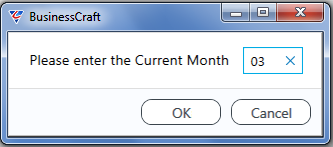
The option is then provided to select which Service Plan Frequencies are to be included in the Work Order Generation:
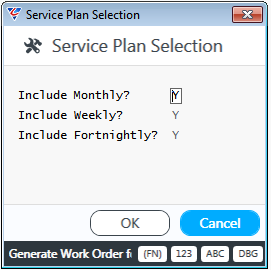
and a Scheduled Start Date for the work, defaulting to the current system date:
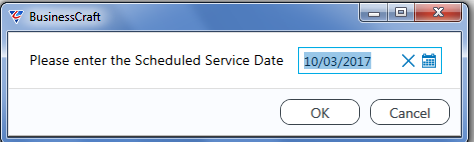
A further option is provided to sort the work orders by Area, Job and customer or by Area and Job:
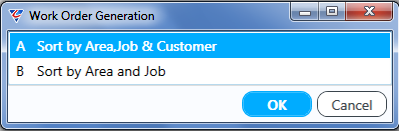
The Work Orders are generated and displayed I the BusinessCraft. On existing the BusinessCraft Report Viewer a prompt is provided to confirm the Work Orders printed correctly so that they are not re-generated again in the future.
If it is indicated the work orders did not print correctly an option is provided to indicate the last work order that printed correctly so that those that did not print can be reprinted again.
Enquiries
To access the Service Industry Enquiries menu, go to Service Industry > Enquiries:
Service Dockets
The Service Dockets Enquiry screen provides details of posted Service Dockets. Go to Service Industry > Enquiries > Service Dockets and a Range Criteria screen is displayed providing the option to limit the enquiry to Docket Number, Docket Dates, Plant Code, Job Number, Customer Code and/or Operator Code ranges:
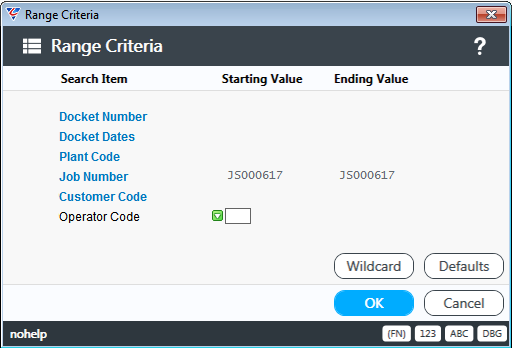
After selecting the Range Criteria, the Service Docket Enquiry screen is displayed:
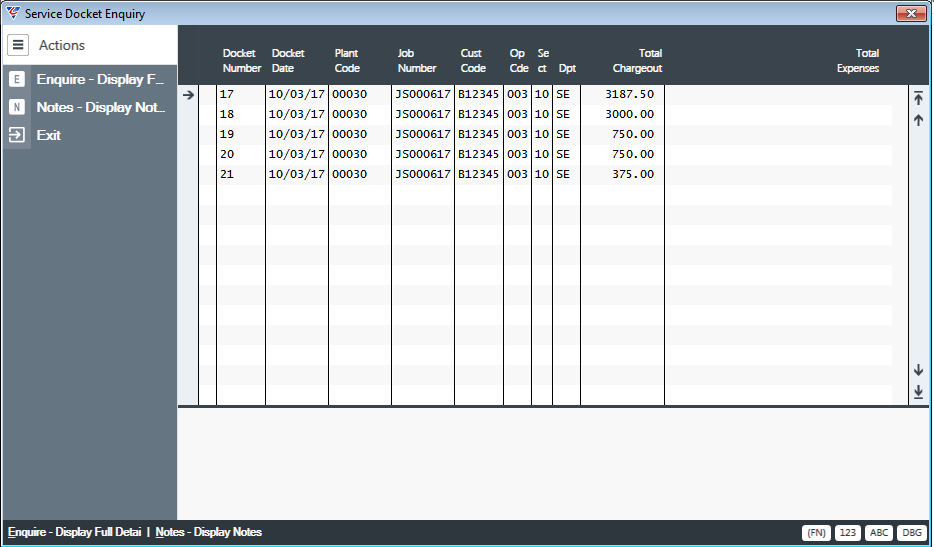
| Docket Number | The Service Docket Number. |
| Docket Date | The Service Docket Date. |
| Plant Code | The Plant Code assigned to the Service Docket Header. |
| Job Number | The Job Number assigned to the Service Docket. |
| Cust Code | The Customer Code assigned to the Service Docket. |
| Op Cde | The Operating Centre Code assigned to the Service Docket. |
| Sect | The Section Code assigned to the Service Docket. |
| Dpt | The Department Code assigned to the Service Docket. |
| Total Chargeout | The total amount charged to the Customer Job for the Service Docket. |
| Total Expenses | The total expenses charged to the Plant Job for the Service Docket. |
The Menu Sidebar provides options to display full details or notes for the selected Service Docket Enquiry Line.
Enquire – Display Full Detail (E)
When this option is activated from the Menu Sidebar, more details are provided for the Service Docket Enquiry Line:
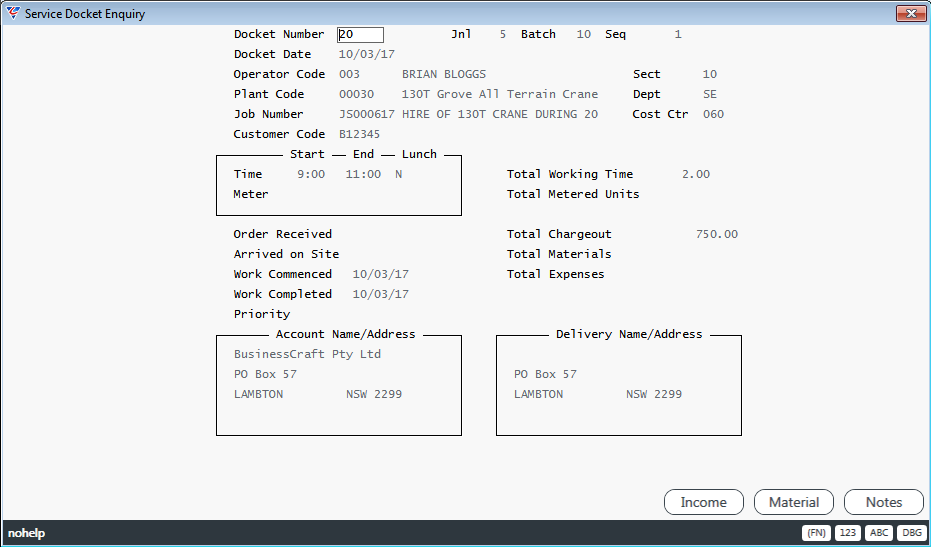
From within the Display Full Detail Enquiry, Service Docket, the Income (F5) function key displays the Service Docket Income Lines for the selected Service Docket Enquiry Line:
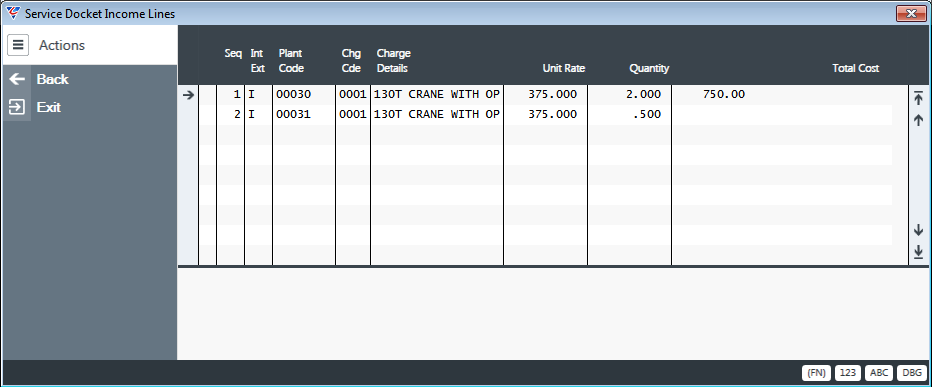
From within the Display Full Detail Enquiry, Service Docket, the Materials (F6) function key displays the Service Docket Material Lines for the selected Service Docket Enquiry Line:
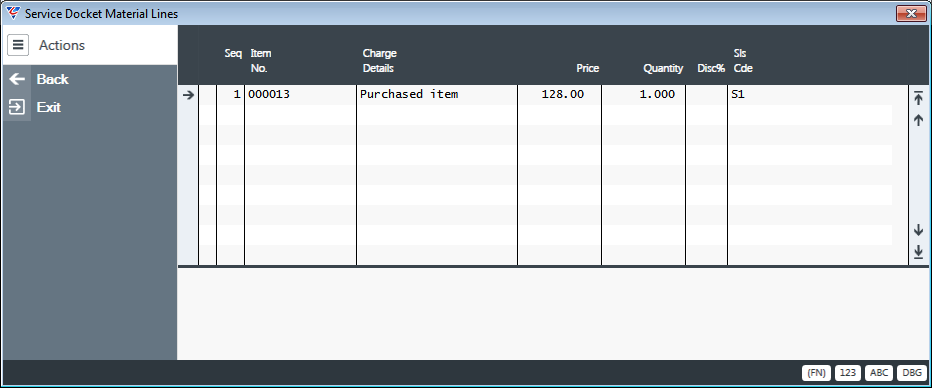
From within the Display Full Detail Enquiry, the Notes (F7) function key displays the Service Docket Note Lines for the selected Service Docket Enquiry Line. This screen is also opened from the Notes- Display notes (N) Menu Sidebar option on the Service Docket Enquiry screen:
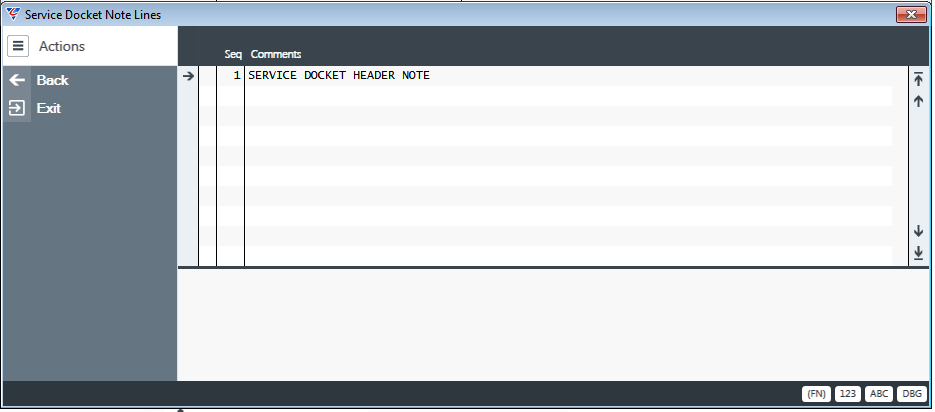
Service Docket Income
The Service Docket Income screen provides details of posted Service Dockets. Go to Service Industry > Enquiries > Service Docket Income and a Range Criteria screen is displayed providing the option to limit the enquiry to Plant Code, Docket Dates, Docket Number, Line Ref no, and/or Charge Code ranges:
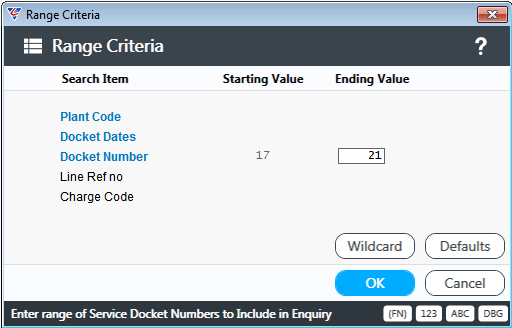
After selecting the Range Criteria, the Service Docket Income Enquiry screen is displayed:
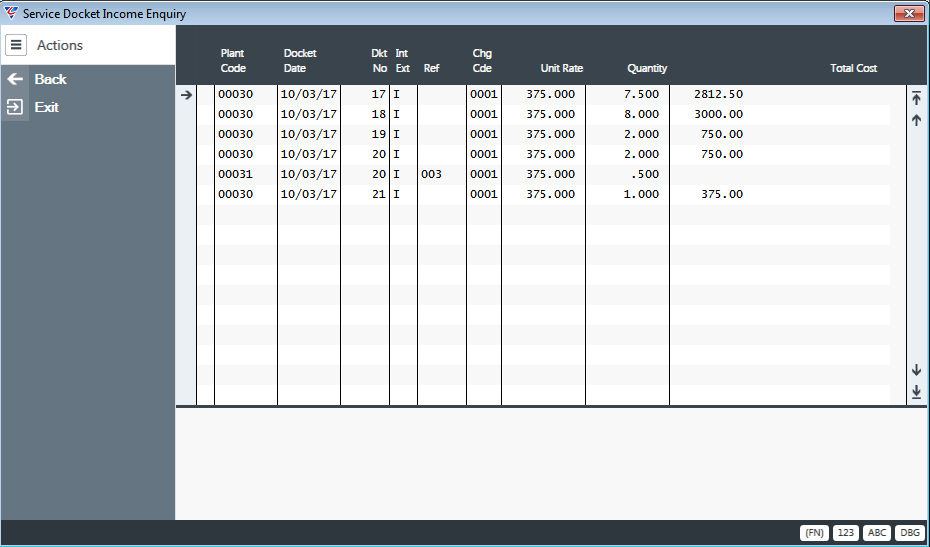
| Plant Code | The Plant Code assigned to the Service Docket Header. |
| Docket Date | The Service Docket Date. |
| Dkt No | The Service Docket Number. |
| Int/Ext | Indicates whether the Internal Hire Flag for the Job Type for the Job to which the Service Docket was linked was set to Internal (I) or External (E). |
| Ref | The Reference recorded on the Service Docket Line |
| Chg Cde | The Charge Code recorded on the Service Docket Line |
| Unit Rate | The Unit Rate recorded on the Service Docket Line |
| Quantity | The Quantity recorded on the Service Docket Line |
| Total Cost | The Total Cost recorded on the Service Docket Line |
Service Docket Material
The Service Docket Material screen provides details of posted Service Dockets. Go to Service Industry > Enquiries > Service Docket Material and a Range Criteria screen is displayed providing the option to limit the enquiry to Item No, Docket Dates and/or Docket Number ranges:
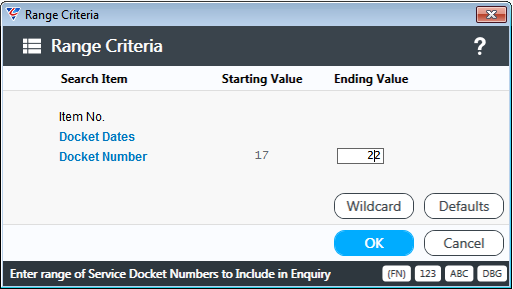
After selecting the Range Criteria, the Service Docket Material Enquiry screen is displayed:
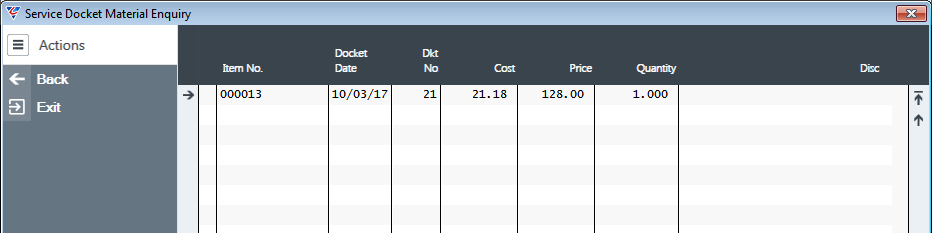
| Item No. | The Item Code recorded on the Service Docket Material Line. |
| Docket Date | The Service Docket Date. |
| Dkt No | The Service Docket Number. |
| Cost | The unit cost of the item. |
| Price | The unit sell price for the item. |
| Quantity | The Quantity recorded on the Service Docket Material Line. |
| Disc | The Discount applied to the Service Docket Material Line. |
Service Docket PrePaid
BusinessCraft provides the ability to track and report on Prepaid Services. Prepaid Services Income is tracked through Sales Codes with the Prepaid Service Charge flag set to Y. Consumption of that Prepaid Service Income is tracked through Charge Codes with the Prepaid Service Charge flag set to Y.
The Service Docket PrePaid enquiry screen provides details of Prepaid Services Income and Prepaid Services Consumption by reporting on posted transactions with Sales Codes and Charge Codes that have the Prepaid Service Charge flag set to Y.
Go to Service Industry > Enquiries > Service Docket PrePaid and a Range Criteria screen is displayed providing the option to limit the enquiry to Journal/Batch, Seq, Date, Type, Reference, Operator, Job No, Customer Code and/or Comments:
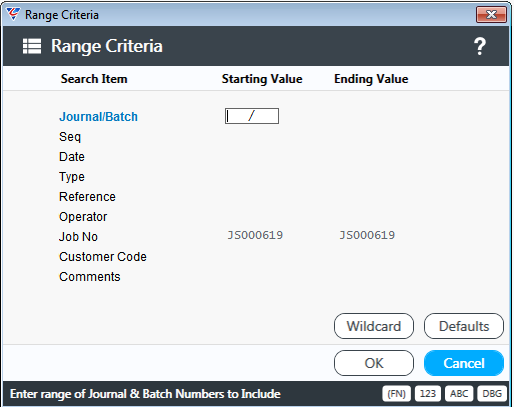
After selecting the Range Criteria, the Service Docket PrePaid History Enquiry screen is displayed:
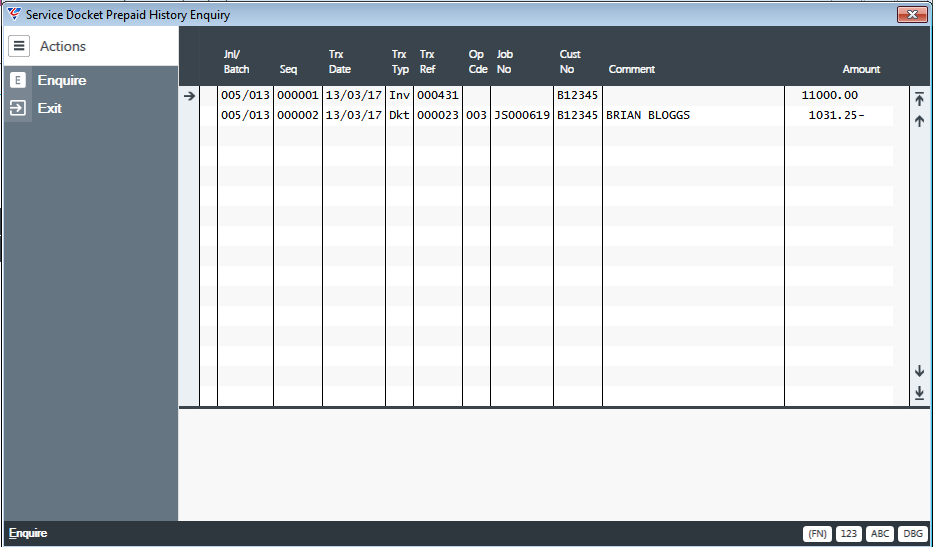
| Jnl/Batch | The Journal and Batch for the transaction. |
| Seq | The sequence number of the transaction. |
| Trx Date | The transaction date. |
| Trx Typ | The transaction type (e.g. Invoice or Docket). |
| Trx Ref | The transaction Number (e.g. Invoice Number or Docket Number). |
| Op Code | The operator code assigned to the Service Docket. |
| Job No | The Job Number assigned to the transaction. |
| Cust No | The Customer Code assigned to the transaction. |
| Comment | Displays comments recorded on the transaction. |
| Amount | The Transaction Amount (note Income is shown as a positive value and consumption of income as a negative). |
Reports
The Service Industry Reports Menu contains a wide range of reports and is divided into 3 sub menus: Reports, Service Dockets and Service Lists. Go to Service Industry > Reports:
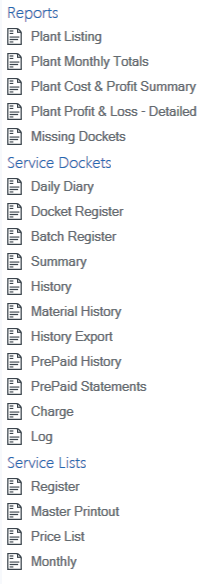
Plant Listing
The Plant Listing report provides details of plant available in the Service Industry module. Go to Service Industry > Reports > Reports > Plant Listing and a Range Criteria screen is displayed providing the option to limit the plant listed by Plant Code, Plant Category and/or Plant Description:
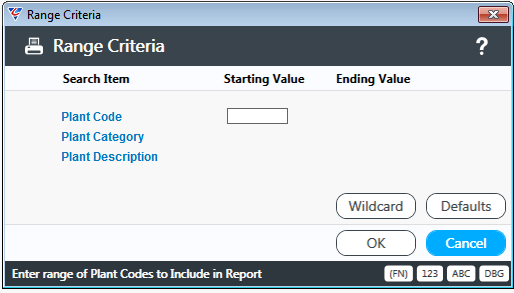
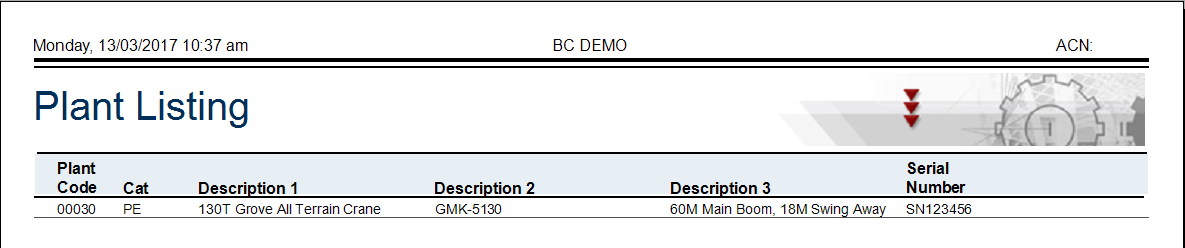
Plant Monthly Totals
The Plant Monthly Totals report provides Month and Year to Date Meter readings, Working Time and Plant Revenue for specified plant.
Go to Service Industry > Reports > Reports > Plant Listing and a Range Criteria screen is displayed providing the option to limit the report by Plant Code range:
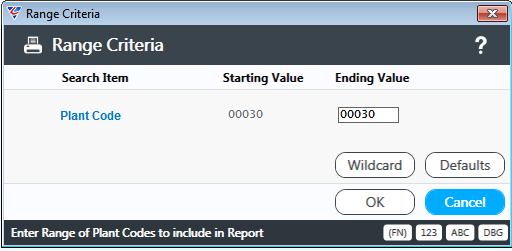
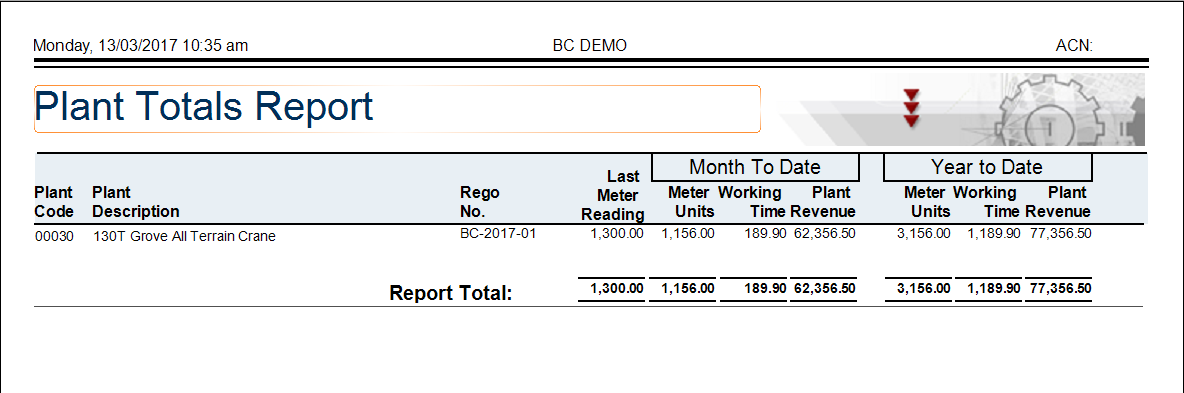
Plant Cost & Profit Summary
The Plant Cost & Profit Summary provides a summary of revenue (Internal and External), costs (Labour, Material and Other) and profit amount and percentage for specified plant and date ranges.
Go to Service Industry > Reports > Reports > Plant Cost & Profit Summary and a Range Criteria screen is displayed providing the option to limit the report by Plant Code and/or Date range:

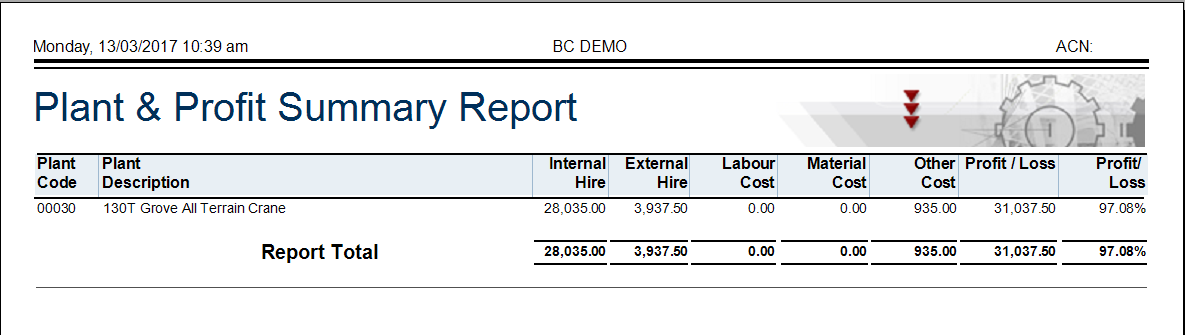
Plant Profit & Loss - Detailed
The Plant Cost & Profit – Detailed report provides details of revenue (Internal and External), costs (Labour, Material and Other) and profit amount and percentage for specified plant and date ranges.
Go to Service Industry > Reports > Reports > Plant Cost & Profit Summary and a Range Criteria screen is displayed providing the option to limit the report by Plant Code range:
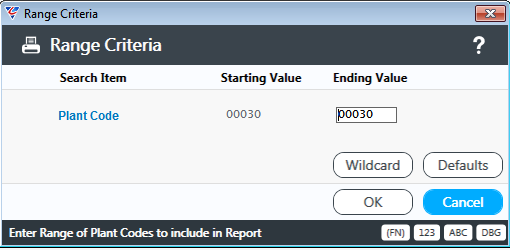
After entering any required range criteria, a parameters screen provides the option to report on a specific month and year, defaulting to the current Service Industry period:
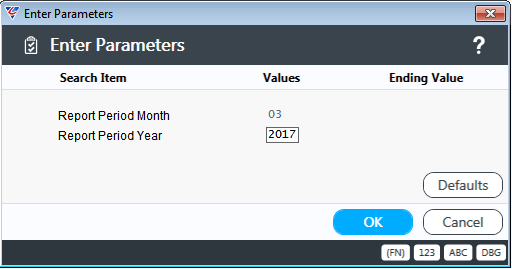
After entering the required Report Month and Year, the Plant Profit & Loss Report is displayed:
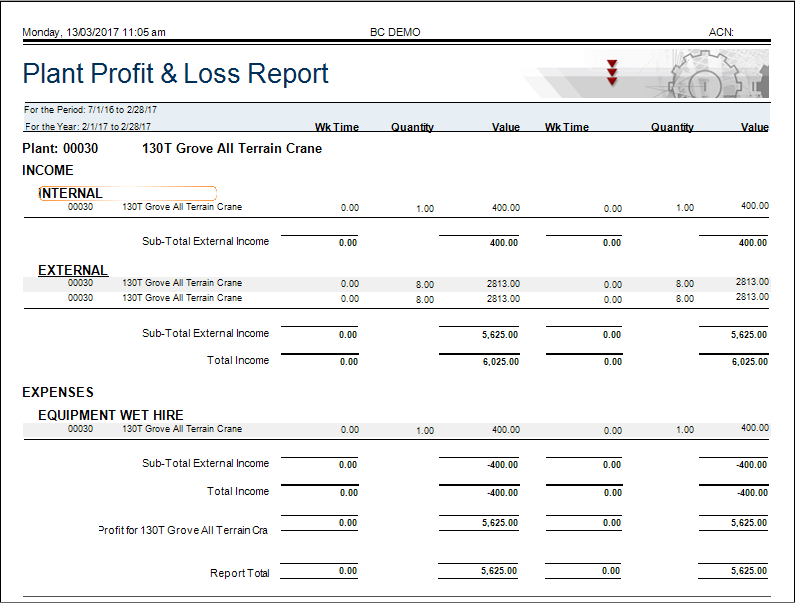
Missing Dockets
The Missing Docket report provides a list of missing service dockets.
Go to Service Industry > Reports > Reports Missing Dockets and a Range Criteria screen is displayed providing the option to limit the report by specified docket number, docket date and/or operator code range:
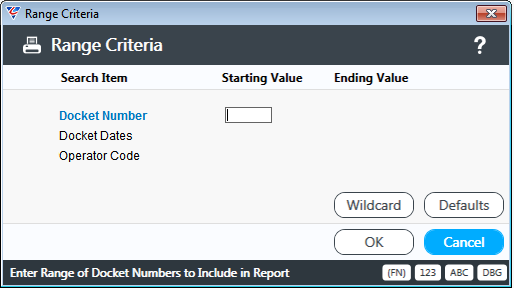
After entering any required range criteria, the Missing Dockets report is displayed:
Daily Diary
The Daily Diary report provides details of posted Service Dockets for specified docket date ranges.
Go to Service Industry > Reports > Service Dockets > Daily Diary and a Range Criteria screen is displayed providing the option to limit the report by docket date range:
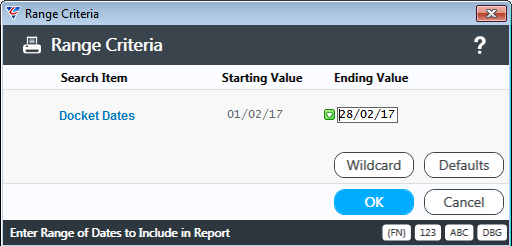
After entering any required range criteria, the Service Docket Daily Diary is displayed:
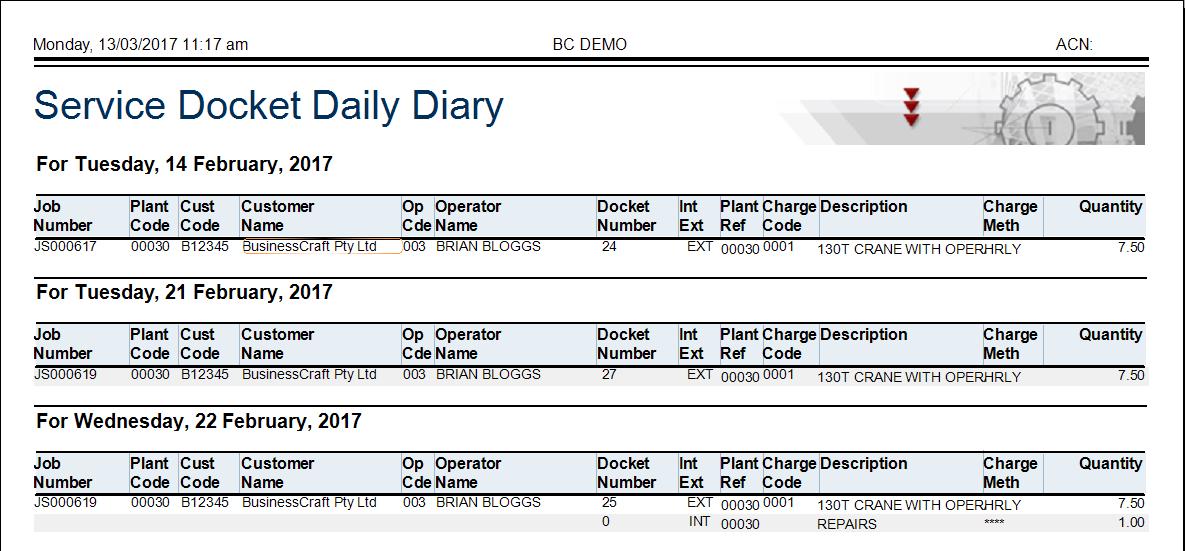
Docket Register
The Docket Register menu provides a variety of reports with details of posted Service Dockets. Go to Service Industry > Reports > Service Dockets > Docket Register and a Range Criteria screen is displayed providing the option to limit the report by docket number, docket date, job number, customer code and/or operator code range:
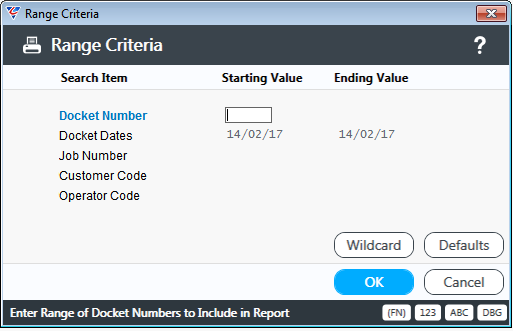
After entering any required range criteria and selecting a report layout, the Docket Register report is displayed:
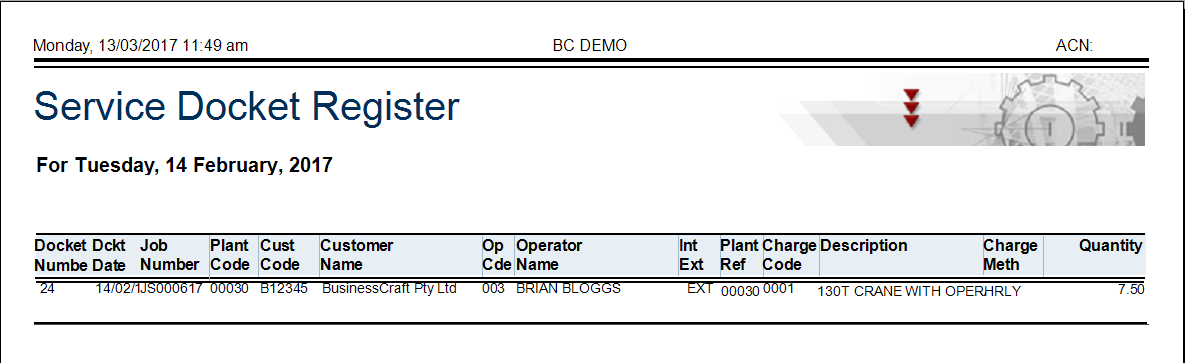
Batch Register
The Batch Register provides details of posted Service Dockets by journal/batch.
Go to Service Industry > Reports > Service Dockets > Batch Register and a Range Criteria screen is displayed providing the option to limit the report by journal/batch. If no journal/batch is entered, the report is run for the current journal/batch:
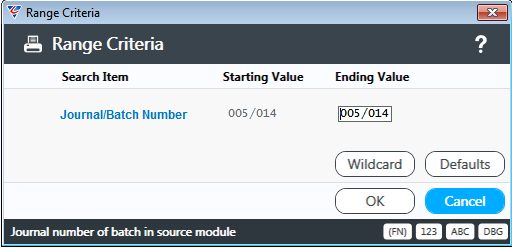
After entering any required range criteria, the Service Docket Transaction Register is displayed:
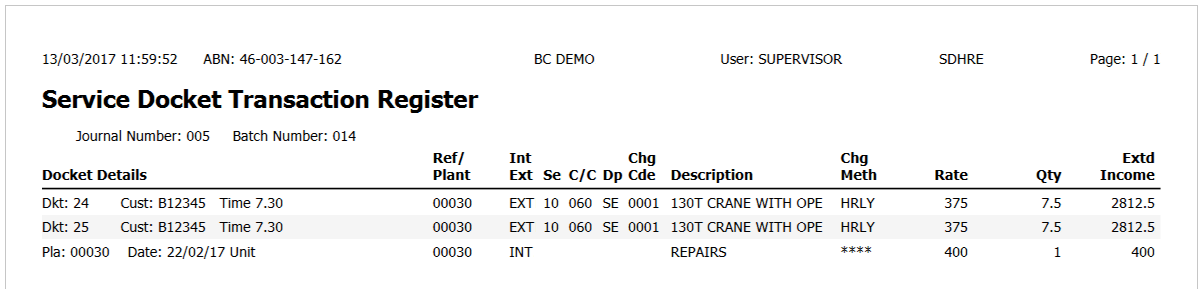
Summary
The Daily Diary report provides details of posted Service Dockets for specified docket date ranges.
Go to Service Industry > Reports > Service Dockets > Summary and a Range Criteria screen is displayed providing the option to limit the report by docket number, docket date, plant code, job number, customer code and/or operator code range:
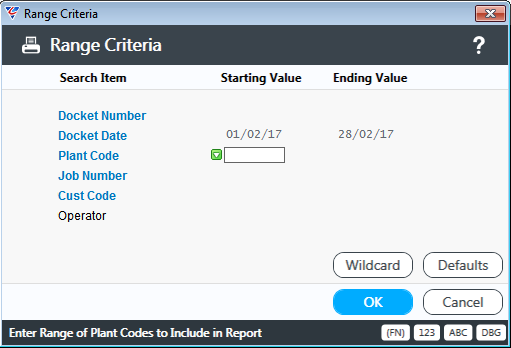
After entering any required range criteria, the Service Docket Summary Report is displayed:
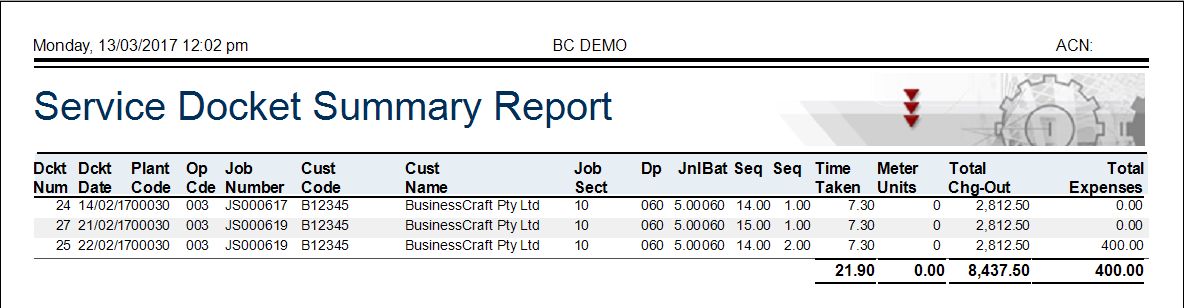
History
The History report provides details transaction history for posted Service Dockets.
Go to Service Industry > Reports > Service Dockets > History and a Range Criteria screen is displayed providing the option to limit the report by docket number, docket date, plant code, job number, customer code and/or operator code range:
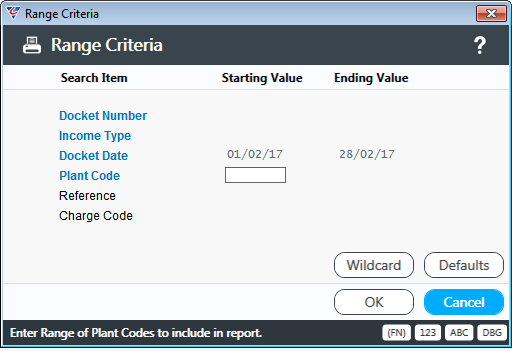
After entering any required range criteria, the Service Docket Transaction History report is displayed:
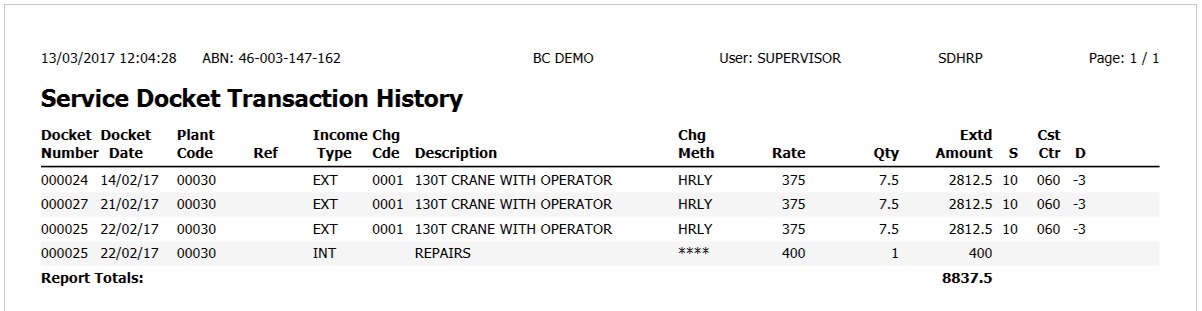
Material History
The Material History report provides details of materials recorded on posted Service Dockets.
Go to Service Industry > Reports > Service Dockets > Material History and a Range Criteria screen is displayed providing the option to limit the report by docket number, docket date, plant code and/or item code range:
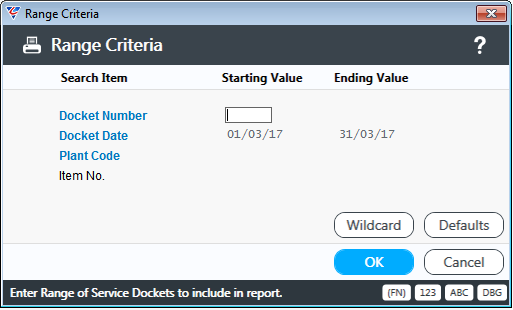
After entering any required range criteria, the Service Docket Material Transaction History report is displayed:
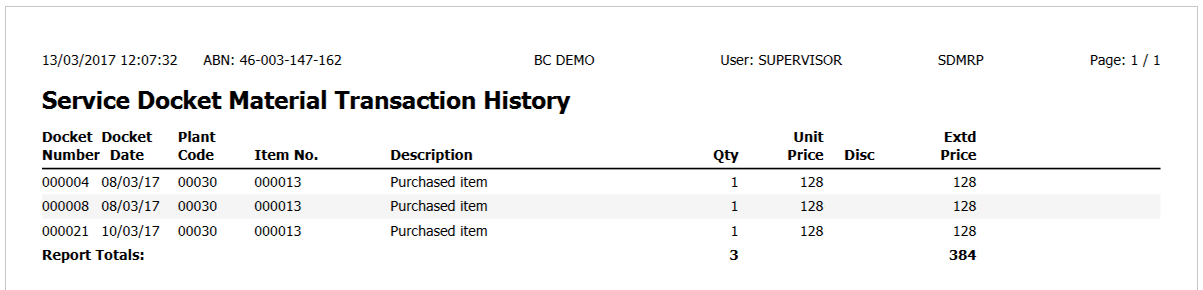
History Export
The History Export menu provides the option to export transaction history for posted Service Dockets.
Go to Service Industry > Reports > Service Dockets > History Export and a Range Criteria screen is displayed providing the option to limit the export by docket number, docket date, plant code, job number, customer code and/or operator code range:
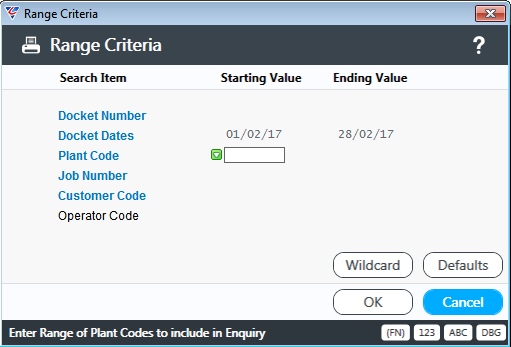
After specifying range criteria, the system displays the BusinessCraft Service Docket History Export File Specification to determine the specific data to be exported using the BusinessCraft standard export process used throughout the BusinessCraft system:
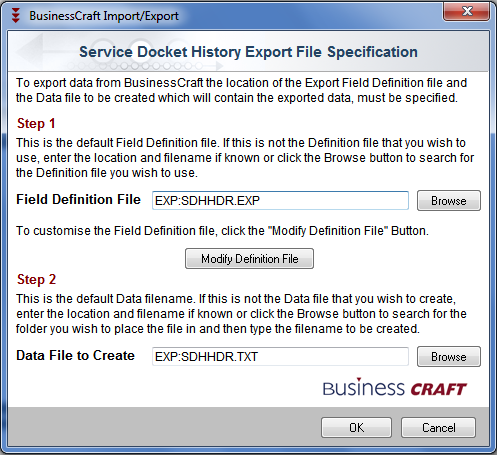
PrePaid History
BusinessCraft provides the ability to track and report on Prepaid Services. Prepaid Services Income is tracked through Sales Codes with the Prepaid Service Charge flag set to Y. Consumption of that Prepaid Service Income is tracked through Charge Codes with the Prepaid Service Charge flag set to Y.
The PrePaid History report provides details of Prepaid Services Income and Prepaid Services Consumption by reporting on posted transactions with Sales Codes and Charge Codes that have the Prepaid Service Charge flag set to Y.
Go to Service Industry > Reports > Service Dockets > PrePaid History and a Range Criteria screen is displayed providing the option to limit the report by Journal/Batch, Seq, Trx Date, Trx Type, Trx Reference, Operator, Job No, Customer Code and/or Comments:
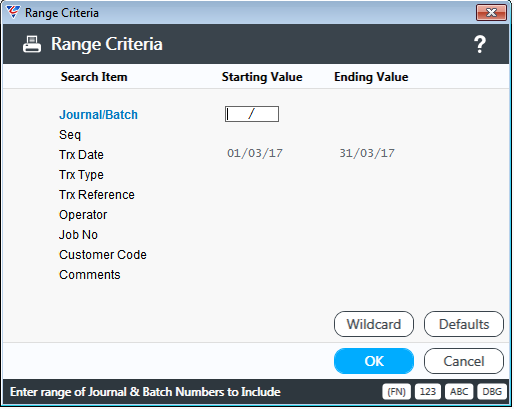
After entering any required range criteria, the Service Docket Prepaid History Report is displayed:
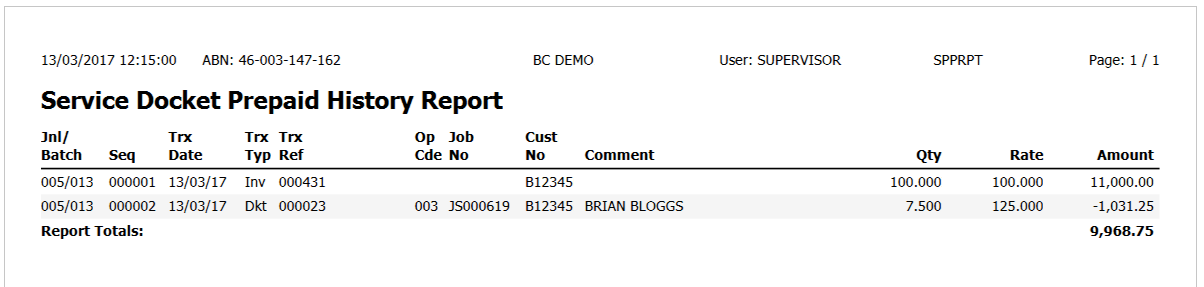
PrePaid Statements
The PrePaid Statements report provides a statement of Prepaid Services Income and Consumption.
Go to Service Industry > Reports > Service Dockets > PrePaid Statements and a Range Criteria screen is displayed providing the option to limit the report by Customer Code, customer Name, City, Sort Code, Cust Type, and/or Parent code range:
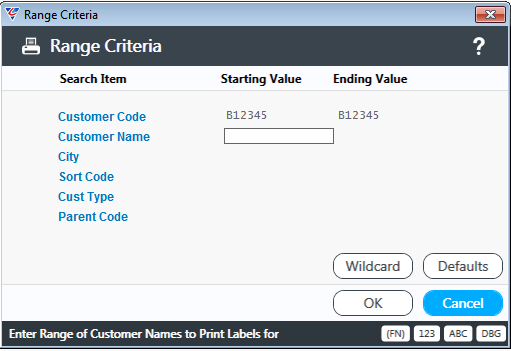
After entering any required range criteria, a Parameters screen is displayed to define the Statement start and end dates:
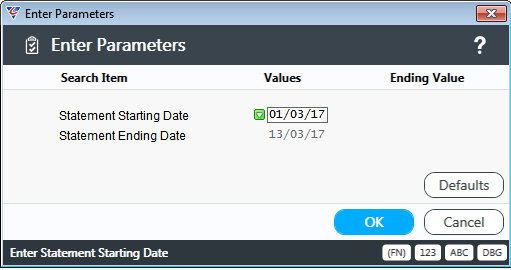
After entering required Parameters, the PrePaid Statements are displayed, similar to the following example:
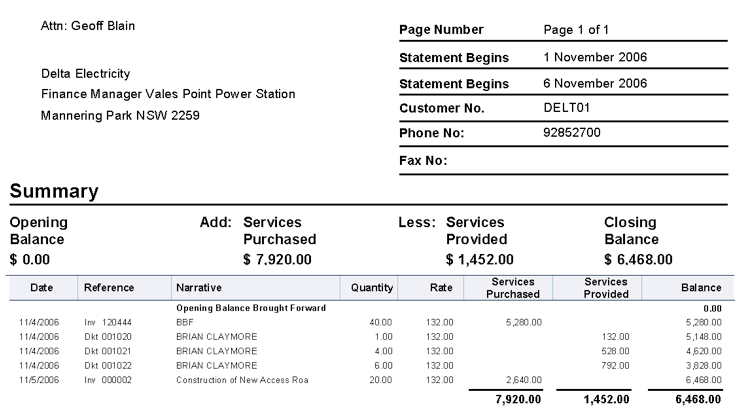
Charge
The Service Docket Charge report provides details of charges for posted Service Dockets.
Go to Service Industry > Reports > Service Dockets > Charge and a Range Criteria screen is displayed providing the option to limit the report by Journal/Batch, Docket Number, Docket Date, Job Number and/or Customer Code range:
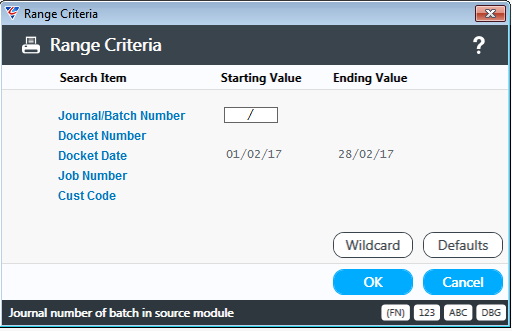
After entering any required range criteria, a parameters screen is displayed providing the option to select the Report Type, whether materials are included on the report, select further range criteria and determine if a new page is created for each customer:
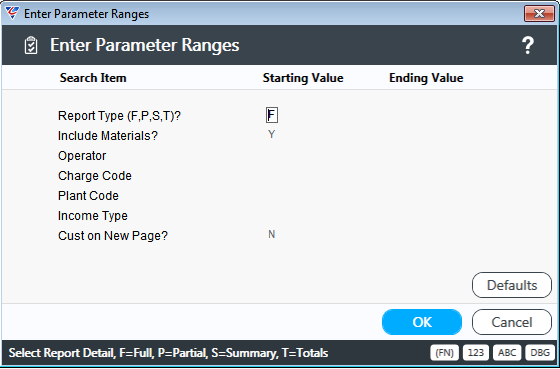
After entering any required parameters, a prompt is provided to select whether Materials are shown with sell or cost price:
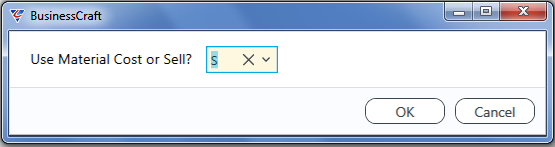
After selecting the material sell or cost, the Service Docket Charge report is displayed:
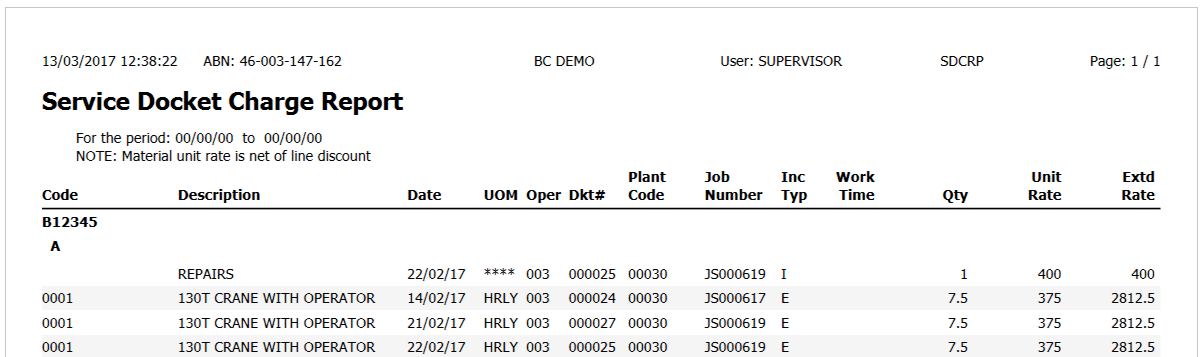
Log
The Service Docket Log report provides a log of transactions for posted Service Dockets.
Go to Service Industry > Reports > Service Dockets > Log and a Range Criteria screen is displayed providing the option to limit the report by Employee Number, Date, Job Number and/or Line Reference Number range:
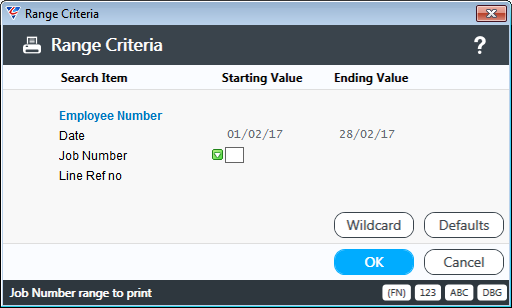
After entering any required range criteria, the Service Docket Log report is displayed.
Register
The Service List Register provides a report of Service List Header information (Jobs) including projected Yearly Revenue amounts.
Go to Service Industry > Reports > Service Lists > Register and a Range Criteria screen is displayed providing the option to limit the report by a wide number of fields:
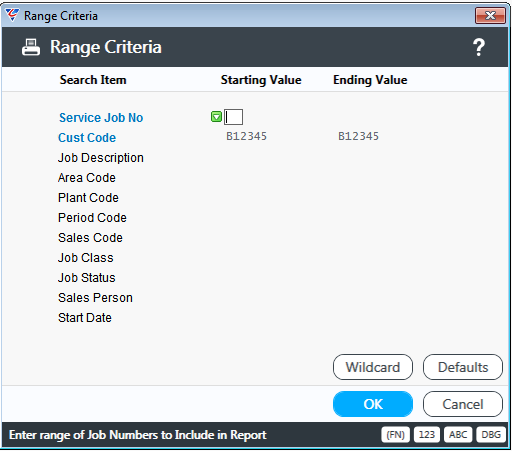
After entering any required range criteria, the Service List Register is displayed.
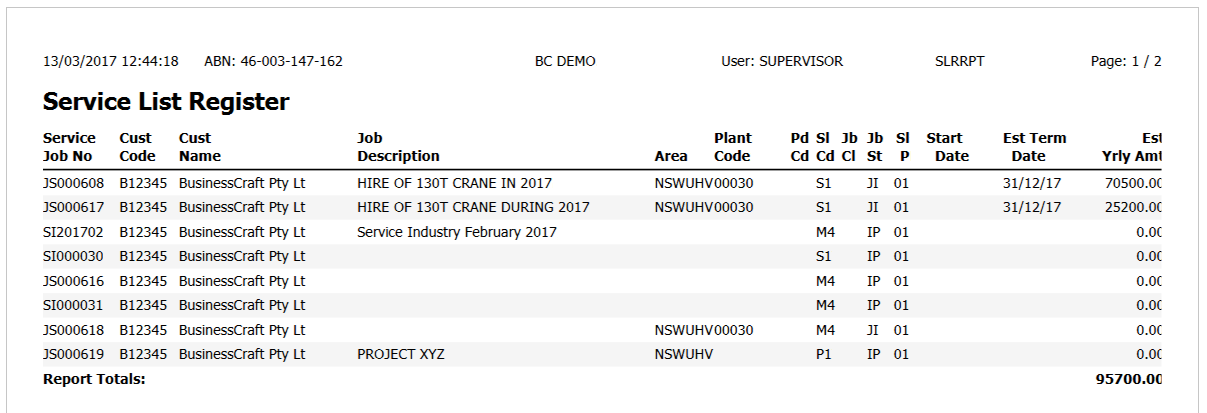
Master Printout
The Service List Master report provides Service List Header information (Jobs) with Service Work Details. Go to Service Industry > Reports > Service Lists > Master Printout and a Range Criteria screen is displayed providing the option to limit the report by a wide number of fields:
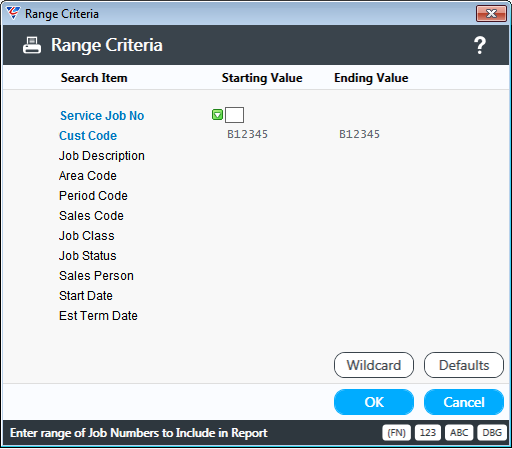
After entering any required range criteria, a parameters screen is displayed providing the option to determine the report content:
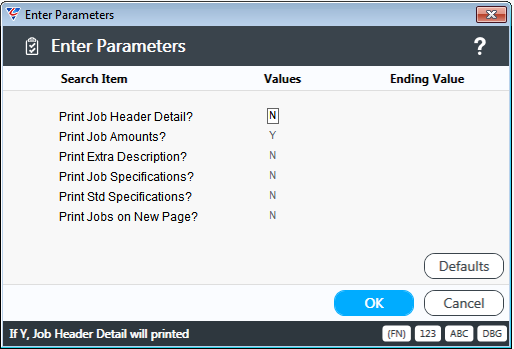
After entering any required parameters, the Service List Master report is displayed.
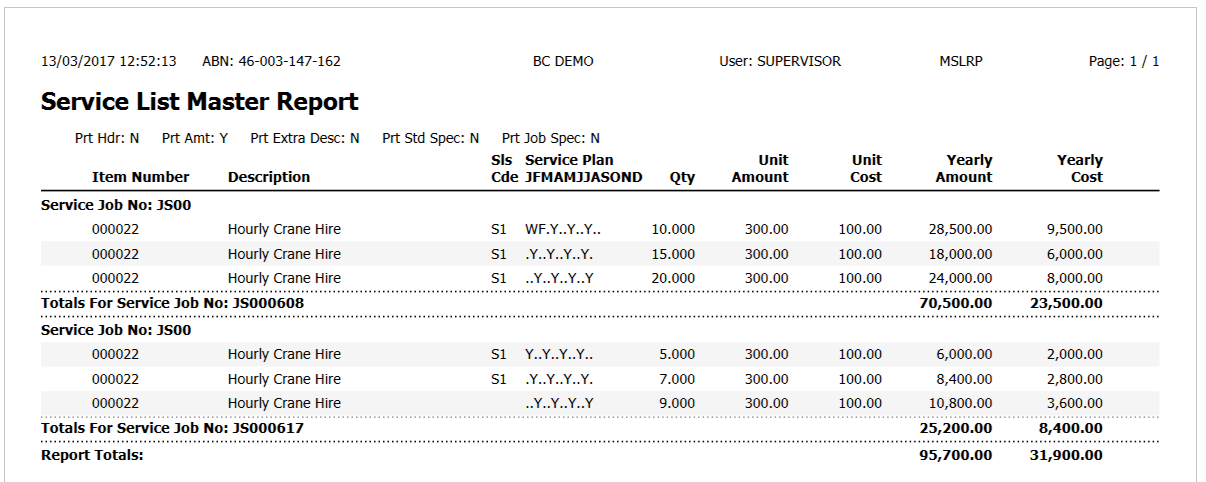
Price List
The Service Item Price List provides basic details of items in the Inventory Module.
Go to Service Industry > Reports > Service Lists > Price List and a Range Criteria screen is displayed providing the option to limit the report by item code, supplier code, description, category and/or vendor range:
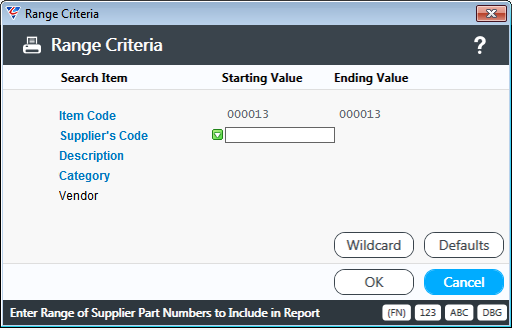
After entering any required range criteria, a parameters screen is displayed providing the option to determine the report content:
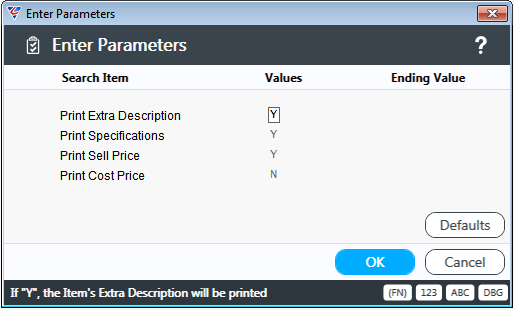
After entering any required parameters, the Service List Price List is displayed.

Monthly
The Service List Monthly Report displays Service Work Details for one or more specified months.
Go to Service Industry > Reports > Service Lists > Monthly and a Range Criteria screen is displayed providing the option to limit the report by a wide number of fields:
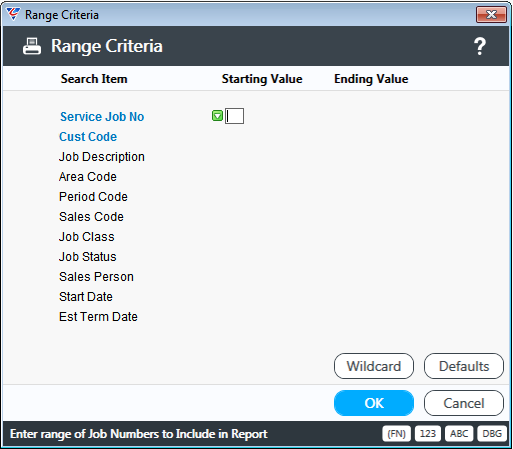
After entering any required range criteria, a parameters screen is displayed providing the option to determine the months to be reported, the report detail (Full Item, Item Summary or Job Summary) and whether a new page is printed for each month report:
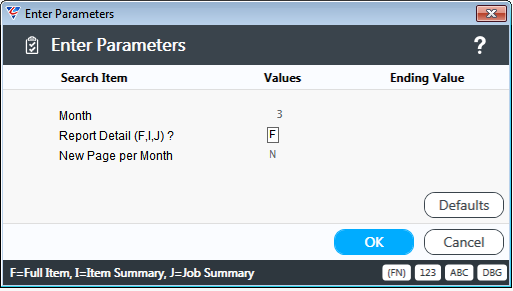
After entering any required parameters, the Service List Monthly Report is displayed:
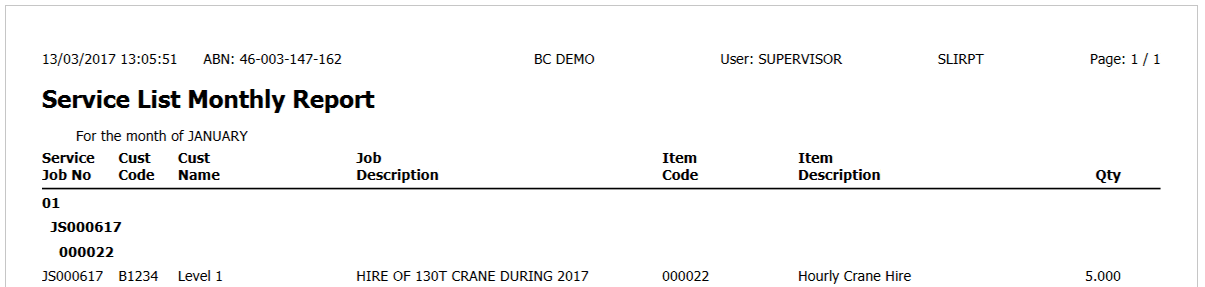
Revision 1
13th March 2017