Price Maintenance
Overview
The Price Maintenance section of the Inventory Module provides the ability to define, update, view, maintain, print and import sell prices for items catering for two types of sell price approaches:
Pricing based on Price Categories and Quantity Breaks
Pricing based on geographic Regions/Areas
Buy and Sell Prices
Buy and Sell Prices provides the option to maintain Buy and Sell Prices for items including the default Vendor and the Product Category for the item. The Total Stock on Hand, Allocated, On Order and Available Quantity for the item for all locations is also displayed.
Changes made in the Buy and Sell Prices screen are reflected elsewhere throughout the system, in particular the Inventory Master screen. Providing users with access to the Buy and Sell Prices screen enables access to the Inventory Master screen to be restricted.
Go to Inventory > Price Maintenance > Buy and Sell Prices and the Buy & Sell Price Maintenance screen is displayed. Enter/select an item:
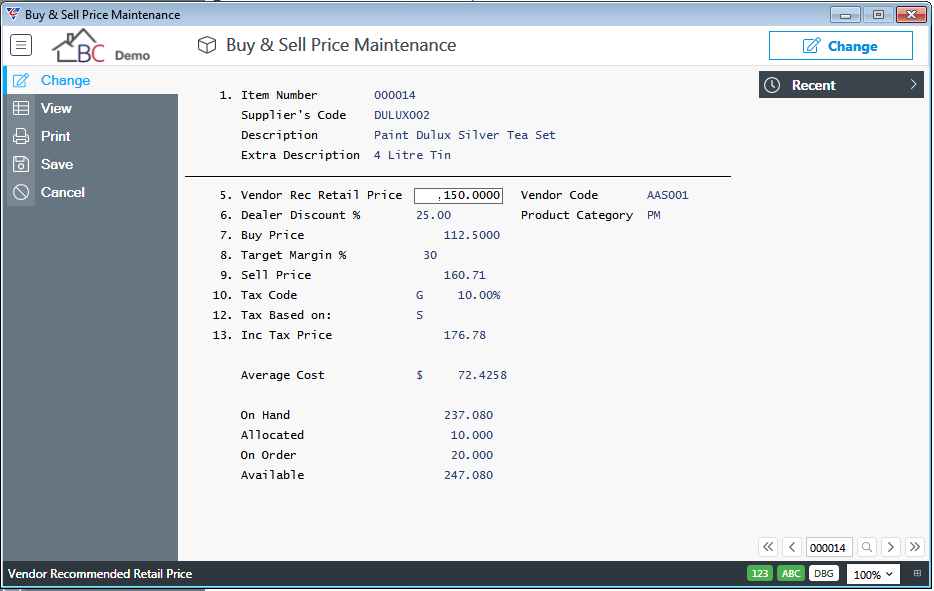
| Item Number | Enter/select the Item Number. |
| Supplier’s Code | The default supplier part number is displayed. |
| Description | The Item Description is displayed. |
| Extra Description | The Item Extra Description is displayed. |
| Vendor Rec Retail Price | The default Vendor Recommended Retail Price is displayed and can be updated. |
| Dealer Discount % | The default Vendor Discount is displayed and can be updated. |
| Buy Price | The default Vendor Buy Price is displayed and can be updated. |
| Target Margin % | The Target Margin/Markup is displayed and can be updated. |
| Sell Price | The Sell Price excluding tax is displayed and can be updated. |
| Tax Code | The Tax Code for the item is displayed and can be updated. The Tax Percentage is displayed to the right. |
| Tax Based on | The basis on which the Tax is calculated for the item. Options are Sell Price (S), Buy Price (B), Average Cost (C). |
| Inc Tax Price | The Sell Price including tax is displayed. |
| Vendor Code | The default Vendor for the item is displayed and can be updated. |
| Product Category | The Product Category for the item is displayed and can be updated. |
| Average Cost | The Average Cost for the item is displayed. |
| On Hand | The total quantity on hand for the item is displayed. |
| Allocated | The total quantity allocated for the item is displayed. |
| On Order | The total quantity on order for the item is displayed. |
| Available | The total quantity available for the item is displayed. |
Multiple Selling Prices
Multiple Selling Prices provides the option to define selling prices based on quantity ordered and price category (type). Quantity breaks and type are user defined for each item; however, the type must exist for the selling price to be selected by the system when entering an order.
Go to Inventory > Price Maintenance > Multiple Selling Prices and the Multiple Selling Price Maintenance screen is displayed. Enter/select an item:
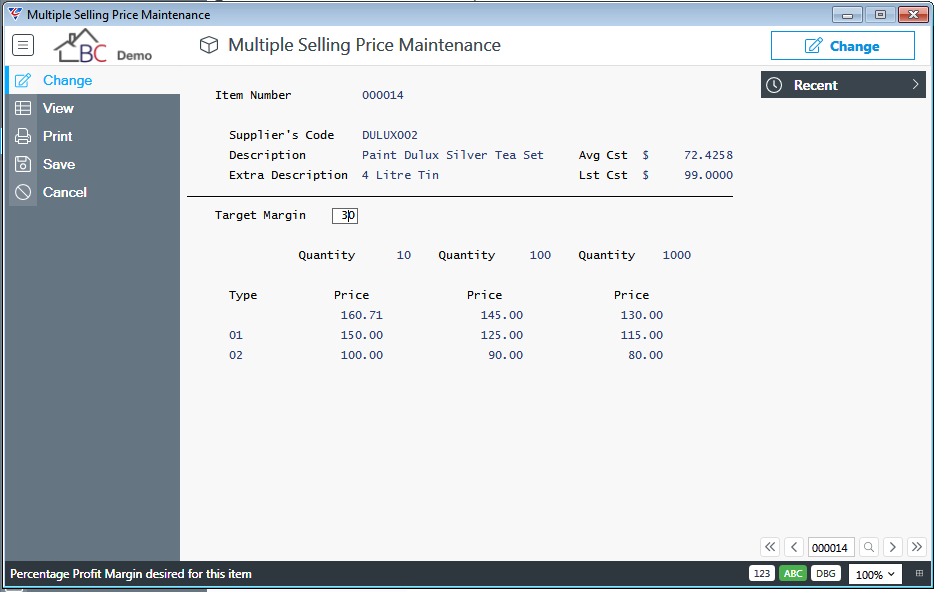
| Item Number | Enter/select the Item Number. |
| Supplier’s Code | The default supplier part number is displayed. |
| Description | The Item Description is displayed. |
| Extra Description | The Item Extra Description is displayed. |
| Avg Cst $ | The Average Cost for the item is displayed. |
| Lst Cst $ | The Last Cost for the item is displayed. |
| Target Margin | The Target Margin/Markup is displayed and can be updated. |
| Quantity | Three Quantity fields are provided to define up to 3 quantity breaks. For example, the sell price for order lines up to a quantity of 10, up to 100, up to 1000 and over 1000. |
| Type | Subject to Inventory Setup, up to 8 price levels can be set using the Type field. The Type field is matched to the customer Type and the Quantity Ordered to determine the Sell Price on an Order Line. |
| Price | The Sell Prices for the various Price Levels (Type) and Quantity Breaks (Quantity). |
Price Update
The Price Update menu provides the ability to mass update sell prices for Price Categories (Type) subject to user defined range criteria and optionally items that fall within user specified margin ranges.
A trial run option is provided after specifying price update criteria. The Margin Checking option can be carried out without performing a price update. In all cases an audit trail report is provided.
Go to Inventory > Price Maintenance > Price Update and a detailed message is provided regarding the options available and care to be taken:
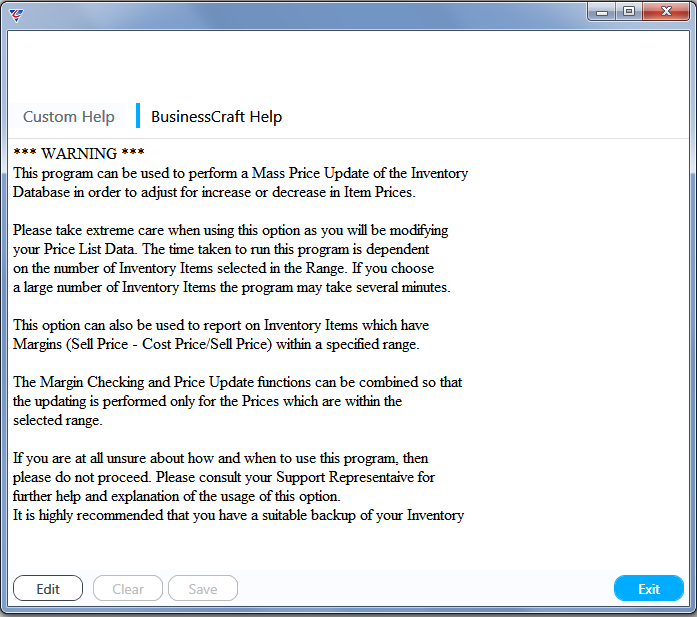
After acknowledging the message, a confirmation prompt is provided:
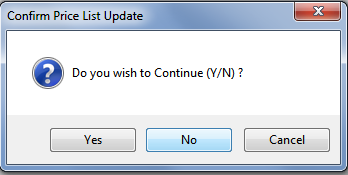
On proceeding, a range criteria screen is provided to limit the price update and/or margin check:
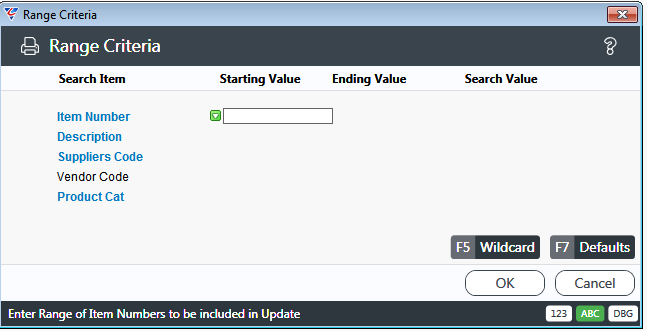
After specifying any required range criteria and clicking OK, the Price Update & Margin Checking Parameters screen is displayed:
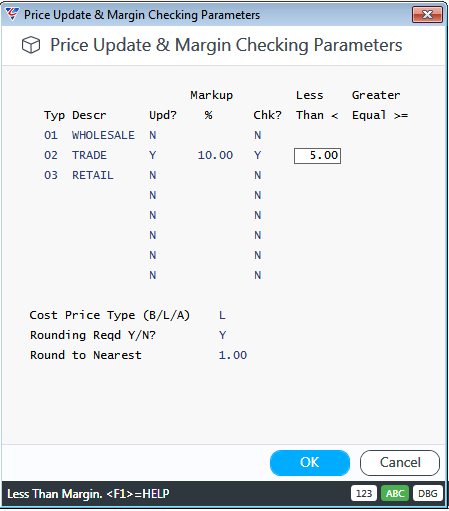
| Type/Desc | The available Price Category Codes and Descriptions are displayed. |
| Upd? | Indicates whether sell prices for the specified Price Category are to be updated (Y) or not (N). |
| Markup % | The percentage by which sell prices matching the criteria are to be updated. |
| Chk ? | Indicates whether margin checking is to be carried out (Y) or not (N). |
| Less Than | Indicates the sell prices to be updated and/or margins to be checked where the margin percentage is lower than the percentage specified. |
| Greater Than | Indicates the sell prices to be updated and/or margins to be checked where the margin percentage is greater than the percentage specified. |
| Cost Price Type | Indicates the Cost Price to be used for the purposes of calculating margins. Options are Buy Price (B), Last Cost (L) or Average Cost (A). |
| Rounding Reqd | Indicates whether updated sell prices are to be rounded (Y) or not (N). |
| Round to Nearest | If Rounding is used, the rounding to be used. Options are 1.00, 0.10, 0.50 or .05. |
After setting the Price update & Margin Checking parameters and clicking OK, a prompt is provided to carry out a trial run:
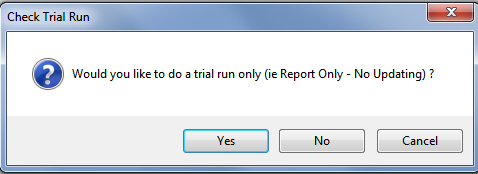
If yes is selected a report is produced with no update. In this case No was selected and a further prompt is displayed to proceed with the Price Update:
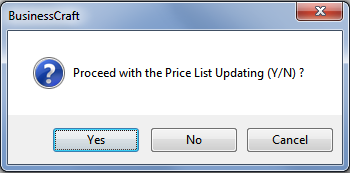
In this case Yes was selected and the BusinessCraft Print Selector is displayed:
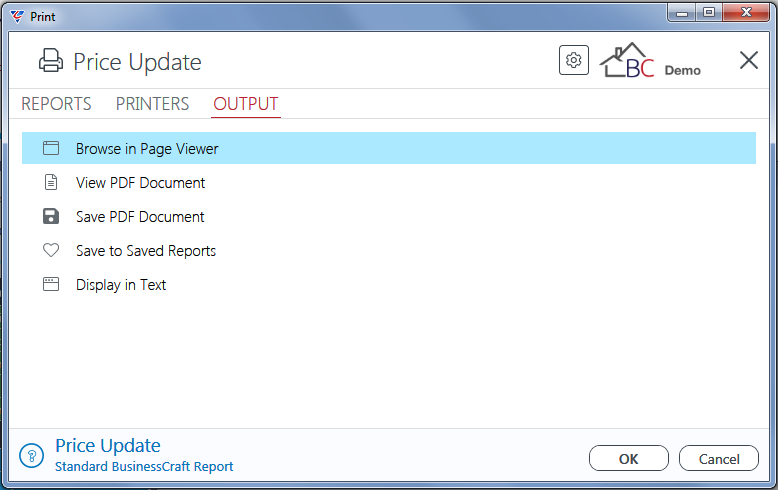
In this example, Browse in Page Viewer is selected, and the BusinessCraft Report Browser opens and displays the Inventory Price List Update – Audit Trail:
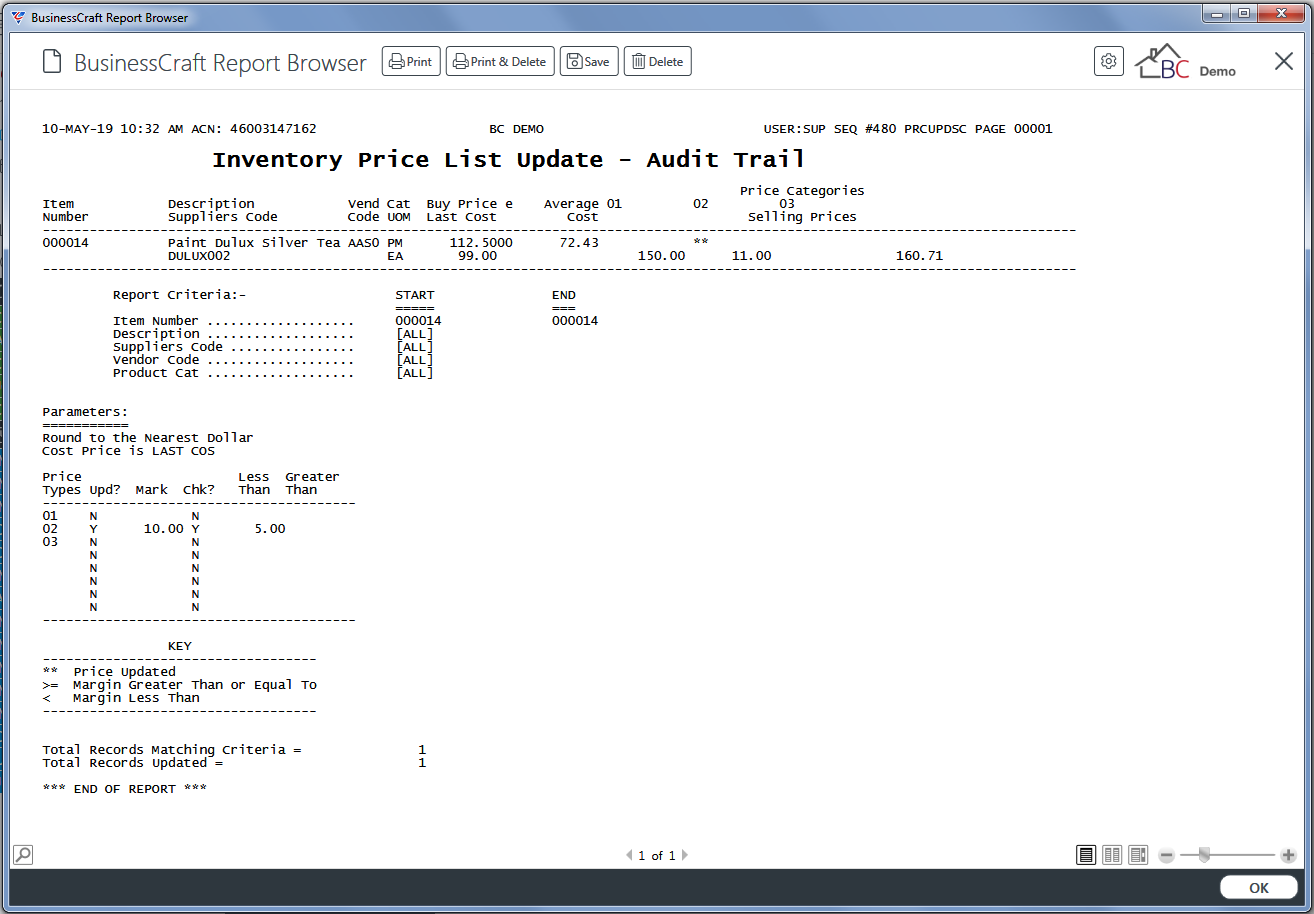
Prices
The Price menu provides the ability to view sell prices for Price Categories (including or excluding tax) for items subject to user defined range criteria.
Go to Inventory > Price Maintenance > Price Update and a range criteria screen is provided to limit the prices displayed:
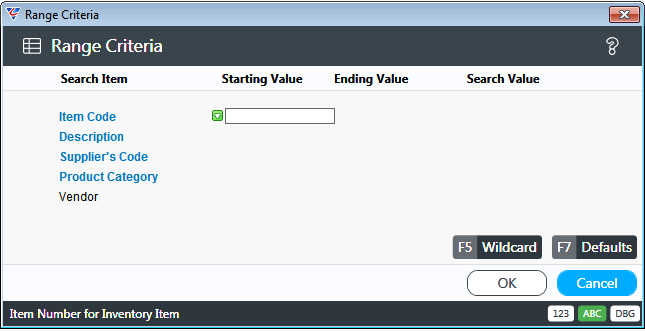
After specifying required range criteria, the Inventory Price Enquiry – Excluding Tax screen is displayed:
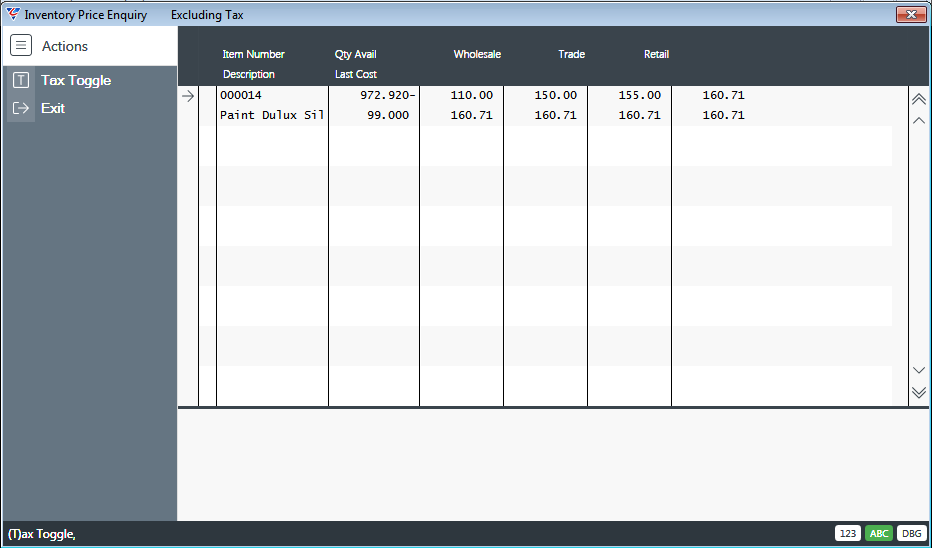
Use the Tax toggle option in the Menu sidebar to display Sell Prices including Tax:
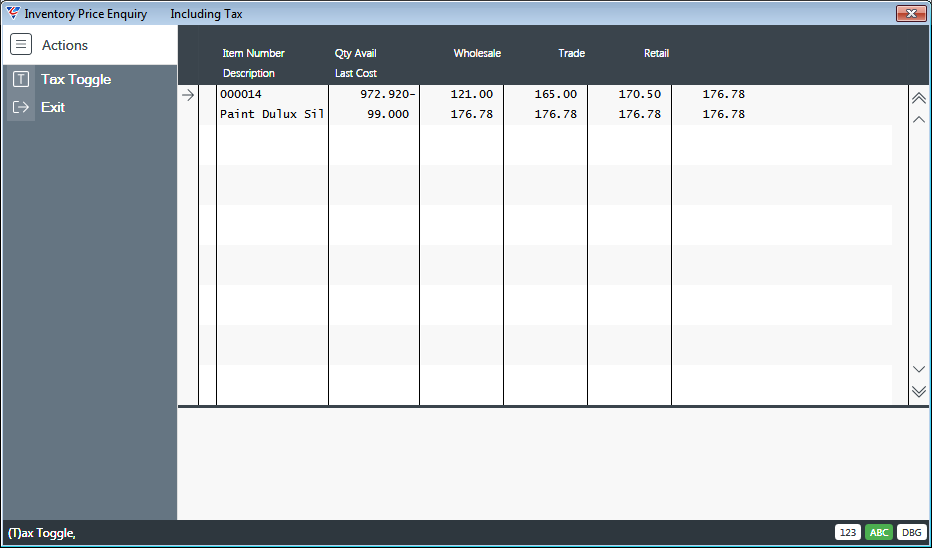
Area Price Maintenance
Area Prices are used for the purposes of defining sell prices based on Regions and Areas as distinct from pricing based on Price Levels and/or Quantity Breaks.
Prior to the availability of the Area Price Updater, the Area Price Maintenance screen was used to maintain, view, mass update, print and import Area Prices. The screen is still available for use; however, it is recommended that the Area Price Updater is used where possible, other than for importing prices.
Go to Inventory > Price Maintenance > Area Price Maintenance and the Area Price Maintenance screen is displayed:
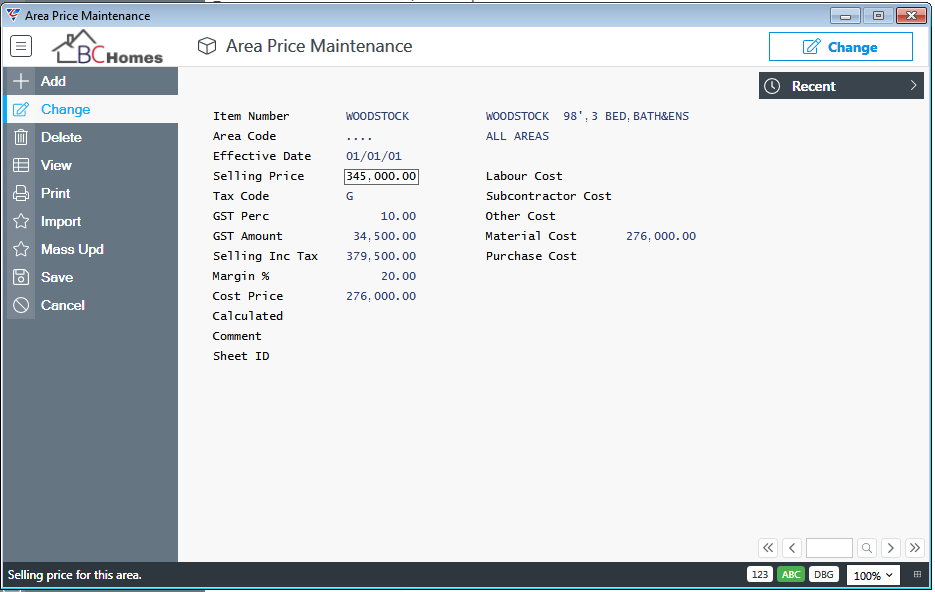
| Item Number | The item number for the item. The Item Description is shown to the right. |
| Area Code | The Area Code for the item and sell price. The Area Name is shown to the right. |
| Effective Date | The date from which the sell price is effective for the item and area. |
| Selling Price | The Sell price for the item/area excluding GST. |
| Tax Code | The GST Code applicable to the item/area. |
| GST Perc | The GST percentage applicable to the item/area. |
| GST Amount | The GST Amount applicable to the item/area. |
| Selling inc Tax | The Sell price for the item/area including GST. |
| Margin % | The Margin percentage based on the Sell and Cost Price. |
| Cost Price | The Cost Price for the item/area. |
| Calculated | Indicates if the Sell Price was calculated or manually entered. |
| Comment | Available for entering a comment. If the Area Price Updater is used, the Worksheet Description is populated in this field. |
| Sheet ID | The Area Price Updater Worksheet used to calculate the Area Sell Price. |
| Labour Cost | The Labour Cost component of the Cost Price. |
| Subcontractor Cost | The Subcontractor Cost component of the Cost Price. |
| Other Cost | The Other Costs component of the Cost Price. |
| Material Cost | The Material Cost component of the Cost Price. |
| Purchase Cost | The Purchase Cost component of the Cost Price. |
The Mass Update option in the Menu Sidebar can be used to mass update Area Prices, however it is recommended to use the Area Price Updater.
The Import option in the Menu Sidebar can be used to import Area Prices.
Area Price Updater
The Area Price Updater provides a streamlined process to update Area Pricing aimed at eliminating the need for manually keying of Area Pricing or time spent preparing data externally for import.
The Area Price Updater contains the following features:
User defined Worksheets to determine the nature and scope of the update required.
User defined Area and Item Criteria Ranges per worksheet to determine to which Areas and Items the update will apply.
The ability to Copy Areas and Items from other worksheets to save time creating new worksheets before generating worksheet lines.
A Generation process to quickly carry out calculations based on user defined worksheet parameters.
A Worksheet Lines screen that enables the results of the generation process to be reviewed, check for any missing prices, manually update specific item prices for which a formula-based approach is not suitable or to determine if the generation process needs to be run again.
A Worksheet Approval process (Generated, Ready, Approved, Completed) with optional comments for each status per worksheet. Completed worksheets can be re-opened.
Full integration to other BusinessCraft Modules, particularly Inventory, Area Price Maintenance and the Inventory Report Writer.
Please refer to the Area Price Updater Product Guide for full details on using the Area Price Updater.
Area Price Report – By Item
Prior to the availability of the Area Price Updater, the Area Price Report – By Item option was used to print Area Prices. The screen is still available for use; however, it is recommended that the Area Price Updater is used where possible as it provides significantly improved printing and publishing options.
Go to Inventory > Price Maintenance > Area Price Report – By Item and a range criteria screen provides the option to limit the report:
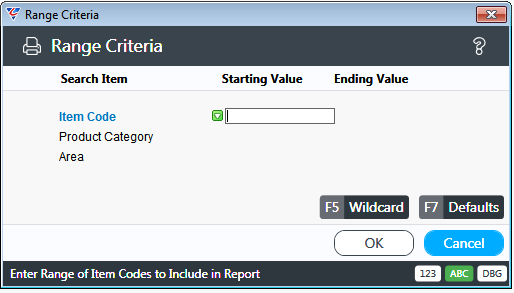
After specifying any required range criteria and clicking OK, a parameters screen gives the option to further tailor the report:
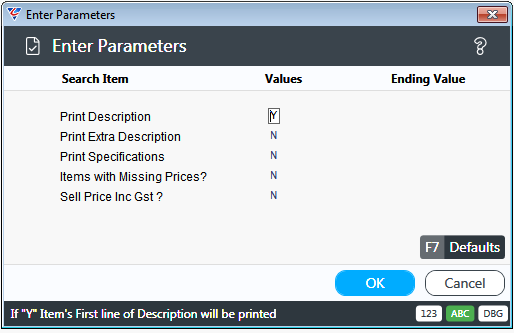
After specifying any required parameters and clicking OK, The BusinessCraft Print Selector is displayed:
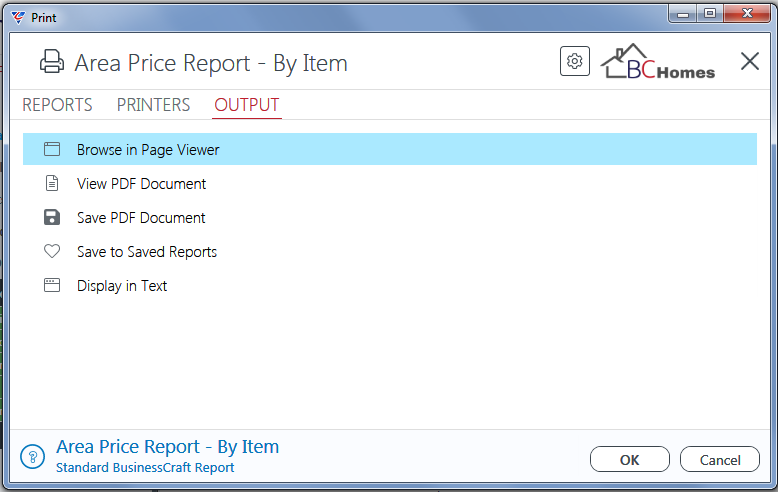
In this case, Browse in Page Viewer has been selected and the BusinessCraft Report Browser opens and displays the Area Price Listing report:
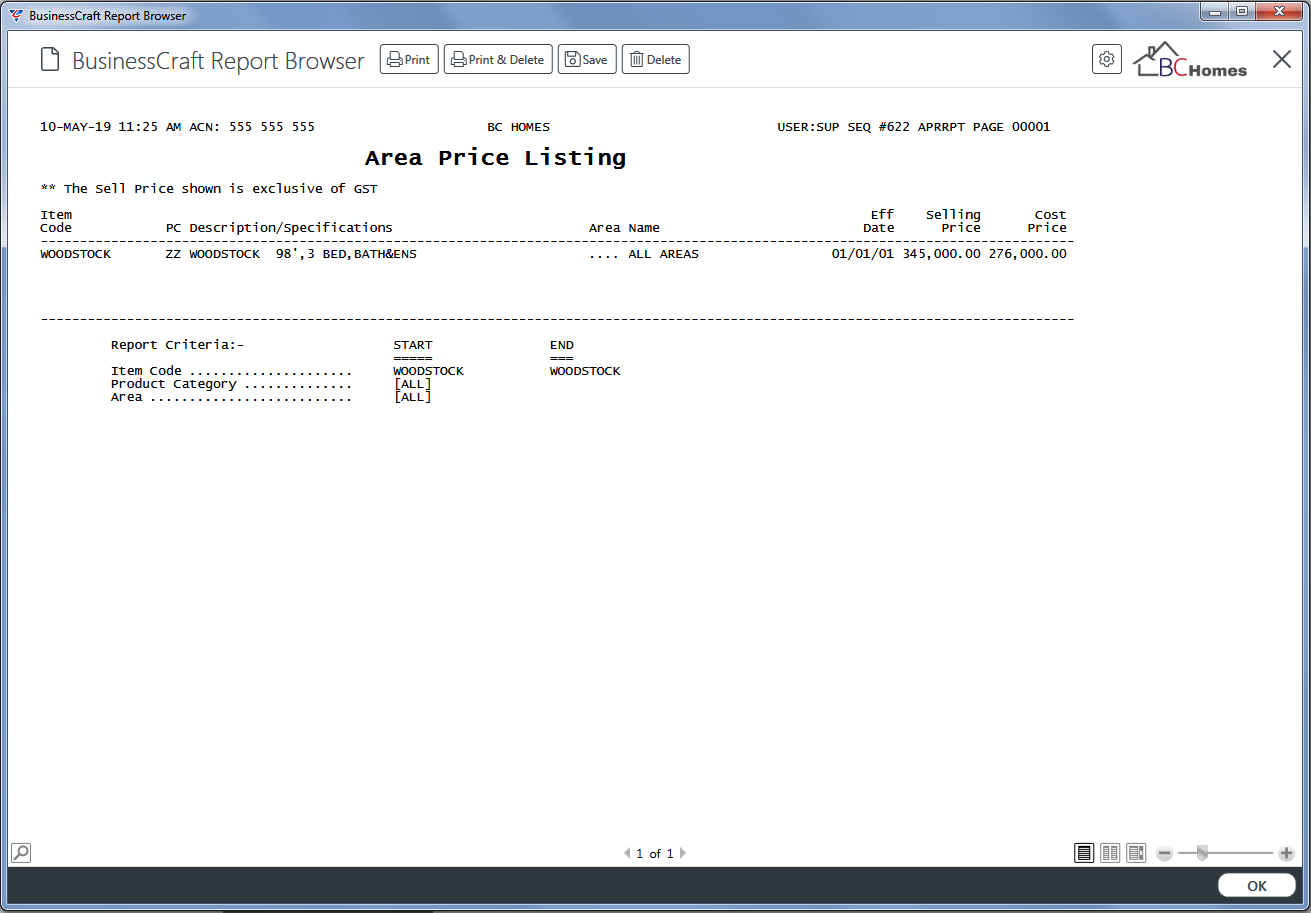
Revision 1
10th May 2019