General Ledger Report Writer
Introduction
The General Ledger Module in BusinessCraft imports financial transactions from other BusinessCraft modules and enables the posting of those transactions, into financial periods as defined by Period Tables, to accounts created in the Chart of Accounts.
BusinessCraft records each individual transaction in source BusinessCraft modules. These transactions are referred to in BusinessCraft as distributions. Those distributions are imported into the General Ledger in a manner and frequency that suits business requirements.
The General Ledger Report Writer is provided to enable the creation and production of financial reports required by the business including Profit and Loss and Balance Sheet. This product guide covers the use of the General Ledger Report Writer.
The following topics for the General Ledger Report Writer are covered:
Report Writer Setup
Define Reports
Produce Reports
Standard Sets
Sample Reports
Report Writer Setup
The Report Writer Setup menu within the General Ledger module provides options to define the default settings for reports created using the General Ledge Report Writer.
Go to General Ledger > Reports > Report Writer > Report Writer Setup to open the Reports Format Options screen:
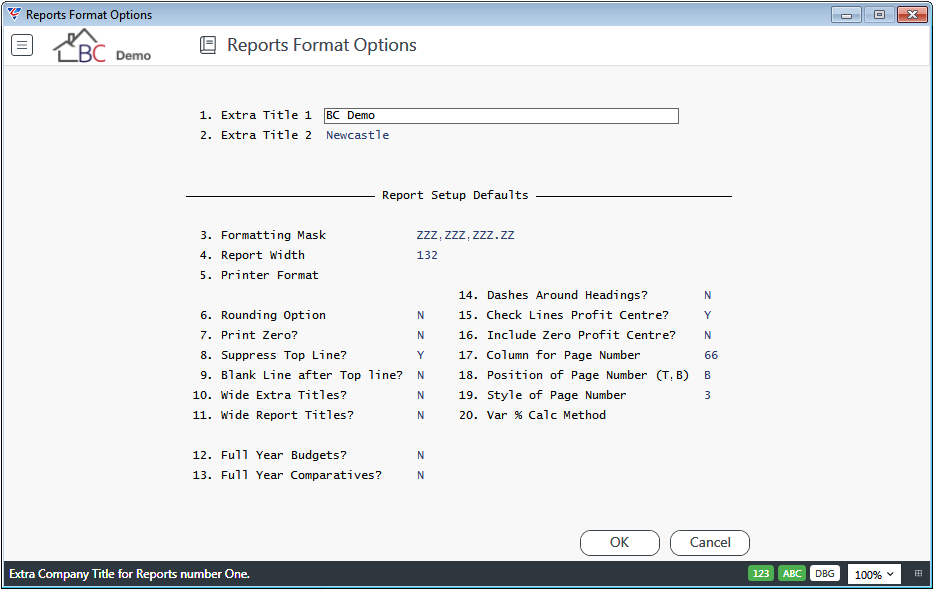
| Extra Title 1 | Enter a report title that will appear on every General Ledger Report. Usually the company name for the dataset. |
| Extra Title 2 | Enter a secondary report title that will appear on every General Ledger Report. Typically used for additional company information. |
Report Setup Defaults
| Formatting Mask |
The default mask used when defining a new report. Determines how dollar values are displayed in the report. For example, 23,456.78 will display as follows depending on the formatting mask (and the rounding option): ZZZ,ZZZ,ZZZ.ZZ 23,456.78 XXX,XXX,XXX.XX 000,023,456.78 $$$,$$$,$$$.$$ $23,456.78 $ZZ,ZZZ,ZZZ.ZZ $ 23,456.78 |
| Report Width | The default report width used to centre General Ledger Report Headings. Any value up to 999 is permitted, however typically choose 80 for A4 Portrait and 132 for A4 Landscape. |
| Printer Format |
This field can be used to override the Printer Format Code when printing the report. Leave the value blank to use the default format code specified on the Printer selected when outputting the report. The main purpose of this setting is to ensure that a report defined using specific printer features (e.g., Landscape A3 with 200 characters across the page) will always be printed using that format irrespective of the default settings of the destination printer. The actual values supported are dependent upon the print definitions installed. |
| Rounding Option |
Indicates whether, by default, values on reports are rounded to the nearest whole currency amount (Y), to the nearest thousand currency amount (T) or not rounded (N). The Formatting Mask must reflect the Rounding Option chosen. For example, if the rounding Option is set to Y, then the formatting mask must not reflect decimal values – e.g., ZZZ,ZZZ |
| Print Zero | Indicates whether, by default, zero values are printed on reports (Y) or not (N). Actual, Comparative and Budget must all be zero to not print. |
| Suppress Top Line | Indicates whether, by default, the standard top line for reports (date and time printed, terminal number, report sequence number and dataset name) is suppressed (Y) or not (N). |
| Blank Line after Top Line | Indicates if, by default, a blank line is printed after the standard top line (Y) or not (N). |
| Wide Extra Titles | Indicates if Extra Title Lines 1 and 2 are printed in double wide font (Y) or not (N). |
| Wide Report Titles | Indicates if, by default, Report Title Lines are printed in double wide font (Y) or not (N). |
| Full Year Budgets | Indicates if the full year budget is always shown (Y) or not (N) |
| Full Year Comparatives | Indicates if full year comparatives are always shown (Y) or not (N) |
| Dashes Around Headings | Indicates if, by default, dashes are printed above and below Report Headings (Y) or not (N). |
| Check Lines Profit Centre | If this option is set to Y, the range of profit centres nominated on each line of the report determines which profit centres are used. for example, one line of the report has the range 1000-300 to 2000-400. If this option is set to Y, accounts such as 1200-100 will NOT be included, since the profit centre (100) is not in the range 300 to 400. |
| Include Zero Profit Centre |
If this option is set to Y, any zero amounts for the profit centre This is typically used when a proportion of an account is to be assigned on a divisional report. |
| Column for Page Number | The column number must be specified if the report page number is to be printed. If the top line is not suppressed, then this field does not need to be used. |
| Position of Page Number | Indicates if, by default, Page Numbers are printed at the top of the page (T) or the bottom of the page (B). |
| Style of Page Number | Indicates if, by default, page numbers are printed as a number only (1), a number with the word Page before it (2), or as a number with a dash before and after it (3). |
| Var % Calc Method |
Used to determine how the budget Variation Percentage is calculated.
|
Define Reports
The Define Reports menu is used to create, update and/or delete General Ledger Report Writer reports with the screen comprising 3 pages.
Go to General Ledger > Reports > Report Writer > Define Reports to open the Define Reports screen. Enter/select an existing report or use the Add option in the Menu Sidebar to create a new report:
Page 1 – Report Definition and Report Lines
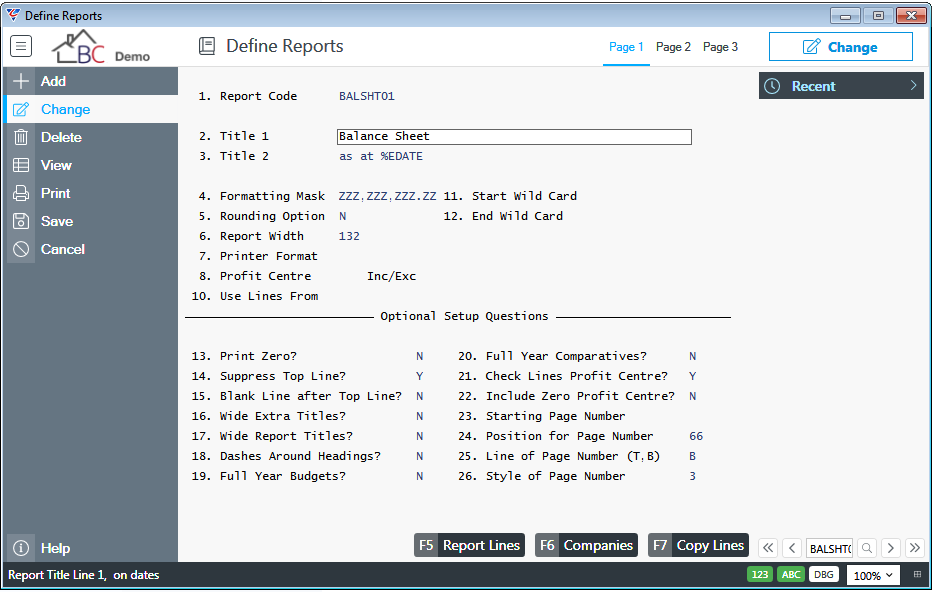
| Report Code | An 8 character alphanumeric code used to identify the report. |
| Title 1 |
The first Report Title Line as distinct from the Standard Top Line, Extra Title Lines (Report Writer Setup) and Report Headings (Page 2). %SDATE (Start Date of Report Period) and %EDATE (End Date of Report Period can be used. |
| Title 2 |
The second Report Title Line as distinct from the Standard Top Line, Extra Title Lines (Report Writer Setup) and Report Headings (Page 2). %SDATE (Start Date of Report Period) and %EDATE (End Date of Report Period can be used. |
| Formatting Mask |
The formatting mask to be used for the report defaults from Report Writer Setup but can be changed for the specific report. Determines how dollar values are displayed in the report. For example, 23,456.78 will display as follows depending on the formatting mask (and the rounding option): ZZZ,ZZZ,ZZZ.ZZ 23,456.78 XXX,XXX,XXX.XX 000,023,456.78 $$$,$$$,$$$.$$ $ 23,456.78 $ZZ,ZZZ,ZZZ.ZZ $ 23,456.78 |
| Rounding Option |
Indicates whether values on reports are rounded to the nearest whole currency amount (Y), to the nearest thousand currency amount (T) or not rounded (N). Defaults from Report Writer Setup. The Formatting Mask must reflect the Rounding Option chosen. For example, if the Rounding Option is set to Y, then the formatting mask must not reflect decimal values – e.g., ZZZ,ZZZ |
| Report Width | The Report Width defaults from Report Writer Setup but can be changed for the specific report. Any value up to 999 is permitted, however typically choose 80 for A4 Portrait and 132 for A4 Landscape. This setting is only used to determine how Report Headings are centred. |
| Printer Format |
The Printer Width defaults from Report Writer Setup but can be changed for the specific report. This field can be used to override the Printer Format Code when printing the report. Leave the value blank to use the default format code specified on the Printer selected when outputting the report. The main purpose of this setting is to ensure that a report defined using specific printer features (e.g., Landscape A3 with 200 characters across the page) will always be printed using that format irrespective of the default settings of the destination printer. The actual values supported are dependent upon the print definitions installed. |
| Profit Centre | The default profit centre to be used when producing the report. If left blank, all profit centres are included. |
| Inc/Exc | Used to indicate if the Profit Centre specified in the Profit Centre field is to be Included (I) or Excluded (E). |
| Use Lines From | Select an existing report to be used to determine the lines content of the report. If this field contains a valid report, then lines cannot be specified for this report as it uses the lines from the report specified. Leave blank to specify line for this report. |
| Start Wild Card | Use wildcards to specify a starting account number for the report. |
| End Wild Card | Use wildcards to specify an ending account number for the report. |
Optional Setup Questions
| Print Zero | Indicates if zero values are printed on reports (Y) or not (N). Actual, Comparative and Budget must all be zero to not print. Defaults from Report Writer Setup but can be changed for the specific report. |
| Suppress Top Line | Indicates if the standard top line for reports (date and time printed, terminal number, report sequence number and dataset name) is suppressed (Y) or not (N). Defaults from Report Writer Setup but can be changed for the specific report. |
| Blank Line after Top Line | Indicates if a blank line is printed after the standard top line (Y) or not (N). Defaults from Report Writer Setup but can be changed for the specific report. |
| Wide Extra Titles | Indicates if Extra Title Lines 1 and 2 are printed in double wide font (Y) or not (N). Defaults from Report Writer Setup but can be changed for the specific report. |
| Wide Report Titles | Indicates if, by default, Report Title Lines are printed in double wide font (Y) or not (N). Defaults from Report Writer Setup but can be changed for the specific report. |
| Dashes Around Headings | Indicates if dashes are printed above and below Report Headings (Y) or not (N). Defaults from Report Writer Setup but can be changed for the specific report. |
| Full Year Budgets | Defaults from Report Writer Setup. Indicates if the full year budget is always shown (Y) or not (N). |
| Full Year Comparatives | Defaults from Report Writer Setup. Indicates if full year comparatives are always shown (Y) or not (N) |
| Check Lines Profit Centre | Defaults from Report Writer Setup. If this option is set to Y, the range of profit centres nominated on each line of the report determines which profit centres are used. For example, one line of the report has the range 1000-300 to 2000-400. If this option is set to Y, accounts such as 1200-100 will NOT be included, since the profit centre (100) is not in the range 300 to 400. |
| Include Zero Profit Centre |
Defaults from Report Writer Setup. If this option is set to Y, any zero amounts for the profit centre are still included in the report, even if a particular profit centre has been specified. This is typically used when a proportion of an account is to be assigned on a divisional report. |
| Starting Page Number | Used to indicate if page numbering for this report starts at a specific page number. Leave blank to start at 1. |
| Position of Page Number | Indicates if Page Numbers are printed at the top of the page (T) or the bottom of the page (B). Defaults from Report Writer Setup but can be changed for the specific report. |
| Style of Page Number | Indicates if page numbers are printed as a number only (1), a number with the word Page before it (2), or as a number with a dash before and after it (3). Defaults from Report Writer Setup but can be changed for the specific report. |
Report Lines (F5)
Use the Report Lines (F5) function key to open the Report Lines Entry screen which is used to define the Report Lines for the report provided the Use Lines From field does not contain a Report Name.
Report Line Entries are used to define the nature of line information to be shown on the report and can be Headings, Totals or Data Specific.
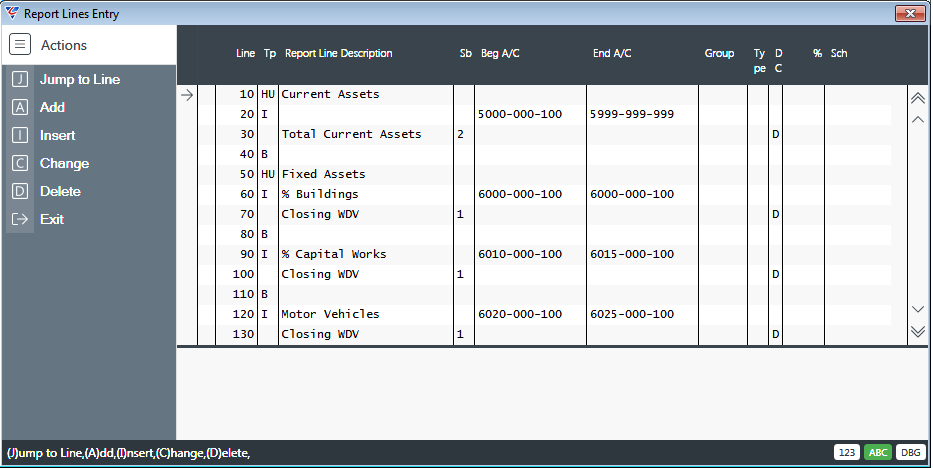
| Line | A system assigned sequential number to identify the Report Line Record. |
| Tp |
Used to indicate the Line Type. Options include:
|
| Report Line Description | The Description to be shown on the Report Line. |
| Sb |
Indicates if the Report Line Entry record is a subtotal (1 to 20) or not (blank). When a sub-total level is entered, the report will show a sub-total of all lines as far back as (but excluding) the most recent occurrence of the entered level or a higher level. For example, if Current Assets have a subtotal level of 2 and Fixed Assets immediately follow Current Assets in the report and also have a subtotal level of 2, then the Fixed Assets subtotal will include the Fixed Assets Accounts but exclude the Current Assets sub-total. If a Sub-Total Line has an Account shown, then the Account Value is shown first, followed by the sub-total. |
| Beg A/C | Enter select the Beginning Account Number to be used to provide data for the Report Line record. |
| End A/C | Enter select the Ending Account Number to be used to provide data for the Report Line record. |
| Group |
Enter select the Account Group to determine the Accounts that will be included for this Report Line record. If a range of accounts has also been specified, then only those accounts in that range with the Account Group specified will be included. If a range of accounts has not been specified, then all accounts with the Account Group specified will be included. |
| Type |
Enter select the Account Type to determine the Accounts that will be included for this Report Line record. If a range of accounts has also been specified, then only those accounts in that range with the Account Type specified will be included. If a Group has also been specified, then only those accounts in the range with the specified Account Group and Account Type will be included. If a range of accounts has not been specified, then all accounts with the Account Type specified will be included. If a Group has also been specified, then only those accounts with the specified Account Group and Account Type will be included. If only the first letter of the Account Type is entered, then all Account Types starting with that character will be included. |
| DC |
For total and sub-total lines only, indicates if the amount is normally a debit (D) or a credit (C). This will determine whether parentheses are placed around amounts or not. For individual lines, the Typical Balance field for each account in the Chart of Accounts is used. |
| % | The percentage of the Account Values to be applied on the report. |
| Sch | The Column Number on the report that will be used to display value recorded in the Schedule field in the Report Lines. |
Companies (F6)
Provides the ability to create consolidated reports comprising the data from the datasets specified. When the report is executed, it will be run for the current BusinessCraft dataset and then for each other dataset specified.
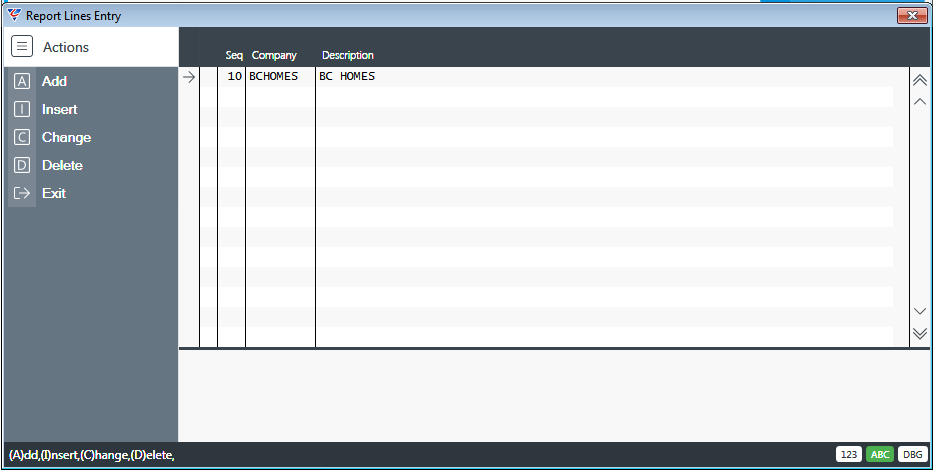
| Seq | A system assigned sequence number. |
| Company | Enter/select the Company Code |
| Description | The Company Name for the Company Code is displayed. |
Copy Lines (F7)
Use the Copy Lines (F7) function key to save time creating the report by copying the lines layout from another similar report and a prompt will appear to enter/select a report to copy lines from:
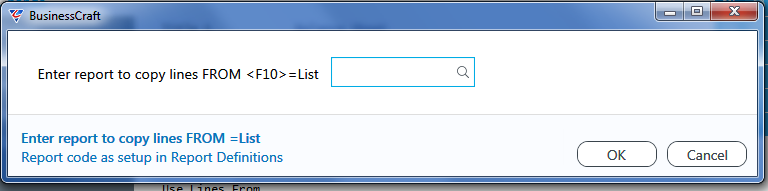
After entering/selecting a report to copy from, if the report being defined already contains report lines a warning will be provided:
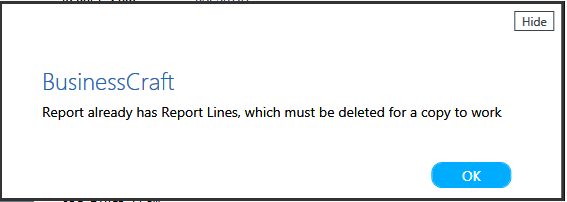
After clicking OK, the option to delete the lines immediately is provided:
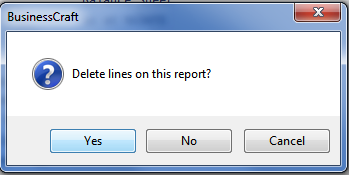
After clicking Yes to delete the lines or if there were no lines on the report being defined, the lines are copied from the report entered/selected to the report being defined and the Report Lines Entry screen is displayed:
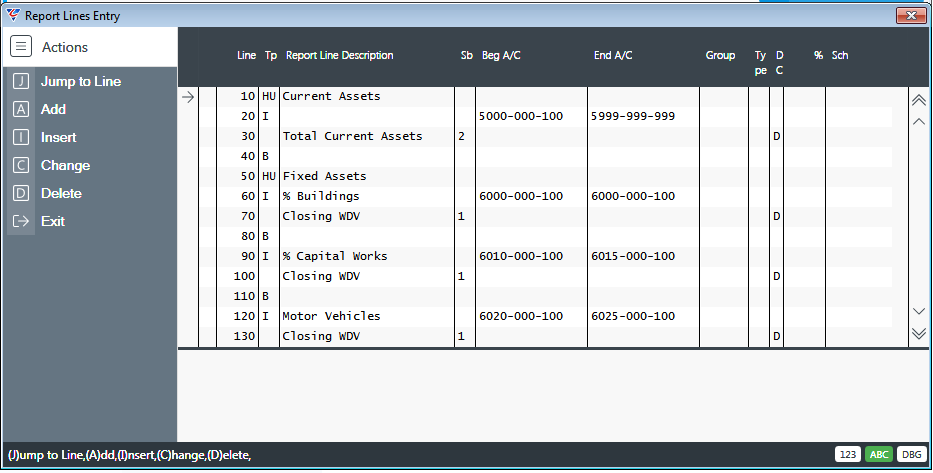
Page 2 – Report Columns
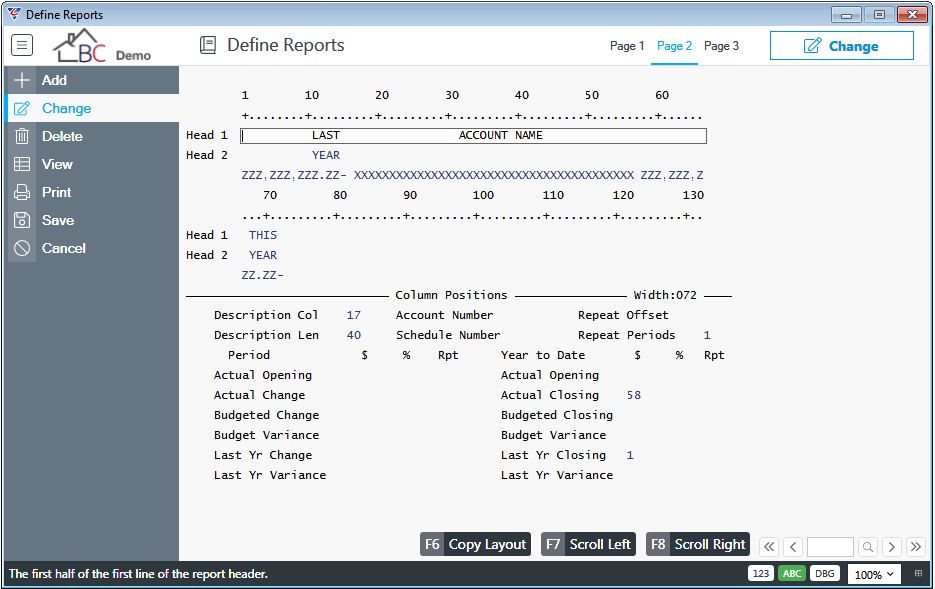
The top section of Page 2 of the Define Reports screen for any report provides a visual guide of where Column Headings and Column Data will be displayed on the report.
The numbers (in this example 1, 10, 20, 30…. through to 130 (actually,132 positions) represents the width of the report in characters. Note that the first 66 characters are at the top with characters 66 through to 132 underneath.
| Head 1 | Enables the entry of the first line for Column Headings. Please note Columns Headings must be positioned by use of Space Bar and entering Column Headings in. |
| Head 2 | Enables the entry of the second line for Column Headings. Please note Columns Headings must be positioned by use of Space Bar and entering Column Headings in. |
Column Positions – current report width is also shown
As the Column Position fields are completed, the effect is displayed including the formatting mask underneath the Heading 2 line.
| Description Col |
The starting column position for the Account Description. Leave blank if not required in the report. |
| Description Len |
The length allowed for the Account Description. Leave blank if not required in the report. |
| Account Number |
The starting column position for the Account Number. Leave blank if not required in the report. |
| Schedule Number | The Column Number on the report that will be used to display value recorded in the Schedule field in the Report Lines. |
| Repeat Offset | Used to indicate the width of the Repeating columns |
| Repeat Periods | Used to indicate the number of periods to repeat. |
Period $ % Rpt
For the period that the report is being run, provision is made to show the starting column in the report for Amounts or Percentages and whether the Amount/Percentage is repeated in the report and if so, how many times the item will be repeated in the report.
Separate Column Positions are provided for Amounts, Percentages and Repeat Periods for each item.
| Actual Opening | The starting column position for the Actual Opening Balance. Leave blank if not required in the report. |
| Actual Change | The starting column position for the Actual Change in value from the previous period. Leave blank if not required in the report. |
| Budgeted Change | The starting column position for the Budget Change in value from the previous period. Leave blank if not required in the report. |
| Budget Variance | The starting column position for the Actual/Budget Variance from Leave blank if not required in the report. |
| Last Yr Change | The starting column position for the Actual Change in value from the previous year equivalent periods. Leave blank if not required in the report. |
| Last Yr Variance | The starting column position for the Actual/Budget Variance from the previous year equivalent period. Leave blank if not required in the report. |
Year to Date $ % Rpt
For the Year to Date that the report is being run, provision is made to show the starting column in the report for Amounts or Percentages and whether the Amount/Percentage is repeated in the report and if so, how many times the item will be repeated in the report.
Separate Column Positions are provided for Amounts, Percentages and Repeat Periods for each item.
| Actual Opening | The starting column position for the Actual Opening Balance for the Financial Year. Leave blank if not required in the report. |
| Actual Closing | The starting column position for the Actual Year to Date Closing Balance for the Financial Year. Leave blank if not required in the report. |
| Budgeted Closing | The starting column position for the Budget Year to Date Closing Balance for the Financial Year. Leave blank if not required in the report. |
| Budget Variance | The starting column position for the Actual Year to Date Variance from Budget for the Financial Year. Leave blank if not required in the report. |
| Last Yr Closing | The starting column position for the Actual Year to Date Closing Balance for the previous Financial Year. Leave blank if not required in the report. |
| Last Yr Variance | The starting column position for the Actual Year to Date Variance from Budget for the previous Financial Year. Leave blank if not required in the report. |
Copy Layout (F6)
Use the Copy Layout (F6) function key to save time creating the report by copying the column layout from another similar report and a prompt will appear to enter/select a report to copy lines from:
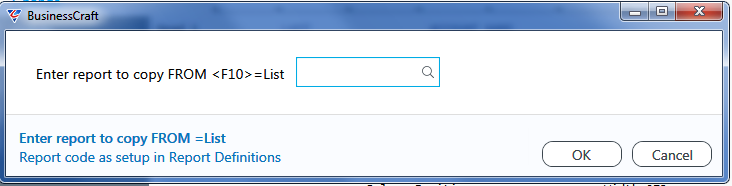
After entering/selecting a report to copy from, if the report being defined already contains report lines a warning will be provided.
Scroll Left (F7)
Use the Scroll Left (F7) function key to scroll Heading 1 and Heading 2 Lines at the top of the page to the left.
Scroll Right (F8)
Use the Scroll Right (F8) function key to scroll Heading 1 and Heading 2 Lines at the top of the page to the right.
Page 3 – Alternate Output Details
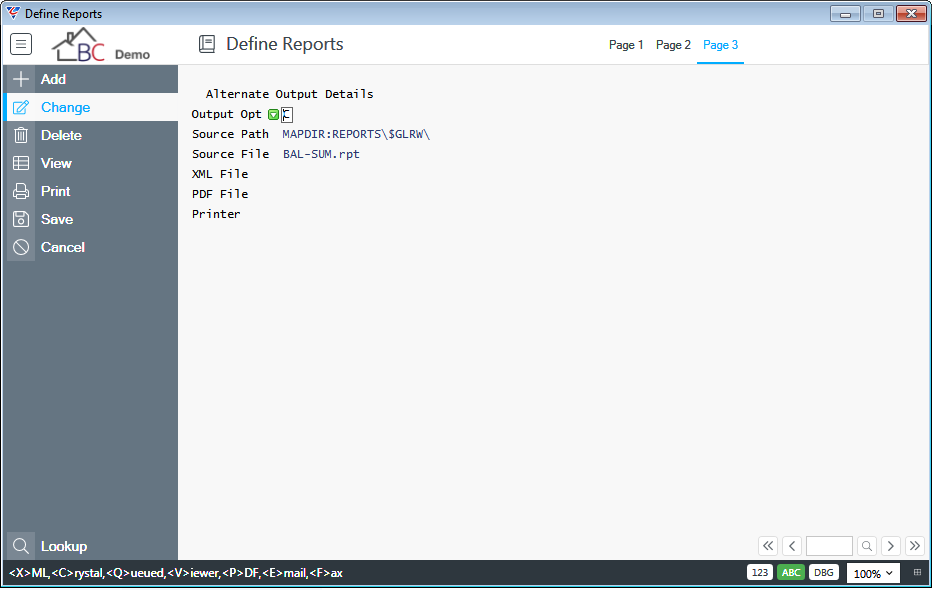
| Output Opt |
When a General Ledger Report Writer report is run, the results can be output to:
These options are dependent on the settings in the following fields. |
| Source Path | Where applicable, the folder that contains the Crystal Report to be used in combination with the data output. |
| Source File | Where applicable, the file name of the Crystal Report to be used in combination with the data output. |
| XML File | Enables the specification of an alternate name for the XML data output. |
| PDF File | Where applicable, the PDF file name to be generated for the Crystal Report used in combination with the data output. |
| Printer | The name of the printer if auto printing from the Crystal Report Viewer. |
Produce Reports
The Produce Reports menu is used to run General Ledger Report Writer reports, optionally using Standard Sets to streamline the process.
Go to General Ledger > Reports > Report Writer > Produce Reports and a prompt is provided to optionally enter/select a Standard Set or if a set of reports is not required, leave blank.:
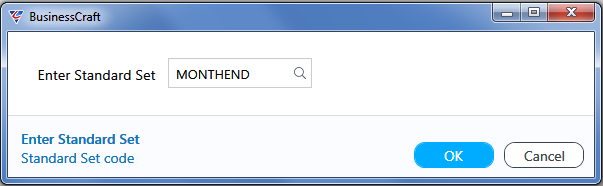
Click OK and the Enter List of Reports to Print screen is displayed:
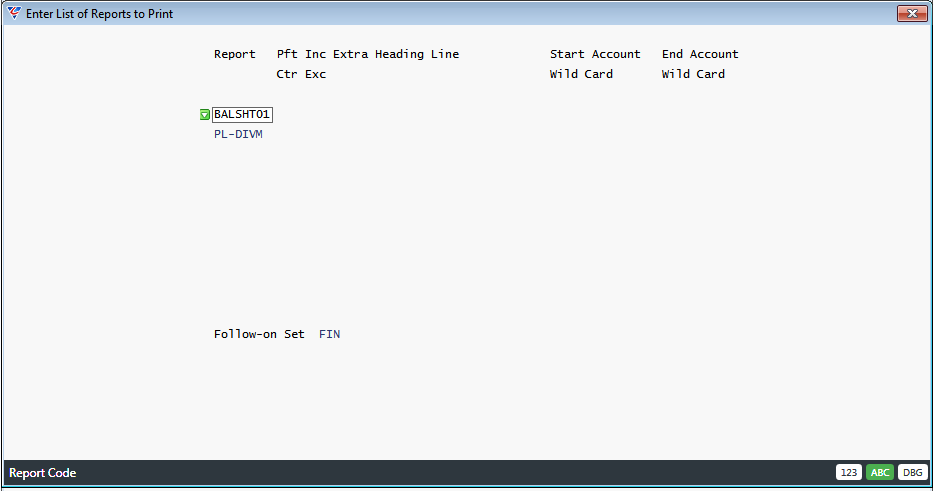
If a Standard Set was selected, then the Report Column (and in some cases other columns will be populated. If a standard set was not used, enter/select the required reports using the following instructions as a guide:
| Report | Enter/select up to 10 reports to be produced. |
| Profit Centre | The default profit centre to be used when producing the report. If left blank, all profit centres are included. |
| Inc/Exc | Used to indicate if the Profit Centre specified in the Profit Centre field is to be Included (I) or Excluded (E). |
| Extra Heading | Provide the option to enter an extra report heading. |
| Starting Account Wild Card | Use wildcards to specify a starting account number for the report. |
| Ending Account Wild Card | Use wildcards to specify an ending account number for the report. |
| Follow on Set |
Optionally enter/select the Set to be used to produce further reports after the current set of reports are produced. If a Standard Set was entered/selected at the first prompt that specified a Follow on Set, this field will be populated with that Follow On Set, but can be changed if required. If blank, a Standard Set can be entered. |
Standard Sets
Standard Sets are used to define groups of General Ledger Report Writer reports so that they can be produced quickly without having to select the reports individually every time when using Produce Reports.
Go to General Ledger > Reports > Report Writer > Standard Sets to display the Define Standard Report Sets screen:
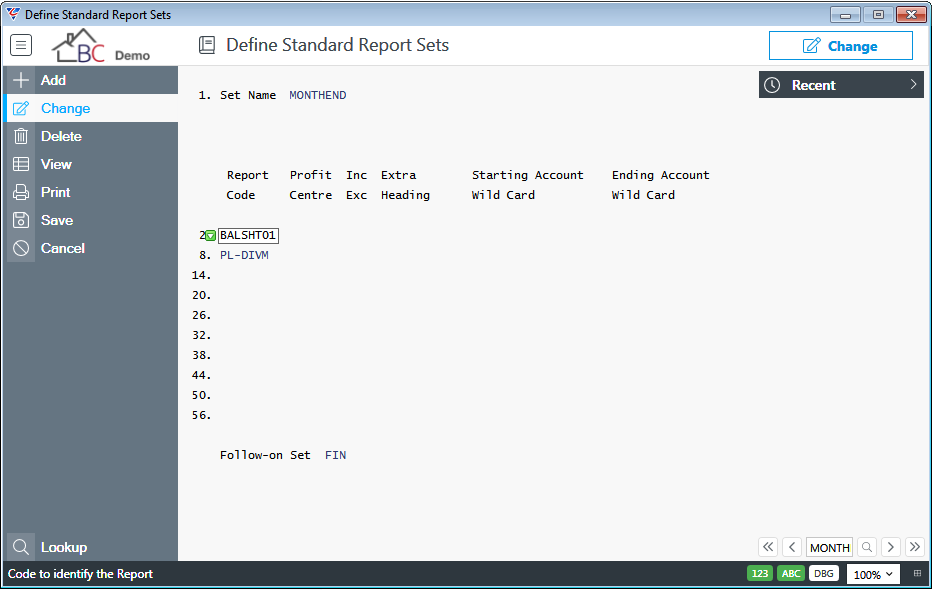
| Set Name | An 8 character alphanumeric code for the Standard Report Set. |
| Report Code | Enter/select up to 10 reports to be produced when the Standard Set is selected in Produce Reports or when the Set is specified as a Follow On Set to another Set being produced. |
| Profit Centre | The default profit centre to be used when producing the report. If left blank, all profit centres are included. |
| Inc/Exc | Used to indicate if the Profit Centre specified in the Profit Centre field is to be Included (I) or Excluded (E). |
| Extra Heading | Provide the option to enter an extra report heading. |
| Starting Account Wild Card | Use wildcards to specify a starting account number for the report. |
| Ending Account Wild Card | Use wildcards to specify an ending account number for the report. |
| Follow on Set | Optionally enter/select a Set to be used to produce further reports after the current set of reports are produced. |
Sample Reports
The Sample Reports menu is used to test General Ledger Report Writer reports when no data is available in the dataset, optionally using Standard Sets to streamline the process.
Go to General Ledger > Reports > Report Writer > Sample Reports and a prompt is provided to optionally enter/select a Standard Set:
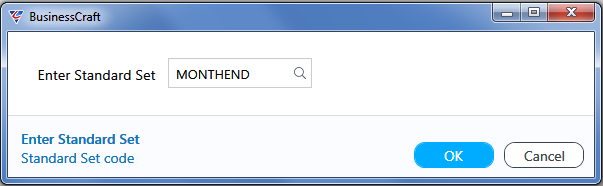
Enter/select a Standard Set or if a set of reports is not required, leave blank. Click OK to proceed and the Enter List of Reports to Print screen is displayed:
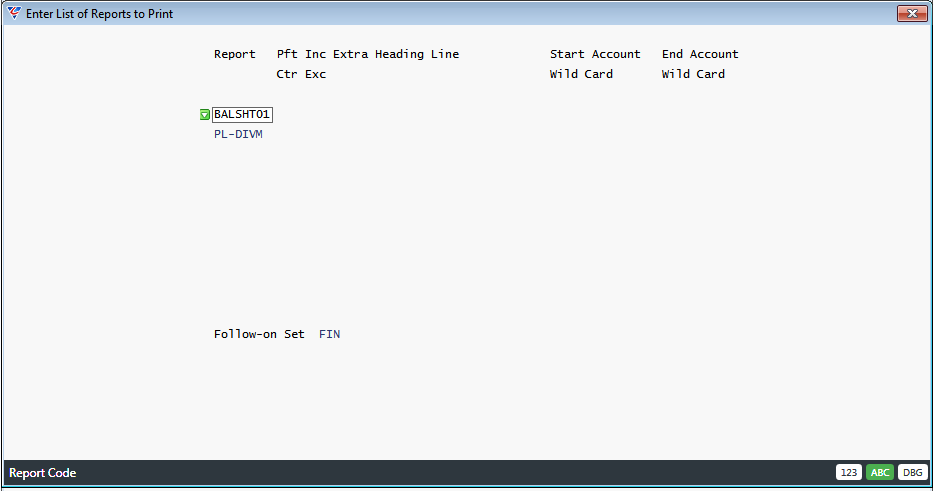
If a Standard Set was selected, then the Report Column (and in some cases other columns will be populated. If a standard set was not used, enter/select the required reports using the following instructions as a guide:
| Report | Enter/select up to 10 reports to be produced. |
| Profit Centre | The default profit centre to be used when producing the report. If left blank, all profit centres are included. |
| Inc/Exc | Used to indicate if the Profit Centre specified in the Profit Centre field is to be Included (I) or Excluded (E). |
| Extra Heading Line | Provide the option to enter an extra report heading. |
| Start Account Wild Card | Use wildcards to specify a starting account number for the report. |
| End Account Wild Card | Use wildcards to specify an ending account number for the report. |
| Follow on Set |
Optionally enter/select the Set to be used to produce further reports after the current set of reports are produced. If a Standard Set was entered/select at the first prompt that specified a Follow on Set, this field will be populated with that Follow On Set, but can be changed if required. If blank, a Standard Set can be entered. |
Revision 1
12th July 2021